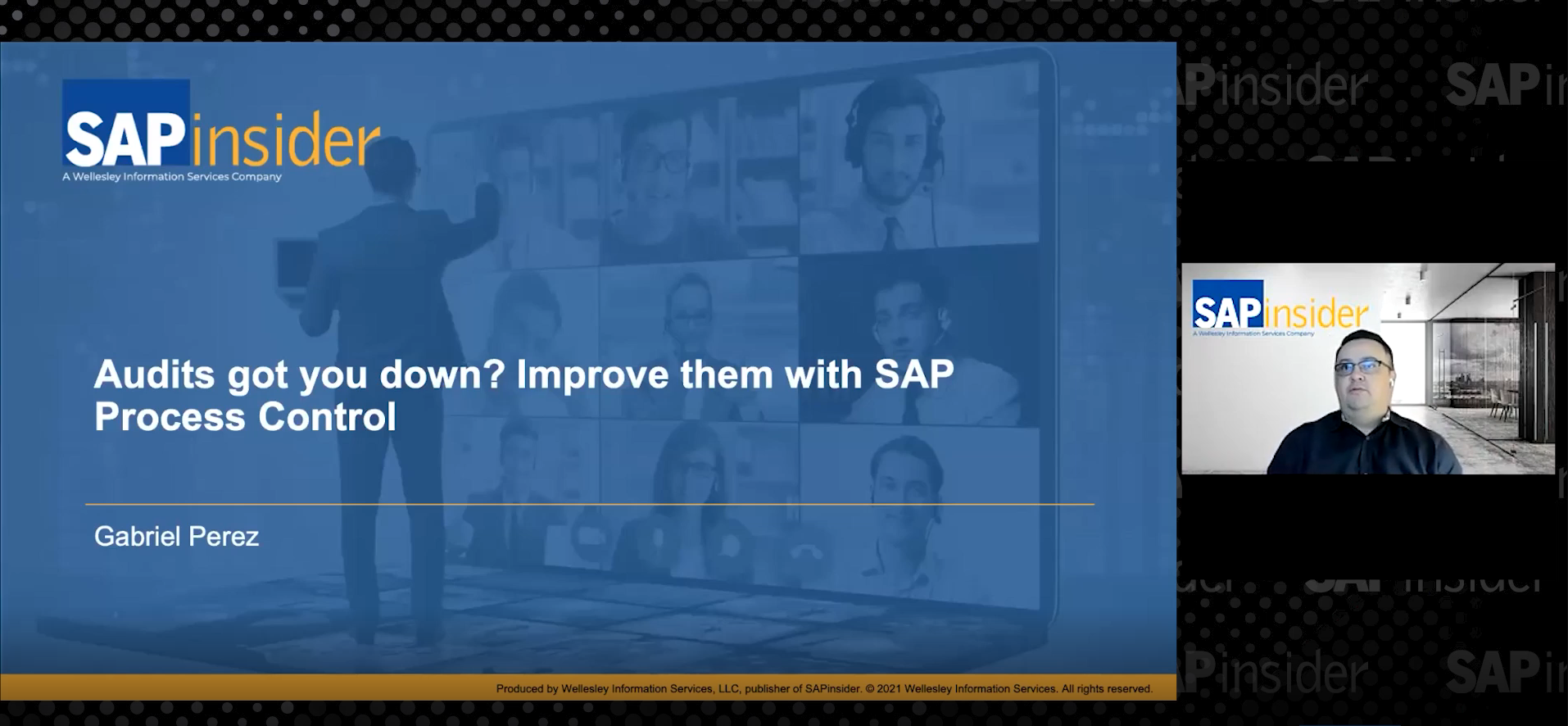How to Use SAP Access Control to Provision Dynamic Analysis Authorization Values in SAP BW
Learn the various options available to customize SAP Access Control to provide automated provisioning of dynamic analysis authorization values in SAP Business Warehouse (SAP BW) systems. The options include an additional screen in the request form that allows you to select the values in real time from the back-end SAP BW system. Key Concept SAP…