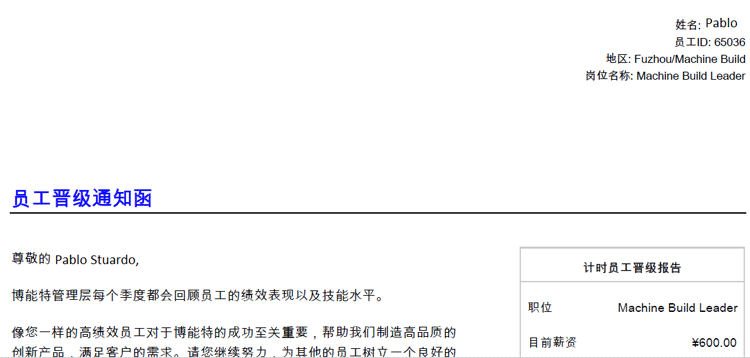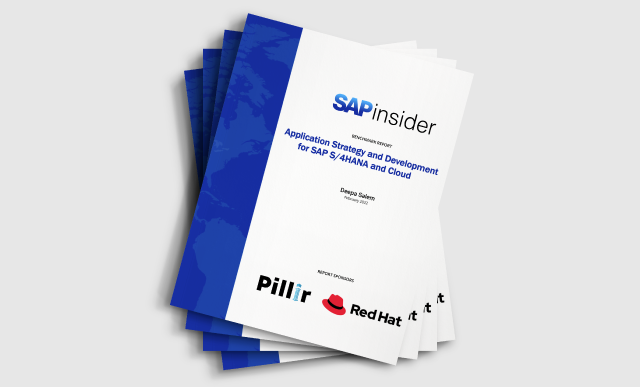Learn how to customize compensation statements with translated text and make changes in the heading of the statement itself, all without the need to involve Customer Success or incurring extra time and costs.
Key Concept
Customer Success is team of consultants and engineers from SuccessFactors who take care of complicated issues and who do different types of configurations or customizations to a SuccessFactors instance. This is a paid service.
There is a requirement within every organization to provide compensation information to its employees. The traditional method is to send this information as compensation statements. Compensation statements are documents that contain text directed to the employee from management. The information contained in the statement typically includes (but is not limited to) salary, merit raise, bonus, stock award, and stock options award, and is usually for a particular cycle (weekly, monthly, or annually). It also might include organizational and demographic information about each employee.
HR administrators, HRIS teams, and even external IT consultants often encounter issues when using the SuccessFactors Compensation module. For example, in order to customize or translate a compensation statement outside the SuccessFactors compensation editor, users have to open a case with Customer Success. In addition, the SuccessFactors compensation editor’s functionality is limited as far as the degree and look of the customization. The structure of the actual compensation statement is always the same if edited with the standard compensation editor. For example, the SuccessFactors compensation editor does not enable the headers to be customized, and the layout of the information remains static.
Note
In this article, the use of the word “customize” focuses on text
customization, including fonts and colors, in addition to customizing
(or translating) the language of the text itself. Customizing the actual
structure of the compensation statement, such as location of the logo,
background image, and section location, is possible (not with the
SuccessFactors compensation editor), but this is out of the scope of
this article.
If a company wants to modify the header of the compensation form, for example, a Customer Success case has to be opened. This route incurs extra costs as each new translation or customization has a particular price depending on the specifications. In addition, this process is time intensive and may take anywhere from two to six weeks.
Given that the compensation statement is typically one of the last tasks in a compensation project, this could jeopardize your timeline for go-live or, worst case, have to be scheduled as a post-go-live activity. Mergers, acquisitions, the addition of divisions, and even the addition of new geographical locations (with new languages) also cause additional work once the Compensation module has been implemented.
By modifying the compensation statement file in Extensible Stylesheet Language (XSL) format, internal or external resources can customize a compensation statement, including header, signature, standards fields, and custom fields. Provided all the required information is gathered, the whole process—downloading a template, applying the customization, and uploading the new template to SuccessFactors—should only take a few hours.
Note
With this tool, any translation can be applied, including
non-traditional characters such as simplified Chinese or Russian. In my
example I use simplified Chinese to illustrate.
These are the steps to this process:
1. Create a new compensation statement template
2. Edit and translate the compensation statement
4. Upload the new compensation statement template
I discuss each step in detail below.
Step 1. Create a New Compensation Statement Template
The first step is to translate the compensation statement, but first you have to download a compensation template. To do this, go to the SucessFactors instance and then to Administration Tools (
Figure 1).

Figure 1
Open a Compensation template from Administration Tools
Click the Compensation button and then click the Actions for all plans button (
Figure 2).

Figure 2
Open the Actions for all plans to edit the template
Figure 3

Figure 3
Create a new template
Then add a name for your statement, and a description if you desire. (In this case I am adding a name in Chinese characters). You can just copy and paste the Chinese characters as seen in
Figure 4. Then, in the Type field, select Personal Compensation Statement Templates from the drop-down options, and click the Add from SuccessStore button.

Figure 4
Name the new template
This creates a new compensation statement (available in the Manage Statement Templates tab) with the new name.
Step 2. Edit and Translate the Compensation Statement Template
In this section, I show how to edit (and translate) the core message of the compensation statement, as well as how to customize (and translate) the headers.
First, let’s edit the compensation statement with the SuccessFactors compensation editor. The SuccessFactors compensation editor is where you map the fields being fed by the compensation statement worksheet, and where you add any custom text that you want to appear in the statement template.
In the Manage Statement Templates tab, find your newly created template under Personal Compensation Statement Templates section, as shown in
Figure 5, and double-click to open.

Figure 5
Open the new compensation statement template
In the SuccessFactors compensation editor screen that opens (
Figure 6) you find some useful and easy to use tools to customize almost everything in the compensation statement, including changing standard text, adding or editing compensation fields, adding logos, changing the statement title, and adding a signature. To begin the customization, click the edit icon (highlighted in
Figure 6). (The edit icon appears in each line that is editable.) In this example, I’m editing the Company Logo URL, so select the Company Logo URL radio button and the edit icon in that line. Once you’ve made your edits to the logo click the save icon to save your changes, then you make you can make other changes to the compensation statement as shown in
Figures 7 and
8 as follows.

Figure 6
Edit the company logo

Figure 7
Edit the compensation text to be customized (language and text)

Figure 8
Edit the text of the compensation statement
In the screen in
Figure 7 you can make changes to the Statement Title, Compensation Statement, and Signature. In the screen in
Figure 8 (which is an expanded view of the Compensation Statement box), you add any text simply by entering it in the box, or by copying and pasting it from another application, such as Microsoft Word. In my case I pasted in text in simplified Chinese characters, thereby customizing what the text itself says as well as the language it’s in.
Then paste in all the translated text for the Statement Title, Compensation Statement, and Signature (
Figure 7) and click the Save icon to save your changes. Keep in mind that any text added here will be displayed in the compensation statement. There should only be one language; therefore, if you have the same compensation statements, but you need it to be in two different languages you would have to create two different templates, one for each language.
In the screen in
Figure 7, using the options in the ribbon, you can further edit the text, even changing the color and the font size. You also have the option to add hyperlinks to your text, but, in general, these kinds of statements are printed out and given to employees in hard copy, so unless your organization sends these out as paperless statements it is not necessary to add hyperlinks.
Add these simple tokens, [[$empFirstName]] [$empLastName]], highlighted in
Figure 7, to enable the administrator to print or download all the statements at once, but with each statement including only the name and last name of each particular employee.
To customize the specific compensation data you would like to show on the statement, click the Add Compensation Field and Add Section buttons (
Figure 8, which is a more complete view of the screen in
Figure 7). A section of the compensation statement, for example, would be the Salary Information header, which contains fields, such as Current Hourly Rate or New Hourly Rate. A new compensation field, once added, is filled in by the compensation worksheet that has already been produced; therefore these would be the steps needed to add or edit the sections and fields of the template (
Figure 9):
1. Click the Add Section button.
2. In the pop-up screen that opens, name your new section and click the Add button.
3. Back in the main screen (the back of Figure 9), click the Add Compensation Field button.
4. From the drop-down options that open, select the plan from which the data comes, and click the Add button.

Figure 9
Create the new fields for the new compensation statement
5. In the screen that opens (Figure 10) select the specific field you would like to add from the list of options and click the Add button.

Figure 10
Add new fields
Keep in mind that you can only add one field at a time. To add more fields you need to repeat steps 3, 4 and 5, above, for each new field.
The text is still in English when you’re selecting a field, but once you click the Add button in
Figure 10, the language automatically changes to the language you have already translated in the Worksheet Designer Tool, as shown in the screen in
Figure 11.

Figure 11
Customize the compensation statement fields and sections
Note
Translations for the different fields need to be added in the Worksheet
Designer Tool, which is out of the scope of this article.
After you have added the new Statement Title, Compensation Statement, and Signature text (
Figure 8) and selected the fields you would like to show, click the save icon

.
Tip!
Before clicking the save icon, check your changes and make sure that
everything you added is correct. After you export the template you are
not able to edit this particular template again.
At this point most of the wording in the statement has been translated. However, a key part has not been translated, and that’s the header. Unfortunately, you are not able to edit or translate the header using the SuccessFactors compensation editor, but I show you a way to do this in the next section.
When you print the statement it looks like the image in
Figure 12. Notice that the header fields, such as Name, Employee ID, Location, and Job Title are still in English at this point.

Figure 12
The compensation statement header print-out
Next I show you how you can translate these headers to be in the same language as the rest of the information in the compensation statement.
Edit the Compensation Statement Template’s Headers
In order to edit the header (or any other part of what is considered the structure of the template) you need to download the previously edited template. Again, in the Manage Statement Templates tab, find your new template under the Personal Compensation Statements section and click the export icon

next to it (
Figure 13) to re-upload it.

Figure 13
Download the new template
Once you re-upload your template you are no longer be able to use the SuccessFactors compensation editor to make changes to the template. The template is downloaded by default in XSL format since it is the only format supported by SuccessFactors to manage compensation statements.
This opens the pop-up window
Figure 14, where you select which editor to use to edit the XSL code. You can use any editor that supports XSL format, but in my example I am using Notepad. Select the Open with radio button and Notepad from the drop-down options. Then click the OK button. This opens up a screen that displays the code in a structure very similar to Cascading Style Sheets (
Figure 15).

Figure 14
Use Notepad to open the code to edit
Edit the XSL Code
First, let me explain why you need to involve XSL code. Every time you work with an XML file (as is the case with SuccessFactors Compensation Templates), there needs to be a corresponding Document Type Definitions (DTD) file. A DTD file defines what you can and cannot do within the XML code. In the case of SuccessFactors compensation statements, a limited amount of data is defined in the DTD; therefore, in order to edit or translate documents outside the capabilities of the SuccessFactors compensation editor (which essentially allows you to do anything already defined in the DTD), an XSL file can be modified and maintained.
XSL is a format designed to work alongside XML code, and XSL specifies the presentation and look of some XML documents. A good analogy to describe their relationship is this: XML code is equal to a person’s bones, and XSL code is equal to a person’s skin.
Now, I explain how to edit the XSL code to translate the header. The header translations in XSL are shown in
Figure 16. These are simple changes that can be maintained without requiring detailed XML or XSL knowledge.

Figure 16
Edit the XML to change the text in the compensation statement from English to Chinese
To change the header text in the code, locate the text you would like to edit in the code (shaded in
Figure 16) and make your changes. Make sure that you only make changes to the text that appears in the compensation statement, and not to the structure of the statement itself. You will know it is a text value being displayed in the compensation statement if it is located right before a field declaration in the form of: <xsl:value-of select = .
If you see a declaration starting with this statement, the text right above it can be changed (
Figure 16). Although these are very simple operations, I recommend that no additional spaces or characters be added when making changes to the code to avoid potential issues later on.
To make the translation edits, simply delete the words written in English and replace them with the Chinese characters. You can do this easily by copying and pasting in the new text (
Figure 16).
Using these steps outlined above, you can customize anything in the compensation statement—for example, the type characteristics (size, font, color, and alignment) and the signature portion of the template. Be aware, however, that adding extra lines or information to the structure might result in undesired outcomes. For example, some issues that can occur if you change the structure is ending up with incorrect indentations for the text, or having the statement itself display actual code instead of the intended text. Of course you want to avoid those issues, so it is very important to understand the structure of the code before making any changes. After you have edited the template in Notepad (or another XSL editor), make sure you save the document in XSL format.
Step 3. Upload the New Template
After you have made all the desired changes to the compensation statement, you need to upload the edited code back to the SuccessFactors system. You should have already saved your new file in XSL format. If you’re using Notepad to edit the document, the XSL format file looks like the one shown in
Figure 17. I named my sample file Sample, but you can name yours anything that will help you remember what it is later on.

Figure 17
The new XSL file with the modified code in Notepad
Figure 1Figure 2Figure 2Figure 3
This opens the screen in
Figure 18. Enter the name of your template in the Name field and add a Description of your template if desired (this is not required). In the Type field, leave the default Personal Compensation Statement (
Figure 18). To import the file, click the Browse… button and a pop-up opens (
Figure 19) containing the edited XSL file. Select the file name (Sample in the top of the screen) and then click the Open button (at the bottom of the screen) to add the XSL file.

Figure 18
Add the new XSL code to translate the compensation statement

Figure 19
Open the XSL file to review the edited code
Once you click the Open button to add the XSL file, the screen in
Figure 20 opens, where you can click the Preview button to check the template. This opens a new screen with an example of the modified compensation statement. Once you’ve reviewed the compensation statement template, click the Import button to upload the XSL file. This imports the new code, and a new screen opens (
Figure 21) where you should see the new customized template listed under the Add/Edit Statement Templates.

Figure 20
Review and upload the customized XSL file

Figure 21
The new compensation statement template with the translated text is uploaded
Now you can print out the compensation statements, which should look like the example in
Figure 22.
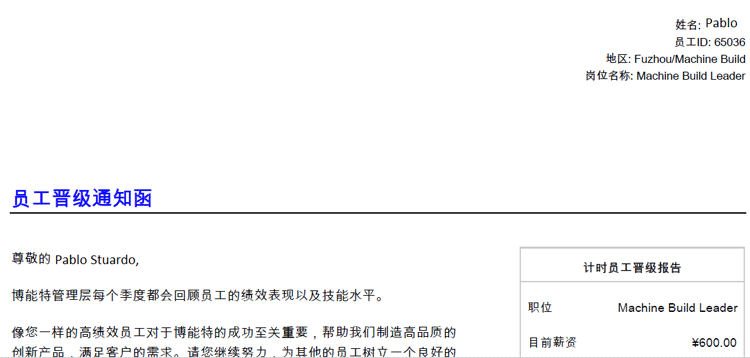
Figure 22
Compensation statement output with text translated from English into Chinese
Pablo Stuardo
Pablo Stuardo is a SuccessFactors Senior Consultant at Ernst & Young. He focuses on the entire SAP SuccessFactors suite and has supported and implemented a wide variety of projects for different clients at a global level. A native Chilean, Pablo is fluent in Spanish, and graduated from Georgia State University’s Robinson College of Business with a dual degree in Computer Information Systems and Finance.
You may contact the author at
pablo.stuardo1@gmail.com.
If you have comments about this article or publication, or would like to submit an article idea, please contact the
editor.