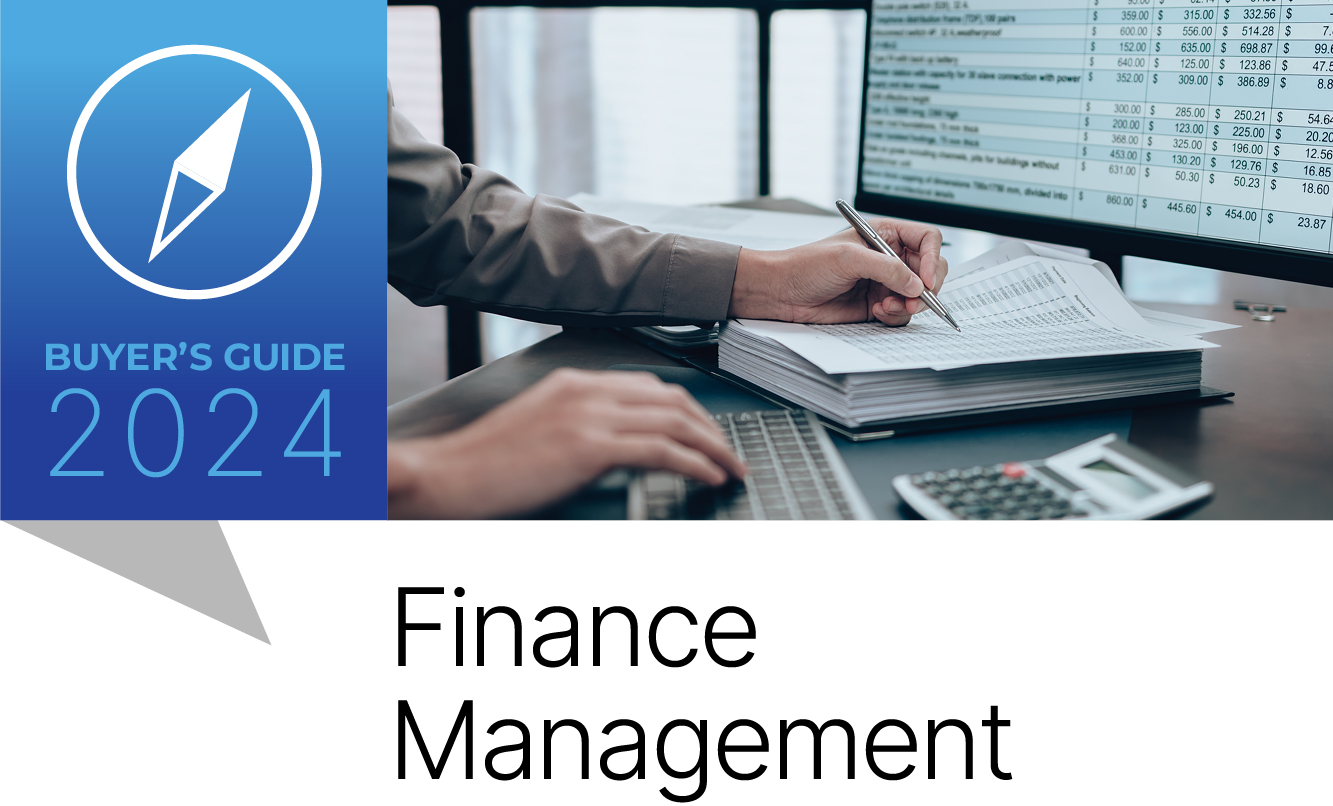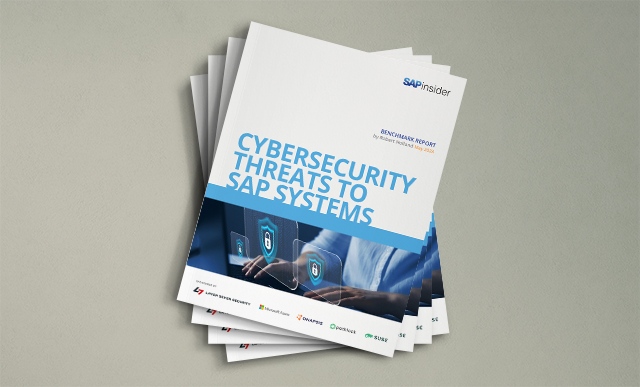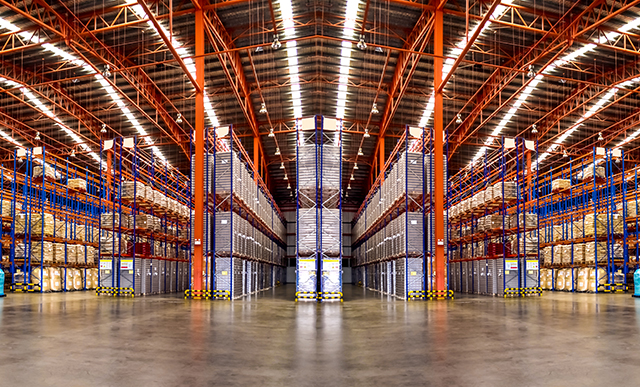How to Change Data Sources in Crystal Reports 2011
Adam Getz shows how to change the data source for a Crystal Report — such as migrating data from a test environment to a production environment — using either the Crystal Reports Designer interface or the Central Management Console without changing any other aspects of the report. Key Concept A data source is any organized...