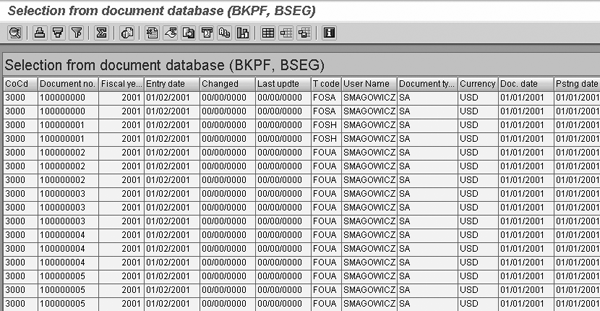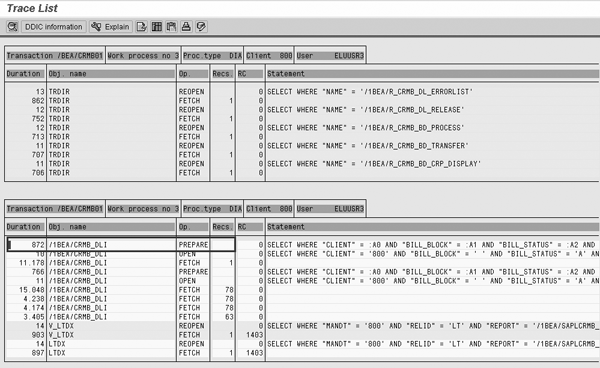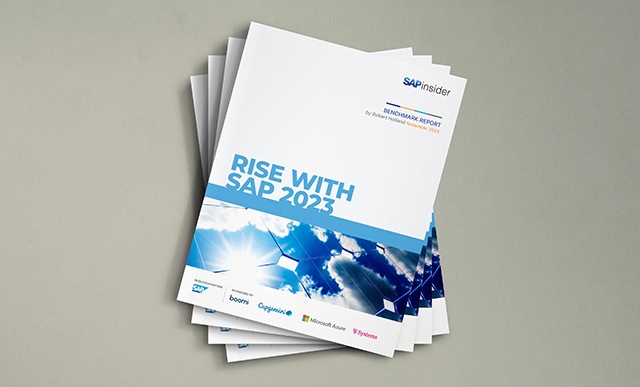The following is a fact of life for project managers: You will never have the resources or the time to implement the perfect project. No matter how slick your pitch or how thick your plan, upper management will squeeze you and users will struggle to adapt to change.
SAP provides a host of programs and applications designed to cut down the time and effort required for almost any upgrade or rollout. Unfortunately, many project managers are unaware of these tools or ignore them, says Mitresh Kundalia, director, SAP Practice, Quality Systems & Software, Inc.
“Most of these tools aren’t rocket science, but for some reason project managers are not using them. Efficient tools and accelerators can make their lives a lot easier,” says Kundalia.
This article reveals the top 10 tools and techniques Kundalia says can make your project implementation much smoother and more effective:
1. User Favorites
The concept of creating and using favorites should be nothing new for most users. Similar to bookmarking Web sites, users can customize menus of common transactions in the SAP system for quick access.
As a project manager, you can get the most out of user favorites by designing role-based favorites menus and managing them centrally. Order entry clerks can have quick access to transactions VA01, VA02, VA03, VA05, and other common sales entry transactions. Customer credit specialists, on the other hand, might need easy access to transactions such as FD32 and VKM1.
Kundalia suggests creating customized favorites menus for each employee role affected by an upgrade or rollout. To perform this operation, create a role-based favorites menu and select the Download to PC option from the Favorites menu. You can store the resulting text file in an SAP Competency Center and email it to all relevant users after an upgrade or new implementation, to new users, or to employees with new job responsibilities.
Impact: Effective management of standardized role-based user favorites can drastically minimize user training and go-live frustrations during an upgrade — especially in large companies.
2. User Parameter IDs
To perform a simple transaction such as entering a purchase order, users often must manually enter information unique to the transaction, such as the customer number, date, and price. Many users also enter relatively static information, such as the company code or fiscal year. The extra time spent entering values for these fields adds up, says Kundalia.
He suggests implementing user Parameter IDs (PIDs) to store default values for values that seldom or never change. For example, by setting the default value for company code (BUK) to 5555, the user is no longer required to enter 5555 each time he or she processes a transaction. You can change the default values manually if necessary.
To view the PID from any screen, select F1 > Technical Information. To change the default PID for commonly used fields, select System > User Profile > Own Data > Parameters (
Figure 1).

Figure 1
Enter default values for commonly used fields
Impact: Using PIDs not only cuts down on the time users spend entering values, but also reduces data entry errors.
3. TVARVC Variables
Storing default user PIDs isn’t the only way to leverage default data in an SAP system. The TVARVC table was introduced in R/3 4.7 as a means to save variable data for use in multiple reports. The result is more efficient and accurate report generation.
The power of TVARVC lies in your ability to link it to multiple reports that use values stored in it. For example, instead of changing the variant MONTHLY for each new month of financial reports, users can simply change the value for the period in TVARVC. The system then updates each report linked to that variable field accordingly.
Kundalia says using table TVARVC can save “huge” amounts of time, especially for companies that rely heavily on financial reports.
“Changing the variables on each report isn’t hard if you’ve got two reports per month. But what about when you’ve got 500 reports per month? Imagine you’re the person who has to change all those variants,” he says.
Impact: TVARVC drastically reduces the time required to maintain regular reports.
4. SAP List Viewer
Most project managers are familiar with SAP List Viewer (ALV), which offers flexible reports that end users can easily manage. For example, the ALV allows users to rearrange columns, choose totals and subtotals, apply filters, and save preferred layouts for future reports.
The advantage of ALV is that users can alter common reports without requesting costly and time-consuming code changes from the company’s ABAP programmers. SAP includes ALV with many of the most common reports across multiple modules and has already ALV-enabled a number of older reports.
You can also add ALV to homegrown applications, a process that typically takes about four hours of coding. Kundalia says project managers can generate long-term cost savings by adding ALV functionality to custom-coded applications.
“Just do the work. Don’t do it on day one, but when you upgrade, make a prioritized list of reports and add the functionality,” he says.
Impact: By training users in ALV and adding ALV functionality to appropriate reports, project managers can boost user efficiency and reduce ABAP programming costs.
5. SAP Query
For power users who would benefit from even more robust report generation options, Kundalia recommends training in SAP Query.
Formerly called ABAP Query, the SAP Query application allows end users to create custom reports without using any ABAP code.
Figure 2 shows a sample SAP Query report. The advantage of SAP Query is similar to that of the ALV — enabling users to create their own reports reduces the time and money required to have an ABAP programmer create the reports.
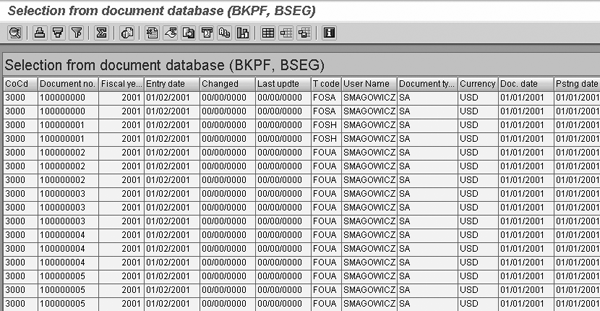
Figure 2
A sample report created in SAP Query
SAP Query can create reports that call data from multiple tables; this makes it a more powerful option than the Data Browser, which only allows the user to view data from one table at a time. SAP Query cannot create complicated logical statements — for that you’ll need an ABAP programmer.
Kundalia cautions that you should reserve SAP Query for power users with an understanding of the SAP system’s back end. Creating a report that is too large in SAP Query can dramatically slow system performance.
Impact: Training power users in SAP Query can boost productivity and reduce the strain on ABAP programmers.
6. Customizing Cross-System Viewer
Most SAP projects make use of multiple SAP systems. A typical project might use a development system, a quality-assurance system, and a production system.
As your project moves from one environment to the next, it often becomes difficult to keep up with changes made at each stage. Documentation errors or omissions can make finding the root cause of bugs a costly and time-consuming endeavor.
To help project managers identify configuration problems more quickly, SAP created the Customizing Cross- System Viewer (CCSV). This transaction allows project managers to select manually customizing objects to compare across multiple systems. You can compare an entire system, an entire module or set of tables, or just one table.
The CCSV comparison results highlight differences in the configuration between two different instances of an SAP system. From there, the project team can analyze what changes have taken place since the system was in the prior implementation stage.
Impact: The ability to pinpoint differences between SAP systems as they move through the typical project phase reduces the time required to fix problems.
7. Note Assistant
SAP provides help with bugs through SAP Notes, which describe the symptoms of known problems and offer instructions on fixing them. Of course, fixing the bug usually requires changes to the underlying code — which, if not implemented correctly, could compound the problem or even cripple the entire system.
With the introduction of the Note Assistant in R/3 4.7, SAP simplified the process of implementing fixes. Using the Note Assistant, you can automatically download SAP Notes from the SAP Service Marketplace and apply the fixes without tinkering with underlying code.
Kundalia says many project managers are unaware of the advantages of applying fixes through the Note Assistant.
As an added incentive to project managers, the Note Assistant also logs and provides reports on all notes that have been applied to your system or are being processed. Kundalia explains that the centralized management of automated notes allows managers to assign individual SAP Notes to employees and keep track of their progress.
Impact: The Note Assistant offers quick fixes for known issues and streamlines the management of bug notes.
8. Performance Trace
When reports that had been running smoothly suddenly take far longer to complete, diagnosing the issue is usually a time-consuming process filled with guesswork, as well as trial and error.
Kundalia suggests project managers use the Performance Trace to pinpoint problem areas quickly and view how the SAP system accesses various tables. This greatly reduces the time required to diagnose slow-running reports.
To use the Performance Trace, start by opening two SAP sessions. In the first, call transaction ST05, then select SQL Trace > Active Trace. In the second, call the transaction you are tracing and complete it. Toggle back to the first session and select Deactivate Trace. Select Display Trace. The program will create a Trace List identifying potential problems, as shown in
Figure 3.
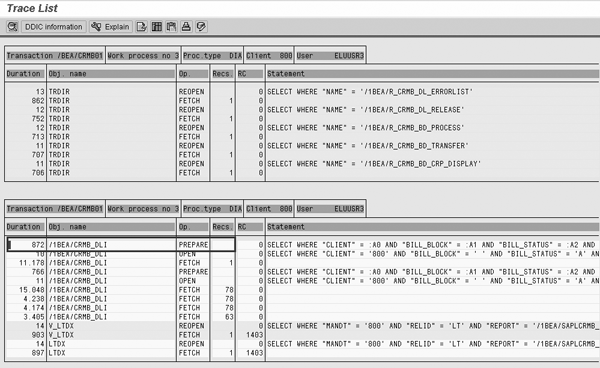
Figure 3
A sample Trace List
The program displays a detailed log of database calls, including the tables that were accessed and the length of each operation.
Impact: While the Performance Trace is more technical than many tools, project managers will benefit from learning about trouble spots and avoiding them in the future.
9. CATT and eCATT
The Computer-Aided Testing Tool (CATT) and its successor, the Extended Computer-Aided Testing Tool (eCATT), are well-known testing tools provided by SAP. However, project managers can use CATT and eCATT for a variety of other tasks.
Kundalia says the most common non-testing use of CATT and eCATT is to upload master data for conversion during an upgrade or rollout. Project managers can also use the tools to create data for training purposes, migrate data from legacy systems, apply mass updates to master data, test Web-based SAP systems, load data from Excel spreadsheets, validate system messages and values during processing, and many other project-related operations.
With eCATT, included as part of release 6.20 of the SAP NetWeaver Application Server, project managers can test entire business processes that involve different SAP systems. For example, your project team can use the data created in eCATT to test a process that begins as a sales order in SAP Customer Relationship Management and continues through billing and delivering in other modules.
Impact: CATT and eCATT are already well-known testing tools in most companies, but they are also easy-to-use tools for training new users and creating end-to-end testing processes.
10. LSMW
When upgrading from a legacy system, most project managers rely on CATT or a custom ABAP program to perform the data conversion and migration to the new system.
Using the Legacy System Migration Workbench (LSMW) is a better option for many projects, says Kundalia. The LSMW can perform most common data conversion and migration tasks without ABAP code, allowing functional analysts to perform many of these tasks more quickly.
“A master database can have 5,000 files in it, making a standard upgrade too cluttered with other tools. With the LSMW, you can streamline the conversion in a way that makes sense,” says Kundalia.
He estimates that functional analysts can successfully perform 60% of data uploading tasks using the basic version of the LSMW. By customizing the LSMW with a small quantity of ABAP code — for example, to specify custom logic for data formatting — functional analysts can perform about 80% of typical data conversion tasks.
Impact: Depending on your data requirements, the LSMW can dramatically reduce the time required to convert legacy data by enabling functional analysts to perform the most common tasks.
Additional Resources
- For more on creating and using your favorites menu, read the HR article, “2 Hints to Optimize Your Favorites Menu,” by Manuel Gallardo.
- To learn more about user Parameter IDs, read the HR article, “Improve Your Data-Entry Efficiency and Accuracy with Defaults,” by A.J. Whalen.
- For more on using TVARVC variables, see the Financials article, “Use Your Program Variants More Effectively with the Help of TVARV Variables,” by Mitresh Kundalia.
- To get started with SAP Query, read the Financials article, “Using the SAP Query to Solve Your Reporting Requirements,” by Tami Becker.
- For the basics on the Customizing Cross-System Viewer, check out the Financials article, “Find FI/CO Customization Discrepancies Fast with R/3’s Standard CCSV Tool,” by Nathan Genez.
- To learn more about the Note Assistant, read the SCM article, “Simplify the Implementation of SAP Notes with Note Assistant,” by Mitresh Kundalia.
- For more about the Performance Trace, see the CRM article, “Why Is My Report So Slow? Learn How to Pinpoint the Cause,” by Mitresh Kundalia.
- To learn how to get the most out of CATT, read the Financials article, “Use CATT to Test Your End-to-End Business Processes,” by Mitresh Kundalia.
- For the basics on the Legacy System Migration Workbench, read the Financials article, “Fast Data Conversion, Migration, and Updates for Functional Analysts with LSMW,” by Mitresh Kundalia.