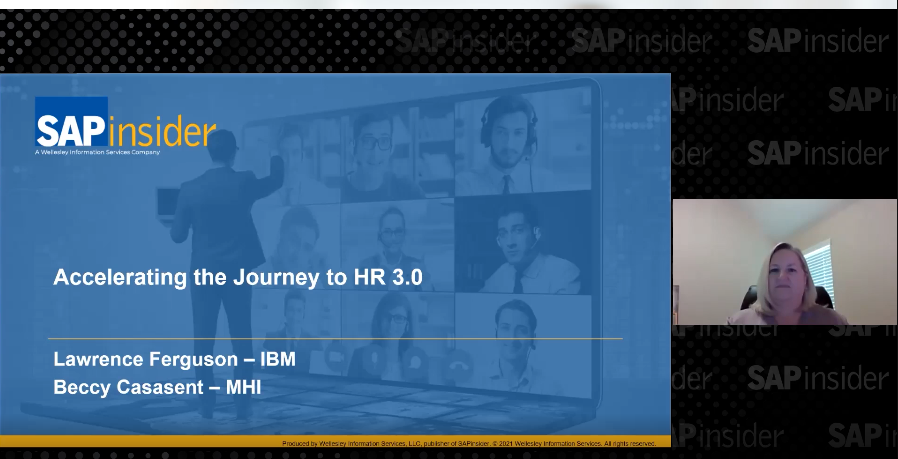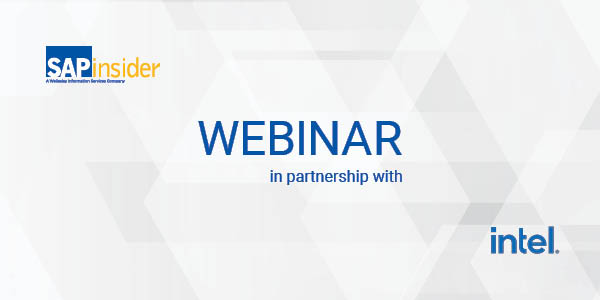Facilitate the Data Exchange Between Headquarters and Subsidiaries with SAP In-House Cash
Become familiar with the most important business configuration settings of SAP In-House Cash. Get a step-by-step introduction to how to prepare both the subsidiary systems and the in-house cash center for the key business processes of SAP In-House Cash. Understand the setup of the principal master data for SAP In-House Cash. Key Concept SAP In-House...