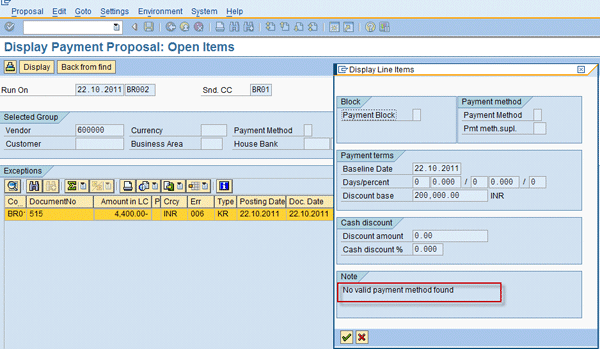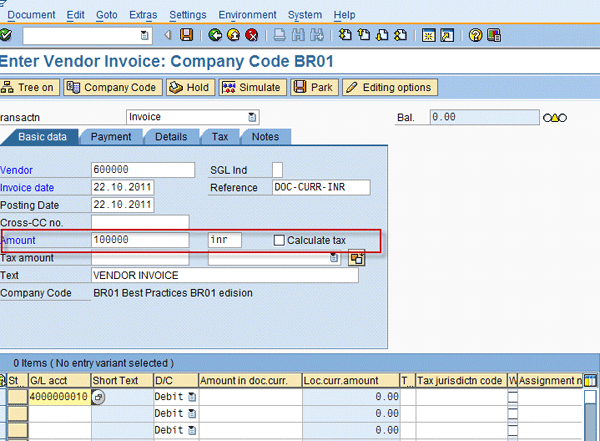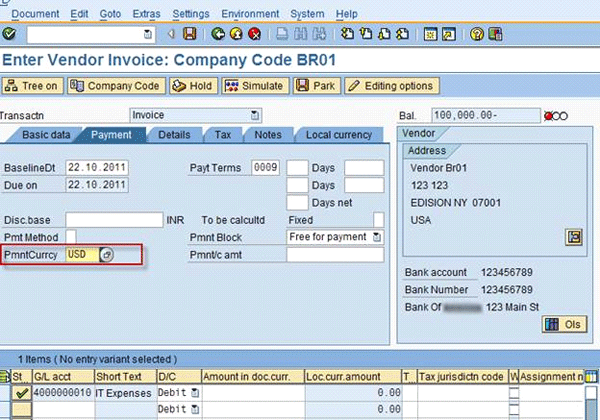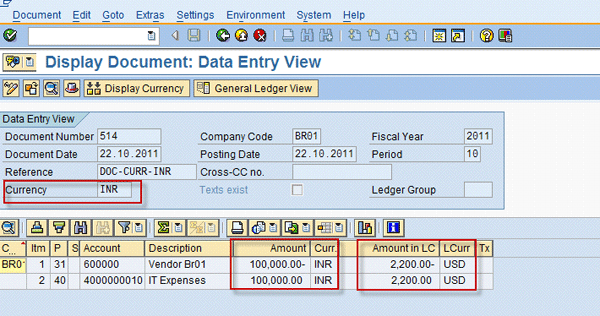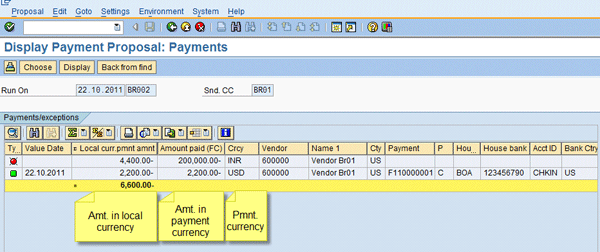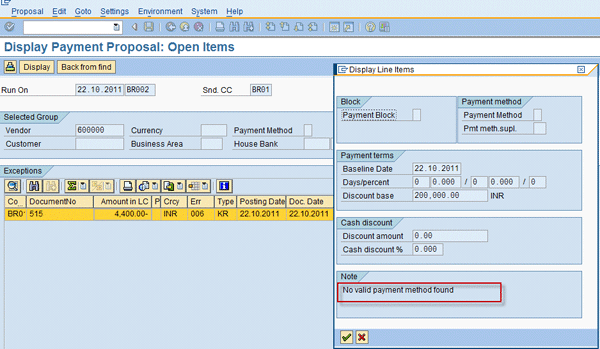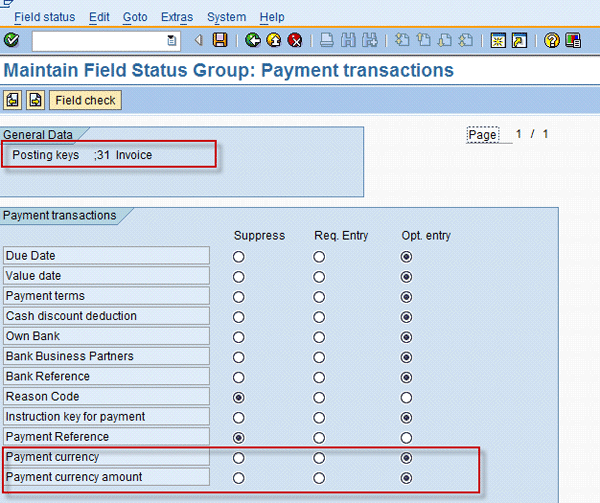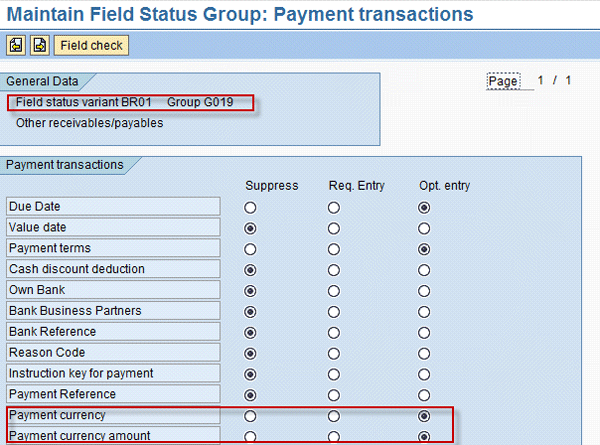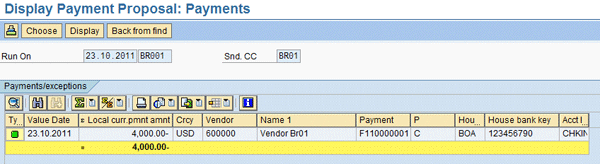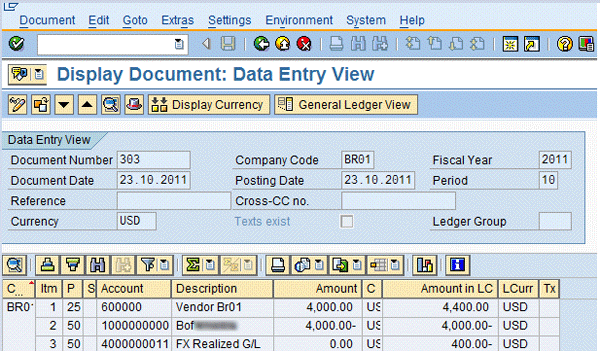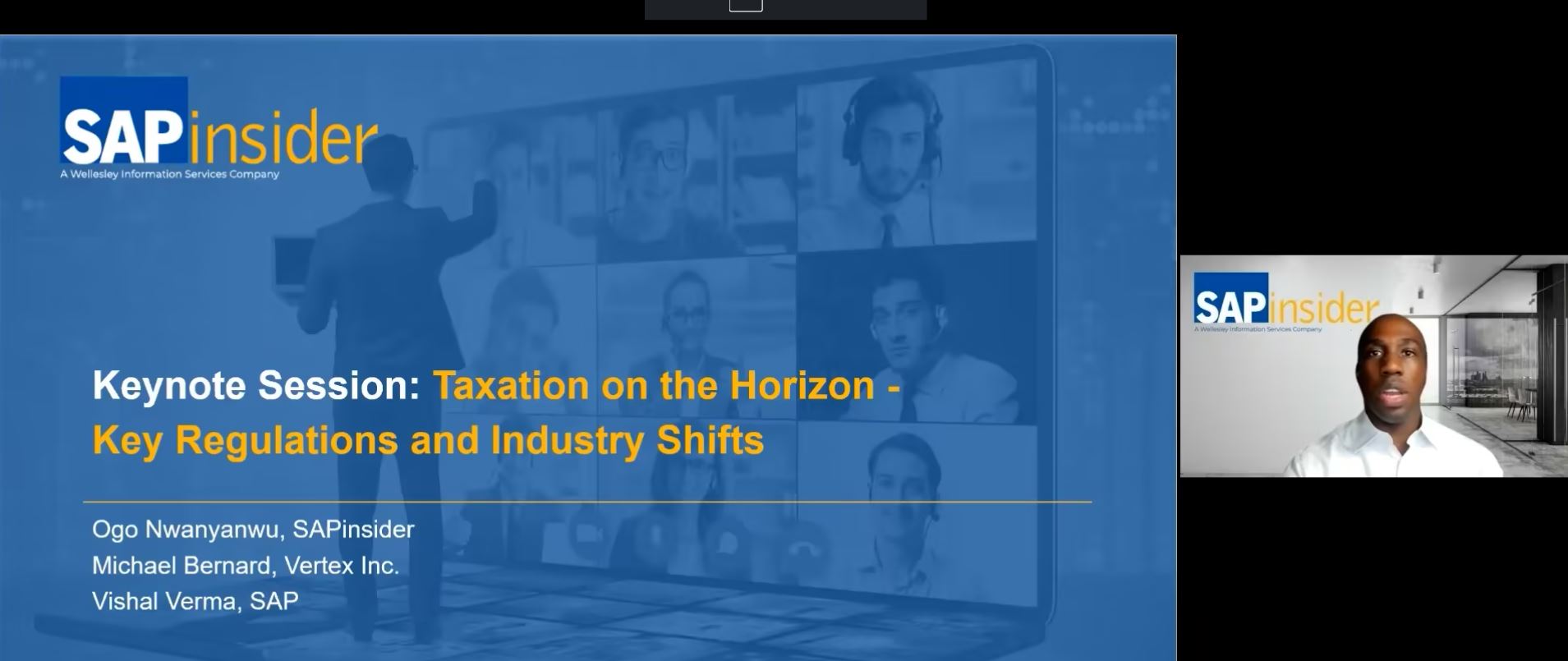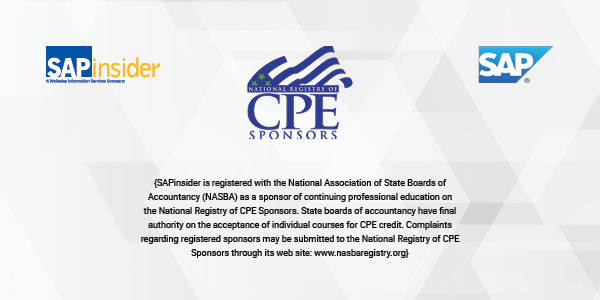Learn how to use the payment currency function to pay vendors and customers who submit invoices in foreign currencies.
Key Concept
In an SAP environment you might have used currencies such as local currency, company code currency, or group currency. In addition to these currencies, SAP provides another currency called payment currency, which is little known or used. Payment currency refers to a currency in which you make a payment to your business partner for supplying services or materials. Payment currency can be any foreign currency (foreign currency means any currency other then company code currency) or company code currency. Document currency refers to a currency in which you have posted a business transaction (e.g., a vendor invoice or a credit memo).
In today’s global environment you may conduct business with customers and vendors located in different continents or countries. These customers may invoice in a currency with which you are not familiar.
In SAP ERP Financials, you can post an FI document directly or indirectly through the feeder components of an SAP application — that is, through material management (MM), sales and distribution (SD), or an interface from external applications with any currencies, including foreign currencies as long as you have maintained a foreign exchange rate in FI.
An automatic payment program creates a payment output either as a check or a bank transfer in document currency. However, sometimes you face a situation where company code currency and document currency are different. In such a case, the accounts payable department books invoices in a foreign currency, and an automatic payment program tries to create payment outputs in document currencies that are not allowable because you haven’t configured the SAP system to create payments in that currency. Consequently, the system creates an exception report (
Figure 1).
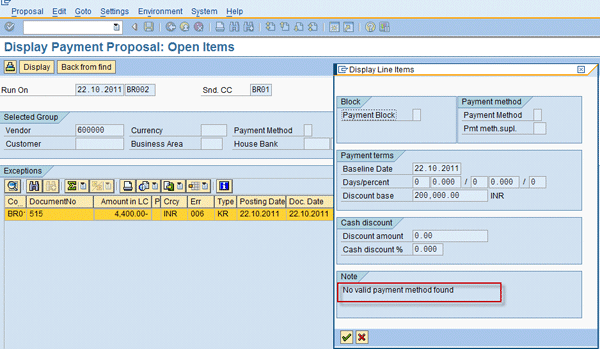
Figure 1
Payment proposal exception list
An automatic payment program creates a proposal in document currency except when you use payment currency. Because the house bank was not configured to pay in document currency, line items in proposals appear in the exception list. If you double-click the exception line items, the Display Line Items pop-up window appears (
Figure 1).
In these situations, you need a solution for payment that enables you to clear business partners due. To overcome this type of issue, SAP provides the payment currency function. As the name indicates, payment currency is the currency in which you want to pay the vendor. Payment currency can be your company code currency and any other currency for which you have set up banking.
Company BR01’s Payment System
Let’s look at a case study. In your SAP system you have set up a company code BR01. Company code BR01 deals with only US customers and vendors. In accordance with the banking setup (automatic payment program configuration), company code BR01 is allowed to pay and receive in currency US dollars (USD) only.
Recently, company code BR01 entered into an agreement with an Indian IT service provider who bills service invoices in Indian rupees (INR), and the accounts-payable department records vendor invoices in currency INR (document currency).
Because the automatic payment program creates a payment output based on document currency and proposed open items appears in the exception list (
Figure 1), company BR01 looks for a permanent solution. Company code BR01 has two options to handle this situation: configure the house bank to allow payment in INR or use payment currency functionality. Configuring the house bank in another currency requires a lot of effort. The system needs to be made ready for foreign currency disbursement, and your treasury department needs to complete legal actions for co-coordination and negotiation with the bank. If you choose payment currency, then you need to convince your business partner (i.e., the vendor with which you conducted business) to accept remittance in US dollars. You also need to complete some minor configuration to make the payment currency field available for input. Make the payment currency field optional at the posting key level (transaction code OB41) and make the payment currency field optional at the general ledger level (transaction code OBC4). I discuss the steps for this configuration in more detail later.
Now I explain how the system behaves when your document currency differs from the house bank currency. I assume that as a part of the arrangement, company code BR01 convinced its vendor to pay in USD currency instead of in INR, and the house bank currency is a currency for which you have already set up banking.
You have posted two vendor invoices (514 and 515) with the document currency as INR (
Figure 2). The company code currency is USD where the house bank is configured to disburse in US dollars only. Now create a vendor document with document currency as INR through transaction code FB60.
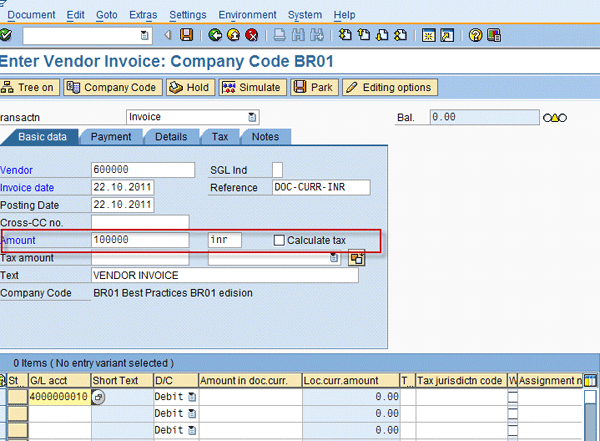
Figure 2
The initial screen for document number 514
Figure 3 shows the Payment tab of the document entry screen in which you enter USD in the payment currency (PmntCurrcy) field.
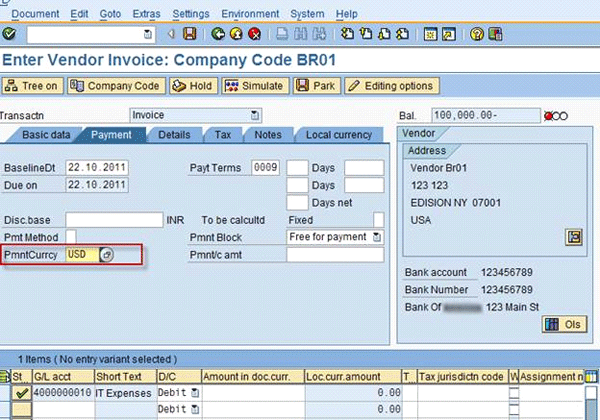
Figure 3
The Payment tab screen for document number 514
The system creates document number 514 with document currency INR, whereas the local currency is USD (
Figure 4).
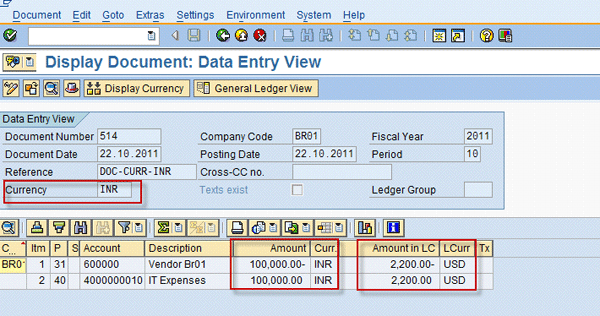
Figure 4
Document number 514 with currency INR
Similarly, create another document 515 with document currency INR, but without entering the currency key in the payment currency (PmntCurrcy) field (
Figure 5).

Figure 5
The Payment tab screen for document number 515
Once you create both documents, execute transaction code FBL1N to see how the system captures these currencies. In
Figure 6, you can see that the last column (Pcurr) represents the payment currency ID. For document number 514 this field is populated with USD, whereas document number 515 does not have any value in the field in this column.

Figure 6
The vendor line item display screen
Now I show you how the system behaves with both documents in an automatic payment run. Execute the payment run[. As shown in
Figure 6, only two open line items are due for payment. After the payment run proposal, the system comes up with a payment proposal (
Figure 7).
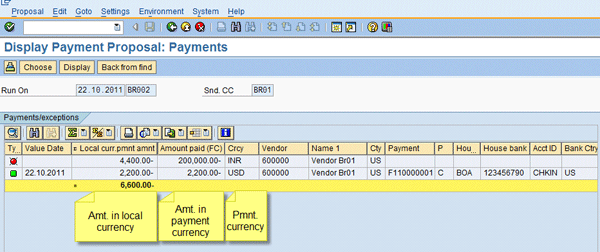
Figure 7
The payment proposal list
Note
By default the system creates a payment output in document currency, and if you populate the payment currency field with the payment currency ID, then the system creates a payment output based on the payment currency.
If you double-click the first line item, the Display Line Items pop-up window appears (
Figure 8).
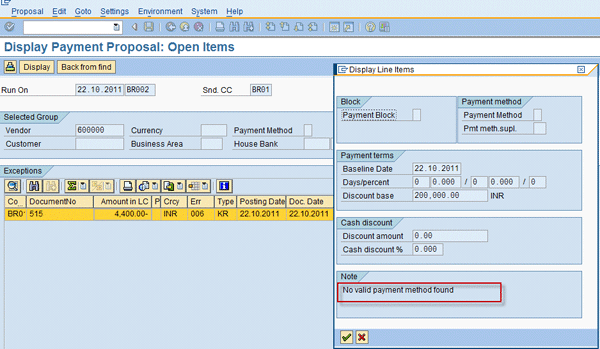
Figure 8
Payment proposal error
In the Note section, you see the following message: No valid payment method found. To correct this error you have two options: reallocate this line item to a house bank and an account ID that allows INR payment, or edit the line item and enter in the payment currency field a currency ID for which your house bank is configured.
To achieve this and to use payment currency functionality you need to complete two additional configurations:
- Make the payment currency field optional at the posting key level (transaction code OB41)
- Make the payment currency field optional at the general ledger level (transaction code OBC4)
Use transaction code OB41or follow IMG menu path SAP Customizing Implementation Guide > Financial Accounting > Financial Accounting Global Settings > Document > Line Item > Controls > Define Posting Keys.
To make the payment currency field available while entering a transaction (any of the vendor document posting transactions codes), you need to make the payment currency field optional at the posting key level of vendor posting (e.g., vendor invoice posting, credit memo, or down payment).
You use posting key 31 for the vendor invoice posting. Use transactions code OB41 to reach posting key 31. Once you find posting key 31, double-click the posting key row and choose Maintain Field Status. The Maintain Field Status Group: Payment transactions screen appears (
Figure 9). Set the payment currency indicator as optional (Opt. entry) for the field status of posting key 31.
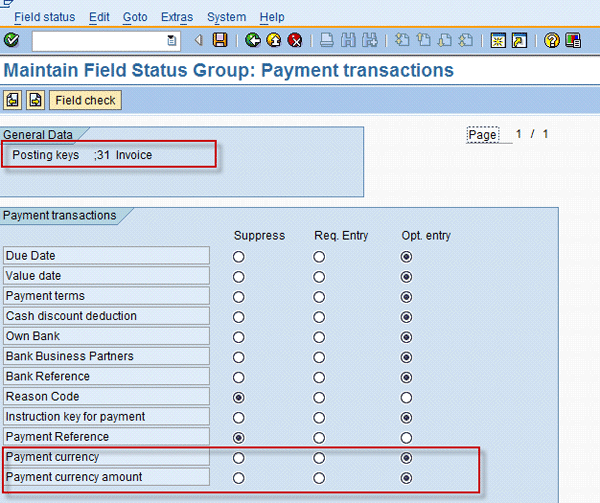
Figure 9
Field status of posting key 31
The second setup you need to do to use this functionality is to make available payment currency as an optional field for the field status group of the vendor reconciliation account. To define vendor reconciliation field status variants, use transaction code OBC4 or follow IMG menu path SAP Customizing Implementation Guide > Financial Accounting > Financial Accounting Global Settings > Document > Line Item > Controls Define Field Status Variants.
Execute transaction code OBC4 and select the row field status variant relevant to your company code. Double click Field status groups in the dialog structure and choose the field status group that you have assigned to your vendor reconciliation account (you can find field status group information in the Create/bank/interest tab of the vendor reconciliation ledger master data.)
Double click the field status group. In this case it is G019. Double-click the Payment transactions options of the select group (
Figure 10). Now you make the payment currency field optional for the field status group G019, which you use for the vendor reconciliation account.
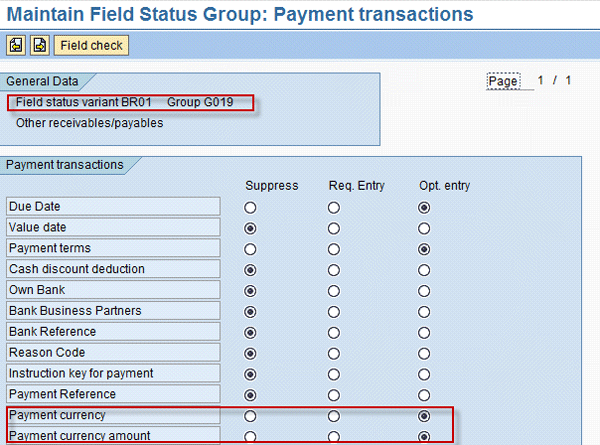
Figure 10
Field status group G019
Once you are done with these two configuration steps, you can see the payment currency field ready for input in the vendor line item while posting a transaction. Now I explain how the system does foreign exchange valuation if the exchange rate differs between the vendor invoice date and the payment date.
In this scenario, open the vendor invoice document number 515 in change mode and add USD to the payment currency (PmntCurrcy) field (
Figure 5) that you left blank previously. On the date of the vendor invoice posting, the exchange rate was 1 INR = 0.022 USD, and on the payment date, the rate is 1 INR = 0.020 USD. Here you are liable to pay the vendor USD 4,400 as on the document posting date 1 INR = 0.022 USD (
Figure 11).

Figure 11
Display vendor document
Once the document payment currency field is populated with payment currency USD, the vendor line items appear correctly and are available for payment (
Figure 12).
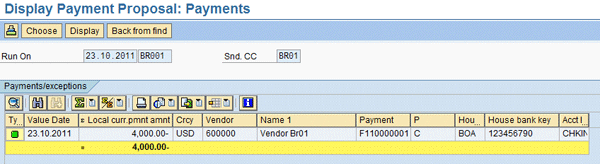
Figure 12
The payment proposal
However, this time the system has calculated payment as $4,000.00 in local currency (i.e., USD). After completing the payment run, the system has posted the accounting document shown in
Figure 13. The difference between the vendor invoice (USD 4,400.00) and the payment document in local currency (USD 4,000.00) was posted to Diff. in the foreign exchange rate realized account. You can set up the foreign exchange gain or loss account determination through transaction code OBA1.
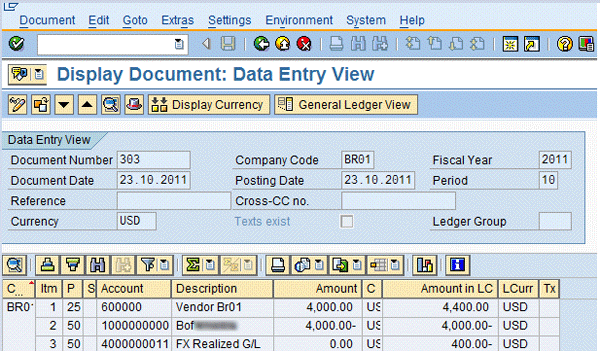
Figure 13
The payment document
When you use the payment currency functionality, the system converts the amount from document currency to local currency and from local currency to payment currency. To use this functionality in addition to the field status setups, you need to maintain exchange rate conversion between the following settings:
- Document currency and local currency
- Local currency and payment currency
Surya Padhi
Surya Padhi is a principal consultant – ERP at Cognizant Technology Solutions. He has more than 17 years of experience in accounts, finance, taxation, and SAP FICO. He has expertise in both SAP FI and SAP CO with integration to other modules in manufacturing and process industries. He is a chartered accountant and SAP Certified Financial Consultant. He holds a bachelor’s degree in commerce.
You may contact the author at
surya.padhi@gmail.com.
If you have comments about this article or publication, or would like to submit an article idea, please contact the
editor.