Does your company conduct business in Europe, Asia, or Latin America? Gain more customers by communicating monetary amounts in their local currencies in a standard, easy, and automated way in SAP S/4HANA.
For some cultures, it is important to receive amounts in their own local currencies, instead of the most common currencies. Knowing the cost of a project, good, service, or shipment in the business –partner's currency can elevate the relationship.
Update Currency in SAP
With those currency benefits in mind, we need to have currencies updated daily in our SAP systems. Of course, you can perform this activity in a manual way by using the OB08 transaction, but it also poses serious risks.
If you enter the exchange rates manually, you’ll need to visit the official website daily to track a country’s exchange rate. Search for different exchange rates and enter them manually in the OB08 transaction. When you enter the values manually, avoid input errors that can affect your final figures.
This activity should be performed every day in our SAP systems for all the currencies that we want to update. This point is very important because if the exchange rates are missing or entered late, there will be errors in the amounts generated.
However, automation can bring accuracy and efficiency to the process. This activity can be fully automated by customizing the standard TBD4 transaction. Configuring this transaction takes less than one hour and allows us to have all our exchange rates updated in a standard and fully automated way, every day in all our SAP systems.
By using the standard TBD4 transaction, we populate the TCURR table (the same table that we populate manually by using the transaction OB08), but in a fully automated way.
In SAP S/4HANA, we find the specific customizing under: Financial Supply Chain Management / Cash and Liquidity Management / General Settings / Market Data / Datafeed (
Figure 1).
[caption id="attachment_41095" align="alignnone" width="480"]
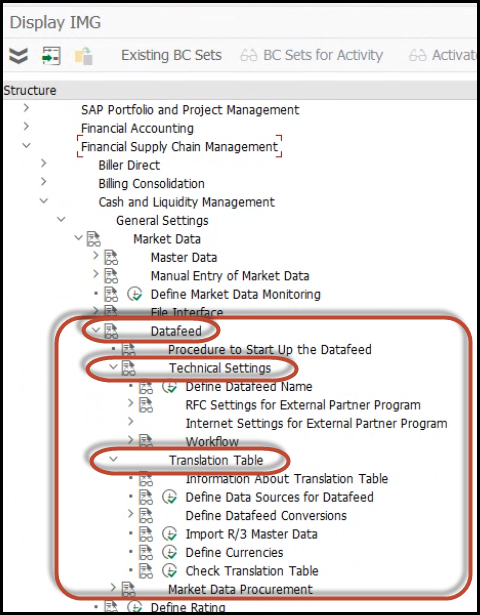
Figure 1[/caption]
In SAP ERP Central Component (ECC) the specific customizing is under: Financial Supply Chain Management / Cash and Liquidity Management / Cash Management / Market Data / Datafeed (
Figure 2).
[caption id="attachment_41097" align="alignnone" width="462"]
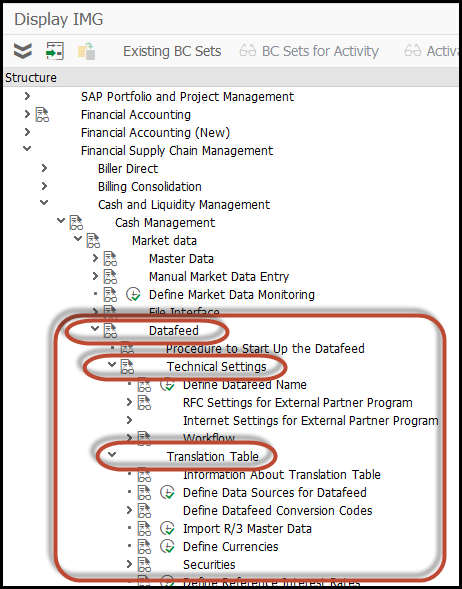
Figure 2[/caption]
In both cases, (SAP S/4HANA or ECC), we must first define the "Technical Settings" and later the "Translation Table." In the first step, we must populate the connections and the Datafeeds to use. All this information depends on our vendor for this functionality, since it must inform us which URL, user, and password to use and specific information for the TBD4 transaction.
The second step is functional, since we define the exchange rates to automate, the exchange rate types to use, the source from where we want to read each rate (this means from which specific central bank for which country), the date, and if it is a direct or indirect quotation.
Although it seems complicated, it only takes a short time, and your provider has the process already documented to perform the complete customizing in less than one hour.
Once we have the connection and the currencies already customized, we must test the functionality by executing the TBD4 transaction for our specific provider and by flagging “Currencies” on the top left (
Figure 3).
[caption id="attachment_41098" align="alignnone" width="667"]
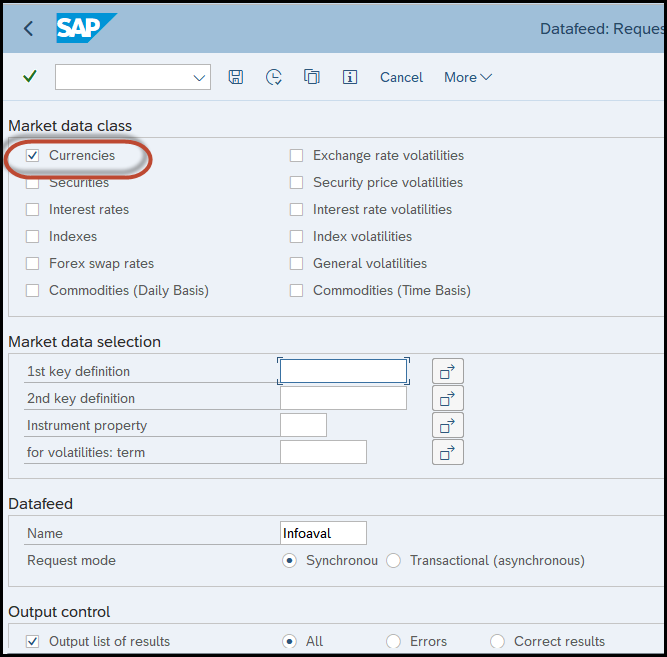
Figure 3[/caption]
As a result of the execution, we will get the details of all the currencies that were updated with their specific exchange rate. All these values were automatically populated in the TCURR table.
As an example, we can see below that the currency pairs EUR-USD and USD-EUR have a value of 1.0803 (
Figure 4).
[caption id="attachment_41099" align="alignnone" width="806"]
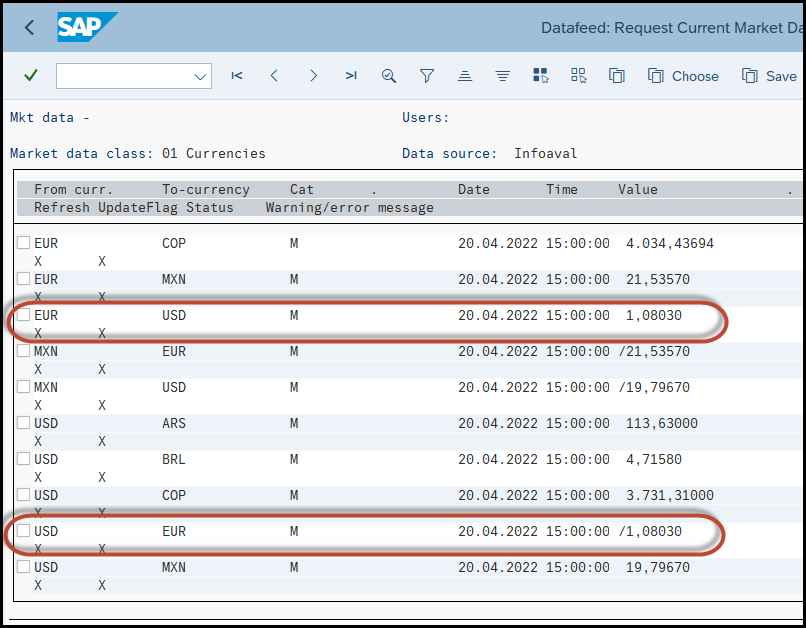
Figure 4[/caption]
If we access the official source for these currency –pairs, which is the Central European Bank, we can see the value for EUR-USD is the same: 1.0803 (
Figure 5).
[caption id="attachment_41100" align="alignnone" width="640"]
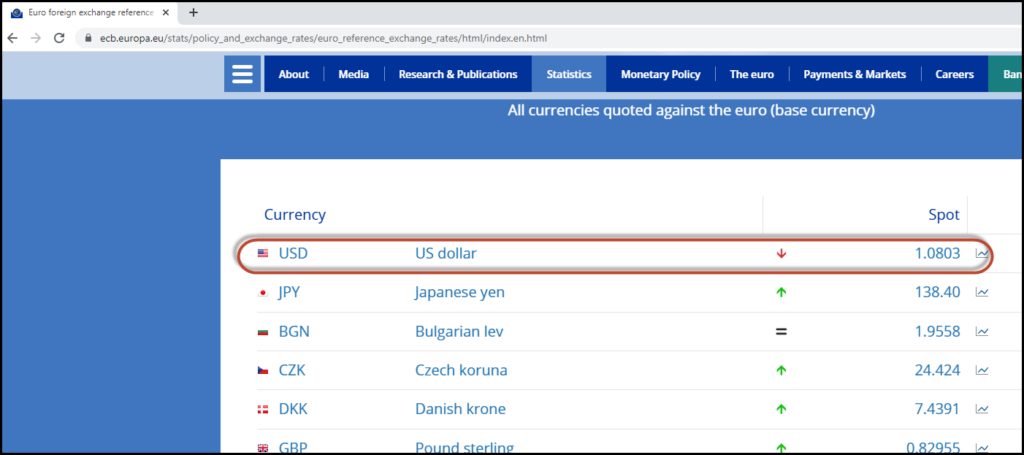
Figure 5[/caption]
So, after the TBD4 was executed, we access the OB08 transaction to verify the values. We can see the values were populated in SAP with the same value than they appear at the Central European Bank website at that moment. The EUR-USD and USD-EUR were populated with a value of “1.0803” (
see Figures 6 and 7).
[caption id="attachment_41101" align="alignnone" width="797"]

Figure 6[/caption]
[caption id="attachment_41103" align="alignnone" width="795"]
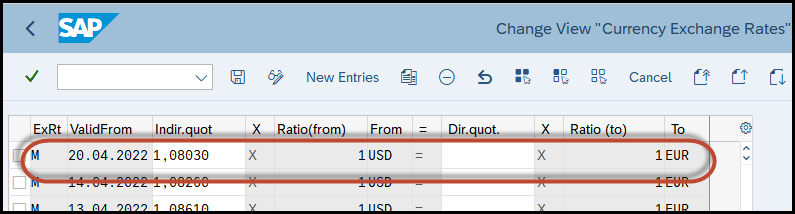
Figure 7[/caption]
This means that the online central bank exchange rates went automatically to SAP (specifically to the TCURR table) by using the standard TBD4 transaction.
If the connection is working and all the rates are being informed in the report as expected, save a selection variant to define our daily job.
The last step is to create a job in the SM36 transaction that runs the program RFTBDF07 (transaction TBD4) with the variant that we already created — with daily repetition. Thus, at the same time every day, we will get all our exchange rates updated automatically in the TCURR table.
After every TBD4 transaction is executed automatically, we can manually access the OB08 transaction and verify that the values populated are the same that appear at the website for the selected Central Banks defined in the customizing shown previously.
This functionality is easily implemented and allows you to automate a task that should be executed daily in every SAP installation around the world.
Further information about Datafeed providers can be found here:
| Bloomberg |
www.bloomberg.com |
| Infoaval |
www.ob08.net / www.infoaval.com |
| Thomson Reuters |
www.thomsonreuters.com |
| WAE Solutions |
www.waesolutions.com |
What Does This Mean for SAPinsiders?
- Updated exchange rates. Be sure to have all needed exchange rates in SAP updated daily.
- Sensitive information. Since it is a very important task, if you do it manually, be sure to have the exact rates updated, to avoid conflicts in Accounting and Material Ledger.
- Easy customizing. With the help of a specific provider, you can 100% automate this task, by customizing the TBD4 transaction in a very short time.
- Task automation. By programming a daily job for the TBD4 transaction you will get all figures automatically updated every day.
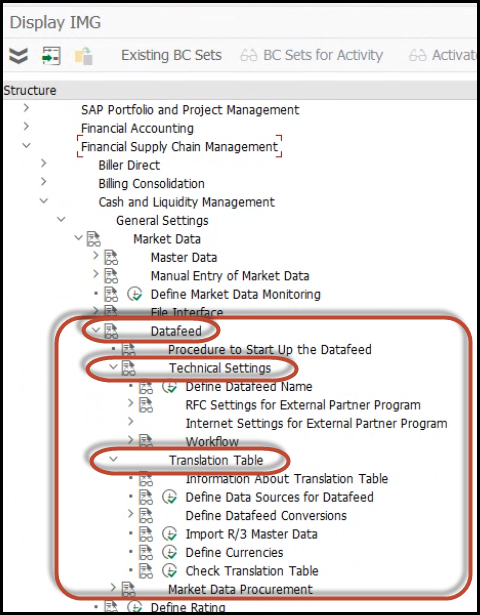 Figure 1[/caption]
In SAP ERP Central Component (ECC) the specific customizing is under: Financial Supply Chain Management / Cash and Liquidity Management / Cash Management / Market Data / Datafeed (Figure 2).
[caption id="attachment_41097" align="alignnone" width="462"]
Figure 1[/caption]
In SAP ERP Central Component (ECC) the specific customizing is under: Financial Supply Chain Management / Cash and Liquidity Management / Cash Management / Market Data / Datafeed (Figure 2).
[caption id="attachment_41097" align="alignnone" width="462"]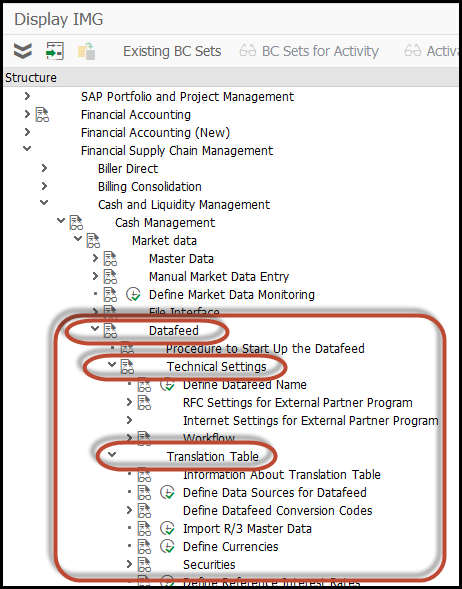 Figure 2[/caption]
In both cases, (SAP S/4HANA or ECC), we must first define the "Technical Settings" and later the "Translation Table." In the first step, we must populate the connections and the Datafeeds to use. All this information depends on our vendor for this functionality, since it must inform us which URL, user, and password to use and specific information for the TBD4 transaction.
The second step is functional, since we define the exchange rates to automate, the exchange rate types to use, the source from where we want to read each rate (this means from which specific central bank for which country), the date, and if it is a direct or indirect quotation.
Although it seems complicated, it only takes a short time, and your provider has the process already documented to perform the complete customizing in less than one hour.
Once we have the connection and the currencies already customized, we must test the functionality by executing the TBD4 transaction for our specific provider and by flagging “Currencies” on the top left (Figure 3).
[caption id="attachment_41098" align="alignnone" width="667"]
Figure 2[/caption]
In both cases, (SAP S/4HANA or ECC), we must first define the "Technical Settings" and later the "Translation Table." In the first step, we must populate the connections and the Datafeeds to use. All this information depends on our vendor for this functionality, since it must inform us which URL, user, and password to use and specific information for the TBD4 transaction.
The second step is functional, since we define the exchange rates to automate, the exchange rate types to use, the source from where we want to read each rate (this means from which specific central bank for which country), the date, and if it is a direct or indirect quotation.
Although it seems complicated, it only takes a short time, and your provider has the process already documented to perform the complete customizing in less than one hour.
Once we have the connection and the currencies already customized, we must test the functionality by executing the TBD4 transaction for our specific provider and by flagging “Currencies” on the top left (Figure 3).
[caption id="attachment_41098" align="alignnone" width="667"]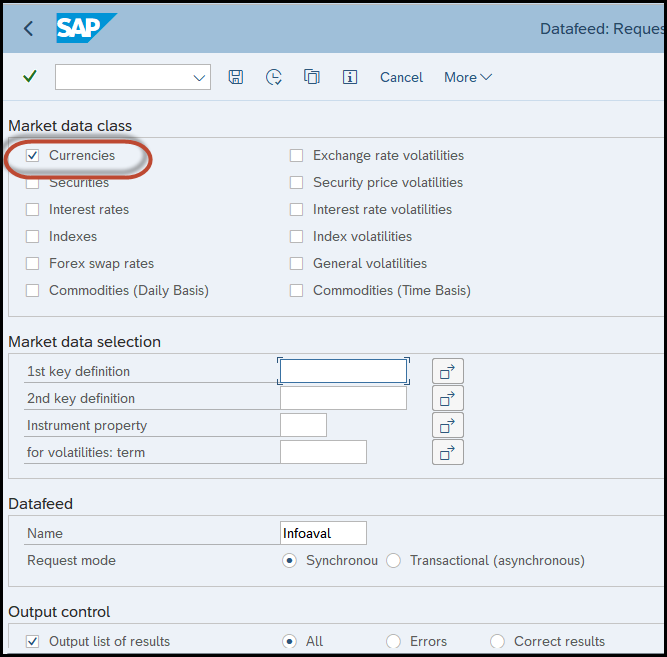 Figure 3[/caption]
As a result of the execution, we will get the details of all the currencies that were updated with their specific exchange rate. All these values were automatically populated in the TCURR table.
As an example, we can see below that the currency pairs EUR-USD and USD-EUR have a value of 1.0803 (Figure 4).
[caption id="attachment_41099" align="alignnone" width="806"]
Figure 3[/caption]
As a result of the execution, we will get the details of all the currencies that were updated with their specific exchange rate. All these values were automatically populated in the TCURR table.
As an example, we can see below that the currency pairs EUR-USD and USD-EUR have a value of 1.0803 (Figure 4).
[caption id="attachment_41099" align="alignnone" width="806"]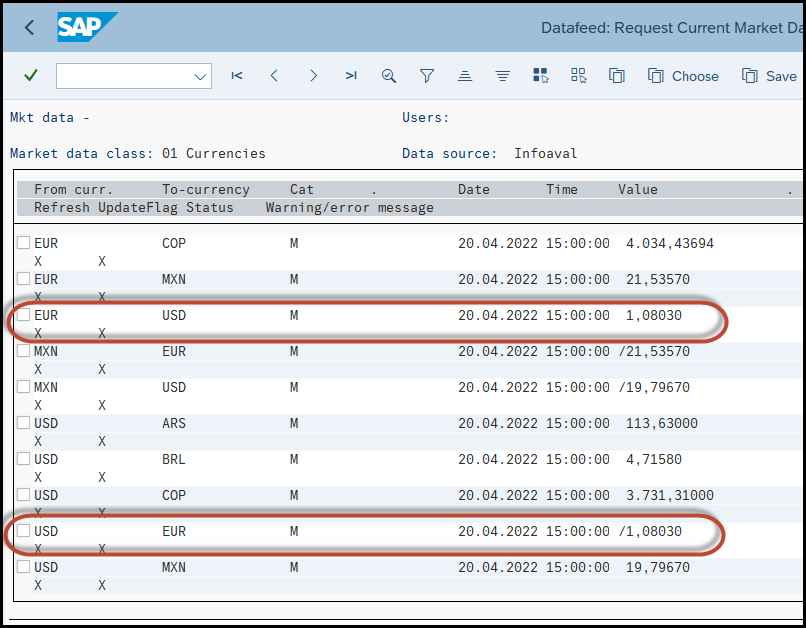 Figure 4[/caption]
If we access the official source for these currency –pairs, which is the Central European Bank, we can see the value for EUR-USD is the same: 1.0803 (Figure 5).
[caption id="attachment_41100" align="alignnone" width="640"]
Figure 4[/caption]
If we access the official source for these currency –pairs, which is the Central European Bank, we can see the value for EUR-USD is the same: 1.0803 (Figure 5).
[caption id="attachment_41100" align="alignnone" width="640"]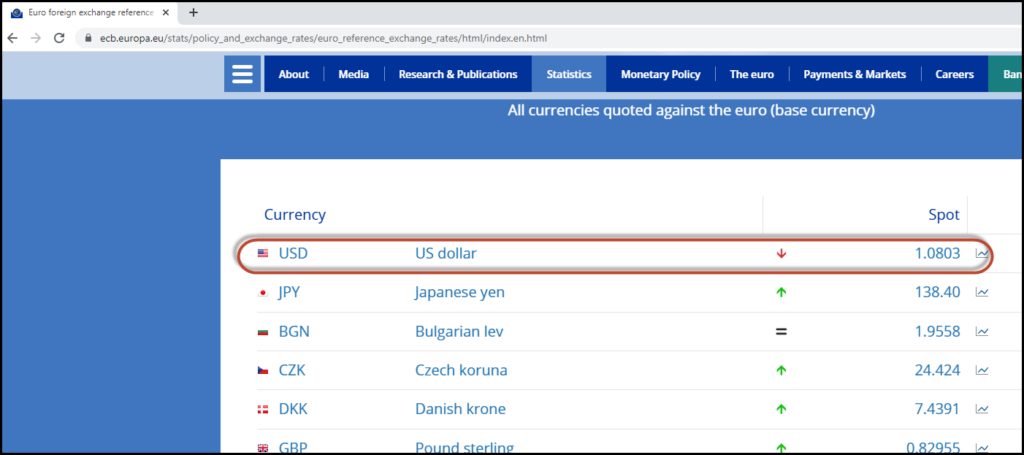 Figure 5[/caption]
So, after the TBD4 was executed, we access the OB08 transaction to verify the values. We can see the values were populated in SAP with the same value than they appear at the Central European Bank website at that moment. The EUR-USD and USD-EUR were populated with a value of “1.0803” (see Figures 6 and 7).
[caption id="attachment_41101" align="alignnone" width="797"]
Figure 5[/caption]
So, after the TBD4 was executed, we access the OB08 transaction to verify the values. We can see the values were populated in SAP with the same value than they appear at the Central European Bank website at that moment. The EUR-USD and USD-EUR were populated with a value of “1.0803” (see Figures 6 and 7).
[caption id="attachment_41101" align="alignnone" width="797"] Figure 6[/caption]
[caption id="attachment_41103" align="alignnone" width="795"]
Figure 6[/caption]
[caption id="attachment_41103" align="alignnone" width="795"]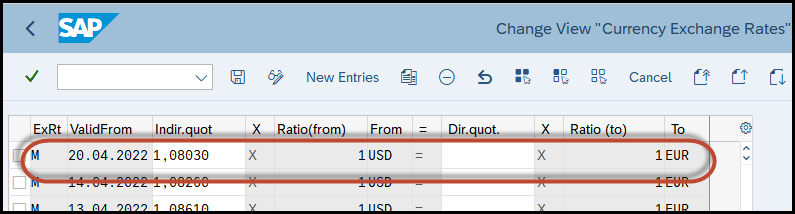 Figure 7[/caption]
This means that the online central bank exchange rates went automatically to SAP (specifically to the TCURR table) by using the standard TBD4 transaction.
If the connection is working and all the rates are being informed in the report as expected, save a selection variant to define our daily job.
The last step is to create a job in the SM36 transaction that runs the program RFTBDF07 (transaction TBD4) with the variant that we already created — with daily repetition. Thus, at the same time every day, we will get all our exchange rates updated automatically in the TCURR table.
After every TBD4 transaction is executed automatically, we can manually access the OB08 transaction and verify that the values populated are the same that appear at the website for the selected Central Banks defined in the customizing shown previously.
This functionality is easily implemented and allows you to automate a task that should be executed daily in every SAP installation around the world.
Further information about Datafeed providers can be found here:
Figure 7[/caption]
This means that the online central bank exchange rates went automatically to SAP (specifically to the TCURR table) by using the standard TBD4 transaction.
If the connection is working and all the rates are being informed in the report as expected, save a selection variant to define our daily job.
The last step is to create a job in the SM36 transaction that runs the program RFTBDF07 (transaction TBD4) with the variant that we already created — with daily repetition. Thus, at the same time every day, we will get all our exchange rates updated automatically in the TCURR table.
After every TBD4 transaction is executed automatically, we can manually access the OB08 transaction and verify that the values populated are the same that appear at the website for the selected Central Banks defined in the customizing shown previously.
This functionality is easily implemented and allows you to automate a task that should be executed daily in every SAP installation around the world.
Further information about Datafeed providers can be found here:





