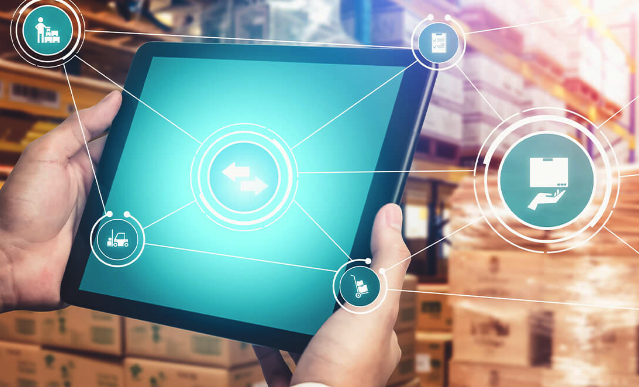MRP Exception Monitor
The MRP exception monitor provides a detailed view on the whole
supply chain; all important materials, important orders, missing parts, MRP exception messages, actual inventory, and important KPIs. In one single transaction, you have all necessary relevant and important information to act proactively as an MRP planner or buyer.
The advanced MD04 also provides you with much more information than the old MD04. You will have in both new transactions mass changing capabilities, MS Excel integration, and much more.
In addition to collective access, there is also an individual access option using transaction /SAPLOM/MD04. This individual access offers a significant enhancement to the SAP standard transaction MD04. One of the most important advantages of
Advanced MD04 over the standard MD04 is the direct processing of receipts or requirements from the start and/or end dates in the results table.
You can go directly from ERM to Advanced MD04. You can also call transaction /SAPLOM/MD04 and then select a corresponding selection variant, or you can enter a material manually (see Image 1).
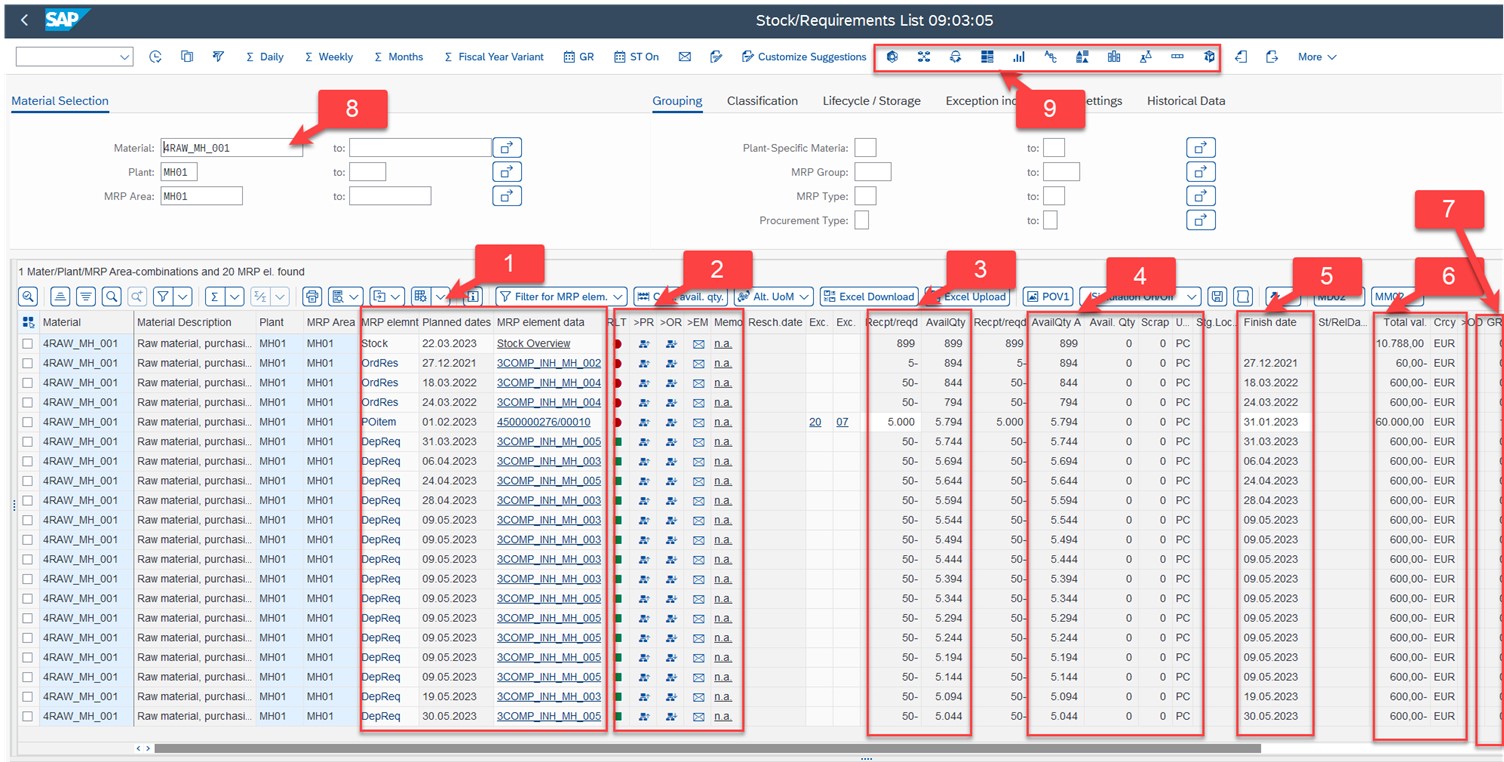 Image 1: Current Stock/Requirements List (Advanced MD04) – Single material
Image 1: Current Stock/Requirements List (Advanced MD04) – Single material
The table displays the stock/requirements list. The list from Advanced MD04 has been enhanced with additional data and features compared to the standard, including the total value, currency, vendors, and supplier names. Much of the information that was previously available only by opening a pop-up window can now be viewed directly in the main table.
In Area 1, you can see the relevant data for the MRP element. The jump to the individual elements is now implemented directly using a hotspot in the Data for MRP Element column.
In Area 2, you can branch to various sub-analyses, such as those in the order report, by clicking OR.
In Area 3, you can see the receipt or requirement quantity and the available quantity in the standard unit of measure (here in pieces). You can also see it in Area 4, as well as the alternative unit of measure. Here, you can change the quantities directly.
In Area 5, you can see the end date or delivery date of the respective MRP element. The date can also be changed directly here. This way, you can change the dates, adjust purchase requisitions, purchase orders, planned orders, or production orders directly without having to navigate to another transaction.
In Area 6, you can see the value of the respective MRP element like the stock value, the value of the safety stock, the purchase requisition, or the requirement.
In Area 7, you can see a small icon with which you can display planned MRP elements and convert purchase requisitions or planned orders directly into a purchase order or into a production order.
In Area 8, you can also select several materials (see Image 2).
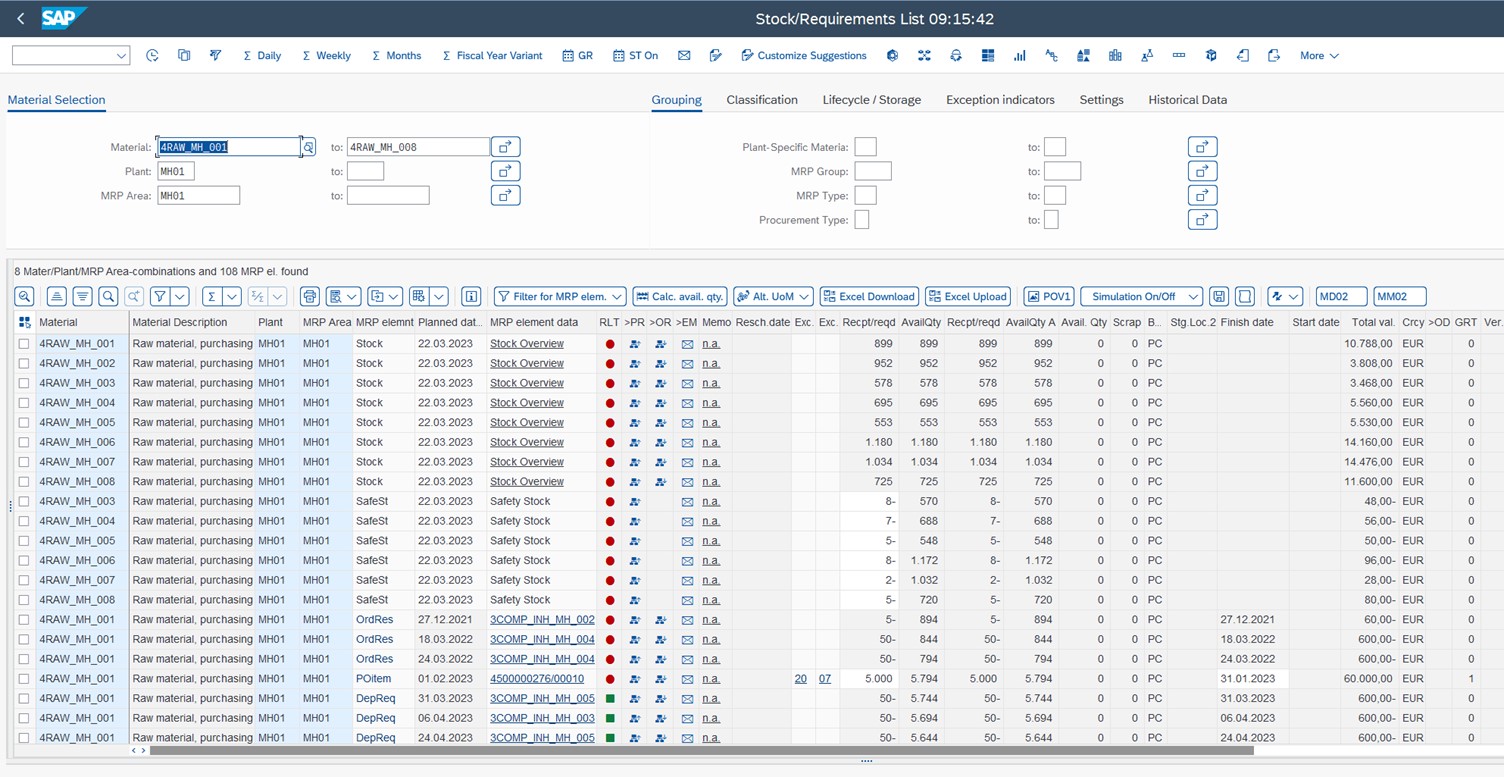 Image 2: Current Stock/Requirements List (Advanced MD04) – multiple materials
Image 2: Current Stock/Requirements List (Advanced MD04) – multiple materials
In area 9, (see Image 1) advanced MD04 provides various pop-up windows that display further important data for the MRP elements, such as material consumptions, and material-specific key figures. The dialog boxes can be used in parallel with the main screen and thus not only enable the display of additional information, but also serve as an entry aid and navigation aid for the requirement or inventory list itself. Use the dialog boxes of Advanced MD04 in parallel to the main screen (see Image 3).
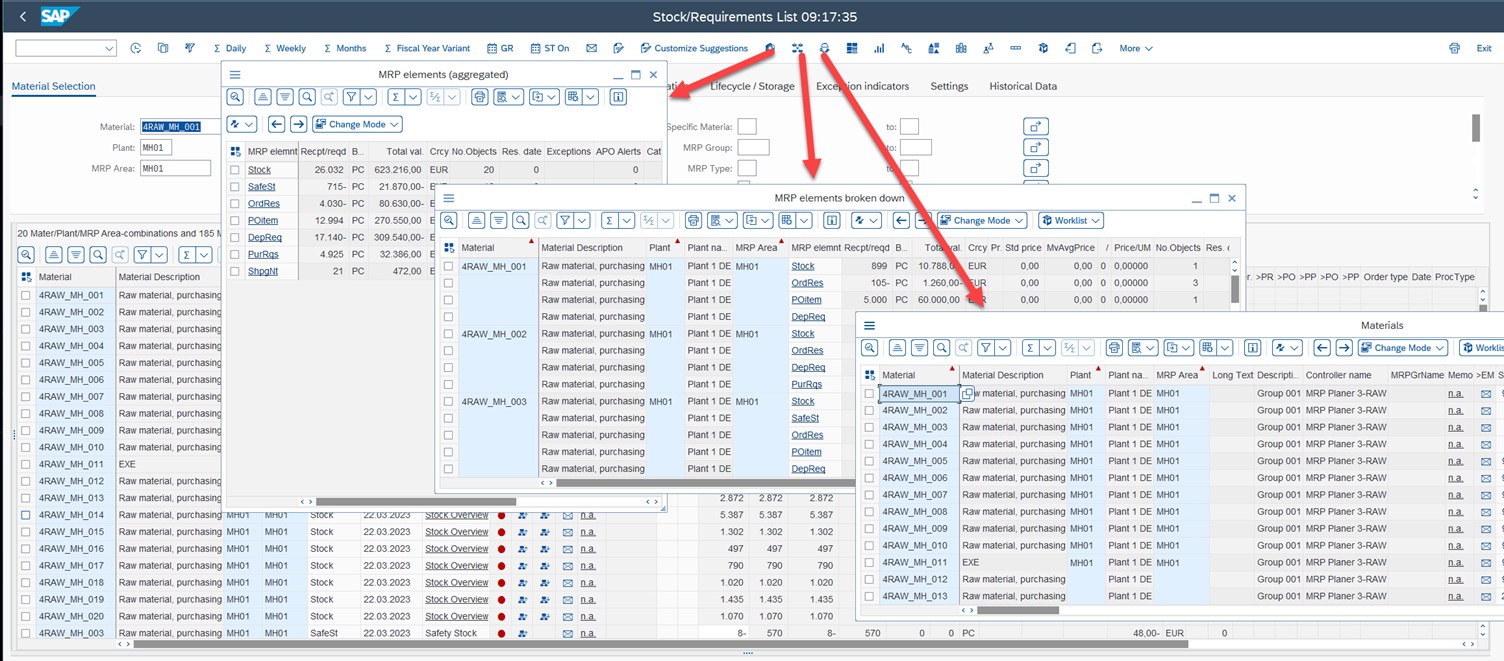 Image 3: Current Stock/Requirements List (Advanced MD04) – Information Pop-up Windows
Image 3: Current Stock/Requirements List (Advanced MD04) – Information Pop-up Windows
Modes
The different modes are explained in more detail below.
- MRP Elements Aggregated (1)
Here, an aggregation of the individual MRP elements is displayed across all selected material/plant/MRP area combinations. The number of entries per MRP element and per MRP element with rescheduling date as well as the number of exceptions, the sum of the value and the receipt or requirement are calculated. If an MRP element occurs with different currencies, there is one line per currency.
- MRP Elements Itemized (2)
The display looks aggregated in the MRP elements dialog box, only here with an additional breakdown by material/plant/MRP area combination. In addition, information about the value calculation (for example, the unit price).
Information about KPIs is displayed here.
- Materials (not on screen)
General material data and plant data for the material is displayed here.
- Demand-Driven Planning(DDP) /Theory of Constraints (TOC) (not in image)
Here, key figures and statuses for the materials are calculated. For more information, see the sections 1.2.4 on demand-driven planning.
- Material classification (not on screen)
Data from the material master and from the SCM Consulting Solutions tab page is displayed here.
- Material classification and batch information (see Image 4)
Information from the classification system about the material class and batches (if you are working with batches) is displayed here. Batches are listed individually, including their stock and expiration dates. From the dialog box, you can lock stocks with reference to selected batches or create a material reservation.
 Image 4: Current Stock/Requirements List (Advanced MD04) – Batch & Material classification screen
Image 4: Current Stock/Requirements List (Advanced MD04) – Batch & Material classification screen
Pop-ups
While these pop-up windows are open, you can continue in the main screen, working in the stock/requirements list, for example. The dialog box is still available in the foreground. If you have more than one monitor, you can use the main screen on one monitor and the pop-up windows on another monitor. You can have a pop-up window open at the same time for each available session.
The data of the main screen and the pop-up window are linked: Reload the data for the stock/requirements list to also update all data of all dialog boxes. In the same way, all changes that you make in the stock/requirements list change a value directly in the receipt/requirement column, visible directly in the dialog boxes.
If you select PurRqs Only Purchase Requisitions in the Aggregated MRP Elements dialog box, advanced MD04 appears with the filter for the purchase requisitions (see Abbildung 1.153 ).
 Image 5: Current Stock/Requirements List (Advanced MD04) – Only Purchase Requisitions
Image 5: Current Stock/Requirements List (Advanced MD04) – Only Purchase Requisitions
You can now change the quantities or dates of purchase requisitions individually or in bulk directly in the table. Alternatively, you can now download Advanced MD04 to Microsoft Excel, adjust the quantities and dates there, and upload the changed Excel document again by choosing the Excel Upload button.
(For more information about the SCM Consulting Solutions MRP Exception Monitor and Advanced MD04, contact the author at marc.hoppe@sap.com.)
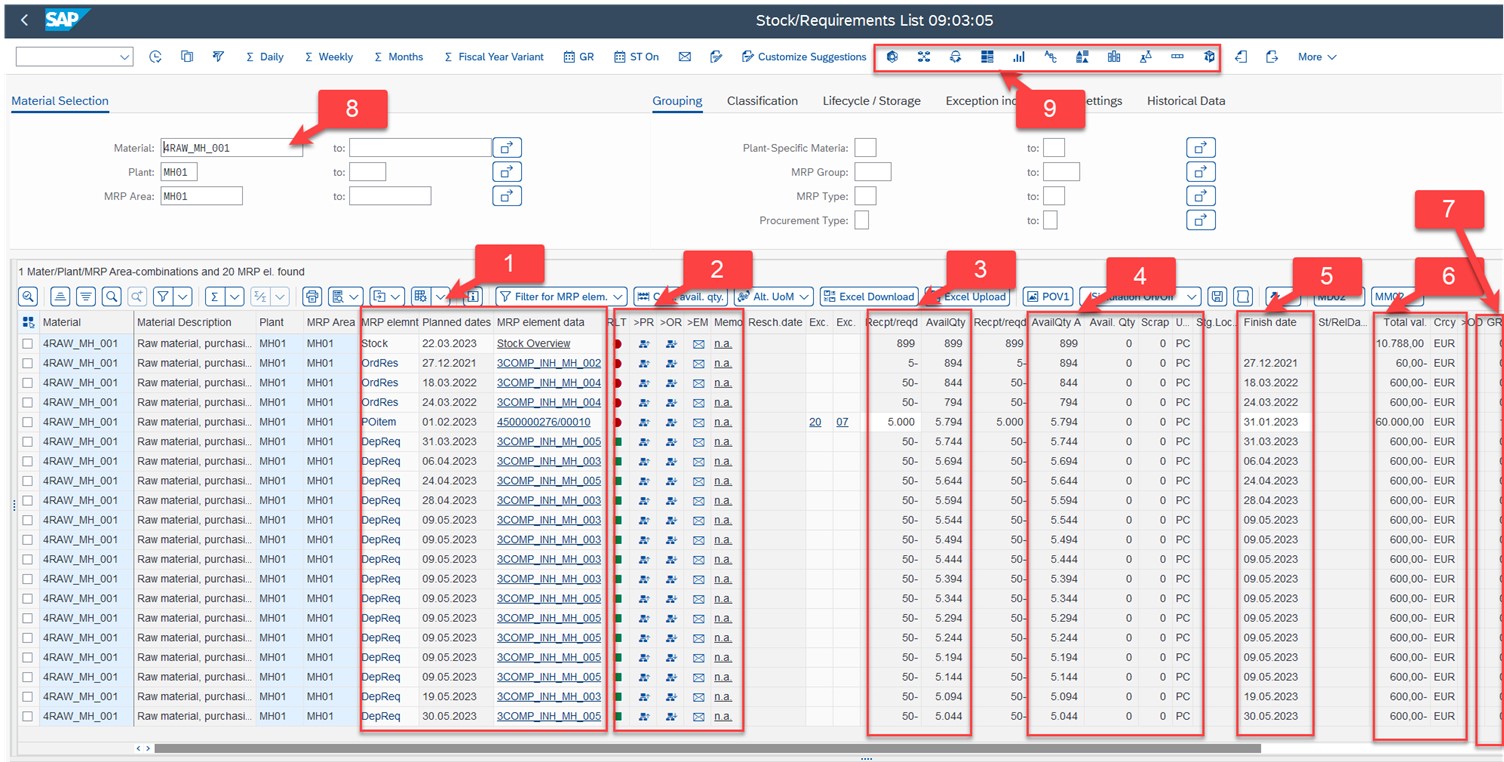 Image 1: Current Stock/Requirements List (Advanced MD04) – Single material
The table displays the stock/requirements list. The list from Advanced MD04 has been enhanced with additional data and features compared to the standard, including the total value, currency, vendors, and supplier names. Much of the information that was previously available only by opening a pop-up window can now be viewed directly in the main table.
In Area 1, you can see the relevant data for the MRP element. The jump to the individual elements is now implemented directly using a hotspot in the Data for MRP Element column.
In Area 2, you can branch to various sub-analyses, such as those in the order report, by clicking OR.
In Area 3, you can see the receipt or requirement quantity and the available quantity in the standard unit of measure (here in pieces). You can also see it in Area 4, as well as the alternative unit of measure. Here, you can change the quantities directly.
In Area 5, you can see the end date or delivery date of the respective MRP element. The date can also be changed directly here. This way, you can change the dates, adjust purchase requisitions, purchase orders, planned orders, or production orders directly without having to navigate to another transaction.
In Area 6, you can see the value of the respective MRP element like the stock value, the value of the safety stock, the purchase requisition, or the requirement.
In Area 7, you can see a small icon with which you can display planned MRP elements and convert purchase requisitions or planned orders directly into a purchase order or into a production order.
In Area 8, you can also select several materials (see Image 2).
Image 1: Current Stock/Requirements List (Advanced MD04) – Single material
The table displays the stock/requirements list. The list from Advanced MD04 has been enhanced with additional data and features compared to the standard, including the total value, currency, vendors, and supplier names. Much of the information that was previously available only by opening a pop-up window can now be viewed directly in the main table.
In Area 1, you can see the relevant data for the MRP element. The jump to the individual elements is now implemented directly using a hotspot in the Data for MRP Element column.
In Area 2, you can branch to various sub-analyses, such as those in the order report, by clicking OR.
In Area 3, you can see the receipt or requirement quantity and the available quantity in the standard unit of measure (here in pieces). You can also see it in Area 4, as well as the alternative unit of measure. Here, you can change the quantities directly.
In Area 5, you can see the end date or delivery date of the respective MRP element. The date can also be changed directly here. This way, you can change the dates, adjust purchase requisitions, purchase orders, planned orders, or production orders directly without having to navigate to another transaction.
In Area 6, you can see the value of the respective MRP element like the stock value, the value of the safety stock, the purchase requisition, or the requirement.
In Area 7, you can see a small icon with which you can display planned MRP elements and convert purchase requisitions or planned orders directly into a purchase order or into a production order.
In Area 8, you can also select several materials (see Image 2).
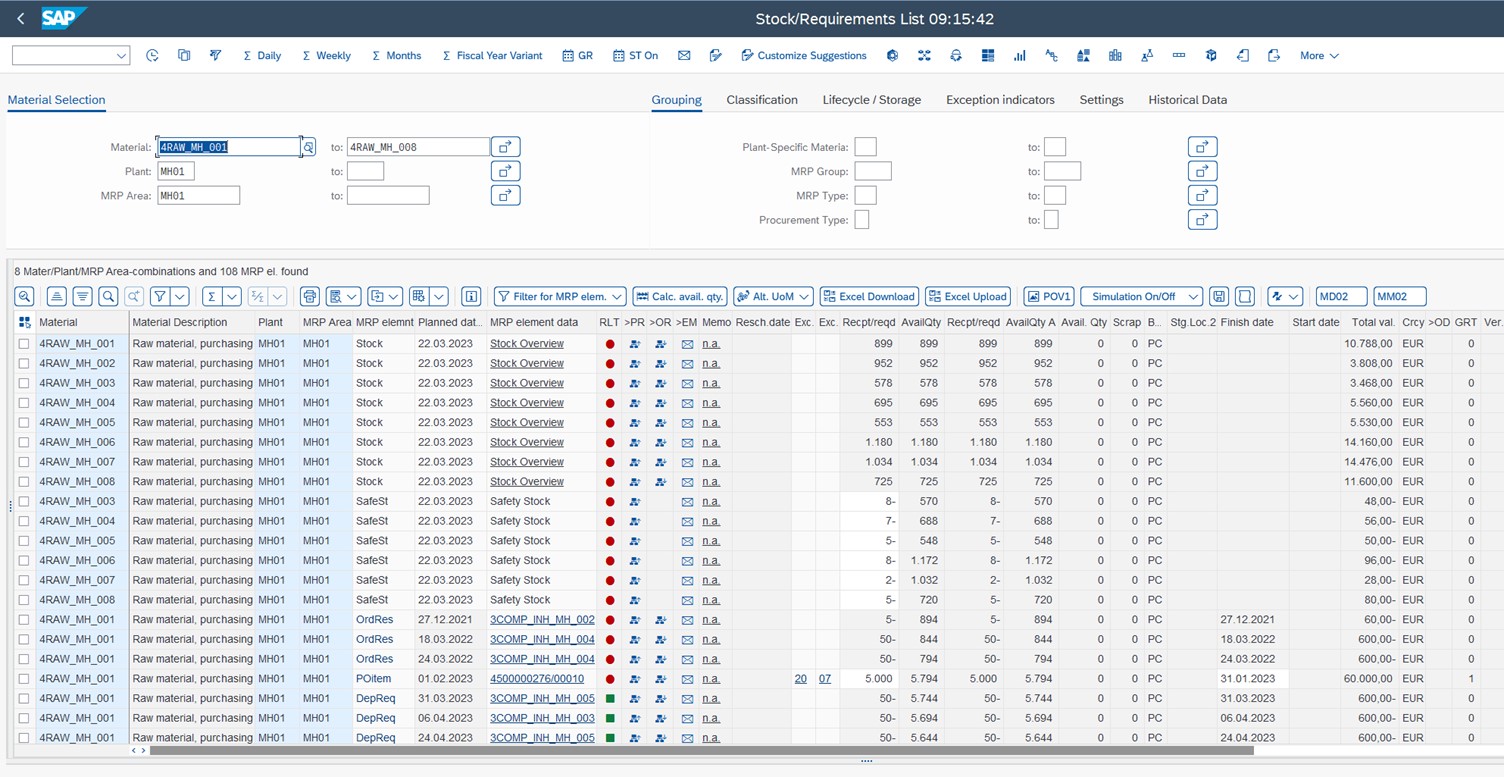 Image 2: Current Stock/Requirements List (Advanced MD04) – multiple materials
In area 9, (see Image 1) advanced MD04 provides various pop-up windows that display further important data for the MRP elements, such as material consumptions, and material-specific key figures. The dialog boxes can be used in parallel with the main screen and thus not only enable the display of additional information, but also serve as an entry aid and navigation aid for the requirement or inventory list itself. Use the dialog boxes of Advanced MD04 in parallel to the main screen (see Image 3).
Image 2: Current Stock/Requirements List (Advanced MD04) – multiple materials
In area 9, (see Image 1) advanced MD04 provides various pop-up windows that display further important data for the MRP elements, such as material consumptions, and material-specific key figures. The dialog boxes can be used in parallel with the main screen and thus not only enable the display of additional information, but also serve as an entry aid and navigation aid for the requirement or inventory list itself. Use the dialog boxes of Advanced MD04 in parallel to the main screen (see Image 3).
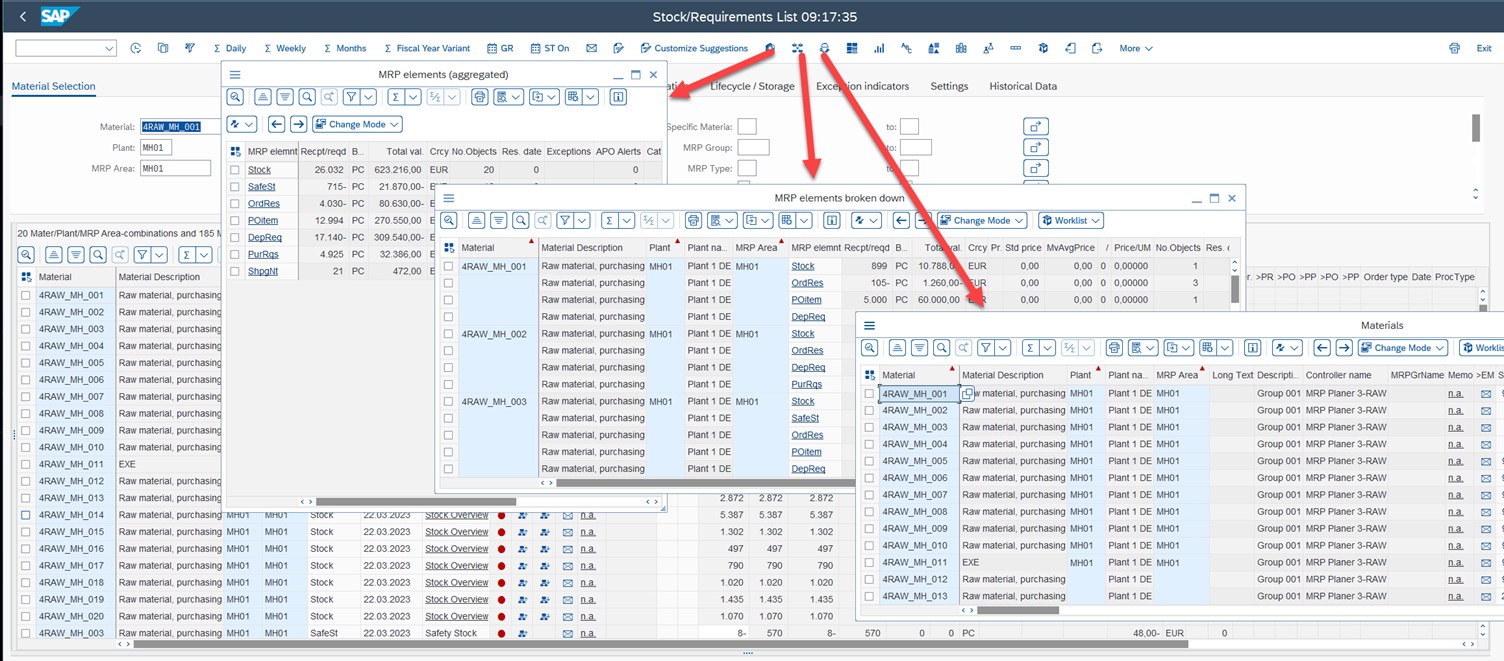 Image 3: Current Stock/Requirements List (Advanced MD04) – Information Pop-up Windows
Image 3: Current Stock/Requirements List (Advanced MD04) – Information Pop-up Windows
 Image 4: Current Stock/Requirements List (Advanced MD04) – Batch & Material classification screen
Image 4: Current Stock/Requirements List (Advanced MD04) – Batch & Material classification screen
 Image 5: Current Stock/Requirements List (Advanced MD04) – Only Purchase Requisitions
You can now change the quantities or dates of purchase requisitions individually or in bulk directly in the table. Alternatively, you can now download Advanced MD04 to Microsoft Excel, adjust the quantities and dates there, and upload the changed Excel document again by choosing the Excel Upload button.
(For more information about the SCM Consulting Solutions MRP Exception Monitor and Advanced MD04, contact the author at marc.hoppe@sap.com.)
Image 5: Current Stock/Requirements List (Advanced MD04) – Only Purchase Requisitions
You can now change the quantities or dates of purchase requisitions individually or in bulk directly in the table. Alternatively, you can now download Advanced MD04 to Microsoft Excel, adjust the quantities and dates there, and upload the changed Excel document again by choosing the Excel Upload button.
(For more information about the SCM Consulting Solutions MRP Exception Monitor and Advanced MD04, contact the author at marc.hoppe@sap.com.)