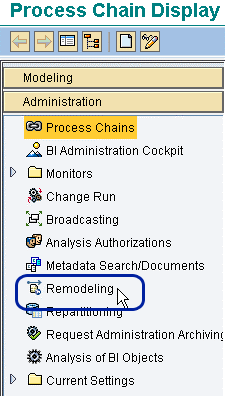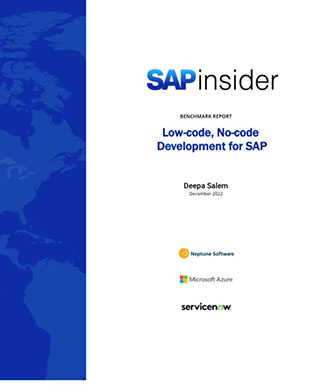The new remodeling toolbox in SAP NetWeaver BW 7.0 enables you to decrease your enhancement delivery times and increase end-user satisfaction. Find out when you should use it and learn tips for overcoming issues you may encounter.
Key Concept
The remodeling toolbox gives developers the ability to alter an InfoCube’s structure quickly. Developers can alter the InfoCube even if data has already been loaded because no data is lost in the process. Your speed of delivery for enhancements can increase immensely by modifying InfoCubes instead of redeveloping them from scratch, giving you more flexibility. You can add, replace, or drop characteristics or key figures in your existing InfoCubes, without dropping the data.
Although many organizations upgraded to SAP NetWeaver BW 7.0, most are unaware of some of its new functionality. I explain the use of the remodeling toolbox and how you can use this new feature to efficiently change an InfoCube to correspond with changes in your business or data. In addition, I cover both the advantages and dilemmas faced in using the new remodeling toolbox feature.
Remodeling allows you to change an InfoCube’s characteristics or key figures by adding, removing, or replacing them based on the rules you define. You can completely delete characteristics or replace them with a constant value, the value of another InfoObject, the value of an attribute of another InfoObject, or with a value drawn from a customer exit. Likewise, you can also delete key figures, substitute them with a constant value, or insert a new key figure in which you derive the values by using a customer exit or a constant value.
When Should You Use It
In earlier versions of SAP Business Warehouse (SAP BW), you could not delete or replace an existing InfoObject unless all data was dropped from the InfoCube. SAP NetWeaver BW 7.0 provides increased flexibility for deploying new data models or modifying the ones that are already in place. You can now align data models to new business requirements or strategies with quick turnaround time. For example, you created a custom InfoObject, but would now like to substitute that InfoObject for one from BI Content. Perhaps your organization has changed and you need to add a new characteristic to assist in analyzing reports.
Here are several business cases for using the remodeling toolbox:
- Your company has changed the way that purchasing organizations and purchasing groups are used going forward. To facilitate reporting on both historical and new transactional data based on the new business rules, you could use the remodeling toolbox to add a new characteristic to the InfoCube and populate it based on the logic you describe in the customer exit.
- Your billing department has added a new indicator to invoices to distinguish gross or net billing. The department now wants to see a billed quantity that properly reflects the customer’s billing invoice. You can use the remodeling toolbox to add a new key figure to your InfoCube and populate that key figure based on logic you describe in the customer exit.
- Reports are already in place that use various pricing procedure subtotals to reflect key figures necessary to the business. However, the pricing procedure has changed and subtotals from historical invoices are not populated correctly based on the new logic. You could use the replace key figure function in the remodeling toolbox combined with a customer exit to replace the key figure amount on your historical transactional data.
Table 1 highlights the various operations and changes possible through the remodeling toolbox that can be made to your InfoCube. Keep in mind that references to other InfoObjects or their attributes in remodeling rules must be made within the same dimension. In addition, some other limitations of the remodeling toolbox are noted in Table 1.
|
List of functions available in the remodeling toolbox
|
- Add characteristic
- Delete characteristic
- Replace characteristic
|
- Add key figure
- Delete key figure
- Replace key figure
|
| |
|
| |
|
|
Limitations of the remodeling toolbox
|
- Functions cannot be performed on InfoObjects
- InfoCube dimensions cannot be added or deleted
- Compounded characteristics are not supported
|
- Functions cannot be performed on DataStore objects (DSOs)
- Units of measure and currencies cannot be replaced or deleted
- The result of a remodeling rule cannot produce an empty dimension
|
| |
|
| |
|
|
Table 1
|
Functions and limitations of the remodeling toolbox |
Note
Characteristic changes that reference other InfoObjects or their attributes must be made within the same dimension.
How to Use the Remodeling Toolbox
You can invoke the remodeling toolbox in a number of ways:
- Use transaction RSMRT
- Right-click the InfoCube you want to remodel and select Additional Functions > Remodeling
- Use transaction RSA1 and click Remodeling from the Administration tab (Figure 1).
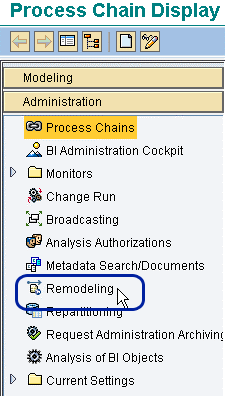
Figure 1
In transaction RSA1, click Remodeling
When you enter the remodeling toolbox, you see a warning prompt alerting you to back up your data prior to beginning the process. The remodeling screen then prompts you to enter the technical names of your remodeling rule and your InfoCube. Once you have supplied these names, click the Create button to continue and enter a description for your remodeling rule. In the remodeling rule screen, click the add icon to invoke the parameter screen for creating a new remodeling rule. In the input screen for the remodeling rule use the radio buttons to distinguish which operation to choose and the value or customer exit to reference.
Once you have completed the remodeling rule, it is now ready to be scheduled or executed immediately. After you save the rule, the schedule icon appears in the left side of the toolbar. Click the schedule icon to invoke the scheduler. You can monitor remodeling rules while they are in progress by clicking the monitor icon to open the Monitor Requests screen. Here you can view the status of your remodel.
The remodeling rule is the compilation and foundation for the changes you specify that will be made to the InfoCube and executed by the system. These changes include operations such as adding and deleting key figures and characteristics that are executed simultaneously in your SAP NetWeaver BW system. In highly managed BI environments, you may consider using a naming convention for remodeling rules, such as shown in Figure 2.

Remodeling Toolbox Limitations
The new remodeling functionality has some limitations. Currently, remodeling is not available for InfoObjects or DSOs. Nor can you add or remove entire dimensions using this tool. Likewise, you cannot remove a characteristic if doing so results in an empty dimension. Key figures must also have their corresponding units or currencies and thus you cannot replace or delete these units of measure. As of now, compounded characteristics are also not supported through this tool.
During execution of the remodeling rule some errors can occur. The most typical errors are database related such as duplicate keys or insufficient table space. You can find requests that result in error in the monitor screen and restart them when the problem is resolved.
For more information on addressing these issues, refer to the following two SAP Notes:
- 994954 Remodeling – delete all characteristics from a dimension
- 1003785 Message TK730 on display of Remodeling Rule
Allison Levine
Allison Levine is a senior SAP business analyst at Tesoro Companies, Inc., a Fortune 100 company. She has more than six years of experience with analysis, design, development, and documentation of solutions using SAP systems including SAP R/3, SAP ECC 6.0, SAP BW 3.5, SAP NetWeaver BW 7.0, SAP NetWeaver Portal, and SAP BusinessObjects. She began her career as a Microsoft systems administrator before moving into the SAP arena. Allison holds an MBA in ecommerce and currently serves as the vice chair for the Texas Central chapter of ASUG.
You may contact the author at allisondawson@gmail.com.
If you have comments about this article or publication, or would like to submit an article idea, please contact the editor.