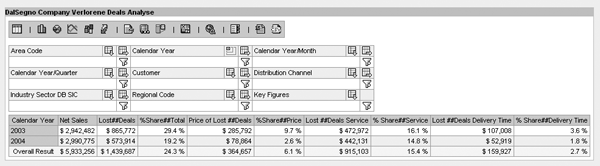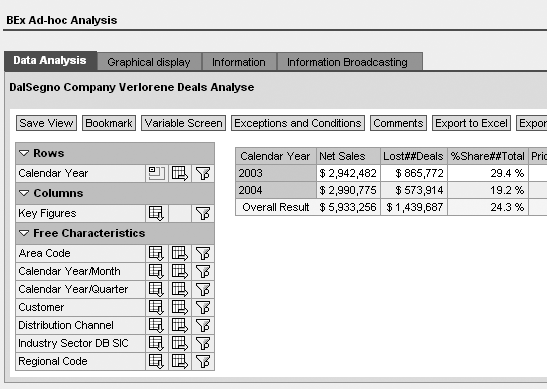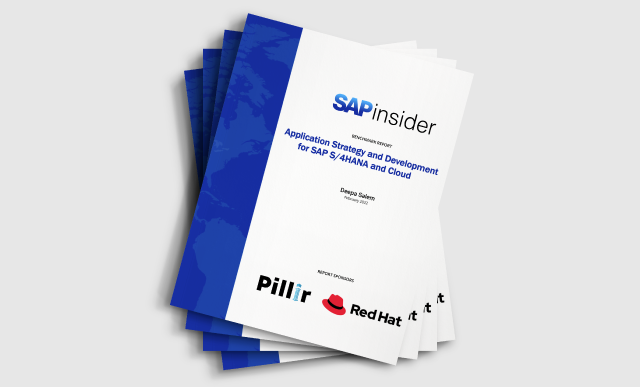You can enhance BEx Web Analyzer to meet specific business requirements. One popular enhancement adds a toolbar button to open the variable screen dialog where you can adjust filter values.
Key Concept
BEx Web Analyzer is a Web-based tool that performs ad hoc analysis in SAP NetWeaver BI environments. Web Analyzer helps minimize the footprint for query development because business users can use Web Analyzer for ad hoc scenarios without building lots of queries.
SAP NetWeaver 2004s provides expanded functionality for tools such as BEx Web Analyzer, so in many cases, customers use Web Analyzer out of the box. Still, some companies face unique or complicated requirements for which they may choose to enhance Web Analyzer.
I’ll explain how to make an enhancement in SAP NetWeaver 2004s that adds a button for variable screens where users can specify their filter values. This button takes users back to the variable screen from Web Analyzer. You also can make similar enhancements with BW 3.x.
Although this is a simple enhancement, I’ve had many customers ask about it. You can achieve this functionality through the context menu, but a button on the toolbar is more intuitive. If it is important to your customers to use variable screens often, then this might be a good option. If you are not using a lot of variables in your BI reports, this enhancement may not be for you. Keep in mind that this example illustrates how to enhance the template, and that you can use a similar process for building your own enhancements.
Examples of other enhancements include the ability to control print parameters. In SAP NetWeaver 2004s, printing is dynamic with Adobe PDF printing. Still, some companies may need specific printing formats, or may direct users to a particular user interface. Therefore, you can customize your template to add a button to the toolbar to open the print properties dialog. At the end of the article, I’ll discuss some other types of enhancements you may want to consider. You can extrapolate the logic in my example to create your own customization.
For an overview of the functionality in different releases of Web Analyzer, see the sidebar, “Web Analyzer’s Evolution.”
Add a Button for Variable Screens
I’m going show you how to add a button that takes users to the variable screen dialog. To perform this enhancement, you need a couple of tools, including Web Application Designer (Web AD) in BW 3.x or SAP NetWeaver 2004s. You also need an ABAP program. If you run BW 3.x, use
RS_TEMPLATE_MAINTAIN to open Web applications in a text editor. If you’re on an SAP NetWeaver 2004s system, use
RS_TEMPLATE_MAINTAIN_70 for this purpose. The steps I present are for SAP NetWeaver 2004s, so use the programs I mentioned for BW 3.x instead if you’re on that release.
Step 1. In transaction SE38, execute program RS_TEMPLATE_ MAINTAIN_70. This program allows you to edit Web applications built within SAP NetWeaver 2004s (
Figure 1).

Figure 1
Execute program RS_TEMPLATE_MAINTAIN_70
Step 2. Enter template 0ANALYSIS_ PATTERN and click on the execute icon (
Figure 2). The
0ANALYSIS_PATTERN template is the Web application that defines Web Analyzer. Open this template and copy it. Click on the
Save as button to create a copy of this template to edit.

Figure 2
Open and copy the 0ANALYSIS_PATTERN Web template
Step 3. Specify ZANALYSIS_ PATTERN as the template and click on the green check mark (enter) icon (
Figure 3). This new template,
ZANALYSIS_PATTERN, is the enhanced version of Web Analyzer. You then see the messages in
Figure 4. These messages are not typically OK in Web applications, but because Web Analyzer is a template, the system does not assign the data provider initially. You can assign the data provider at run time.

Figure 3
Save the template as ZANALYSIS_PATTERN

Figure 4
Messages that you see after saving the Web template
Step 4. Launch Web AD to edit the new Web template. Click on the open icon to open your new Web application. Choose the
BUTTON_TOOLBAR_2 Web item (
Figure 5). This item has the list of buttons available in Web Analyzer that appears after the drop-down box. In the
Web Item Parameters tab, choose the help selector to the right of
6 Export to CSV (Button) to launch a wizard and define the new button (
Figure 6).

Figure 5
Choose the BUTTON_TOOLBAR_2 Web item

Figure 6
Choose the help selector for 6 Export to CSV (Button) to define the new button
Step 5. Edit the parameters. In the wizard, update the
Caption and
Quick Info to
Variables by typing over the existing text. This names the button that the Web application displays. Next, choose the
Command help selector in
Figure 7. This launches the command wizard to define the action to occur when users click on this button.

Figure 7
Update the parameters
Step 6. In Command Wizard, choose Open Variable Dialog and click on the Next button. The
OPEN_VARIABLE_ DIALOG action launches the variable screen. Select the
OK button. This confirms that you want to perform this action. In the next screen, choose
OK again. Now you have defined this button completely. Click on the save icon to save the Web application. Ignore any messages that may pop up.
Step 7. Replace the default Web template with your new Web template. Go to transaction
SPRO and click on the
SAP Reference IMG button. Choose menu path
SAP Customizing Implementation Guide>SAP NetWeaver>Business Intelligence>Report-relevant Settings> BEx Web>Set Standard Web Templates to set the standard templates.
The default template is
0ANALYSIS_ PATTERN, so you need to change the setting to the new template. Enter template ZANALYSIS_PATTERN in the
Ad-hoc Analysis field and click on the save icon (
Figure 8). This ensures that all Web applications launched from within SAP NetWeaver BI use your enhanced template by default.

Figure 8
Enter template ZANALYSIS_PATTERN and click on the save icon
Step 8. Invalidate the cache. You must perform this step so that the system recognizes the change to the default Web template. Go to transaction
SMICM, the central Internet Communication Manager (ICM) control. Invalidate the cache via menu path
Goto>HTTP Server Cache>Invalidate>Global in System.
Step 9. Adjust portal settings. Log into SAP NetWeaver Portal.
Go to Content Administration>Portal Content>Content Provided by SAP>Platform Add-ons>Business Intelligence>iViews>BEx Web Analyzer>Open>Object. Anyone entering Web Analyzer through this portal should use this enhanced application, so you need to modify some settings. Go to
Content – BEx Web Application to open Property Editor (
Figure 9). This area controls the properties of the Web application.

Figure 9
Select Content – BEx Web Application
In Property Editor, update the
BEx Web Application Query String field to point to ZANALYSIS_PATTERN instead of the default
0ANALYSIS_PATTERN (
Figure 10). This ensures that all users who launch Web Analyzer from the portal launch the enhanced application.

Figure 10
Overwrite the default template 0ANALYSIS_PATTERN by changing it to ZANALYSIS_PATTERN
Step 10. Test your new Web template. Navigate to
Business Intelligence>Business Explorer>BEx Web Analyzer. Web Analyzer should now have the new button that you enhanced to launch the variables screen. As you see, the enhancement is available (
Figure 11).

Figure 11
Web Analyzer now includes a Variables button
Other Types of Enhancements
Now that you know the steps to create an enhancement, I’ll discuss what other types of enhancements you could make. Starting with BW 3.0, you can make an enhancement that creates bookmarks. Another typical enhancement allows you to save to your browser favorites. You also could enhance printing capabilities.
Within BW 3.5, typical enhancements include removing the broadcasting tab and adding the “Print to Excel” solution. You also might want to remove the send button to remove broadcasting capabilities, because some companies do not allow ad hoc broadcasting to their user community.
Within SAP NetWeaver 2004s, you may want to customize the Web Analyzer template to save query views. Currently, the save button only saves Knowledge Management (KM) documents to the BEx Portfolio. You can enhance this button to save query views, providing users with more flexibility.
Another way to enhance Web Analyzer is to change the print button to exclude a dialog. When you choose the print button from Web Analyzer, the system launches a dialog to allow users to enter print settings. Many customers may want to default values such as fit to page, landscape, or half-inch margin. Web Analyzer can specify these parameters so that when users click on the print button, documents print to PDF with no dialog for user input.
Currently, Web Analyzer shows a finite number of rows and columns. In some cases, you may want to alter the default property to show all rows and columns that your query returns. This way, users do not have to scroll through pages.
These are just a few ways to enhance the standard template. I’m sure that you can use the knowledge you gained from this article to develop others if your business requirements demand them.
Web Analyzer’s Evolution
BW 3.0 contains the first version of Web Analyzer that uses the default Web template
0QUERY_TEMPLATE. This template’s toolbar contains images for control options and a navigation block for setting filters (
Figure 1). If you need to customize Web Analyzer in BW 3.0, refer to SDN’s how-to guide at
https://www.sdn.sap.com/irj/servlet/prt/portal/ prtroot/docs/library/uuid/a249a990- 0201-0010-e18e-b2f5ed135497.
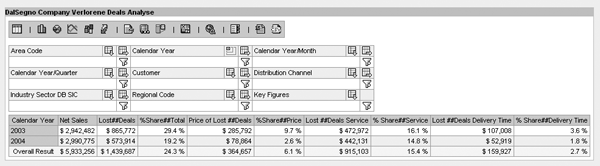
Figure 1
BEx report in BW 3.0 Web Analyzer without enhancements
In BW 3.5, Web Analyzer contains two default Web templates,
0ADHOC or
0ANALYZER. These templates use a tabular approach to segment and display more information in your Web application. In addition, control options use buttons instead of icons. The look and feel also differ from BW 3.0: The navigation block is on the left instead of the top so that the screen can display more information about each report (
Figure 2).
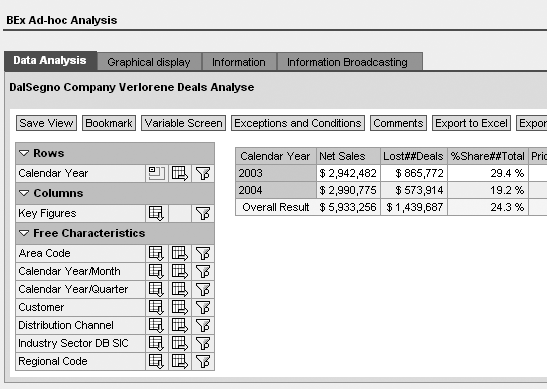
Figure 2
BEx report in BW 3.5 Web Analyzer without enhancements
Within the BI capabilities of SAP NetWeaver 2004s, Web Analyzer uses default Web template
0ANALYSIS_ PATTERN. Web Analyzer is one of the portal capabilities of SAP NetWeaver 2004s and allows you to perform ad hoc analyses on top of various BI data providers. BEx Web Analyzer contains many new analytical options for business experts. For example, users navigate using drag and drop, and can create exceptions and conditions using a wizard. This Web Analyzer template adds even more real estate on the screen by minimizing the control area to one toolbar with buttons that launch dialogs (
Figure 3). For details about this version of Web Analyzer, see the online help page
https://help.sap.com/saphelp_nw2004s/helpdata/en/0d/af12403dbedd5fe10000000a155106/content.htm.

Figure 3
BEx report in SAP NetWeaver 2004s Web Analyzer without enhancements
Prakash Darji
Prakash Darji is an experienced professional with more than 10 years of end-to-end experience in enterprise software. He has a broad depth of experience including corporate strategy, sales, product management, architecture, and development. He has experience in product launch activities, including positioning, packaging, and pricing. He has delivered numerous product releases in a variety of capacities through his career. He thrives on building high-performing, scalable teams to achieve strategic deliverables, whether they close strategic sales deals, roll in product features, or roll out new releases. He is a recurring author for several publications and a speaker at SAP conferences around the world. Prakash is on LinkedIn at
https://www.linkedin.com/in/prakashdarji.
You may contact the author at
editor@BIexpertOnline.com.
If you have comments about this article or publication, or would like to submit an article idea, please contact the
editor.