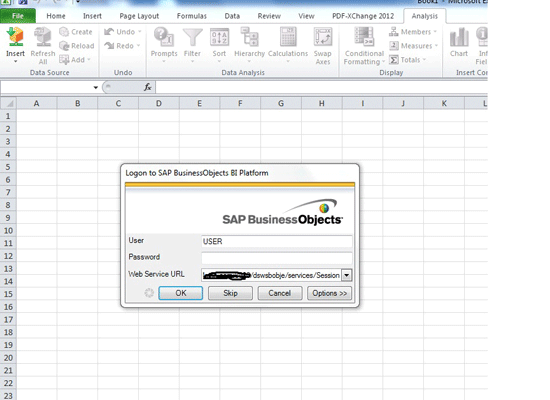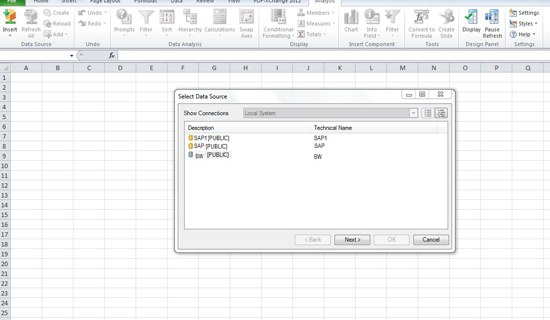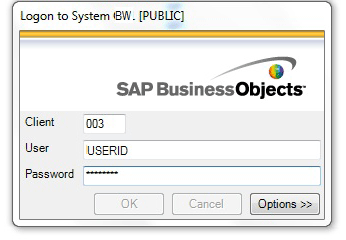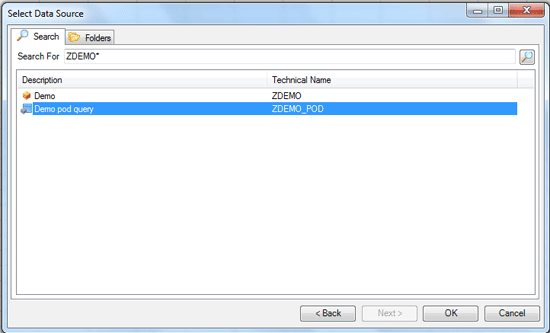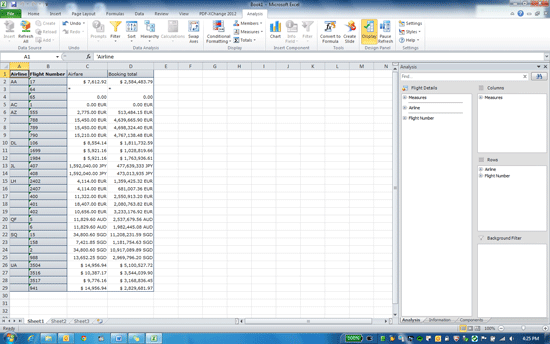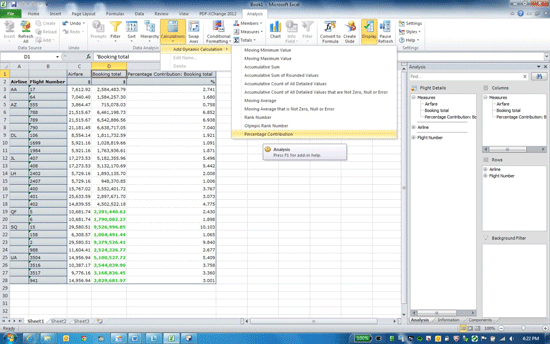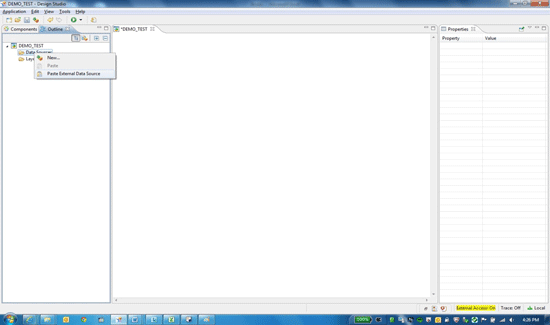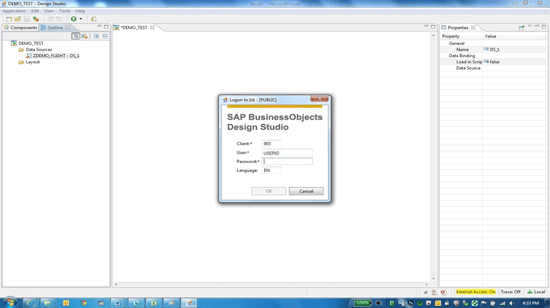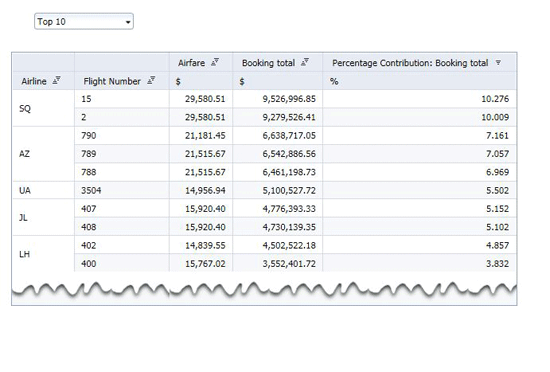/Mobile
Learn how integration between SAP BusinessObjects Design Studio and SAP BusinessObjects Analysis, edition for Microsoft Office enables you to create data sources using methods that are not available in Design Studio alone. You then can use the changed data source in Design Studio for creating dashboards and mobile apps.
Key Concept
Smart Copy is a feature that has been introduced to SAP BusinessObjects Analysis, edition for Microsoft Office 1.3 Service Pack 3 onward. Smart Copy lets you export data sources from Analysis, edition of Office to SAP Design Studio.
A business scenario from the aviation industry shows what you can accomplish by integrating SAP BusinessObjects Design Studio with SAP BusinessObjects Analysis, edition for Microsoft Office. In our example, you have a BEx query that fetches data on flight booking details. You have the flight name (shown as the airline), flight number, airfare, and the booking total details for that flight for the current year. This BEx query is the source for several other BusinessObjects reports and, therefore, you cannot modify it.
A user has asked you to create a dashboard app showing the percent contribution per flight for top N flights. You can fulfill this requirement without any complex development by using Analysis, edition for Microsoft Office to fetch data from SAP NetWeaver BW with a BEx query. You then can consume the data within BusinesssObjects Design Studio.
Analysis, edition for Office allows you to create data sources using methods that are not available in Design Studio. For example, you can use calculations, conditional formatting, and exceptions to change a data source and then can consume the changed data source in Design Studio to create dashboards and mobile apps.
Prerequisites
The prerequisites for using a data source created in Analysis, edition for Office are:
- Analysis, edition for Office 1.3 Service Pack (SP) 3 onward and Design Studio installed on the developer machine
- Both tools should be either in the local mode or logged into the SAP BusinessObjects BI platform
- Knowledge of Analysis, edition for Office is helpful
Following are the steps you need to take to meet the requirements to create the dashboard:
Step 1. Open a new document in Analysis, edition for Office. Click the Insert button and choose Select Data Source from the drop-down menu (
Figure 1).

Figure 1
Select your data source
Step 2. As Analysis, edition for Office is integrated with BusinessObjects BI, a pop-up asking for BI integration appears. Select the Skip button (
Figure 2), which allows you to integrate instead to SAP NetWeaver BW.
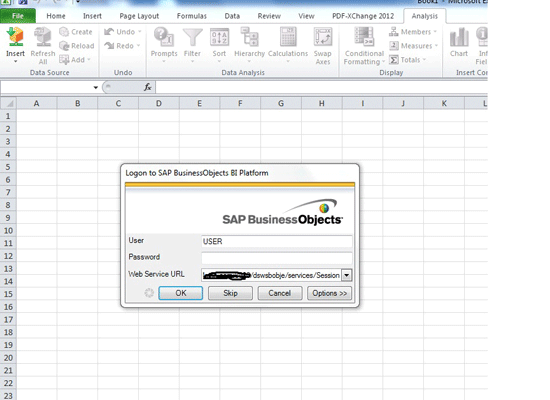
Figure 2
Skip BusinessObjects BI integration
Step 3. When you select the skip option, Analysis takes you to the systems that are added to the SAP graphical user interface (
Figure 3). Select the BW system listed.
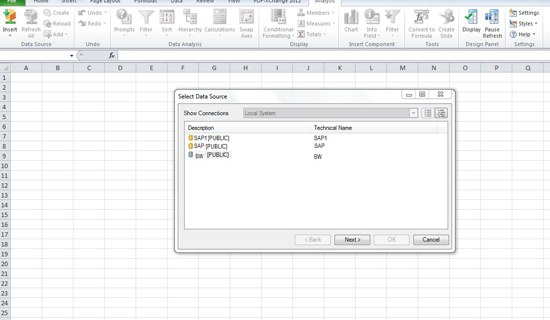
Figure 3
Select the BW option
Step 4. Log on to the BW system (
Figure 4). Search for the BEx query (
Figure 5). Select the query you want to be the data source and click the OK button.
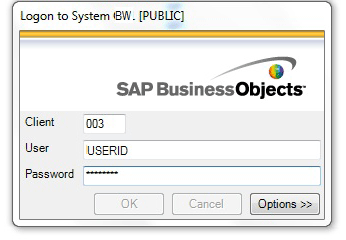
Figure 4
Log on to the BW system
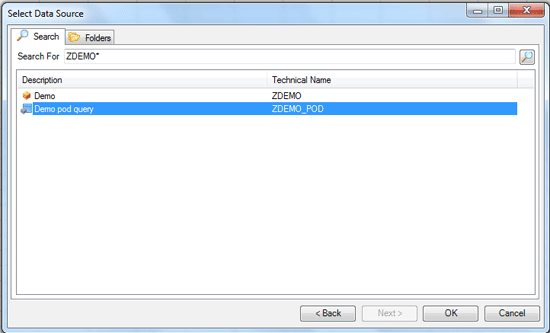
Figure 5
Select the BW query
Step 5. Once the query is selected, modify the query as needed for the dashboard. The output of the query, which is displayed in
Figure 6, depends on how you built the query in BEx. In
Figure 7, we calculate the percentage contribution for the Booking total column, which is not present in the original BEx query. To get the percentage contribution, select the column on which you want to calculate the percentage contribution. Go to the toolbar and follow menu path Analysis > Calculations > Add Dynamic Calculations > Percentage Contribution.
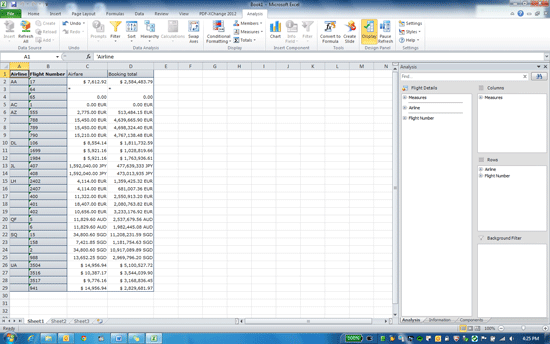
Figure 6
The data from the BEx query before using in-built functions of Analysis to modify the data source
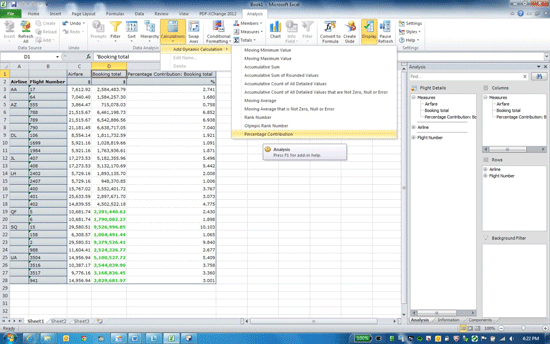
Figure 7
Modified data source in Analysis, edition for Office
Step 6. After you change and save the data source, in the subsequent screen select the crosstab of the corresponding data source, right-click the data source, and choose Smart Copy from the context menu (
Figure 8). The data source is copied to the clipboard.
Smart Copy allows you to export a data source from Analysis to Design Studio. The Smart Copy option only comes in Microsoft Office 1.3 SP3 onward. If you have any other version of the software, you need to upgrade it. Otherwise, if you don’t have Smart Copy, you can use the regular copy option, which is a longer process.

Figure 8
Copy the data source using Smart Copy
Step 7. Next, open Design Studio. Create a new application. You can paste the copied data from Smart Copy into Design Studio in one of two ways:
- Click the Outline tab in Figure 9. Right-click the Data Sources folder and click Paste External Data Source. Fill in the credentials (Figure 10), which in our example are the log-in credentials for your SAP NetWeaver BW system. You have imported the data source into Design Studio.
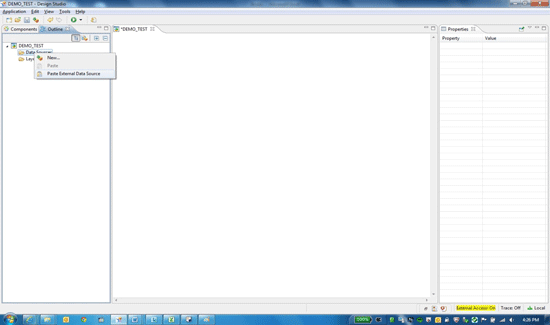
Figure 9
Choose Paste External Data Source
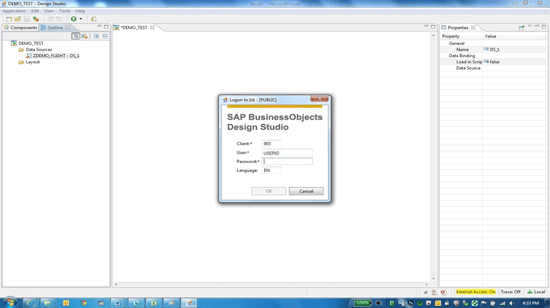
Figure 10
Log on to the data source
- The other option to copy data into Design Studio is to right-click the Layout folder (or any element listed in this folder) under the Outline tab (Figure 11). Click Paste External Crosstab, which takes you the screen in Figure 12. Fill in the credentials. You can see the new data source ZDEMO_Flight – DS_1 created in Design Studio with a crosstab (Figure 13).

Figure 11
Choose Paste External Crosstab

Figure 12
Log on to the data source to create a crosstab

Figure 13
A crosstab with a data source ZDEMO_Flight – DS_1 added
Figure 14 shows the final dashboard in Design Studio, with the booking total percentage for the top 10 flights added for your user who requested the information.
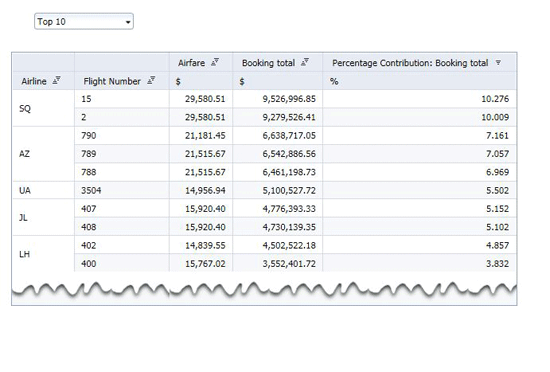
Figure 14
Create a dashboard using modified data sources from SAP Analysis, edition for Office
Sunil Mehta
Sunil Mehta is a solution architect at SAP. He received his master’s degree in Computer Management from Symbiosis in Pune, India. He is a certified SAP FI/CO/BOBJ consultant, working in analytics. During his career he has been associated with Accenture, IBM, Capgemini, and KPMG, and has worked in various roles, including as a consultant solution architect and a project manager.
You may contact the author at
Sunil.Mehta@sap.com.
If you have comments about this article or publication, or would like to submit an article idea, please contact the
editor.

Biswajit Biswas
Biswajit Biswas works at SAP GD and is a subject matter expert in SAP analytics. He has five years’ experience. He is proficient in the SAP BusinessObjects suite of reporting tools and SAP Data Services. He has been associated with development of Rapid Deployment Solutions for analytics on SAP HANA, focusing on the utilities industry.
You may contact the author at
biswajit.biswas@sap.com.
If you have comments about this article or publication, or would like to submit an article idea, please contact the
editor.