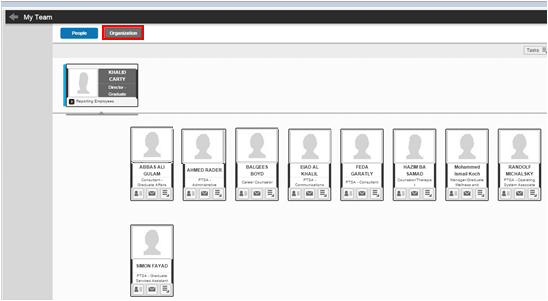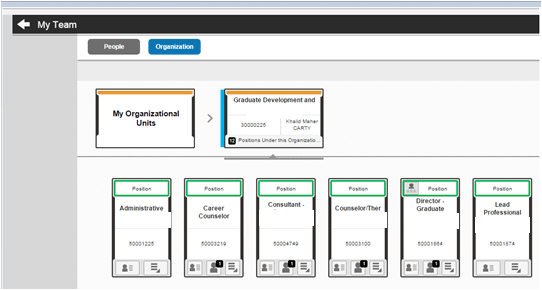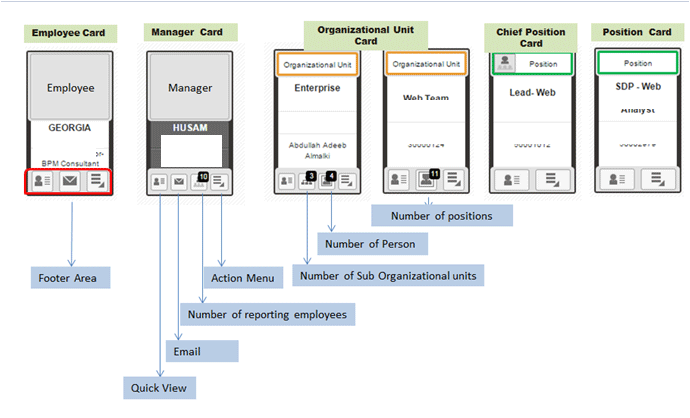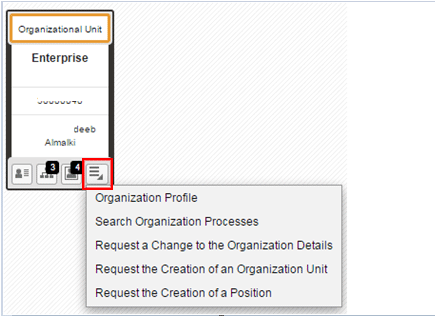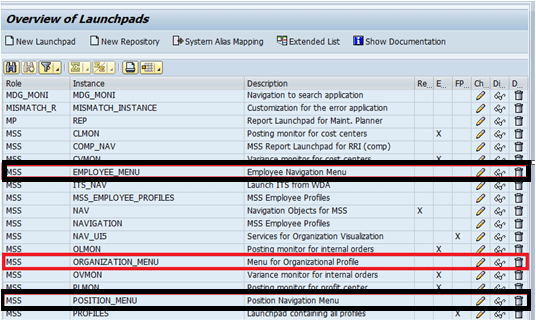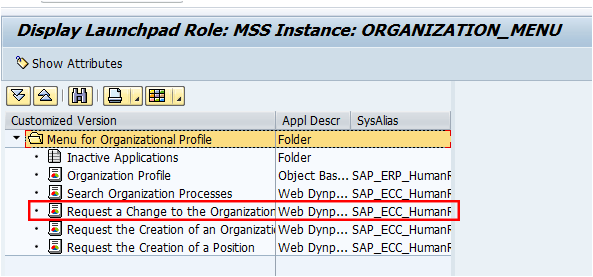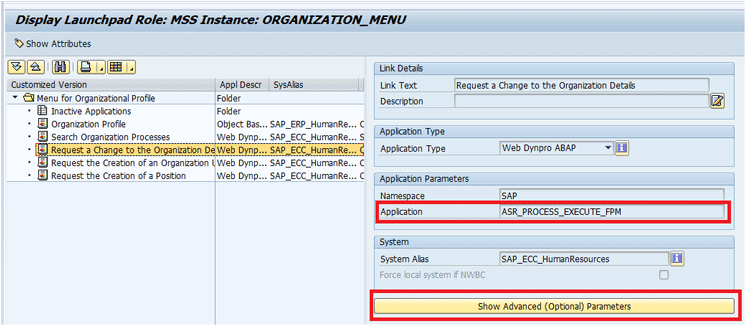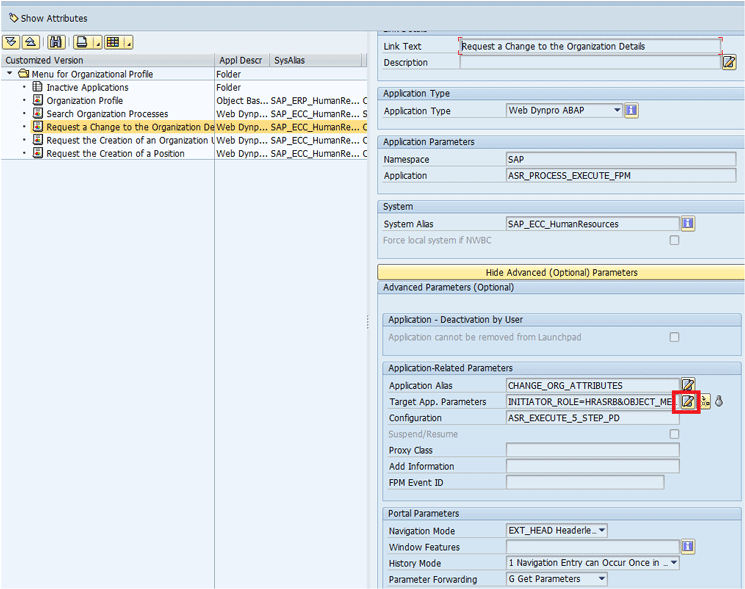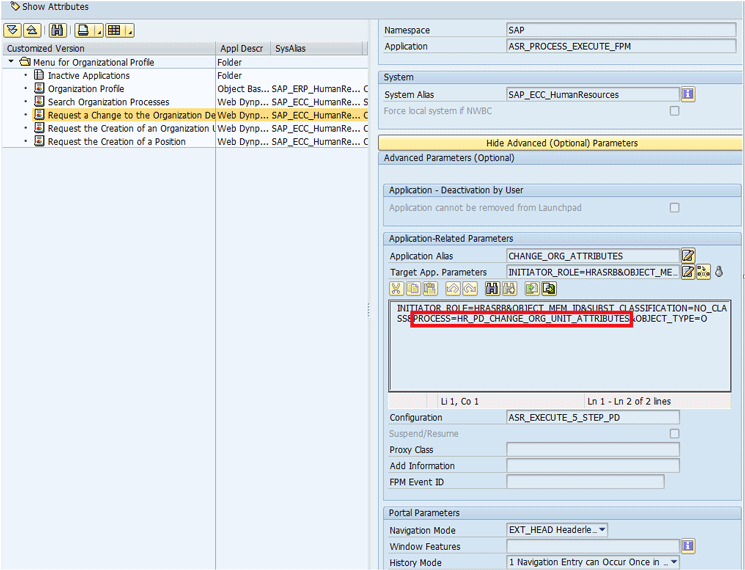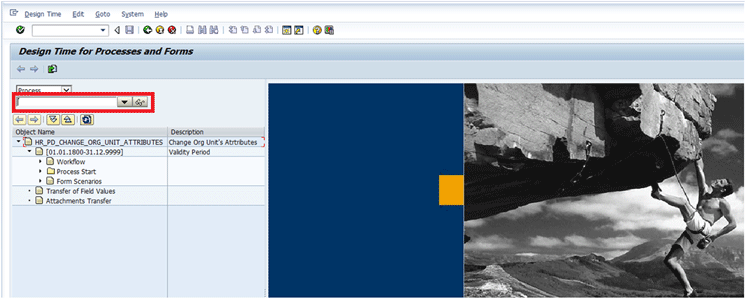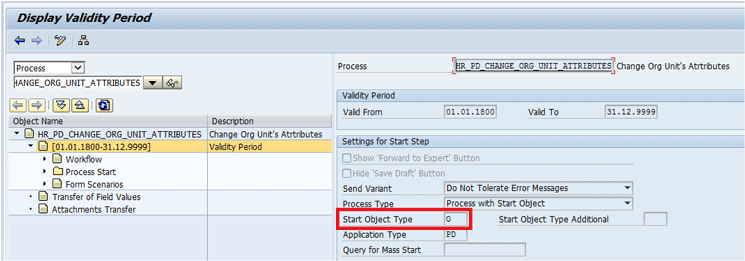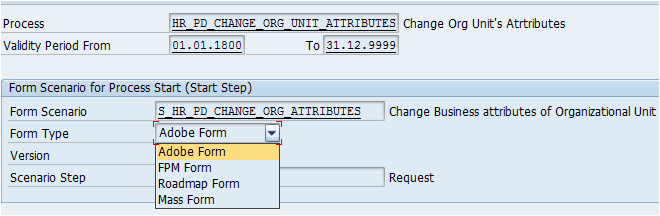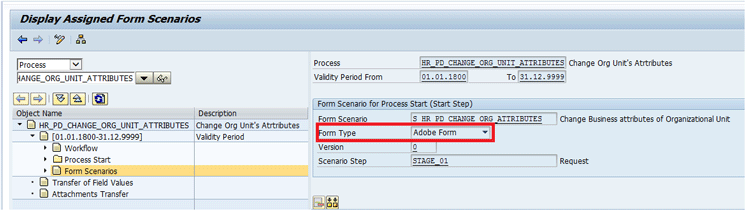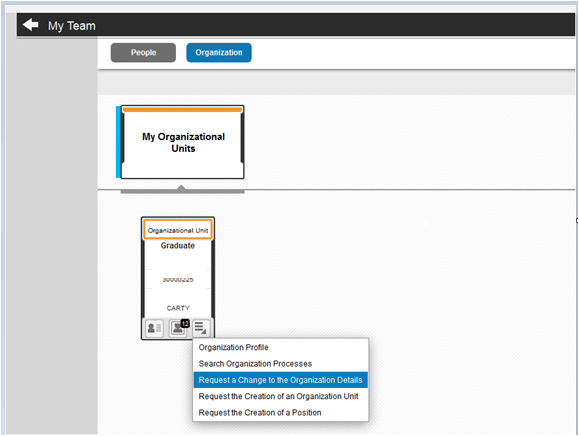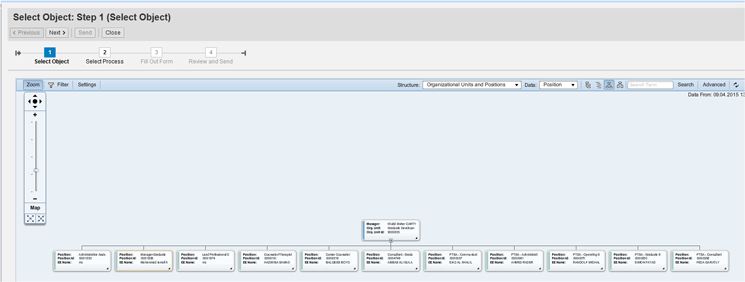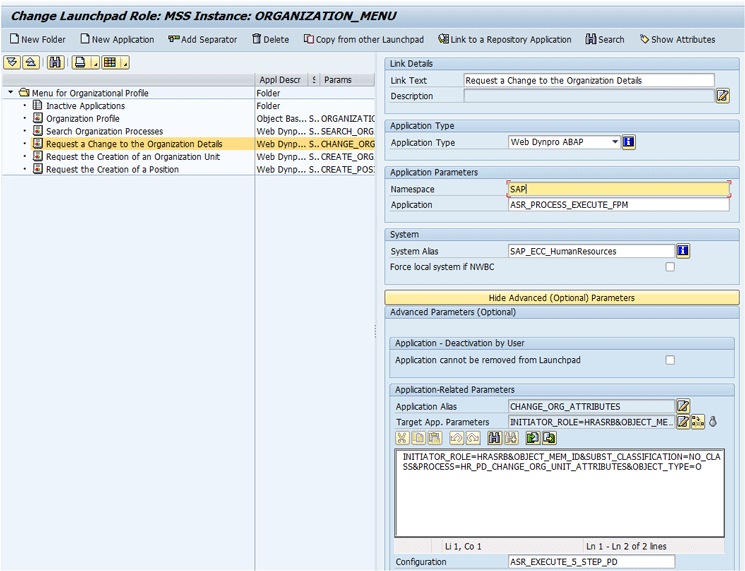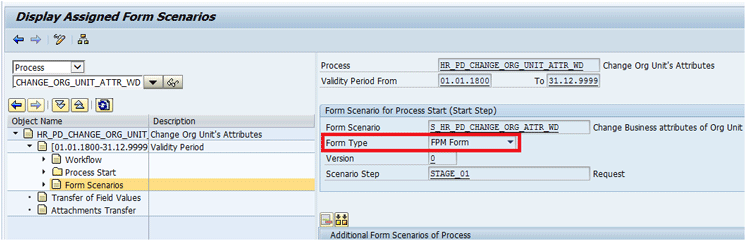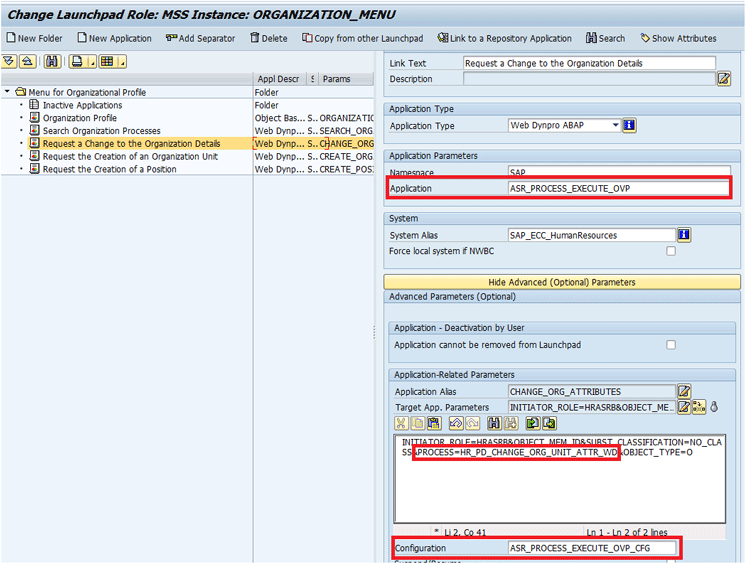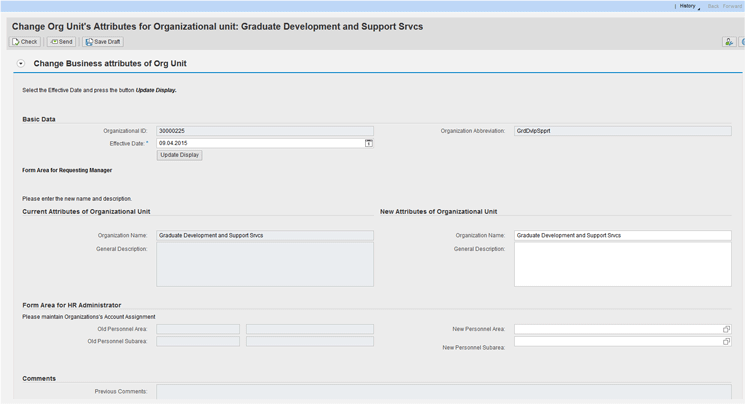Gain a quick and concise overview of the Workforce Viewer solution of HR Renewal 1.0 Feature Pack 4 (FP4), and how it relates to SAP HCM Processes and Forms.
Key Concept
Floorplan Manager (FPM) is a highly configurable user interface (UI) framework for easy and efficient application development and adaptations based on Web Dynpro ABAP. FPM allows you to easily integrate Web Dynpro ABAP UIs. The SAP HCM Processes and Forms framework adopts FPM to create the Web Dynpro ABAP UI-based forms, which are called FPM forms. FPM forms are released as a part of HR Renewal 1.0. The Workforce Viewer is a graphical, personalized interface for different SAP organizational structures that was developed using SAPUI5 technology.
Before the HR Renewal 1.0 Feature Pack 4 (FP4) release, SAP HCM Processes and Forms only used the Adobe interactive forms solution, integrated with Web Dynpro ABAP, for its user interface (UI). Floor Plan Manager (FPM)-based forms were added starting with the release of HR Renewal 1.0. SAP HCM forms can be initiated across the HR Renewal 1.0 (all releases) landing pages. (To learn more about HR Renewal landing pages and the users who can access them, read my other HR Expert article, “Learn How to Configure the Quick View Panel in the Search Lane and Workforce Viewer of HR Renewal 1.0 Feature Pack 4.”)
In standard HR Renewal 1.0 FP4, most of the HCM forms are configured with Adobe-based forms. I show how you can replace the Adobe-based forms with FPM-based forms through configuration. (The other types of forms—apart from Adobe or FPM—are Road Map forms and Mass forms; they both use Web Dynpro ABAP for their user interface. As these forms are already delivered with the Web Dynpro ABAP UI, there is no need for any conversion.)
We as an organization did some analysis on both SAP Interactive Forms software by Adobe and FPM forms before we implemented the SAP HCM Processes and Forms solution. Reading this article will help you understand the advantages of developing FPM-based forms over Adobe interactive forms. My company decided to go with FPM-based forms because of the following advantages:
- There is no additional licensing required to develop the FPM-based forms.
- Developing FPM-based forms does not require any additional technical skills. An existing SAP development team with Web Dynpro ABAP skills is sufficient for building FPM-based forms. Adobe interactive forms, on the other hand, require a high degree of client-side control via scripting.
- FPM-based forms support multilingual forms. The advantage of using the multilingual forms is that the form can be displayed in multiple languages based on the language selected when the user logs on. The language text is maintained in SAP transaction code SOTR_EDIT.
The only disadvantage of FPM-based forms versus Adobe-based forms is the print option with output in PDF. With Adobe-based forms, this print functionality is available by default. Although this is an issue, there are some workarounds. To read more about them, follow this link: SAPinsider SAP HCM Processes and Forms Q&A.
I show how you can trigger FPM-based forms instead of Adobe-based forms in the HR Renewal 1.0 FP4 through configuration, and how to change the SAP HCM form type (e.g., FPM or Adobe) through configuration. Though SAP HCM forms can be initiated across the HR Renewal 1.0 (all releases) landing pages, in this article I focus only on the Workforce Viewer functionality of HR Renewal 1.0 FP4 and show how FPM-based forms can be initiated from the Workforce Viewer functionality of HR Renewal 1.0 FP4.
An Introduction to the Workforce Viewer
First, let’s get a quick overview of the Workforce Viewer. The Workforce Viewer represents easy-to-read graphical, personalized representations of organizational structures and is based on SAPUI5 technology. (You can read more about it by following this link: Overview of Workforce Viewer.) The Workforce Viewer solution is used across the Employee Self-Service (ESS), Manager Self-Service (MSS), and HR Professional role landing pages. To learn more about the roles involved in the Workforce Viewer, follow this link Workforce Viewer roles overview. I cover how SAP HCM Processes and Forms can be initiated from the Workforce Viewer with the help of the MSS role in the HR Renewal 1.0 FP4 landing page.
To illustrate the Workforce Viewer, go to the My Team option of the MSS landing (not shown) and click the expand lane icon. This loads the Workforce Viewer where you can see the People and Organization tabs (Figure 1).
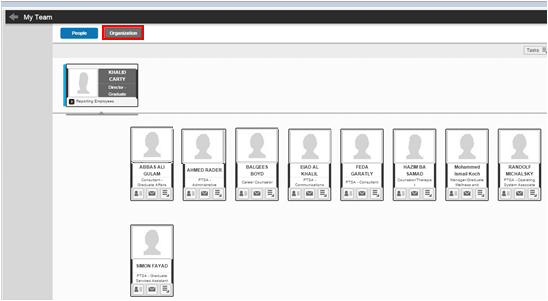
Figure 1
The My Team page in the Workforce Viewer
Click the Organization tab and you see the organizational information with different types of cards (Figure 2).
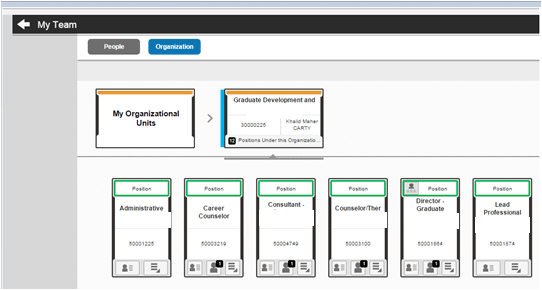
Figure 2
An example organizational chart with different positions
There are many different cards in the organizational tab (not all the different card options are shown—this is just a sample). The details for the Employee, Manager, Organizational Unit, Chief Position, and Position cards are shown in Figure 3.
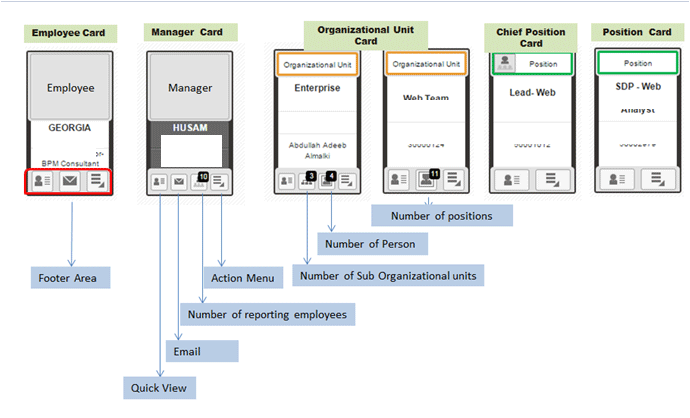
Figure 3
The cards in the Workforce Viewer with their details
Everyone in the organization has a card, based on their role (ESS, MSS, or HR professional). Each card has its own action menu (boxed in red in Figure 4). Click this action menu and the Web Dynpro ABAP application links and the links from which HCM Processes and Forms can be initiated are opened. Based on the card type, these links are generated from the configuration entries in transaction code LPD_CUST.
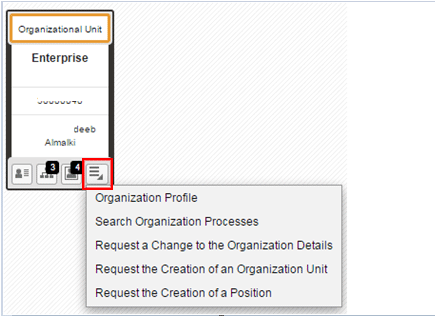
Figure 4
An Organizational Unit card showing the Web Dynpro ABAP application and HCM Processes and Forms links
To see the SAP-delivered configuration entries, execute transaction code LPD_CUST. In the screen that opens (Figure 5) you can see the MSS-related roles and instances (highlighted in black). The MSS-related roles and instances for the action menus in the Workforce Viewer are listed in Table 1.
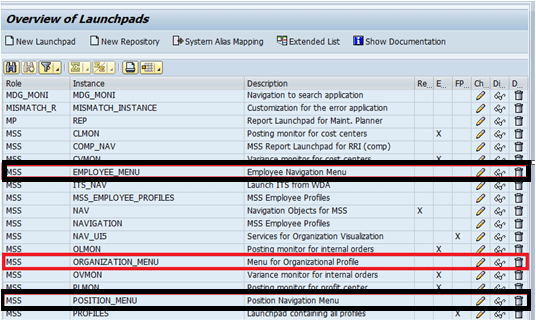
Figure 5
Open the Launchpad’s main screen
| Action menu |
Launchpad role |
Launchpad instance |
Employee card
|
MSS
|
EMPLOYEE_MENU
|
Organizational Unit card
|
MSS
|
ORGANIZATION_MENU
|
Position cards
|
MSS
|
POSITION_MENU
|
Table 1
The SAP-delivered Launchpad configurations for the MSS role
>
In the next section, let’s see the configurations entries delivered in the HR Renewal 1.0 FP4 Launchpad transaction.
SAP-Delivered HCM Processes and Forms
In this section, I show you how to classify the application links. You should classify the Web Dynpro ABAP, Adobe-based form, and FPM-based form links. It’s important to do this classification to identify the Adobe-based forms links and change only those forms to FPM-based forms. In this example, I show how you can differentiate the Web Dynpro ABAP links, Adobe-based forms, and FPM-based form links in the SAP-delivered Launchpad for the MSS role. For instance, let’s quickly check the Launchpad MSS role and the Launchpad ORGANIZATION_MENU instance. Select the MSS role and instance (highlighted in red in Figure 5) and click the eyeglass icon, and the screen in Figure 6 opens with the details for the MSS Launchpad role.
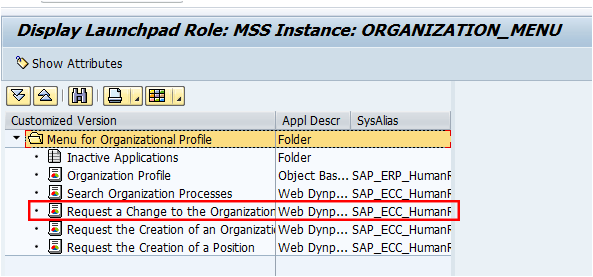
Figure 6
The Launchpad details for the MSS role
In the screen in Figure 6 you can see the applications listed (e.g., Organization Profile, Search for Organization Processes, Request for a Change to the Organization, and so on). Double-click the application name—in this case, Request a Change to the Organization—and the screen in Figure 7 opens.
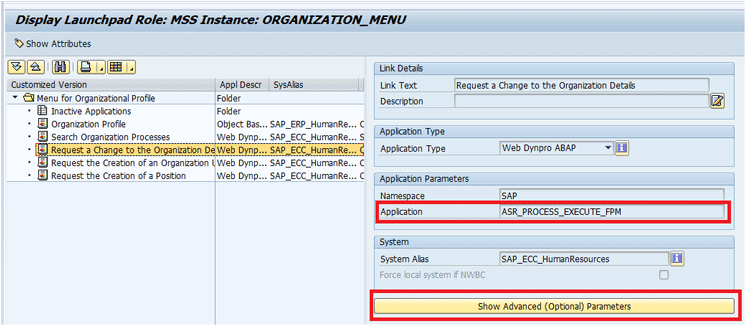
Figure 7
The details for the Request a Change to the Organization application
As you can see under the Application Parameters section, the application name is configured as ASR_PROCESS_EXECUTE_FPM.
Note
All Adobe-based forms are executed either with application name ASR_PROCESS_EXECUTE or ASR_PROCESS_EXECUTE_FPM.
All FPM-based forms are executed with the application name
ASR_PROCESS_START_OVP or ASR_PROCESS_EXECUTE_OVP. For more information
refer to SAP Note 1804687 (log in required).
Other application names used by Adobe- or FPM-based forms (other than
ASR_PROCESS_EXECUTE, ASR_PROCESS_EXECUTE_FPM, ASR_PROCESS_START_OVP,
ASR_PROCESS_EXECUTE_OVP) launch the Web Dynpro ABAP application
directly.
To see the application parameters, click the Show Advanced (Optional) Parameters button (highlighted in Figure 7), and the screen in Figure 8 opens.
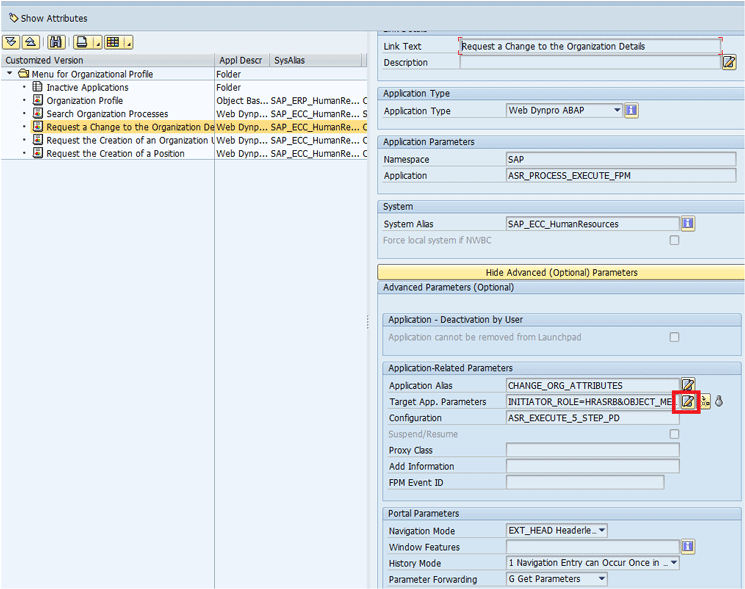
Figure 8
The details of the application’s parameters
Click the pencil icon next to the Target App. Parameters field (highlighted) and you see the process name, object type (O – Organization, S – Position, P – Person), and initiator role details as highlighted in Figure 9.
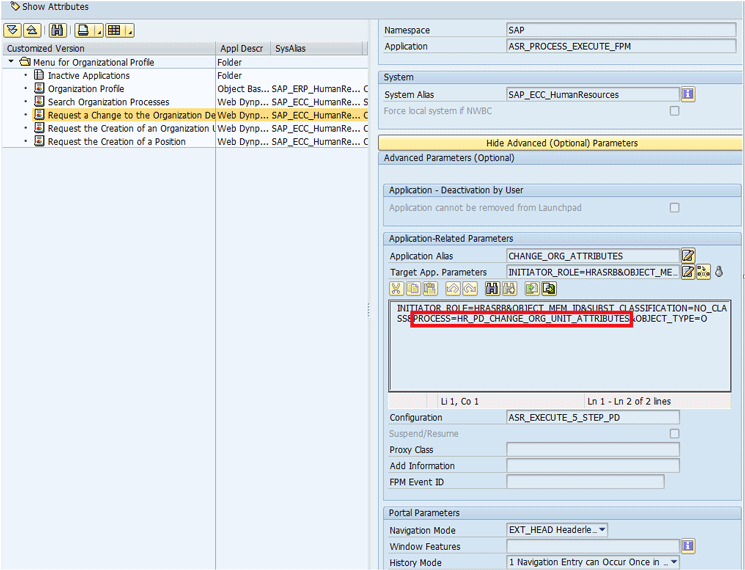
Figure 9
The process details
From the process name, you can see the form name attached to the processes. In Figure 9 you can see that the process name is HR_PD_CHANGE_ORG_UNIT_ATTRIBUTES (highlighted by the red box in the figure) and the object type is O.
To see the Processes and Forms details, execute transaction code HRASR_DT. This opens the screen shown in Figure 10. In the highlighted field you can either select the process name (e.g., HR_PD_CHANGE_ORG_UNIT_ATTRIBUTES) from the drop-down options or enter it manually. Then click the eyeglass icon to the right of the field and the screen in Figure 11 opens.
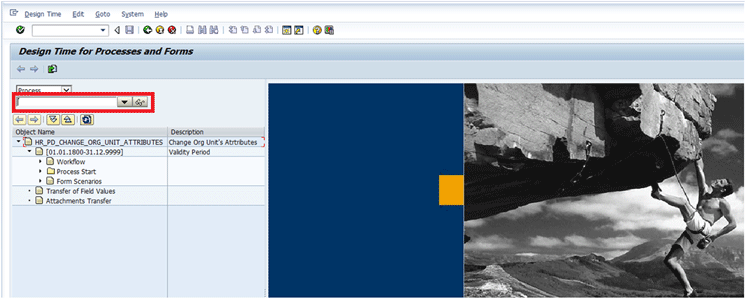
Figure 10
SAP HCM Processes and Forms design
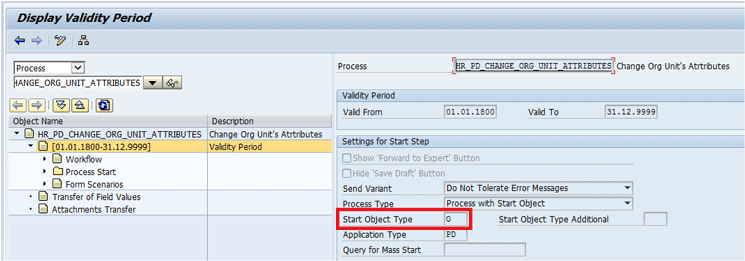
Figure 11
Check the object type used in the SAP HCM processes
In Figure 11 you can see the process details as shown in the bottom of the screen. Double-click the validity period (highlighted in Figure 12) and you can see the object type used in the process in the screen on the right. This is the same object type value O you configured in Figure 9.
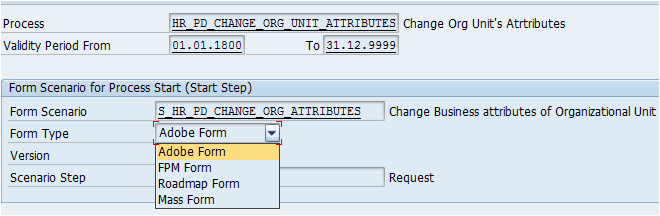
Figure 12
The validity period and available form types
Next double-click the Form Scenario option (Figure 13) to see what type of form is being used by the processes. In the screen that opens on the right (highlighted) you can see that the Adobe Form type is being used.
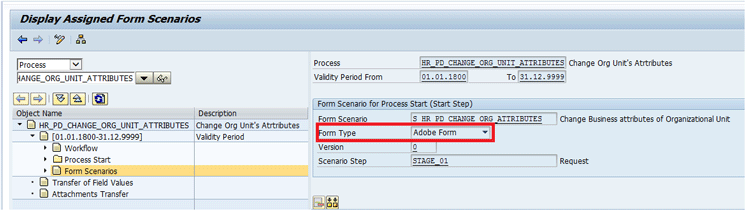
Form 13
Check the Form Scenarios
There are other form types that can be used. Figure 12 shows the other drop-down options.
Next, let’s check this configuration in the Workforce Viewer and see the form links in the Organizational Unit card. Follow the steps as outlined in Figures 1 and 2 to see the Workforce Viewer. Once you’re in the Workforce Viewer, click the Request a Change to the Organization Details link from the Organizational Unit card action menu (Figure 14).
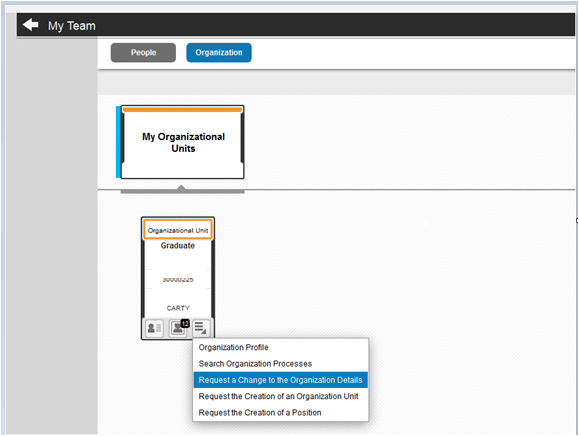
Form 14
The Organizational Unit card in the Workforce Viewer
This opens the screen for the application that launches the Adobe-based forms (Figure 15).
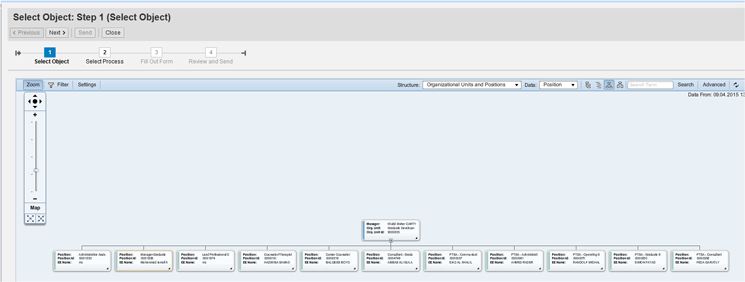
Figure 15
The application that launches the Adobe-based forms
Figure 15 is an example of how the Adobe-based forms open and can be viewed from the Workforce Viewer of HR Renewal 1.0 FP4. As I mentioned earlier, some of the forms are delivered as Adobe-based in HR Renewal 1.0. In the next section, I show how you can change the Adobe-based form to an FPM-based with configuration.
Configure FPM-Based HCM Processes and Forms
In the standard HR Renewal 1.0 FP4, some of the links configured in the Workforce Viewer open Adobe-based forms. I show how you can change the configuration in transaction code LPD_CUST to configure the HCM Processes and Forms links to open the FPM-based forms instead of Adobe forms.
In this scenario, let’s focus on the MSS role and ORGANIZATION_MENU instance in the Launchpad transaction to change the Request a Change to the Organization Details link. After these changes are made, the Request a Change to the Organization Details link should display FPM-based forms instead of Adobe-based forms.
Execute transaction code LPD_CUST and in the screen that opens (Figure 16) select Role MSS, Instance ORGANIZATION_MENU, and click the pencil icon.

Figure 16
The Launchpad transaction
This opens the screen in Figure 6, where you select the application name (Request a change to the Organization Details, in this case) and double-click. In the next screen (Figure 7) click the Show Advanced (Optional) Parameters button and the screen in Figure 8 opens where you click the pencil icon. This opens the screen shown in Figure 17.
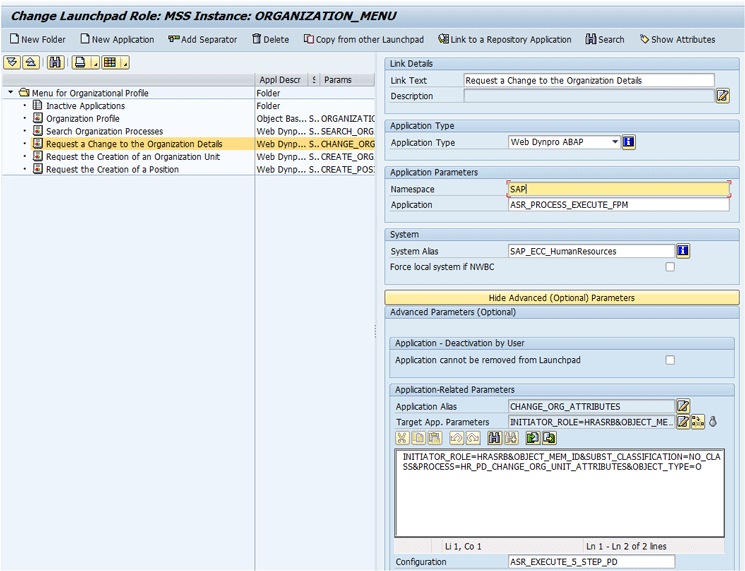
Figure 17
Configuration change entries
In HR Renewal 1.0 FP4, SAP delivered the FPM-based processes. (To learn more about, for example, the HCM process for Request a Change to the Organization, follow this link: Learn more about SAP HCM processes.)
As described in the link, the process that opens the FPM-based form is HR_PD_CHANGE_ORG_UNIT_ATTR_WD. Follow the steps shown in Figures 1 and 2 to see which form type is being used.
Figure 18 shows the form details for the FPM-based form.
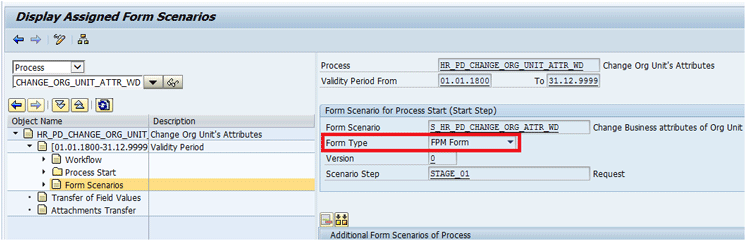
Figure 18
The process details
Now it’s time to change the configuration in Figure 17. Execute transaction code LPD_CUST and the screen in Figure 19 opens.
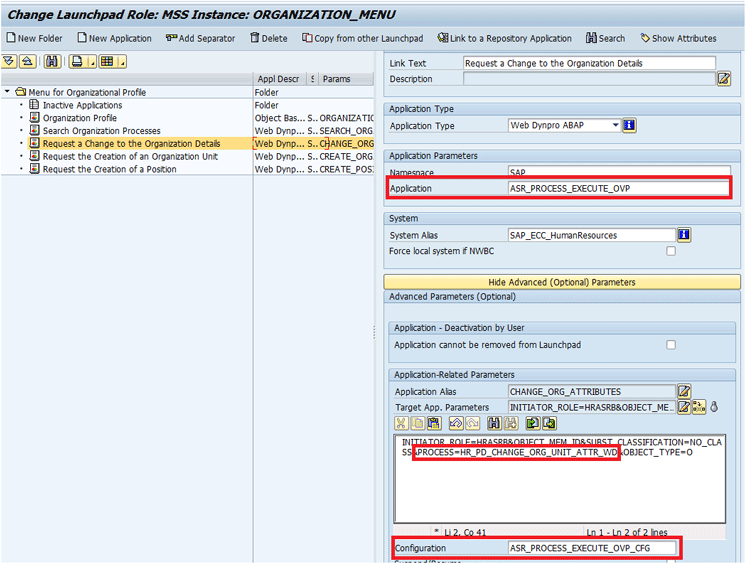
Figure 19
The new configuration for FPM-based forms
Only three configuration changes are made in the figure. The application name, the process name, and the configuration (highlighted with red boxes in Figure 19). Click the save icon (not shown) to save your changes.
Note
Before configuring SAP HCM forms with same application alias, read
SAP Note 2066470 (Issue in initiating HCM form from MSS Landing Page); log-in required.
The next step is to check this configuration in the Workforce Viewer and see the new form links in the Organizational Unit card. Again, follow the steps outlined in Figures 1 and 2 to open the Workforce Viewer. Once there, open the Request a Change to the Organizational Details link (Figure 14). This opens the screen for the application that launches the FPM-based forms (Figure 20).
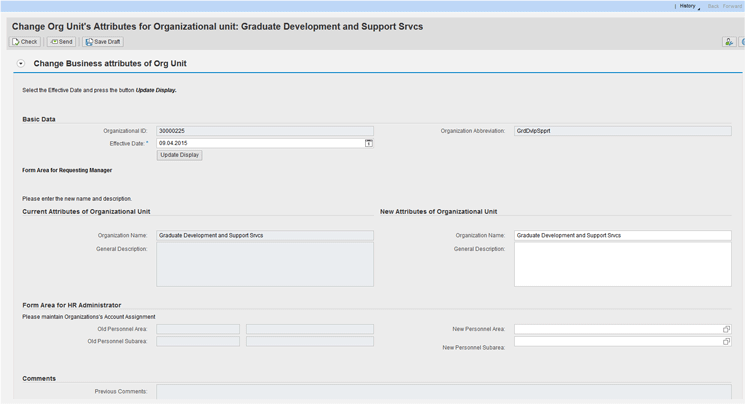
Figure 20
The new FPM-based form
Following the steps outlined in this article, you can develop and configure any FPM-based forms in the Workforce Viewer card styles.
Rajkumar Shanmuganathan
Rajkumar Shanmuganathan is a freelance SAP Lead Technical Consultant. He has worked in SAP for over 10 years, seven of which he focused on SAP HCM as a techno-functional consultant on several international projects. He is SAP-certified in ABAP, CRM, and SAP HANA, and currently is working projects that involve new SAP technologies, such as SAPUI5, SAP Gateway, and SAP Fiori. Rajkumar regularly shares his knowledge in the SAP SDN/SCN forum. You can view his blog posts by following this link: https://scn.sap.com/people/rajkumar.shanmuganathan3/content.
You may contact the author at ssrajkumar2004@gmail.com.
If you have comments about this article or publication, or would like to submit an article idea, please contact the editor.