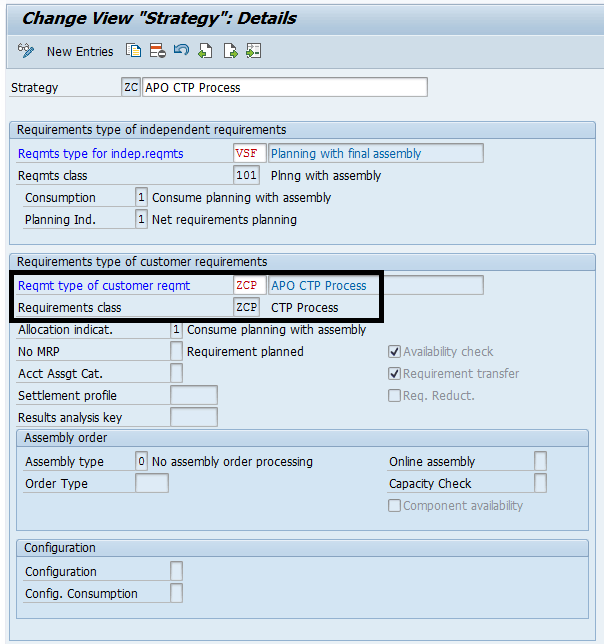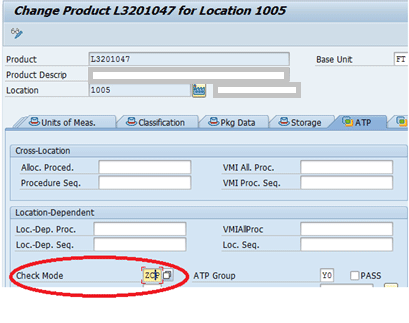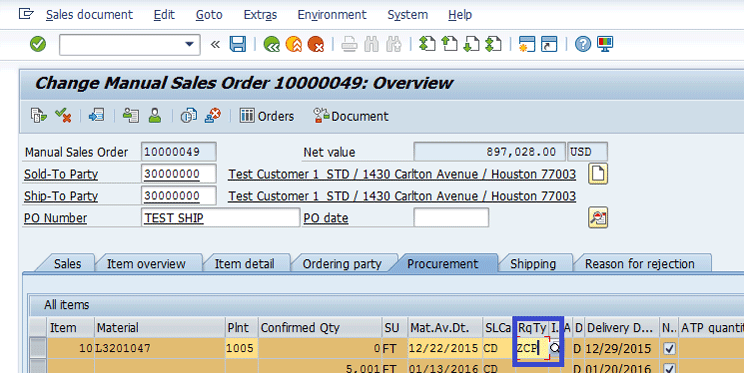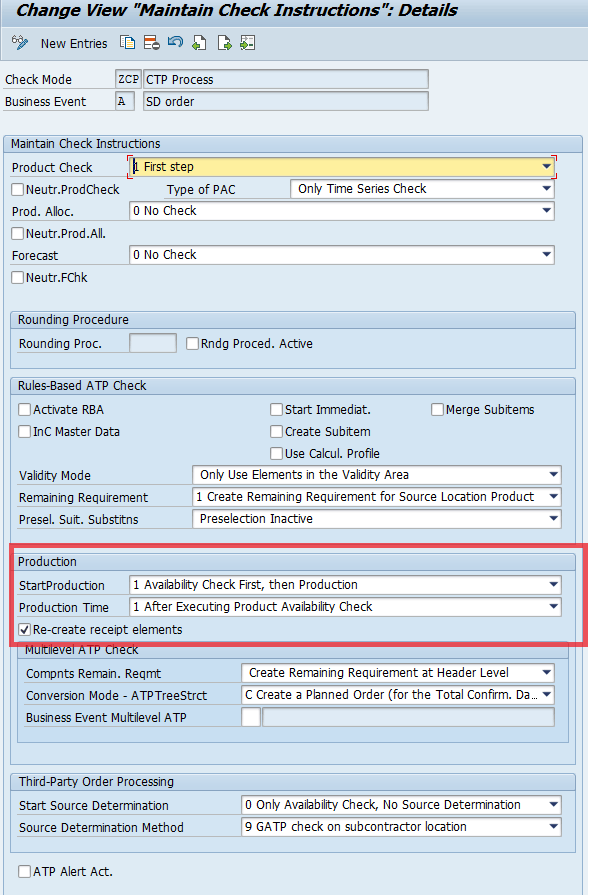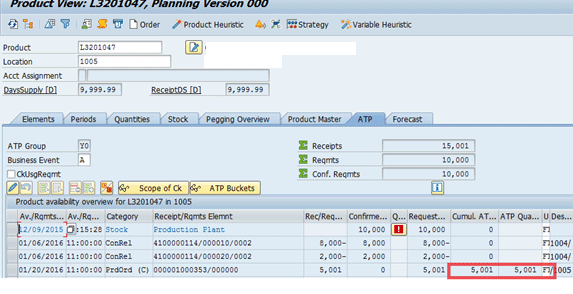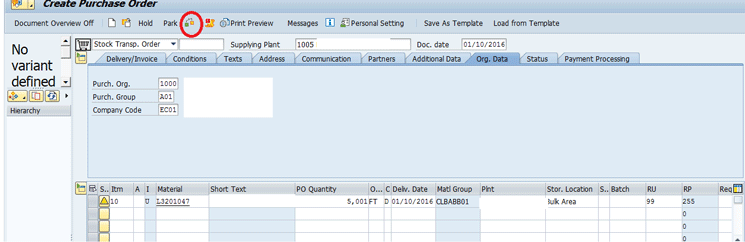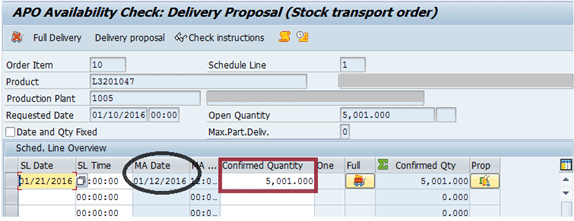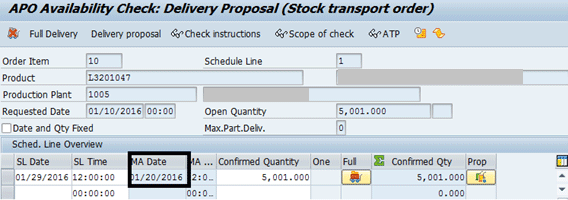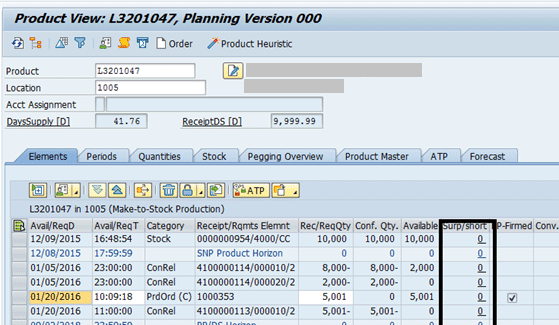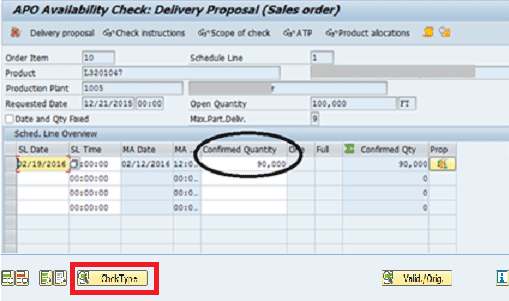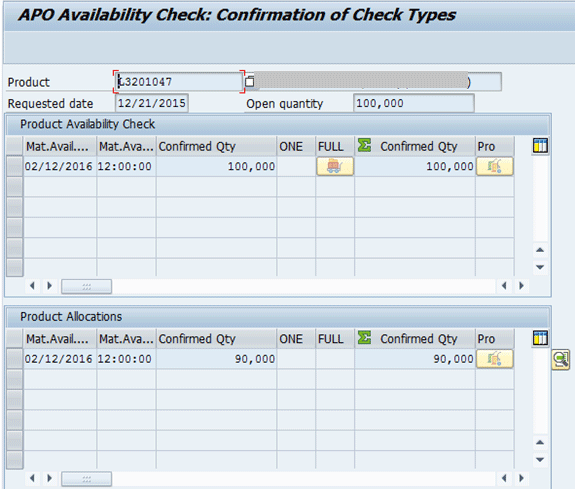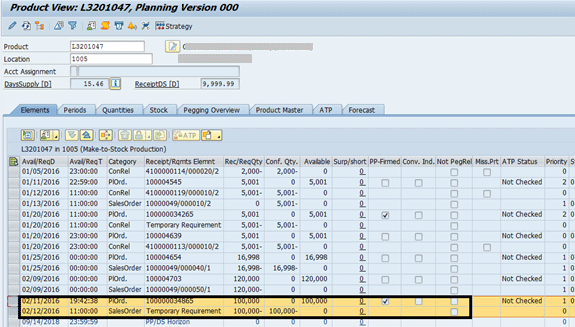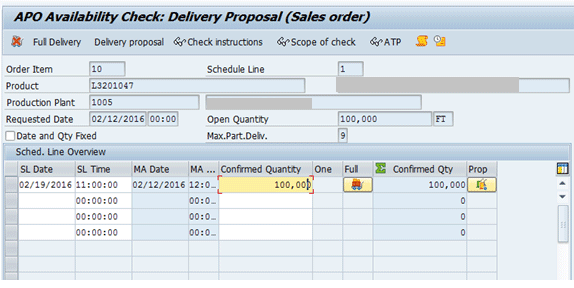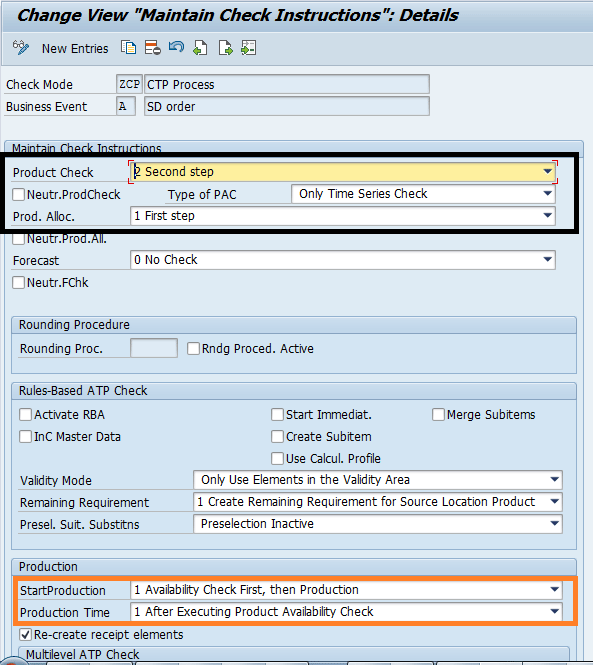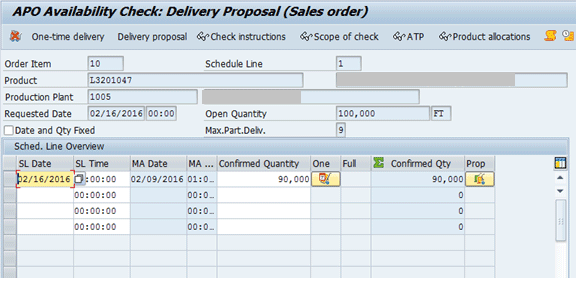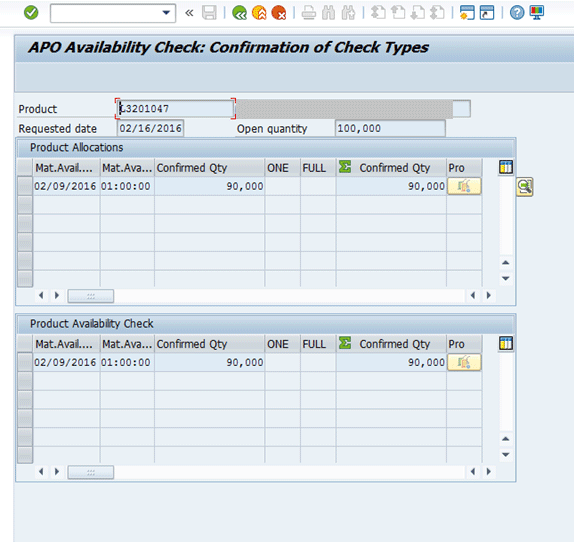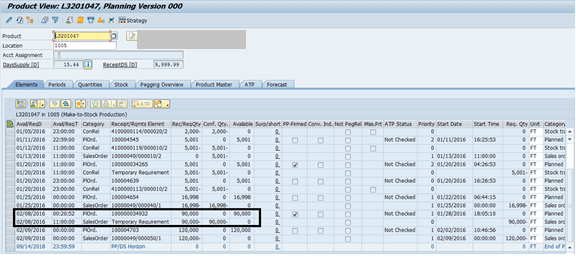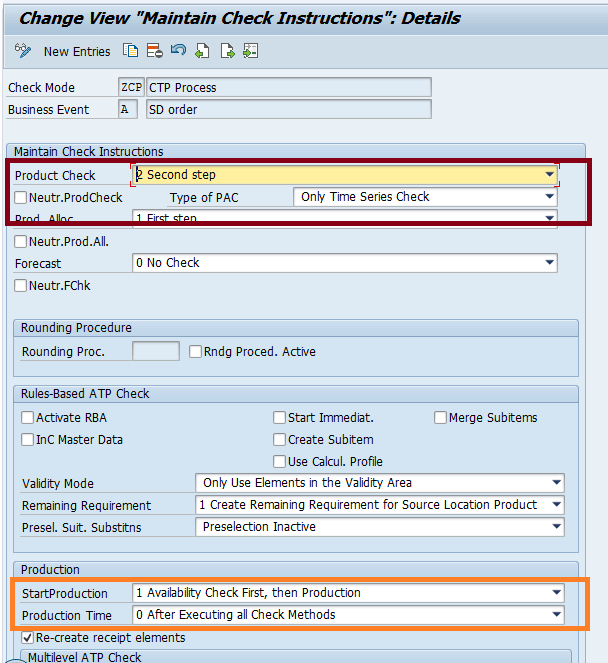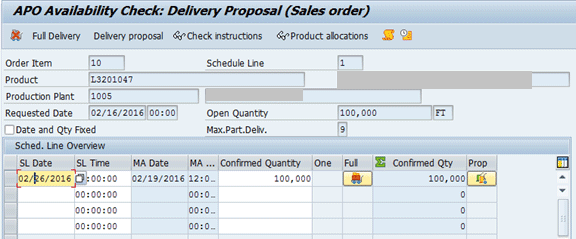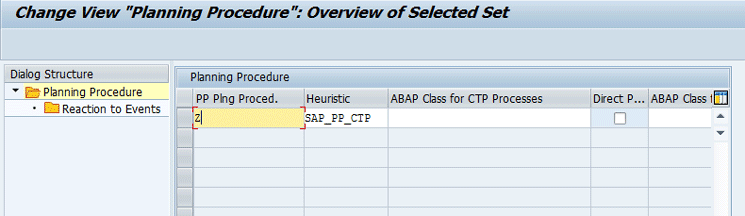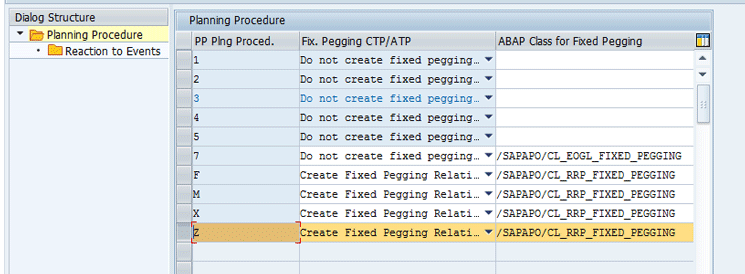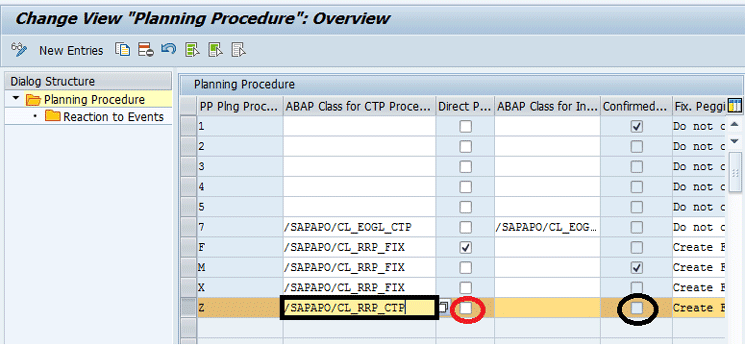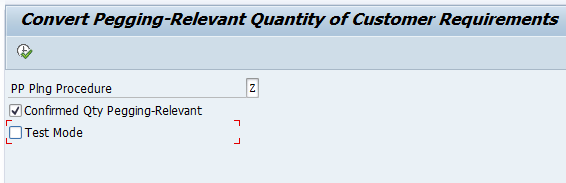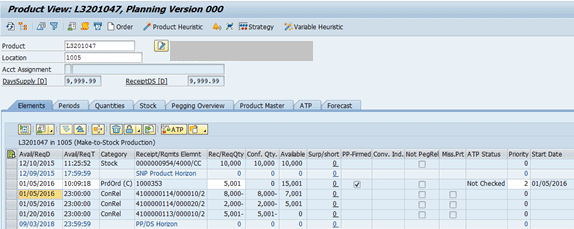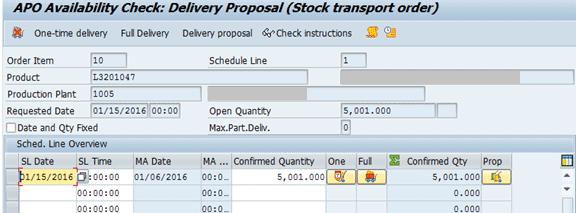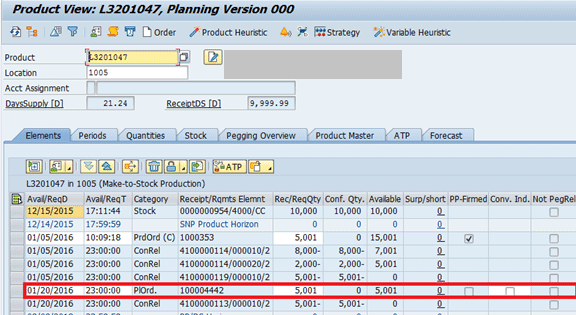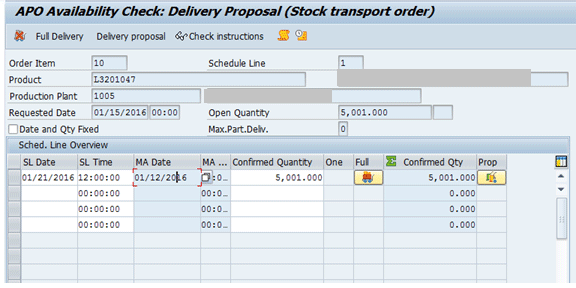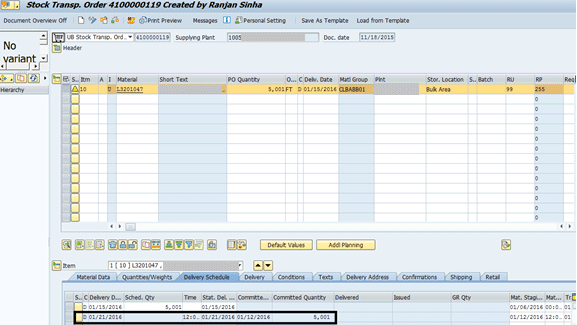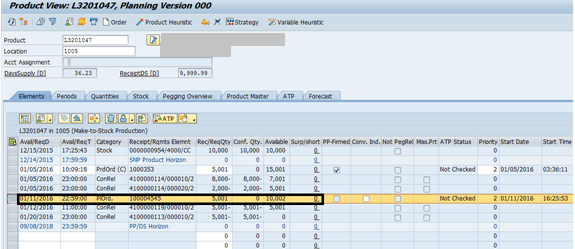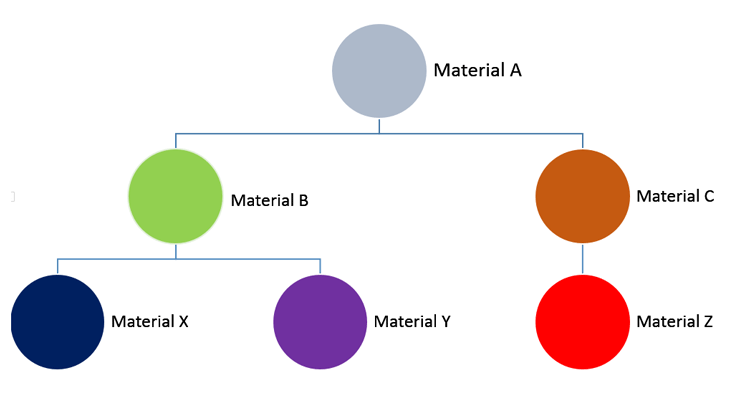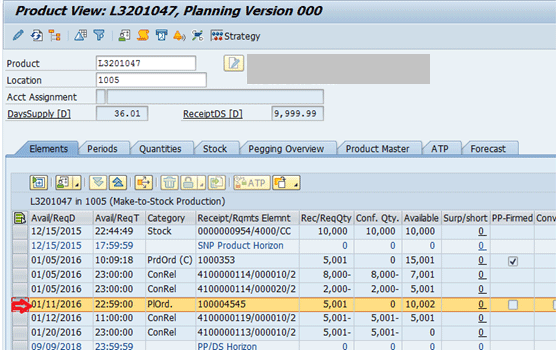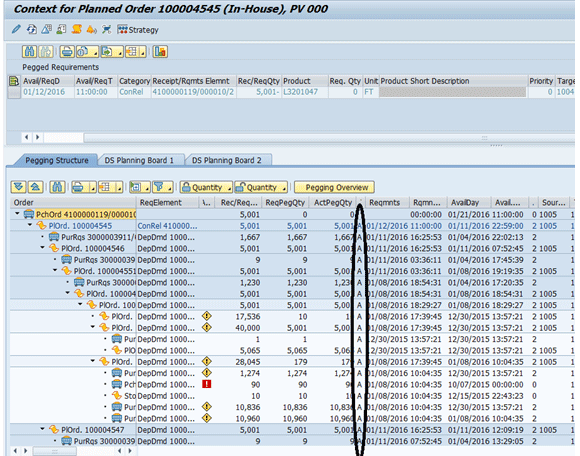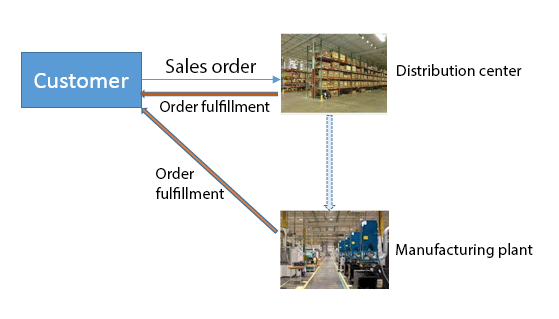Learn how to configure Capable-to-Promise in SAP Global Available-to-Promise (GATP) in a manufacturing environment for both external as well as internal demands. Understand the various configuration aspects of both GATP and Production Planning (PP) /Detailed Scheduling (DS).
Key Concept
Production can be directly triggered through a Capable-to-Promise check within the SAP Global Available-to-Promise (GATP) module of SAP Advanced Planning and Optimization (SAP APO) if the inventory is not available to satisfy an incoming demand. Production is either triggered for the full requirement quantity or partial requirement quantity depending on the available inventory. Production can be triggered for both an external demand (for example, sales orders from customers placed at the manufacturing plant) and internal demand in the form of stock transport orders placed by distribution centers at the manufacturing plant. When production is triggered, the system creates a feasible production plan that respects any material or capacity constraints.
When there is an incoming demand such as a sales order or stock transport order that cannot be satisfied fully or partially with available stock, then production can be triggered for the balance through the creation of planned orders for manufacturing. You can set up this functionality using Capable-to-Promise (CTP), which is part of SAP Advanced Planning and Optimization (SAP APO) Global Available-to-Promise (GATP).
Note
The GATP functionality simply refers to the Available-to-Promise (ATP) functionality inside SAP APO. It is richer than the ATP functionality in SAP ERP Central Component (ECC).
I explain the following points in configuring CTP:
- The functional impact of whether production should be triggered directly or after an availability check
- How the configuration of the planning procedure plays a role in the availability check and when planned orders are created in the process. The timing aspect of the planned order creation is heavily dependent on the configuration of the check instructions and planning procedure. It plays a very important role in how the CTP function behaves in an operative environment.
- How the pegging relationship is affected by the configuration of the planning procedure. The level at which fixed pegging relationship is created – whether for the top level assembly or whether the entire bill of material (BOM) structure will be explained in this article. The key aspects of pegging, especially for a stock transport order, depend not only on the configuration inside SAP APO but also on the configuration inside ECC.
The key driver for triggering production as part of an ATP check is the configuration of the check instructions. This process is based on the combination of check mode and the business event.
Check mode is a setting which in conjunction with the business event defines the kind of availability check being performed – whether it is a product availability check, a forecast or product allocation check, or a combination thereof. Technically, the check mode and the business event together correspond to the check instructions.
Business event corresponds to the business process initiating the ATP check – each of these business processes, such as create sales order, change sales order, or create or change production order, corresponds to a value of a business event.
The initial list of check modes in SAP APO is brought in from ECC via the Core Interface (CIF) through the ATP customizing.
Before I explain the check instructions, it is important that you understand how the check mode is derived in a sales or stock transport order.
Check Mode Derivation
The check mode used in the ATP check is either derived from the document initiating the ATP check as in the case of sales orders or from the check mode in the product master in SAP APO. Figure 1 shows the check mode derivation in an ATP check.

Figure 1
Derivation of check mode
External Demand (Sales Orders)
For an external demand such as a sales order, check mode corresponds to the requirement class associated with the requirement type in the sales order line item.
A requirement type in a sales order is an important configuration from a material requirements planning (MRP) and availability check perspective. For more information refer to the sidebar “A Requirement Type and Its Derivation.”
A Requirement Type and Its Derivation
The requirement type corresponds to the type of requirement in a sales document—for example, whether it is a make-to-order, make-to-stock, or assemble-to-order requirement. To create a requirement type and assign it to a requirement class, execute transaction code SPRO and follow menu path Sales and Distribution > Basic Functions > Availability Check and Transfer of Requirements > Define Requirement type. The requirement class defines whether the availability check is carried out or not, whether the requirement is transferred to planning, and whether it is relevant for MRP.
The requirement type derivation in a sales order is controlled by executing transaction code SPRO and following menu path Sales and Distribution > Basic Functions > Availability Check and Transfer of Requirements > Determination of Requirement Types Using Transaction.
The combination of item category in the sales order, MRP type, and the origin of requirement type determines the requirement type in a sales order. For the origin with a value of 0 or blank, the requirement type is determined based on the strategy group in the material master. If no planning strategy is associated with the material, the requirement type is determined based on the item category and the MRP type for the material and plant. When the origin is 1 or 2, the requirement type is based on the item category and the MRP type and is not dependent on the strategy group in the material master. This is for a case in which the kind of sales order process drives the check mode derivation rather than the master data itself.
When the origin of requirement type is blank, the requirement type in a sales order is defaulted based on the primary planning strategy associated with the strategy group assigned to the material. This can be changed in a sales order to other requirement types if there are secondary planning strategies assigned to the strategy group, or to the requirement type assigned to the item category and the MRP type in the above configuration if there is no strategy group assigned to the material.
If the requirement type is changed in the sales order, then the check mode in SAP APO changes to the assigned requirement class based on the configuration.
Internal Demand
For an internal demand such as a stock transport order, the stock transport order document itself does not have a requirement type associated with it. The check mode for the ATP check in a stock transport order corresponds to the check mode in the SAP APO product master for the stock transfer order line item. The check mode in the SAP APO product master is updated through the product master CIF between ECC and SAP APO. It corresponds to the requirement class associated with the customer requirement type in planning strategy assigned to the material in ECC. That is the reason for creating a new planning strategy with a customer requirement type that can be used to trigger a CTP check.
Note
For both internal and external demand, the planning strategy plays a key role in determining the check mode, one directly through the master data (stock transport order) and the other indirectly through the transactional data (sales orders), which in itself is driven through the master data.
Planning Strategy Configuration
A planning strategy defines what requirements drive the MRP for a material inside ECC or SAP APO. The requirements can be forecasts, sales orders, or a combination thereof. The configuration of the planning strategy also defines whether the forecast is consumed by the customer requirements.
Create a New Planning Strategy
First, a new requirement class ZCP is created and assigned to a new requirement type called ZCP. The requirement class ZCP is essentially a copy of the requirement class 050 found in the SAP standard system. This new requirement type is used in the creation of planning strategy called ZC, which is essentially a copy of the planning strategy 40.
To create the planning strategy in ECC, execute transaction code SPRO and follow menu path Production > Production Planning > Demand Management > Planning Strategy > Define Strategy. In the initial screen that appears (not shown), click the display/change icon. In the next screen populate the fields as shown in Figure 2.
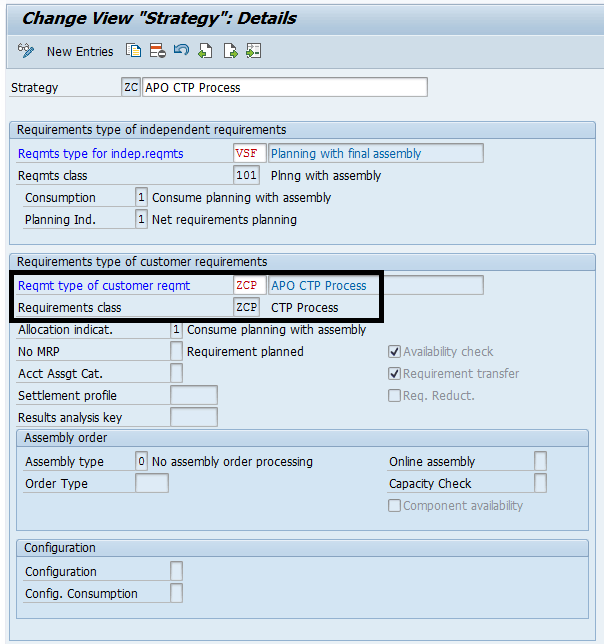
Figure 2
Maintain a planning strategy in ECC
Note
In Figure 2, after you enter VSF (Planning with final assembly) in the Reqmts type for indep. requirements field, the Reqmts class field is automatically populated with the value 101. The value 101 is the standard requirement class associated with the requirement type for independent requirements type VSF and is picked up the moment the requirement type is chosen as VSF.
The configuration of a strategy group that includes this above strategy is fairly straightforward and is not discussed in detail in this article. A new strategy group called ZC is created and is assigned in the strategy group field in the MRP3 view of the material.
Check Mode in SAP APO
After the CIF brings data into the SAP APO product master, the Check Mode field is populated with the value ZCP (Figure 3), which corresponds to the requirement class in Figure 2.
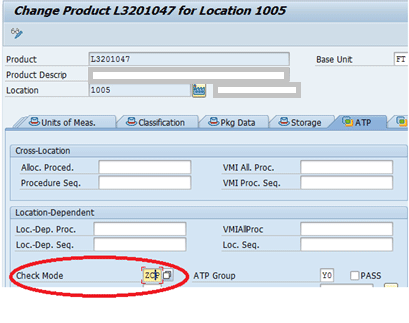
Figure 3
Check Mode in the SAP APO product master
For a stock transport order demand this check mode in the product master is used when an availability check is performed in SAP APO through ECC.
For a sales order , the check mode corresponds to the requirement class that is associated with the requirement type in a sales document. Figure 4 shows the requirement type (highlighted in blue) of ZCP in the procurement tab of a sales order line item.
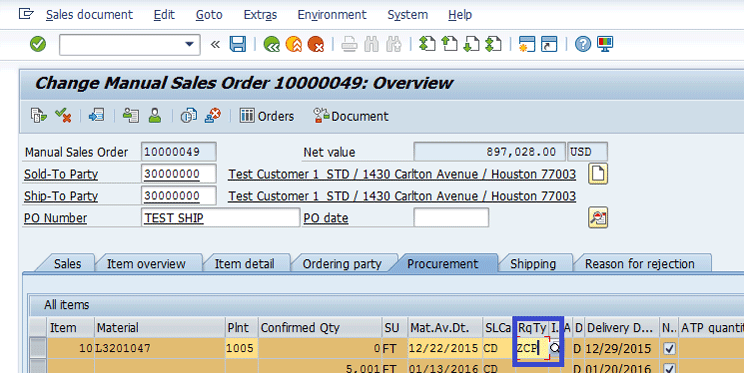
Figure 4
Requirement type in a sales order
Configuration of Check Instructions
The check mode now is used in the configuration of the check instructions for the business event A. The business event A corresponds to the creation or changing of a sales order. Business event A could also be associated with the other events (for example, a Stock Transport order creation) via menu path SPRO > Advanced planning and Optimization > Global Available to Promise (Global ATP) > General Settings > Check Instructions.
The check instructions call for a product availability check as the only step. The key configuration that allows for the triggering of a product is the StartProduction field, which is set as Availability Check First, then Production (Figure 5). This setting means the system attempts to confirm the requested quantity in a sales order or a stock transport order with the available quantity, and production is triggered for the balance of the quantity that cannot be confirmed. The other possible values are Production Directly and Availability Check only, no Production. The latter value would correspond to a standard product availability check without any production.
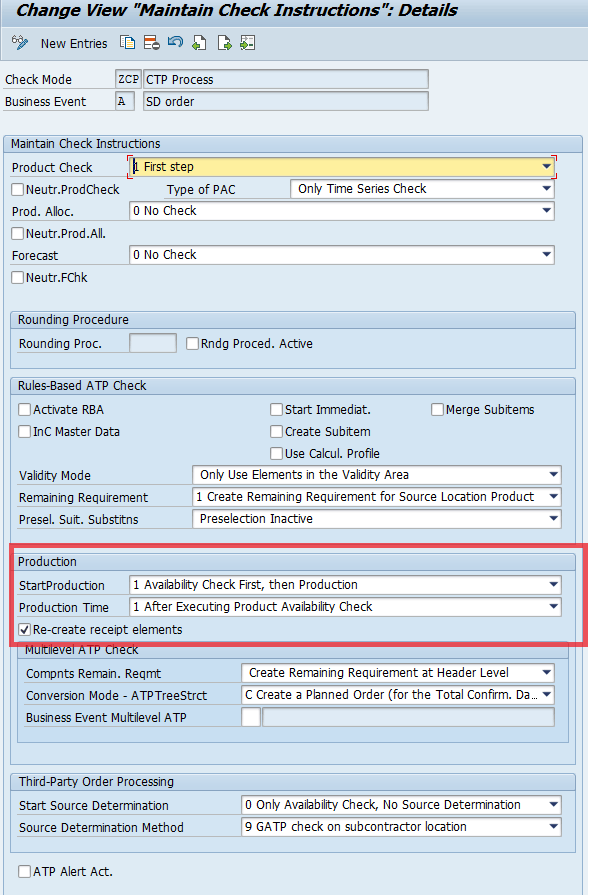
Figure 5
Maintain check instructions
The Production Time field is selected as After Executing Product Availability Check. The possible options are After Executing All Check Methods or After Executing Product Availability Check. Note that if StartProduction is chosen as Production Directly, then the only possible value of the Production Time field is After Executing All Check Methods. I explain this process in the “Production Time” section.
When the check box for Re-create receipt elements is selected, it means that for every ATP check, the receipt elements are re-created in the ATP check. This ensures that the planned order (unless it has been firmed or converted to a Production order ) is re-created in the case of any changes in the sales order dates and quantity.
It is important to make a distinction between the two values Availability Check first, then Production and Production directly as it behaves differently when production is triggered as part of the ATP check.
The Difference Between the Start Production Values
With the Availability check first, then production, the availability check is performed first and production is triggered for balance of the requested quantity that cannot be confirmed. With Production directly, the system performs a net requirement calculation (as opposed to an availability check) and triggers the creation of a planned order in the system if there are not enough receipts to satisfy the requirement. This example illustrates the process. Figure 6 shows the product view of a material and the ATP quantity before a new demand is created. The product view shows that there is an excess supply on 01/20/2016 for 5001 quantity (The stock of 10000 is netted against the two Stock Transport requirements of 8000 and 2000, respectively).

Figure 6
Product View before a new stock transport order is created
The ATP view shows that there is an ATP quantity of 5001 on 01/20/2016 as seen in Figure 7.
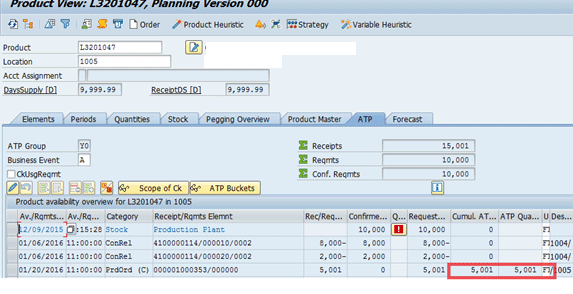
Figure 7
ATP view before a new stock transport order is created
To create a new stock transport in ECC follow main menu path Logistics > Materials Management > Purchasing > Purchase Order > Create > Vendor/Supplying Plant Known. The details of the creation process are not discussed since this is a fairly standard process. The order type is chosen as a Stock Transport Order, the Supplying Plant is chosen as 1005; the other details, such as Purchasing organization, Purchasing group, Company code, are chosen appropriately based on the stock transport order. The material is entered as L3201047 with a delivery date of 1/10/2016. The receiving plant is entered in the line item and the storage location where the product will be received. After you enter your data, click the availability check icon (circled in red in Figure 8).
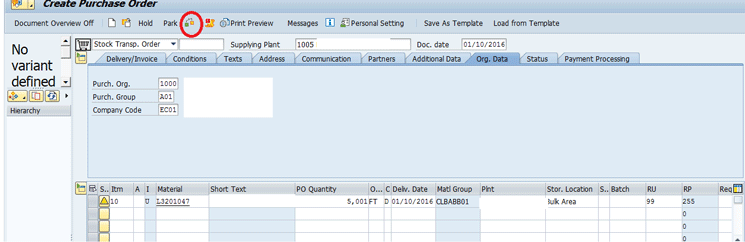
Figure 8
Creation of a stock transport order
This action displays the APO Availability Check screen (Figure 9). The Material Availability date is calculated by the system based on when the product can be confirmed and in this example it is calculated as 01/12/2016.
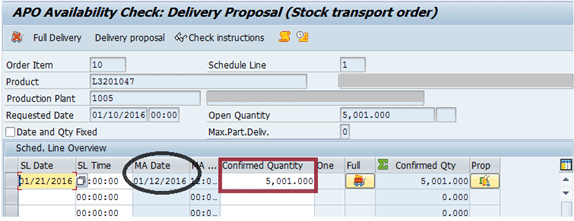
Figure 9
ATP View showing the APO availability check when a new stock transport order is created
Production Directly
When you select the Production Directly option from the drop-down list of options in the StartProduction field in the check instructions (Figure 5), the stock transport order confirms for the same date as shown in the MA Date column in Figure 9.
The quantity of 5001 is confirmed on 01/12/2016. The net requirement calculation determines that there is a deficit of 5001 for 01/12/2016 (Figure 10). There is a supply of 5001 (corresponding to the Production order), but it is for a later date of 01/20/2016. A new planned order is created for 01/11/2016 for 5001 even though with this option an excess supply is created.

Figure 10
Product View after the new stock transport order is saved showing an excess supply
The quantity of 5001 is confirmed late—on 01/20/2016—whereas the requirement date is on 01/10/2016 (Figure 11). The ATP check considers the ATP quantity of 5,001 for the date of 01/20/2016 and it is confirmed based on that quantity.
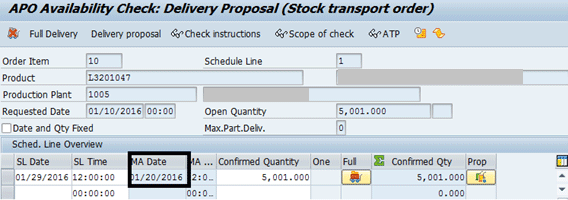
Figure 11
ATP View showing the APO availability check when a new stock transport order is created
In this case no new planned order is created and thus there is no excess supply in the system. However, because the Firmed supply of the production order is scheduled for a later date, it leads to a delay in the order confirmation (Figure 12). The Firmed supply is indicated by the check box selected under the PP Firmed column in Figure 12.
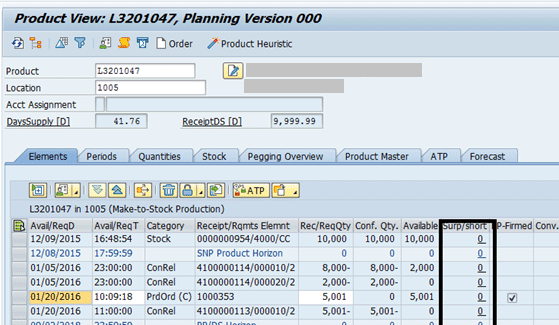
Figure 12
Product View after the new stock transport order is saved showing no excess supply
Note
Check control decides what particular receipt elements and requirement elements are considered as part of the product availability check. The check control in the above example includes both stock and production orders as receipts for ATP. Aspects of check control are not covered as part of this article. Instead, the focus is on check instructions, and requirement elements are considered as part of the product availability check.
Production Time
In this section I use three examples (cases A, B, and C) to explain how to configure various configuration scenarios using production time. Case A has the settings Product Check as a First step, Prod. Allocation as a Second step, and StartProduction as Availability Check First, then Production (Figure 13). The Time of Prductn is After Executing Product Availability Check. The product availability check is triggered first, then production. The resulting confirmation goes through the product allocation check.

Figure 13
Check instructions for case A
With these settings for StartProduction, the entire quantity of 100000 can be confirmed through the product availability check and production. However, because the production allocation check is a second check after these checks, the confirmed quantity is restricted to the product allocation quantity, which is 90,000 (Figure 14).
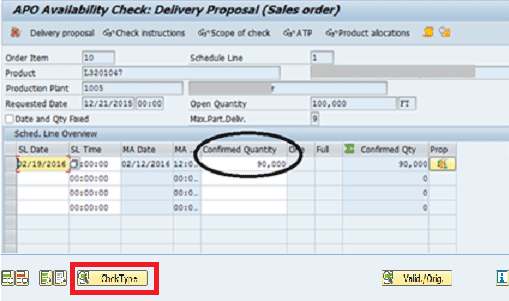
Figure 14
Confirmed quantity for case A
When you click the Check Type button enclosed in red in Figure 14, the next screen shows the sequence in which the Availability check is performed (Figure 15). First, the product availability check (along with production) confirms the 100,000, but the second check of product allocation restricts the confirmed quantity to 90,000.
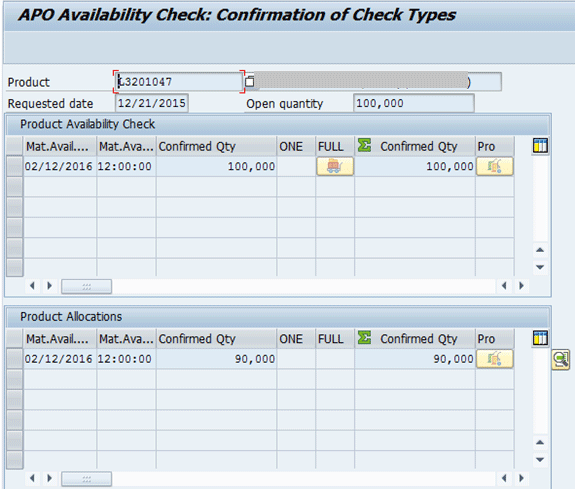
Figure 15
Check type showing the result of different check methods for case A
Figure 16 shows that a planned order was initiated for the entire 100,000 before the sales order is saved. At this stage, the sales order appears as a temporary requirement. After the sales order is saved, however, the confirmed quantity was restricted to 90,000 because of product allocation.
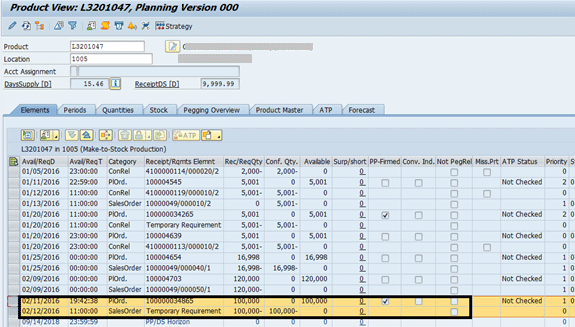
Figure 16
Product View for case A
Case B has the settings Product Check as a First step, Prod. Allocation as a Second step, and StartProduction as Availability Check First, then Production (Figure 17). The Time of Prductn is After Executing All Check Methods.

Figure 17
Check instructions for case B
The product availability check is triggered first followed by production allocation check as a second step. What could not be confirmed goes through the production check.
Figure 18 shows the product availability check is triggered first, then product allocation as a second check. Based on the two checks the confirmed quantity is 0. The entire remaining quantity of 100,000 is checked for production (independent of product allocations, since all check methods have been used already before production is initiated through the ATP check). The quantity of 100,000 is confirmed through production.
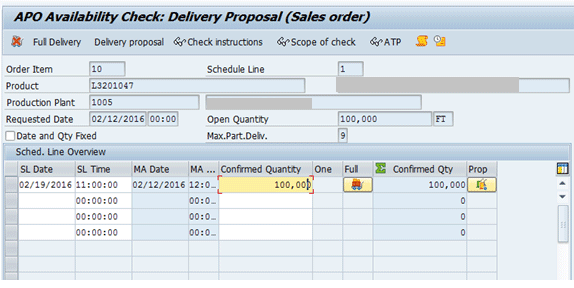
Figure 18
Confirmed quantity for case B
Case C has the settings Product Check as a Second step, Prod. Allocation as a First step, and StartProduction as Availability Check First, then Production. The Time of Prductn is After Executing Product Availability Check, as shown in Figure 19.
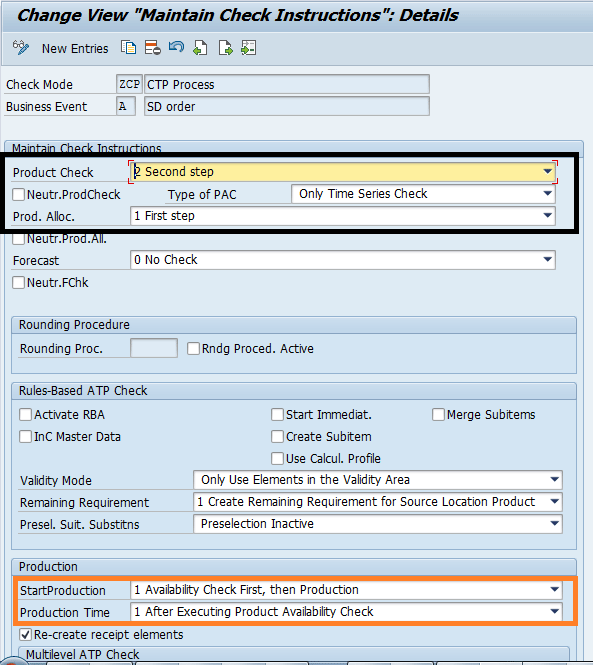
Figure 19
Check instructions for case C
The product allocation check is triggered first, then production availability as a second step. Whatever is confirmed as a result of product allocation that could not be confirmed through the product availability check goes through the production check.
With the product allocation check as the first check, the quantity that is confirmed is only 90,000. This 90,000 goes through a product availability check and production is triggered for the 90,000 since there is no ATP quantity. As a result 90,000 is confirmed for the sales order as shown in Figure 20.
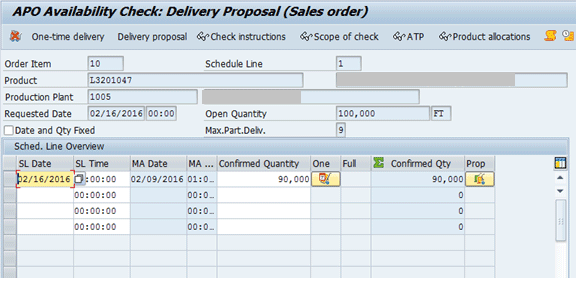
Figure 20
Confirmed quantity for case C
Figure 21 shows the logic being followed. The first step is confirmation through product allocation of 90,000. Only 90,000 is now being used for the product availability check and subsequent production. Contrast this with scenario A in which the product availability check (along with production) confirmed the entire 100,000, but received a limited 90,000 because of the product allocation limitation.
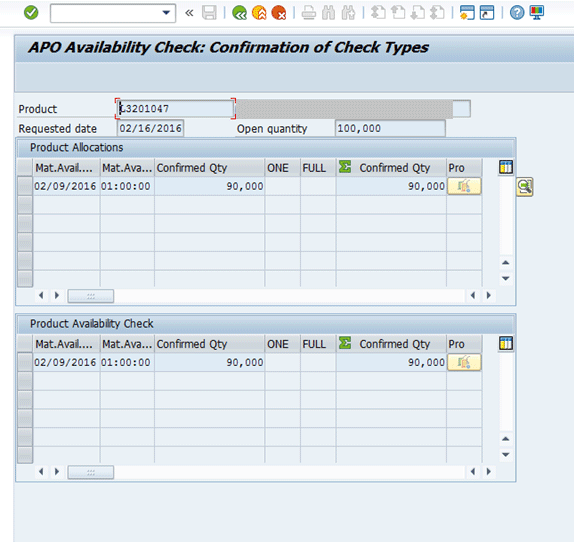
Figure 21
Check type showing the result of different check methods for case C
The product view in Figure 22 shows that a planned order is only created for 90,000. Contrast this with scenario A in which the planned order was created for 100,000.
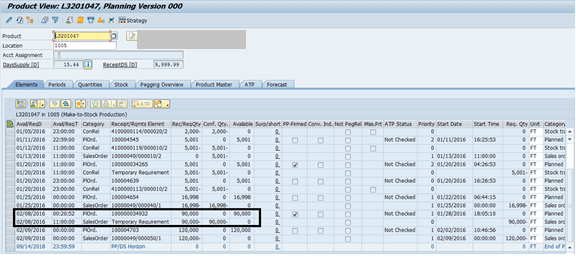
Figure 22
Product View for case C
The examples and the screenprint illustrate how cases A and C differ even though the confirmed quantity in both cases is 90,000.
Case D has the settings Product Check as a Second step, Prod. Allocation as a First step, and StartProduction as Availability Check First, then Production. The Time of Prductn is After Executing All Check Methods, as shown in Figure 23.
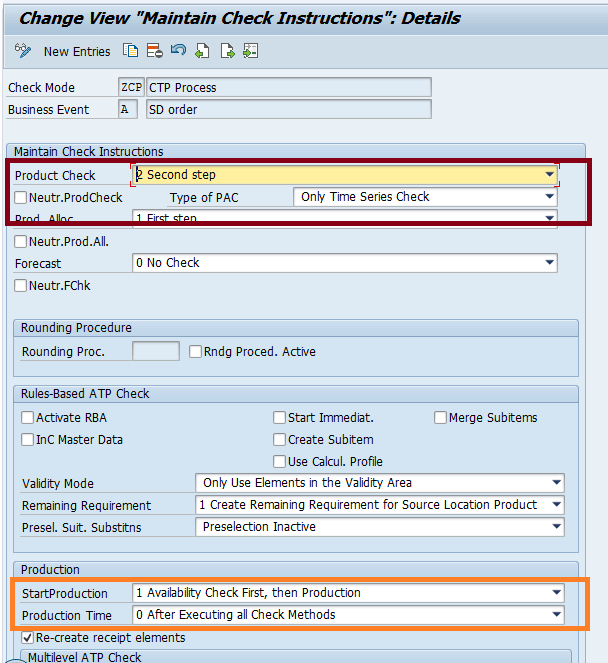
Figure 23
Check instructions for case D
The product allocation check is triggered first, then production availability as a second step. The remaining quantity that could not be confirmed as a result of the two checks goes through production.
The product allocation check is triggered first and then production availability as a second step. The resulting confirmed quantity is 0. Therefore, the entire 100,000 goes through a check for production and is confirmed for the entire 100,000, as shown in Figure 24.
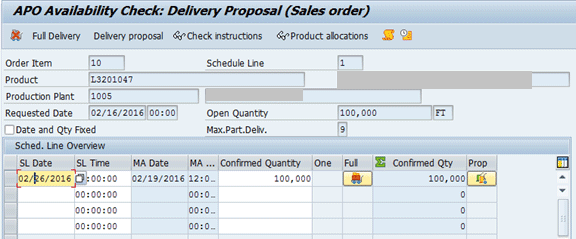
Figure 24
Confirmed quantity for case D
The results are identical to Case B since production is triggered after all the check methods and the order in which the basic checks are executed does not make a difference.
Creation of a New Planning Procedure
The standard SAP planning procedure to be used for materials that will undergo a CTP check is 3. The planning procedure is assigned to the Product master in the PP/DS tab. This planning procedure triggers an immediate planning when a relevant demand comes into the planning system (depending on configuration). The planning procedure also determines whether the pegging relationship established between the demand element and the receipt element is fixed or dynamic.
Pegging is the assigning of receipt elements whether it is product stock or receipt orders to the product requirement elements. The relationship can be dynamic. That means the relationship between a demand element and a receipt element is established in SAP APO Livecache dynamically and can change based on any change in quantity or dates for the requirement or the receipt elements. The relationship can be fixed when the relationship does not change automatically with a change in requirement or receipt date; for example during a planning run.
With planning procedure 3 the pegging relationship established is dynamic. To create a fixed pegging relationship, a copy of the planning procedure 3 is done to a new planning procedure Z through the menu path SPRO > Advanced Planning and Optimization > Supply Chain Planning > Production Planning and Detailed Scheduling > Maintain Planning Procedures. In the resulting screen select Planning procedure 3 and click the copy icon highlighted in Figure 25.

Figure 25
Copy Planning Procedure 3
In the next screen enter Z in the field under the PP Plng Proced. (PP planning procedure) column as shown in Figure 26.
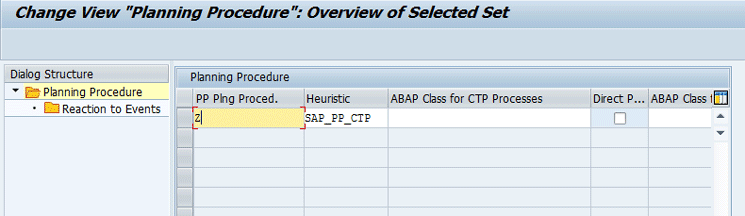
Figure 26
Create a Planning Procedure as Z
In the refreshed screen, go to the Fix Pegging CTP/ATP field and select Create Fix Pegging Relationships from the drop-down list of options as shown in Figure 27.
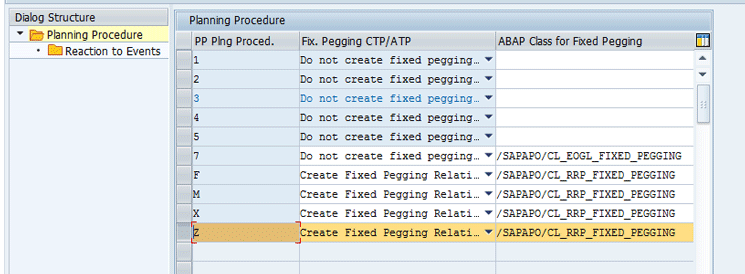
Figure 27
Select Fixed Pegging Relationship for Planning Procedure Z
In conjunction with this, the ABAP class for the planning procedure is chosen as /SAPAPO/CL_RRP_CTP as shown in Figure 28. The value selection made for the two fields together enables the fixed pegging relationship to be established between the demand element (sales order or stock transport order). The supply element it is pegged to when the ATP check is performed and the document is saved in the ECC system.
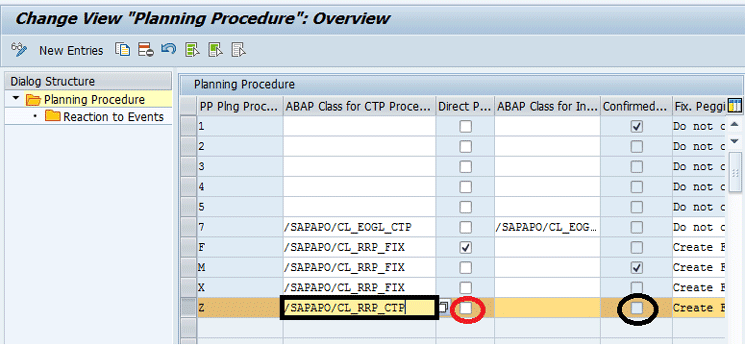
Figure 28
Select the ABAP Class for CTP Process and Confirmed Quantity Fields
The other check box in the Confirmed… column in Figure 28 affects the behavior of planning. When this check box is selected, only the confirmed quantity is relevant for pegging (and planning) versus the requested quantity in the sales document. Note that this setting drives the planning for sales documents based on the confirmed quantity (or requested quantity if the check box is not selected) only. After you enter all the data as shown in Figures 25 to 28, click the save icon (not shown) to save the planning procedure Z.
Note
The Confirmed check box cannot be changed directly in the screen shown in Figure 28. To change this check box, use transaction code /n/SAPAPO/RRP_CONF_QTY. In the screen that appears (Figure 29), enter Z in the PP Plng Procedure (production planning planning procedure) field and select the Confirmed Qty Pegging-Relevant check box.
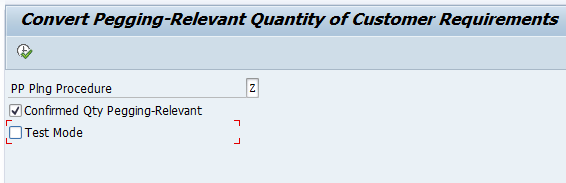
Figure 29
Change the Pegging-Relevant Quantity of Customer Requirements
For stock transport orders the configuration for whether the confirmed quantity is relevant for planning and pegging resides on the ECC side. Access the configuration by following ECC menu path SPRO > Materials Management > Purchasing > Set up Stock Transport Order > Assign Delivery Type and Checking Rule.
ECC Configuration
All the details of this configuration are not discussed here (since this is configuration for determination of the stock transport order). Only the fields that have an impact on the ATP check and planning are included.
The fields that have an impact on the CTP check are Checking Rule (CRl highlighted through a black rectangle in Figure 30) which is specified as A. This is essentially specifying the same business event for stock transport orders (internal demand) as it is for sales orders. The field ATP Confirmed MRP (AT… highlighted in Figure 30) determines whether the confirmed quantity or requested quantity is relevant for planning and pegging. When this check box is selected as shown in Figure 30, only the confirmed quantity in the stock transport order is relevant for pegging and planning from an MRP perspective.

Figure 30
Assign the delivery type and checking rule configuration for a stock transport order
While the planning procedure configuration is applicable for planning using PP/DS in general, certain settings are only applicable for planning using the CTP function. The field Direct Production with Receipt Re-distribution is such a field. In Figure 28 you can choose this setting by selecting the check box highlighted in red in the Direct P (direct production with receipt re-distribution) column. When this option is selected, the existing receipts can be re-aligned with requirements to fulfill the business needs better.
This is best illustrated with an example.
In the example shown in Figure 31, there is an existing stock of 10,000 for the current date as well as a production order receipt for 01/05/2016. The existing stock of 10,000 is used to fulfill the stock transport requirement for 10,000 on the date. The Production order receipt of 5001 on 01/05/2016 is used to fulfill the stock transport order requirement of 5001 on 01/20/2016. However, a new stock transport order requirement is now placed for 01/06/2016 which is earlier than the stock transport requirement of 5001 for 01/20/2016.
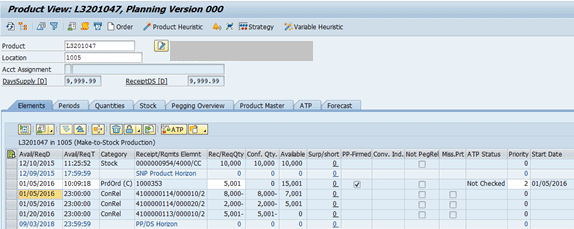
Figure 31
Product View before a new demand is created
Based on the manufacturing constraints—whether they are availability of parts or capacity constraints—a new planned order can only be created for 01/13/2016. If the Production order of 5001 at 01/05/2016 can be used for the earlier requirement of 01/06/2016, then both the requirements can be fulfilled on time with a new planned order created for a later requirement of 01/20/2016. This functionality is enabled by selecting the check box in the Direct P column as shown in Figure 28.
However, if the selection is not made, then the Production order of 5001 on 01/06/2016 will continue to be used for the stock transport order of 01/20/2016. Since a new planned order can only be created for the 01/13/2016 because of production constraints, the new stock transport order with an earlier requirement date of 01/06/2016 can only be confirmed later than its requirement date.
Let me elaborate on this example to show the effect of the Direct Production with Receipt Distribution field.
Direct Production with Receipt Distribution
A new stock transport order requirement is created for 01/06/2016 for 5001 (material availability date) and goes through an ATP check as shown in Figure 32. In this case the system recognizes that the production order of 01/05/2016 (production order number 1000353) can be repurposed for confirmation of this requirement. A new planned order is created for 5001 for 01/20/2016 to meet the stock transport requirement 4100000119 for 5001. The ATP check confirms the availability for 01/06/2016.
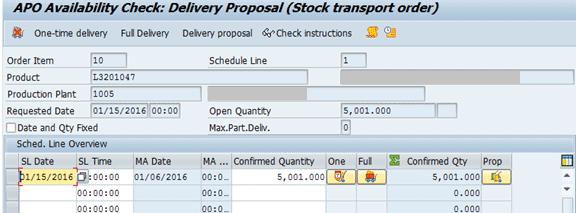
Figure 32
ATP check for the new stock transport order demand with receipt distribution
Figure 33 shows the new planned order created for 01/20/2016 to satisfy the stock transport order requirement of 5001 (stock transport order number 410000113). Both the demands are still planned to be satisified on time.
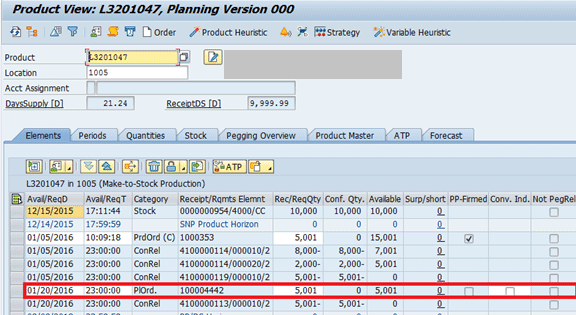
Figure 33
Product View after the stock transport order is saved with receipt distribution
Direct Production with Receipt Distribution Not Checked
A new stock transport order requirement is created for 01/06/2016 for 5001 and goes through the ATP check as shown in Figure 34. The production order of 01/05/2016 is still used for the confirmation of the requirement for 01/20/2016. A new planned order is created for the 5001 for 01/12/2016 to meet the stock transport requirement 4100000119 for 5001. The stock transport order requirement is fulfilled later than its requirement date. The planned order cannot be created earlier because of material constraints in making the product.
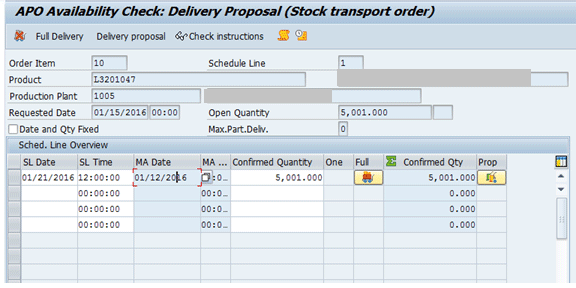
Figure 34
ATP check for the new stock transport order demand without receipt distribution
Figure 35 shows that a new schedule line is created for the confirmed date that is later than the requested date.
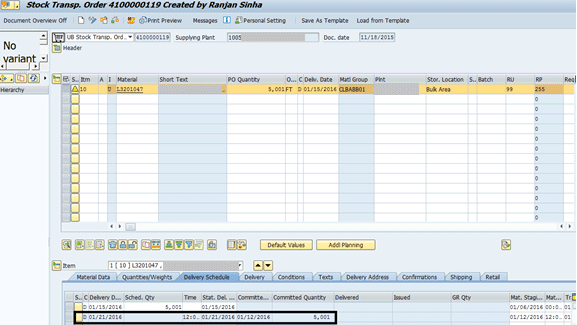
Figure 35
New schedule line in the stock transport order created for the late confirmation
Figure 36 shows that a new planned order is created for the 01/11/2016 when you go into the SAP APO product view screen (transaction code /n/SAPAPO/RRP3) while the ATP check is being performed on the stock transport order in ECC.
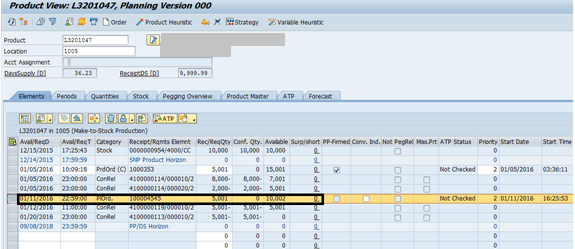
Figure 36
Product View after the new stock transport order is saved
Fixed Pegging in the Multi-Level Framework
A CTP check goes through a multi-level explosion of the BOM when, for instance, a demand is placed for Material A and the material is not available (Figure 37). The system then looks for the component availability of B and C to make the product A. If either Material B or C is not available, then the system creates a planned order to make these materials using Material X and Material Y, and then Material Z. This check is propagated throughout the BOM until it comes across materials that are purchased. In that case it can initiate the creation of a purchase requisition to make the material available.
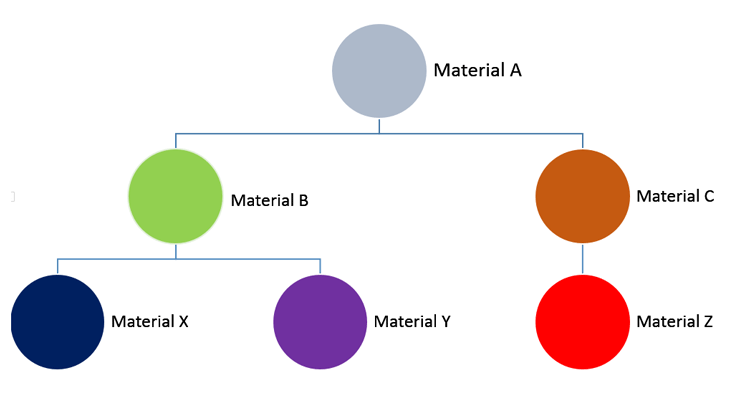
Figure 37
Multi-level BOM
The CTP check can go through a multi-level explosion of the BOM if the component required for the higher level assembly is not available and is itself manufactured in house. The planning procedure for components and assemblies should be a Z. Now the planned order created for the component B, C itself can be fixed pegged to the higher level assembly requirement of material A. This can be done if the fixed pegging is activated in the Reaction to Events in the planning procedure configuration. To access this configuration, select the planning procedure Z in Figure 28 and click the Reaction to Events folder. This action displays the screen shown in Figure 38.

Figure 38
Planning procedure — Reaction to Events
In the screen shown in Figure 38, select the event D4 Create or Change Dependent/Stock Transfer Requirement, and the field Fixed Pegging in Multilevel Planning is selected as Create Fixed Pegging Relationships. This creates a fixed pegging structure for the planned orders and purchase requisition is created to make the material A.
With the above configuration, the fixed pegging structure is shown in the product view transaction as an example. To go to the Product View go to the SAP APO system and follow menu path Advanced Planning and Optimization >Production Planning > Interactive Planning > Product View. In the initial screen that displays (not shown), enter the planning version as 000 and product and location numbers, respectively on the resulting screen and then press Enter which brings up the screen in Figure 39.
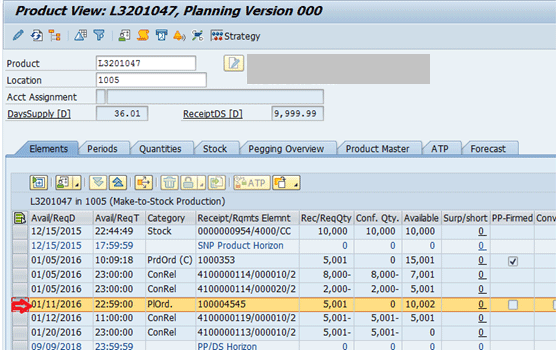
Figure 39
APO Product View — Navigating to view the fixed pegging
Select the planned order, and click the where used icon to view the pegging relationships. Figure 40 shows the pegging relationship. The field next to ActPegQty shows as A, which means the pegging between the requirement element and the receipt is fixed.
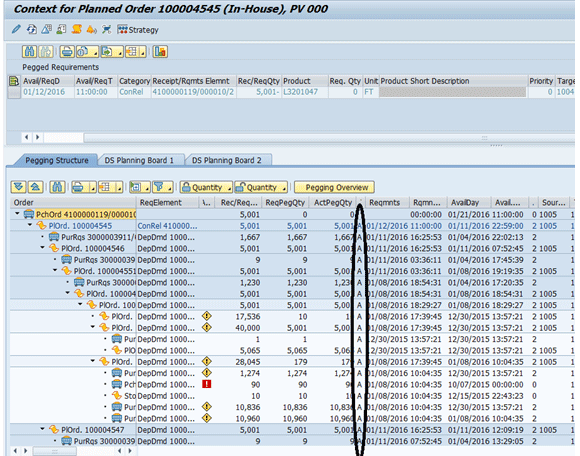
Figure 40
Pegging structure showing fixed pegging relationships
Comparison of CTP versus Multi-Level ATP
The SAP Help documentation points to the differences between CTP and Multi-Level ATP. One important point to note is that Multi-level ATP functionality is not supported in the context of stock transport orders. The ATP check shows the ATP tree structure, but these tree structures cannot be converted to planned orders. With enhancement package 3, Enhanced Back order processing logic (/SAPAPO/EBOPI) has been introduced, which greatly improves the flexibility of interactive back-order processing. While this transaction supports Rules Based Availability and Multi-level ATP check, it does not directly support CTP (unless it is called indirectly as a part of location determination activity).
Can Product Allocations Be an Alternative to CTP?
In a sales environment with a very high volume of sales order line items being created on a daily basis, using CTP can be very performance intensive, with a lot of planned orders being created in response to the sales order (or stock transport orders) demand. While this is also affected by the lot-sizing rules defined for the material, in general the effect of a CTP check can lead to a fragmented production plan. CTP does respect lot sizing rules unlike the lot for lot allowed for multi-level ATP; however does not support any periodic lot sizing parameters such as creating a planned order based on cumulating requirements within a certain period such as daily, weekly, or monthly buckets.)
In a high volume environment, an alternative to modeling capacity constraints is to model product allocation as a reflection of capacity availability and to perform a product allocation check. The product allocation can be reflected as a throughput capacity as in the number of widgets that can be made on a weekly or daily basis. Any sales/stock transport order confirmed against the product allocation reduces the remaining product allocation for the bucket. The disadvantage of this method is that the way production is scheduled might be different from the bucket in which it draws the allocation, but it does have the advantage of not having to do a real-time scheduling of production every time a new demand is created in the system.
CTP as a Location Determination Activity
A CTP check can also be indirectly triggered in the rules-based availability check through a location determination activity defined in a rule within the integrated rules maintenance.
Here is a simple business scenario in which production may be required to be triggered through a rules-based availability check (Figure 41). Sales orders are placed at a distribution location. If there is not enough inventory at the distribution center, the system can check for inventory at the manufacturing location. If there is not enough inventory there either, then production is triggered at the manufacturing location to meet the order requirement. In this case, the customer is willing to receive two different deliveries for the same sales order from two different locations.
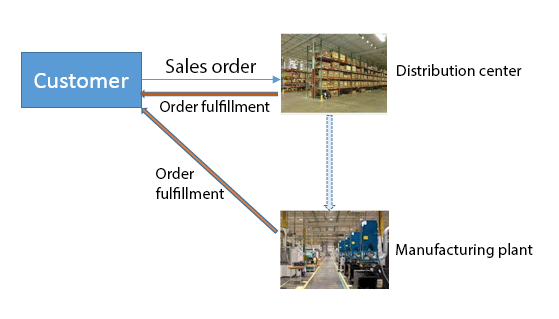
Figure 41
CTP as a location determination activity
Ranjan Sinha
Ranjan Sinha is a senior managing consultant at IBM. He has vast experience implementing SAP APO functionality in various industries, including electronic and chemical.
You may contact the author at RSinha1152@yahoo.com.
If you have comments about this article or publication, or would like to submit an article idea, please contact the editor.