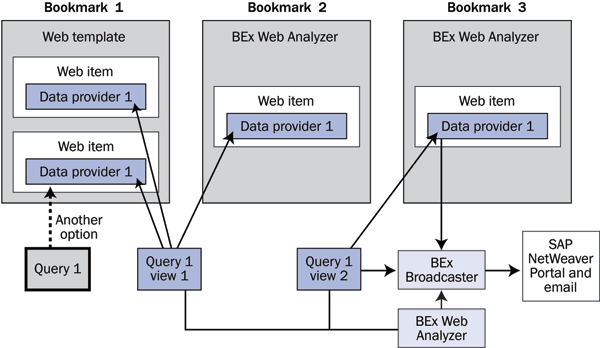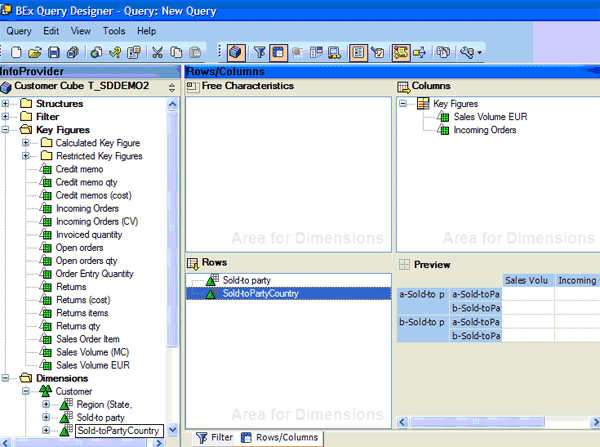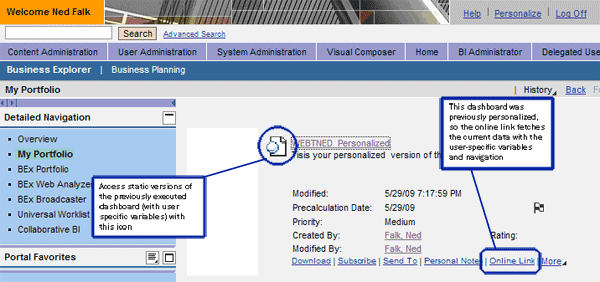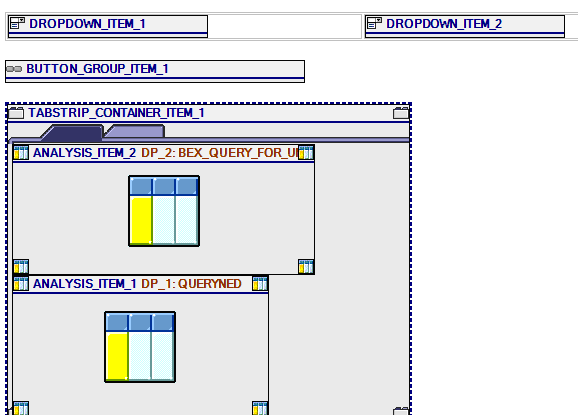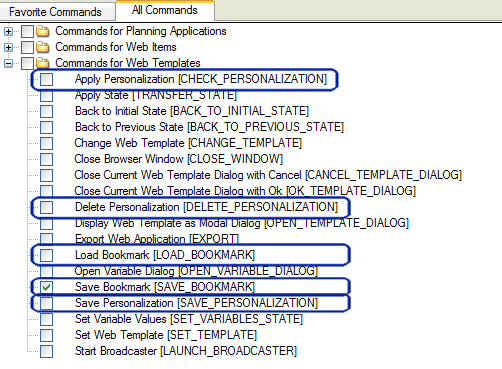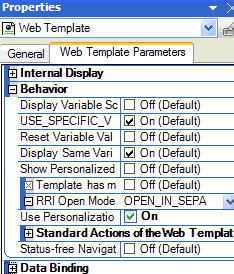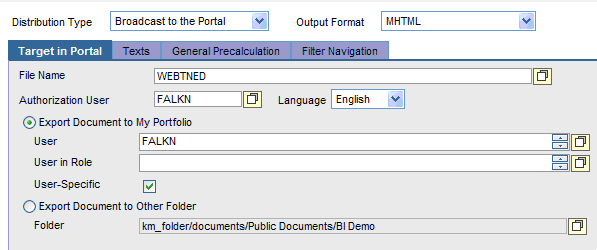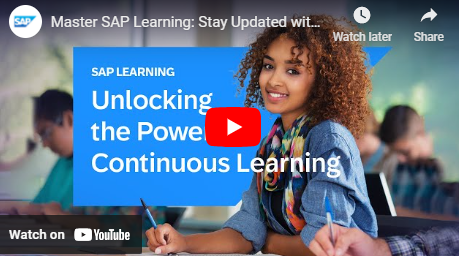Bookmarks can improve performance, reduce query proliferation, and give users more of what they want: easily accessible targeted information. Find out how you can publish them through SAP NetWeaver Portal. Also, take a deeper look at bookmarks and query views to see how you can integrate both into dashboards.
Dear BI Expert,
I would like to know more about how to publish BEx Web bookmarks through SAP NetWeaver Portal 7.0. Could you help?
Thanks,
Jacques Renaux, Lhoist Group
- Analysts, who carry out numerous slice-and-dice navigations of varied information
- Semi-analysts, who perform a few navigations of a contained scope of information
- Executives/information consumers just obtaining information from reports with out much or any navigation
The company uses BEx Analyzer (Excel) and allows many users to author queries so they can view the data they need. The company now has a query proliferation issue with too many similar queries, causing system performance issues. It wants to move to the Web and limit query authoring to a few users, enabling these users to save specific data navigations. You can reduce the number of query authors by using bookmarks to enable users to view the data as needed. Figure 1 illustrates how bookmarks work with data.
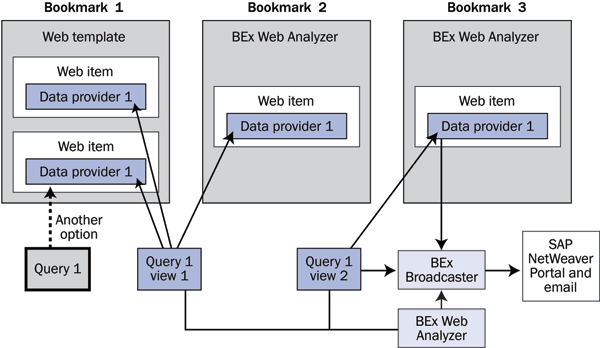
Figure 1
Queries, query views, Web templates, and data providers
Queries provide data to workbooks, dashboards, or BEx Web Analyzer. They can do this directly or via views (saved navigations) of the query. Bookmarks are saved navigations of a Web template. If a single query is the only object in the Web template (as is the case with the BEx Web Analyzer template), then the bookmark and query view functionalities are similar. Although a single query view and a template bookmark could have significantly different target groups, they both give users quick and easy access to the required data navigations — without query proliferation.
BEx Bookmarks in SAP NetWeaver Portal
SAP NetWeaver Portal is a good way to organize your business data and operational transactions in one place. The query is the starting point. Figure 2 shows a simple query in BEx Query Designer, NEDQUERY1.
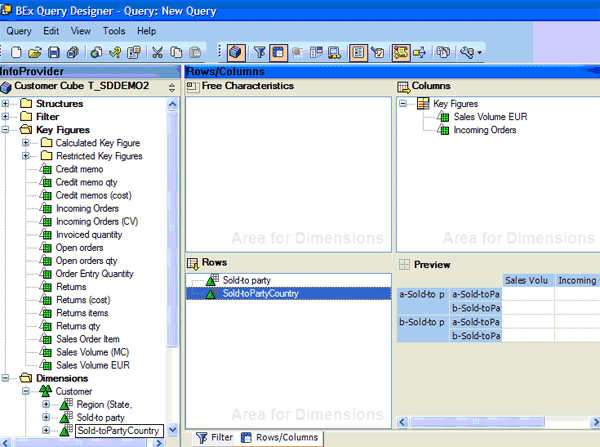
Figure 2
A simple query is the starting point for your query views and bookmarks
Figure 3 shows the executed query using BEx Web Analyzer. From here you can bookmark your query navigation or create a query view. In my example, the bookmark is a link that becomes available in a folder on a portal page.

Figure 3
BEx Web Analyzer, which is one place to create bookmarks and query views
After you execute the desired navigation in your report, click the Save As button, select an SAP NetWeaver Portal folder (such BEx Portfolio), and save to make a bookmark of the query. You can then access your bookmark by clicking BEx Portfolio on the left side of the portal screen (Figure 4).

Figure 4
Access the QueryNedBM1 bookmark in SAP NetWeaver Portal
Click the bookmark to access your saved report. Using the links circled in Figure 4, you can also carry out other tasks with the bookmark. For example, you can download the bookmark to access it offline by clicking the Download link. You can also send the bookmark to a colleague and subscribe to it so the system notifies you if your colleague updates the link.
View and Save Dashboards in the Portal
As Figure 1 illustrates, you can also incorporate queries and views into dashboards or cockpits, which are Web templates that provide additional UI features. In fact, dashboards are the best way to provide information to most users. Bookmarks in dashboards allow different navigations for different dashboard users. Featuring tables, charts, and usability features such as tabs, dashboards have many ties to bookmarks and query views.
In SAP NetWeaver Portal, click My Portfolio on the left side of the screen. Then click Online Link to access the personalized dashboard (Figure 5). The system retrieves the current data, including the user-specific variables and navigation. You can access static versions of the previously executed dashboard (with user-specific variables) by clicking the dashboard icon  next to the dashboard name in the portal.
next to the dashboard name in the portal.
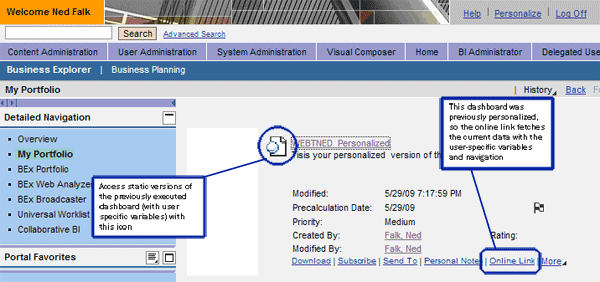
Figure 5
Access both the static and current versions of the dashboard in the portal
Use this static dashboard if you want fast access to the data and you do not need to re-execute the queries against the SAP NetWeaver BW database. Be aware that you might be accessing a slightly older version of the data. You could also download the static dashboard for offline access.
Figure 6 shows the online version of my personalized dashboard. For my example, I want to filter sales data by sold-to party. Select a sold-to party from the Pick a Sold To drop-down list, and then select a query view from the Pick a Query View drop-down list. I was able to save my preferred navigation by clicking the Save Personalization button in the dashboard. You can also right-click the query and select Save View from the context menu.

Figure 6
The online version of a basic dashboard
You can also save the personalized dashboard as a Bookmark to your Internet Explorer Favorites by clicking the Bookmark button. When you access the dashboard by using the Internet Explorer Favorites link, the system requires you to enter your login credentials for authentication if you are not already logged in.
Add Bookmarks to the Dashboard
Figure 7 shows the complete BEx Web template in the layout view of the BEx Web Application Designer. The layout includes BUTTON_GROUP _ITEM_1, which provides access to the button commands. Select the five commands shown in Figure 8 to add these buttons to your template.
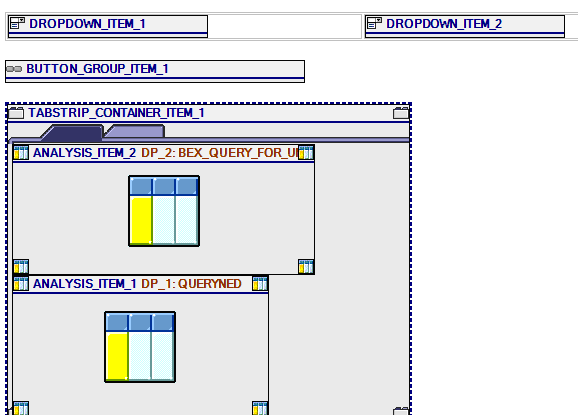
Figure 7
The Web template in layout view
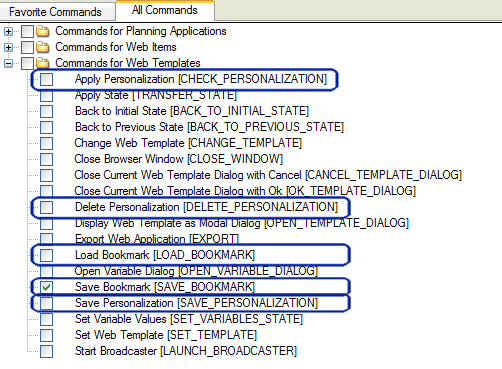
Figure 8
The important commands that relate to bookmarks are circled
To ensure that the dashboard always opens to your personalized view, right-click in the query template to access the Properties screen. Select Web Template from the drop-down list and then click the Web Template Parameters tab. Select the Use Personalization check box to enable the system to always look for your preferred navigation. Personalization can be thought of as an internal (hidden) bookmark linked to your user ID. (Figure 9).
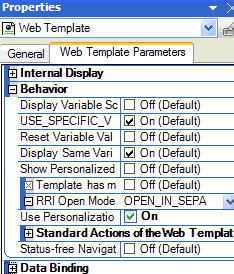
Figure 9
Select the Use Personalization to ensure that the system checks for your preferred navigation
Use BEx Broadcaster to Share Saved Navigations
In SAP NetWeaver BW 7.0, you use BEx Broadcaster to share dashboards that contain bookmarks. BEx Broadcaster either sends the finished static version of the dashboard or just the online link to SAP NetWeaver Portal folders or via an email to selected users.
BEx Broadcaster is a Web-based application that you can access in the portal by using standard content roles or by using the Tools menu on the BEx tool set (Figure 10). In this example, I created a portal link to my dashboard in Figure 6.
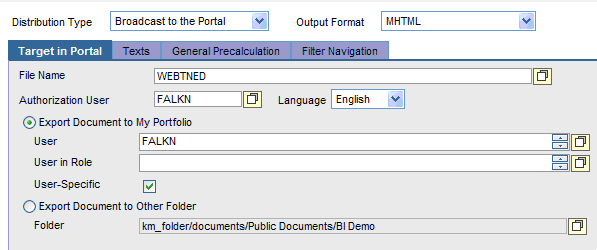
Figure 10
BEx Broadcaster setting to distribute the Web template to the My Portfolio link in the portal
After you execute the broadcast (or schedule the broadcast for repeated execution), the system populates the assigned portal folder with the default version of the Web template data. To access the personal navigation, you must use the Online Link option shown in Figure 5.
Because I addressed more than your original question, I would like to summarize some points below.
- Views are saved navigations of the data in one query
- Bookmarks save Web template dashboard navigation. You can access bookmarks via the portal or your browser favorites.
- You can broadcast links to dashboards via email or SAP NetWeaver Portal
- The personalization option in the Web template acts like a bookmark tied to your user ID
If you had to classify them, bookmarks target end users and query views target the power user and the Web template designer. Your goal should be to minimize queries. Then use these views on Web template dashboards, which in many cases could be delivered to users via BEx Broadcaster.
Ned Falk
Ned Falk is a senior education consultant at SAP. In prior positions, he implemented many ERP solutions, including SAP R/3. While at SAP, he initially focused on logistics. Now he focuses on SAP HANA, SAP BW (formerly SAP NetWeaver BW), SAP CRM, and the integration of SAP BW and SAP BusinessObjects tools. You can meet him in person when he teaches SAP HANA, SAP BW, or SAP CRM classes from the Atlanta SAP office, or in a virtual training class over the web. If you need an SAP education plan for SAP HANA, SAP BW, BusinessObjects, or SAP CRM, you may contact Ned via email.
You may contact the author at ned.falk@sap.com.
If you have comments about this article or publication, or would like to submit an article idea, please contact the editor.