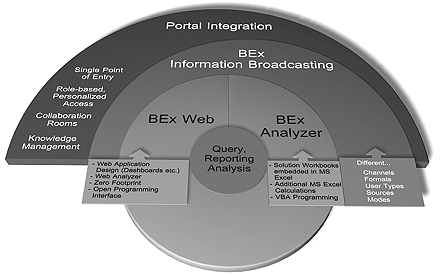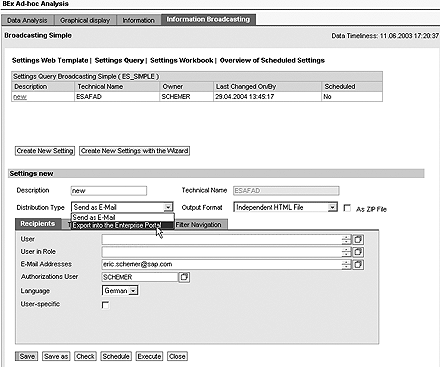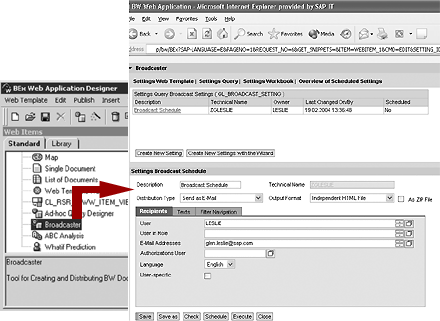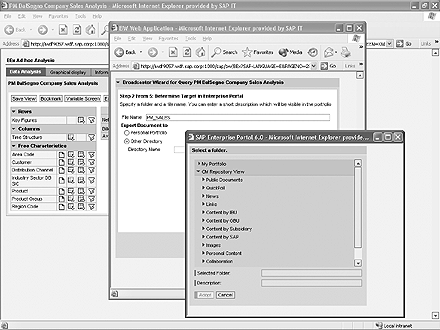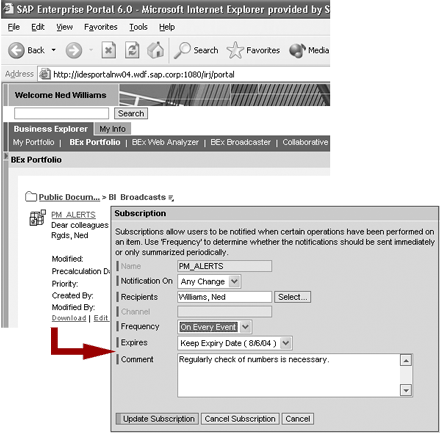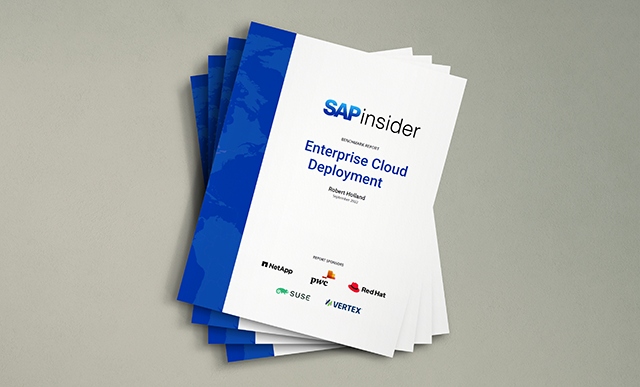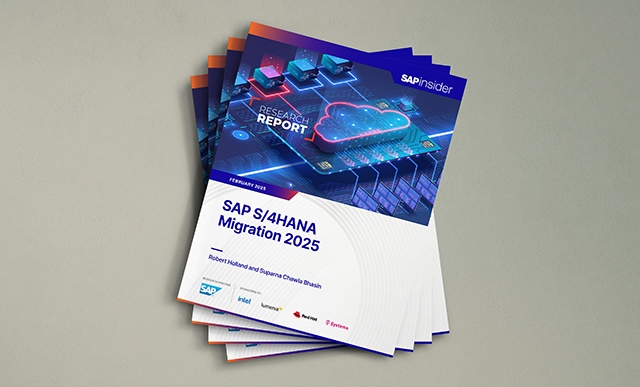SAP has expanded the feature set in the latest iteration of SAP BW. Included in the new functionality is BEx Information Broadcasting, which provides a variety of ways for users to disseminate information. This introduction to BEx Information Broadcasting and its front-end tool, the BEx Broadcaster, will give you a head start on putting it to use.
Key Concept
BEx Information Broadcasting encompasses the functionality within SAP BW 3.5 for distributing reports and other information by email or SAP Enterprise Portal. The BEx Broadcaster is a tool for precalculating and distributing queries, Web templates, and workbooks for distribution through BEx Information Broadcasting.
As part of SAP NetWeaver ‘04, SAP BW 3.5 brings a number of new features. One of the more interesting of them is BEx Information Broadcasting. With it, users can share information in a more relevant form that is timely, easily accessed, and efficiently distributed in the context of their analysis.
Meeting the broad spectrum of needs of so-called “information consumers” is one of the primary purposes of the new BEx Information Broadcasting in SAP BW 3.5. I will give you a detailed look at how this new technology for BEx-based information dissemination provides individuals with new insights and allows them to solve problems more quickly. With BEx Information Broadcasting, users can also immediately inform others of problems or potential problems that require the collaborative attention of their colleagues.
View from the Top
BEx Information Broadcasting in SAP BW 3.5 supports a variety of access points and configuration options to provide end users with the ability to define what, when, and to whom information is broadcast. Figure 1 shows how BEx Information Broadcasting applies to different usage scenarios within SAP BW 3.5. See the “Information Broadcasting System Requirements” sidebar for more details on what it takes to bring this functionality online. BEx Information Broadcasting links specific user types to whatever SAP BW sources the broadcasting user has access to and supports different broadcast modes via two different channels and a variety of formats. The two channels supported by BEx Information Broadcasting are SAP Enterprise Portal and Simple Mail Transport Protocol (SMTP), which is the standard supported by most email/workgroup products. Numerous attributes can then be selected, influencing display and execution of the broadcast for either distribution channel.
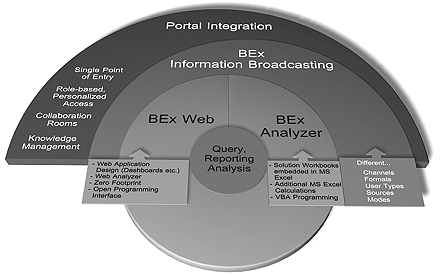
Figure 1
The BEx suite in SAP BW 3.5
Table 1 offers a list of the broadcasting options available using BEx Information Broadcasting. The biggest difference in the two channels is that broadcasting to SAP Enterprise Portal either places information into Knowledge Management (KM) folders within the portal itself or into Collaboration Rooms. Broadcasting to SAP Enterprise Portal provides significant advantages, which I’ll detail later.
| |
Email |
SAP Enterprise Portal |
| Sources |
| BI Web applications (dashboards, cockpits) |
 |
 |
| BEx Analyzer workbooks |
 |
 |
| SAP BW queries |
 |
 |
| Formats |
| HTML/MHTML1 |
 |
 |
| Zipped files |
 |
 |
| MS Excel workbooks |
 |
 |
| Modes |
| Precalculated |
 |
 |
| Online links |
 |
 |
| Timing |
| Ad hoc |
 |
 |
| Scheduled |
 |
 |
| Event-based (e.g., change of underlying data in source) |
 |
 |
| Broadcasting user interface |
| Wizard |
 |
 |
| BEx Broadcaster (“Expert mode”) |
 |
 |
| Recipient |
| Leverages features of email system |
 |
|
| Leverages SAP Knowledge Management (KM) functionality |
|
 |
| Leverages SAP Collaboration Room functionality |
|
 |
|
| Table 1 |
SAP BW 3.5 Information Broadcasting options |
The Broadcasting Wizard
Email provides a familiar medium for the ubiquitous transfer of important content to other users inside or outside the company. A wizard is available to ease the task of information sharing via email and SAP Enterprise Portal. One of the key access methods the broadcasting wizard offers comes via new menu options in both the BEx Web Analyzer and the BEx Analyzer. Figure 2 shows how the wizard is launched to initiate a broadcast of analytical information within the BEx Web Analyzer. The broadcast preserves the navigation state of originating SAP BW analysis or report.

Figure 2
Initiate the broadcasts wizard from the new BEx Web Analyzer
The wizard is straightforward and allows users to select from the formats and modes listed in Table 1. The specific target email addresses are chosen and a brief message can be included if desired. This screen is slightly different if SAP Enterprise Portal is chosen as a target.
Users can execute a broadcast immediately or choose to schedule it for later. For immediate execution, selecting the Execute button provides single point-in-time broadcast. If Continue is selected, users have several scheduling options that are controlled by authorizations. Figure 3 shows the available options. The first option broadcasts when data in an underlying SAP BW source changes. In the center of the dialog box, users can set a Predefined Time provided by the SAP BW administrator. The last option provides for ad hoc scheduling. See the “Setting up Information Broadcasting Timepoints” sidebar for more details.

Figure 3
Options for scheduled broadcasts using the wizards
Once a broadcast is initiated, the results of the source content are sent. Viewing is dependent on the format chosen.
The BEx Broadcaster
The broadcasting wizard is not the only way to initiate a broadcast in SAP BW 3.5. The BEx Broadcaster is a general term that describes all the functionality to administer combinations of settings listed in Table 1. The easiest place to administer these broadcast settings is via a tabbed display in the new BEx Web Analyzer. Clicking on the Information Broadcasting tab in the BEx Web Analyzer allows users to immediately see the broadcasting settings applied to a template (Figure 4). This view displays the settings and allows for changes.
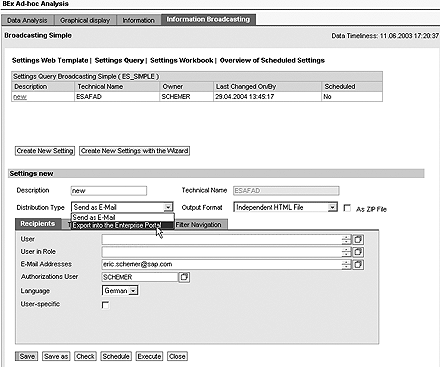
Figure 4
Broadcast settings
Note
While a new query template is the default in SAP BW 3.5 (0ANALYZER), customers can retain their default Web template by overriding the new setting in the SAP BW IMG and using 0QUERY_TEMPLATE as the system default.
The BEx Broadcaster hosted in the BEx Web Analyzer extends the number of options offered by the broadcasting wizard. Additional options can provide descriptive names of settings for SAP BW Web templates, workbooks, and queries. Beyond this the broadcast originator can also define additional settings for accompanying text, filtering of exception-based content, and general filtering offered in the recipient display. Many of these controls can be limited via authorizations set by administrators.
For email-based broadcasts, you can send email to specific users and roles (e.g., groups) defined via transaction SU01 in the SAP BW system. In addition, limits can be placed on source data so it reaches only specific users or restricts it so users can view part of the source data. You can send broadcasts in other languages if the relevant master data is maintained in the SAP BW system for the target language selected.
BEx Broadcaster features are available via several other access points including the BEx Query Designer menus and Web Application Designer (Web AD) menus. BEx Broadcaster also works as a standalone Web application via Web AD (Figure 5).
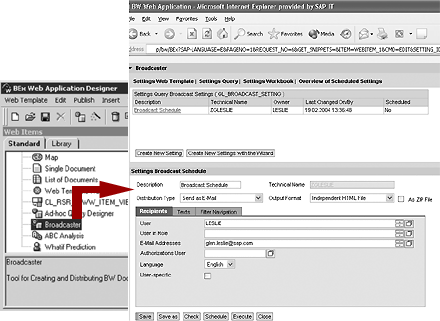
Figure 5
You can deploy BEx Broadcaster as a standalone Web template via a new SAP BW 3.5 Web item
Broadcasting to SAP Enterprise Portal
Another important feature of Information Broadcasting in SAP BW 3.5 is its seamless integration with SAP Enterprise Portal. As noted earlier, broadcasts can target both KM folders and Collaboration Rooms.
The broadcast wizard is available for use with SAP Enterprise Portal. The key difference is that when SAP Enterprise Portal is selected as the target, the wizard uses a slightly different interface. Figure 6 shows how KM folders and Collaboration Rooms become available as targets for the broadcaster with SAP Enterprise Portal.
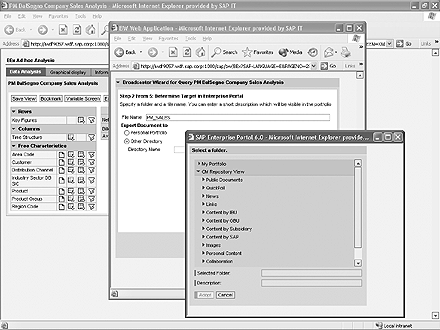
Figure 6
The broadcasting wizard looks slightly different when targeting SAP Enterprise Portal
While it’s out of the scope of this article to completely describe KM functionality, essentially it manages documents as well as other objects within a hierarchical folder structure. As Figure 6 shows, the folder list includes a Content Management repository target (CM Repository view). The SAP KM repository supports a number of repository managers to manage unstructured content posted to it.
SAP BW content broadcasted to SAP Enterprise Portal effectively becomes a KM document and a number of KM services are immediately available to work with the SAP BW content. Some of the basic services include subscription functionality (Figure 7), notations, ratings, and discussion support. Advanced TREX indexing is also a possibility for these documents.
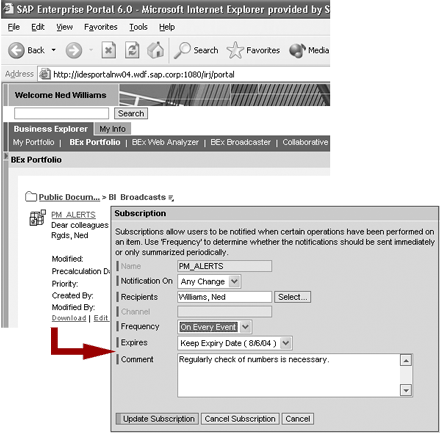
Figure 7
SAP BW content as a documaent in a KM folder
KM folders support a private and public set of folders based on the setup of KM for your particular organization. This is also reflected in the setting shown in Figure 6. Note that either a Personal Portfolio or Other Directory can be specified as a target.
Employing SAP Enterprise Portal also provides a number of more robust services such as security options that allow administrators to establish access control lists for document hierarchy control. In addition, templates are supplied for creating a more flexible layout and design of the entire KM interface and custom templates also can be developed. For a more detailed look at KM, visit https://service.sap.com/nw-km.
Information Broadcasting is not restricted exclusively to KM folders in SAP Enterprise Portal. As I mentioned earlier, Collaboration Rooms can also be targets. These inherit much of the KM service functionality but for a more focused purpose. Collaboration Rooms link people together and zero in on a particular problem, project, or upcoming event. Collaboration Rooms provide access to structured, unstructured, and task-oriented information (Figure 8). They are based on the same folder and document metaphor used in KM but add various workgroup features such as calendaring, task lists, workflow integration, chat features, and the ability to integrate third-party virtual meeting tools such as Microsoft NetMeeting.

Figure 8
SAP BW content in a Collaboration Room
The Collaboration Room feature set allows Information Broadcasting to shine when immediate, urgent, or project-threatening issues are revealed via SAP BW analysis. Such analysis can be broadcast into a Collaboration Room where team members have instant access to the information. No longer do users have to rely on mass email or manually disseminating information. If potential issues are identified when analyzing SAP BW content, selecting Distribute>SAP Enterprise Portal quickly broadcasts the analysis to Collaboration Rooms where teams can immediately begin addressing issues. The broadcasted content also provides ongoing status information as new data is posted to SAP BW.
Collaboration Rooms functionality offers much more to bring colleagues together to collectively manage problem solving. More information is available in discussion forums hosted at the SAP Developer’s Network (SDN). The site also offers Know How Network Webinars devoted to the topic such as SAP NetWeaver Product Manager Kim Huffman’s overview of the collaboration functionality recorded in June 2004. It can be viewed at https://www.sdn.sap.com via Upcoming Events>Webinar Schedule. Also visit https://service.sap.com/nw-collaboration for additional information.
SAP realizes that all of this new functionality can be a little overwhelming. With SAP NetWeaver 2004, a new role became available as part of the SAP Enterprise Portal delivery to assist and ease deployment of SAP BW Content in the portal including broadcast content. The showcase role (com.sap.ip.bi.business_explorer_showcase) shown in Figure 9 provides an easy, single point of entry for SAP Enterprise Portal-targeted broadcasts.

Figure 9
BEx showcase role
Alternate personalized views are reflected in the showcase role such as the My Portfolio tab, which provides a view of an individual’s private set of KM folders. The BEx Portfolio tab is a view of a designated section of the KM folder hierarchy for public SAP BW BEx broadcasts. The Collaborative BI tab offers a list of the Collaboration Rooms a user can access. In addition, the BEx Web Analyzer and the standalone BEx Broadcaster are available in this showcase role on separate tabs for easy access.
Information Broadcasting System Requirements
Enabling the BEx Information Broadcasting functionality within SAP BW requires a few extra steps beyond basic SAP BW configuration. First, component application service packs are consolidated into support stacks in SAP NetWeaver '04, and under the under current plan NetWeaver Support Stack 5 will support the functionality for Mass Shipment. The Mass Shipment release is slated later in the second half of this year. You can visit https://service.sap.com/sp-stack for more details on the support strategy and https://service.sap.com/nw04 for release information.
Basic BEx Information Broadcasting via email requires the SAP BW 3.5 component, the SAP Internet Graphics Server (IGS) 6.40 component, and the SMTP email services of the underlying SAP Web Application Server (Web AS) 6.40. Note that SAP Web AS 6.40 is included as the platform for SAP BW 3.5 and must be installed to run SAP BW 3.5. If broadcasting to the BEx Portfolio, then the SAP Enterprise Portal component must also be activated and configured.
Details on configuring BEx Information Broadcasting are available at https://help.sap.com following menu path Documentation>SAP NetWeaver>English>Information Integration>SAP Business Information Warehouse>New Features and Changes in SAP BW 3.5>Information Broadcasting. The “How To” section of https://service.sap.com/bw features white papers at Services & Implementation>HOW TO...Guides>SAP BW 3.5.
Setting Up Information Broadcasting Timepoints
Administrators are allowed significant influence on broadcasts by establishing specific “timepoints” defined on the SAP BW server. Timepoints are simply specific times the administrator has defined in transaction SM36 for initiating a broadcast. There are three basic requirements for a timepoint to appear in the broadcast scheduling dialog:
- The SM36 job name must use the prefix TP_BROADCASTING_ (e.g., TP_BROADCASTING_WEEKLY). Whatever text is used after the second underscore will be displayed as a tool tip in the scheduling dialog box. In this example, WEEKLY is displayed as a timepoint
- A job STEP must be defined to execute the SAP-delivered ABAP program (RSRD_BROADCAST_FOR_TIMEPOINT)
- The start conditions for the job must be set to Periodic execution within the start condition as well as to a specific period (e.g., daily, weekly, or monthly)
Timepoints can be monitored, modified, and deleted with the SM37 Job Overview and Administration functions.
Glen Leslie
Glen Leslie is a product manager for SAP’s Business Intelligence solution. Originally a data warehousing consultant, Glen has been working with SAP BW since the 1.2B release in a variety of environments.
If you have comments about this article or publication, or would like to submit an article idea, please contact the editor.