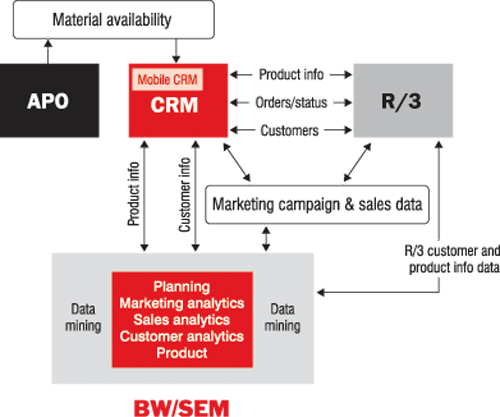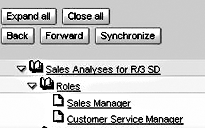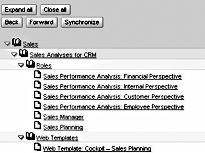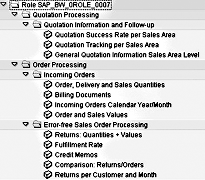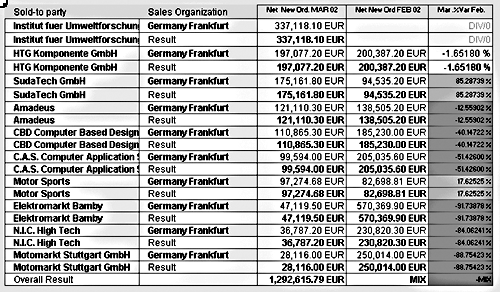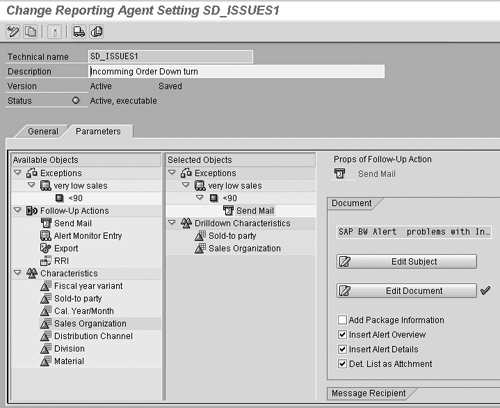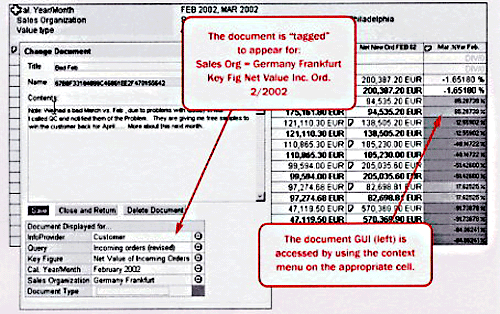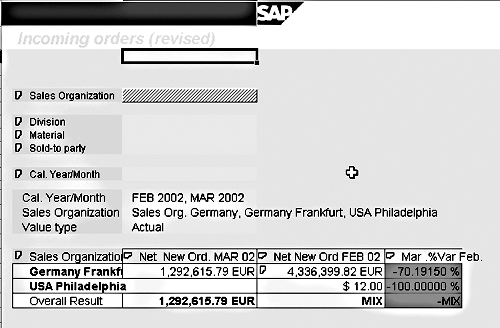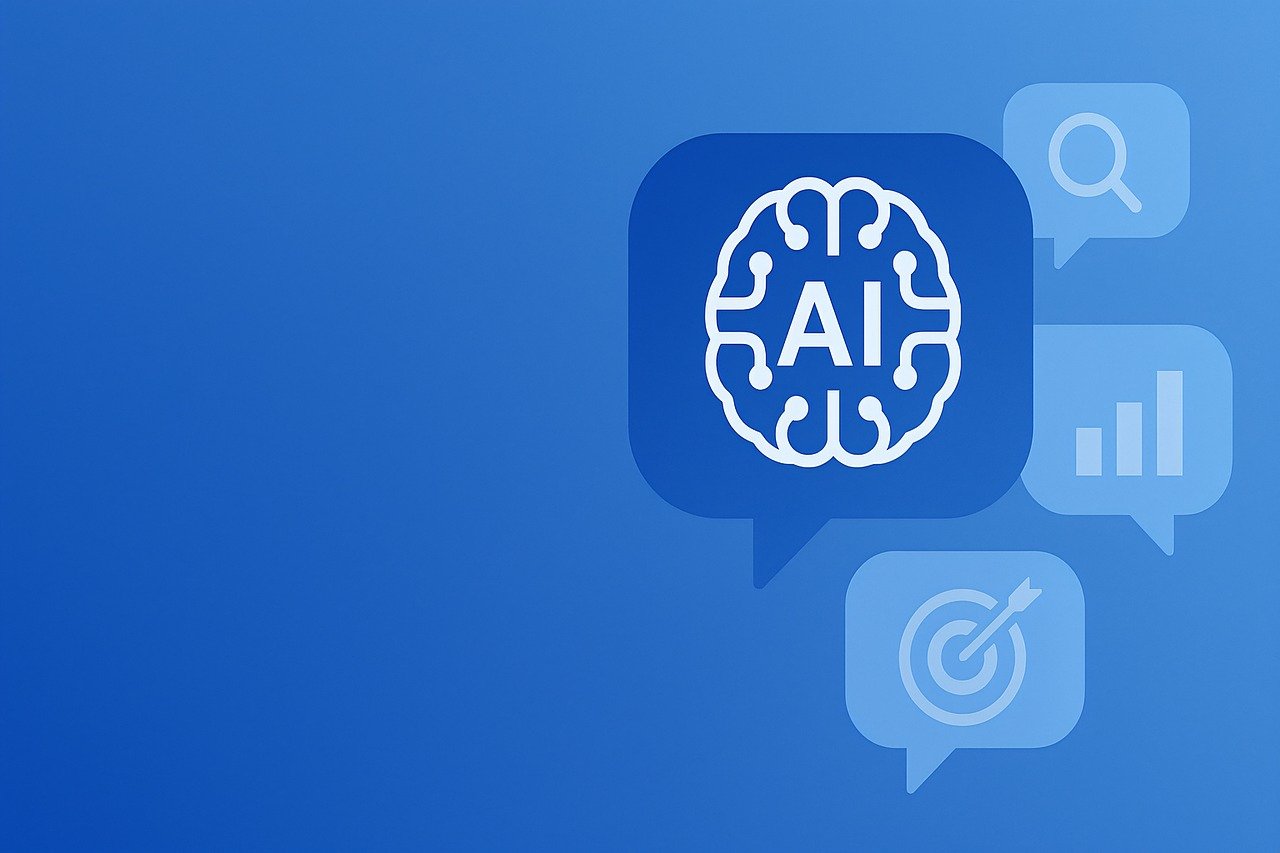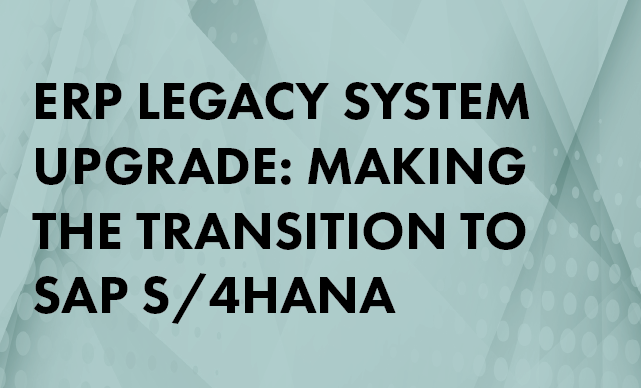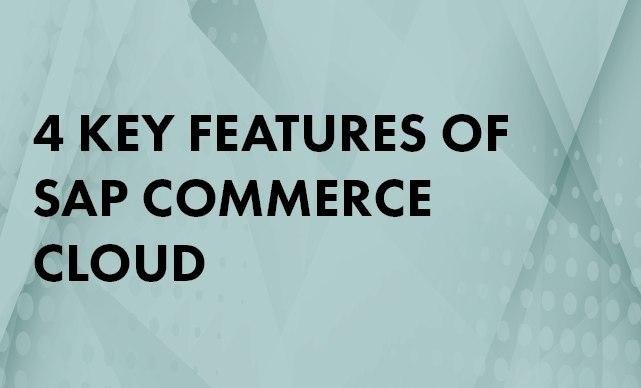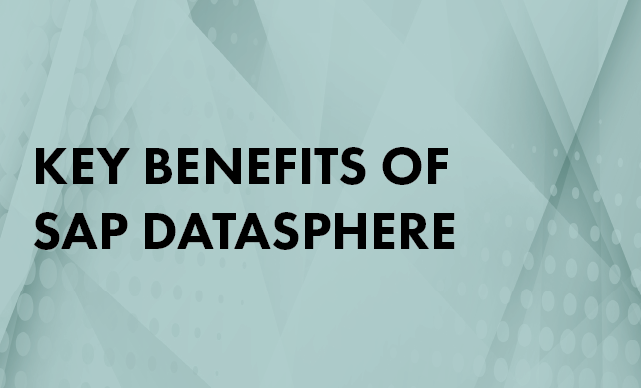Use BW's Reporting Agent and standard Business Content to automatically generate operational sales-analytics reports, and pave the way for a full-blown mySAP CRM implementation later.
What do your sales people, or at least your good sales people, do best? Sell! Sell! Sell! Are your sales people great at planning and running Excel? Are they good at statistics? Do they know trend analysis or correlation analysis? How about complex report design? Not to sound demeaning, but are they experts with computers in general? You likely answered “no” to at least some of these questions.
Having to grapple with the technology is not all that keeps sales forces from actually selling. They also spend time looking at reports that require no action, and communicating issues and concerns regarding actual or planned sales back up the management chain.
SAP provides tools that help minimize the time salespeople spend using the technology and dealing with reports and communication. The most sophisticated approach involves the integration of R/3, mySAP CRM (Customer Relationship Management), BW, SEM (Strategic Enterprise Management), and APO (Advanced Planning and Optimization) delivered through the SAP Enterprise Portal. This is called “closed-loop analytical CRM” (
Figure 1).
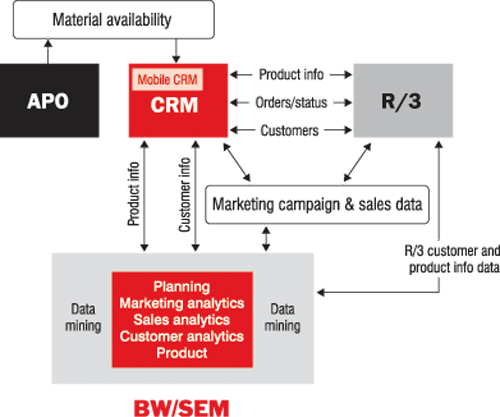
Figure 1
Closed-loop analytical CRM
Your company might not be ready for this level of integration, but you can start to tackle the “sales analytics” piece through BW’s capabilities now. BW gives you the ability to produce reports that analyze sales data in R/3 and external systems, and it gets you one step closer to a full analytical CRM implementation. All you need is the Reporting Agent and the Content Management Framework provided with BW 3.x and SAP’s Web Application Server 6.20.
The sales analytics you can perform using only BW are more operational than what a full-blown CRM system gives you, and they address issues like, “Are we going to reach the targets set by marketing and sales planning?” and, “If not, what can we do now to help us reach these targets?” This type of sales analytics can be automated in BW, and I’ll show you how to do it.
The Business Scenario
The example I’ll use to demonstrate how to automate sales analytics follows this scenario:
- Your title: director of North American sales
- Your mission: meet sales goals while retaining salespeople and improving the efficiency of the sales force
- Your organization: two regional managers who have 10 direct reports each; two sales analysts who are ex-salespeople with extensive OLAP experience. You report to the VP of world-wide sales, who used to have your job and knows it well.
BW can assist in the creation of analysis reports to support detailed review of the current situation and for the proactive identification of problems in the future, as
Figure 2 illustrates. Once problems are identified, BW is there to distribute the information to the field for offline access. BW can then document the action plan from the field and mid-management levels. This documentation is then automatically integrated in the reports used by upper management.

Figure 2
Sales force analytics automation overview
The text below walks you through this process. You first determine what needs to be analyzed by your operational team. Then you use BW’s delivered tools—Reporting Agent and InfoProvider-level documents—to help close the information loop between the field and the back-office management team.
Activate and Enhance Delivered BW Reports to Support Sales Analytics
Sales analytics require both analytical skills and sales experience, so not everyone is a sales analyst. In your job as director of North American sales, your organization includes two people with the necessary background. Although your people are qualified, it does not mean that they are instant experts. The first place to go to learn about sales analytics is BW Business Content. Here is where you determine what analytics you should use, what you can improve, and what you need to create from scratch.
The best tool to analyze delivered Business Content is the metadata repository. (Click on the
Metadata button in BW’s Administrator Workbench.) In this situation, it might make sense to have your two analysts access the metadata repository using the
Roles perspective under
Object types. Some of the roles appropriate to this topic are shown in
Figure 3.
Note
Using Business Content that was originally created to support SAP CRM wherever possible accelerates your sans-CRM implementation of sales analytics and ensures a smooth transition when you implement CRM down the road.
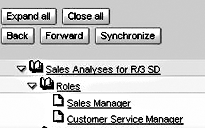
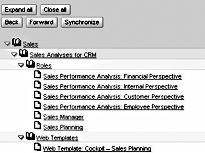
Figure 3
Delivered BW sales-related roles
The
Sales Manager role is a composite consisting of the performance-related roles above it. Other roles, such as
Cost Center Mgr, that might be needed relate to the general tasks associated with their management role and are not as focused directly on sales. If you drill down on a
Sales role—
SAP_BW_0ROLE_0007, for example—you will find numerous reports available “out of the box,” including
Order Delivery and Sales Quantity and
Order and Sales Volumes. The Web-based Sales Planning Cockpit (
Figure 4) stands out as a potential tool for complex sales analysis. In this cockpit, collections of data, charts, and links focus on plan-versus-actual reporting.

Figure 4
Sales Planning Cockpit
As a manager, you might have skills in data analysis but not enough time to fully evaluate the cause-and-effect relationships to identify problem areas. Working together with your analysts, you evaluate the reports available in the roles identified above. For example, you might discuss the content of the
Delivery Reports (
Figure 5) with your logistics support manager or analyst. You have two ways to find the role-level detail. To view the actual role, go to the initial log on the SAP Easy Access menu and select
Other Role. Search for role
SAP_BWC_0ROLE_0007. If the role has not been activated, access a detailed description of it by going to BW’s metadata repository, selecting the roles icon, and searching for “sales manager role.”
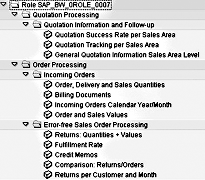

Figure 5
Role detail
Your goal is to identify specific reports that you want to monitor as well as reports and analytical tasks you can assign to your analysts. Remembering that Business Content may not exactly meet the needs of your company, additional time must be spent on GAP analysis, defining the additional requirements above those delivered by SAP.
Note
As a rule of thumb, SAP content provides a great starting point for 80 percent of your reporting needs; in some businesses, this could be more or less.
Let’s look at one InfoCube with sales data and see how a manager, analyst, and salesperson would use queries based on this InfoCube.
The Analyst Improves and Automates the Report
A good business analyst needs to be able to quickly determine the root cause of anomalies in a business process. In this case, the delivered Business Content report
Incoming Orders does a good job of presenting important data about the sales process. However, the sales analyst wants a few changes to the report to focus attention on the issues for you, the manager, the sales representative, as well as him- or herself.
The analyst decides to highlight negative changes of more than 10 percent in sales compared to the prior month. In addition, for this one report she wants to track only the top 10 customers from the prior quarter. The query tools used for these improvements to business content included the pre-defined value set, SAP-supplied variables, a calculated key figure, and a highlighted exception, as evidenced by the red cells. The resulting report is shown in
Figure 6.
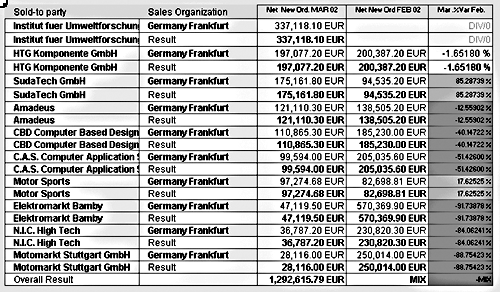
Figure 6
The salesperson’s view of incoming orders. Shaded numbers on the far right appear as red on the screen.
The analyst then starts the automation process. The goal is to have the sales reps selling as much as possible. Therefore, the analyst incorporates BW’s Reporting Agent to execute the report during the middle of the night. The Reporting Agent is set up to send the report by email to the appropriate salespeople (based on the sales organization and division in this case) in the event one of their top 10 customers has extremely poor sales (less than 90 percent of the prior month’s sales). The email message includes a list identifying the problem customers and a link to a BW Web report.
Figure 7 shows the settings for the Reporting Agent.
Note
To link the documented action plan to the appropriate cell (e.g., the problem is customer X for month Y in sales organization Z), the check box Characteristic Is a Document Attribute must be checked on the General tab of the associated InfoObjects (transaction code RSD1).
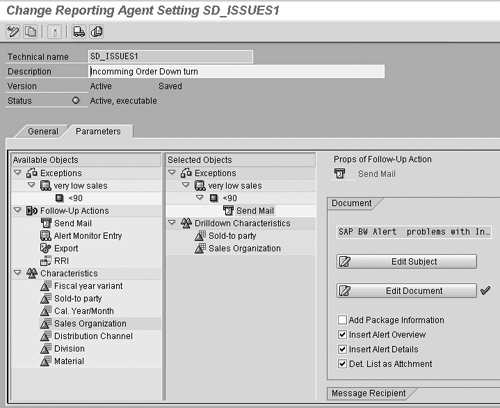
Figure 7
Reporting Agent settings
The Salesperson Documents the Cause of the Sales Drop-off and an Action Plan
Only after a salesperson receives the Reporting Agent’s email is he or she required to take action. Obviously, the report should clearly show the problem (the cell is red!). The action plan might take awhile for the sales rep or others to devise. This requires targeted analysis and, in many cases, customer contact—in other words, the skills of the analyst and your professional salespeople. Once a cause and action plan are determined, BW becomes involved again.
The cause and action plan need to be documented and passed up (and down) the organizational ladder. For this, you need to use the Content Management Framework (CMF) built into Web Application Server 6.20. To close the loop and document the solution, the salesperson adds a document to BW, assigning the document to appropriate characteristic values. In this case, the salesperson adds the document shown in
Figure 8, linking it to
Month 3 and
Sales Organization Denver.
Note
Documents must be on cells existing at the InfoCube level, not query-level calculations.
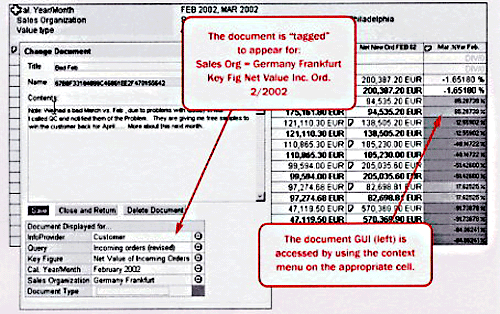
Figure 8
Documenting a problem on a BW Web report
Implement the Action Plan Followed by Continuous Improvement
It is up to you to make sure that the action plan is sound and that your thoughts and those of your manager are added to the action plan (again via BW documents on the appropriate report cell). Remember that documents can be seen at higher (upper management) and more detailed levels of aggregation (for operational personnel).
Figure 9 shows a management view of the same report as
Figure 8 with a different navigation (drill-down) state.
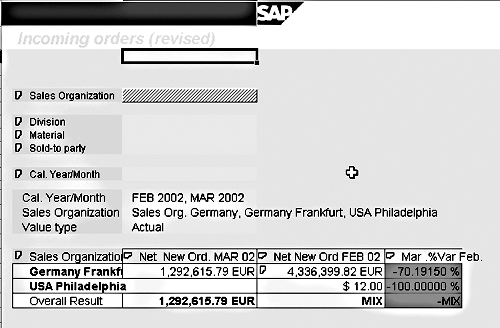
Figure 9
Management view of the Incoming Orders report
Ned Falk
Ned Falk is a senior education consultant at SAP. In prior positions, he implemented many ERP solutions, including SAP R/3. While at SAP, he initially focused on logistics. Now he focuses on SAP HANA, SAP BW (formerly SAP NetWeaver BW), SAP CRM, and the integration of SAP BW and SAP BusinessObjects tools. You can meet him in person when he teaches SAP HANA, SAP BW, or SAP CRM classes from the Atlanta SAP office, or in a virtual training class over the web. If you need an SAP education plan for SAP HANA, SAP BW, BusinessObjects, or SAP CRM, you may contact Ned via email.
You may contact the author at
ned.falk@sap.com.
If you have comments about this article or publication, or would like to submit an article idea, please contact the
editor.