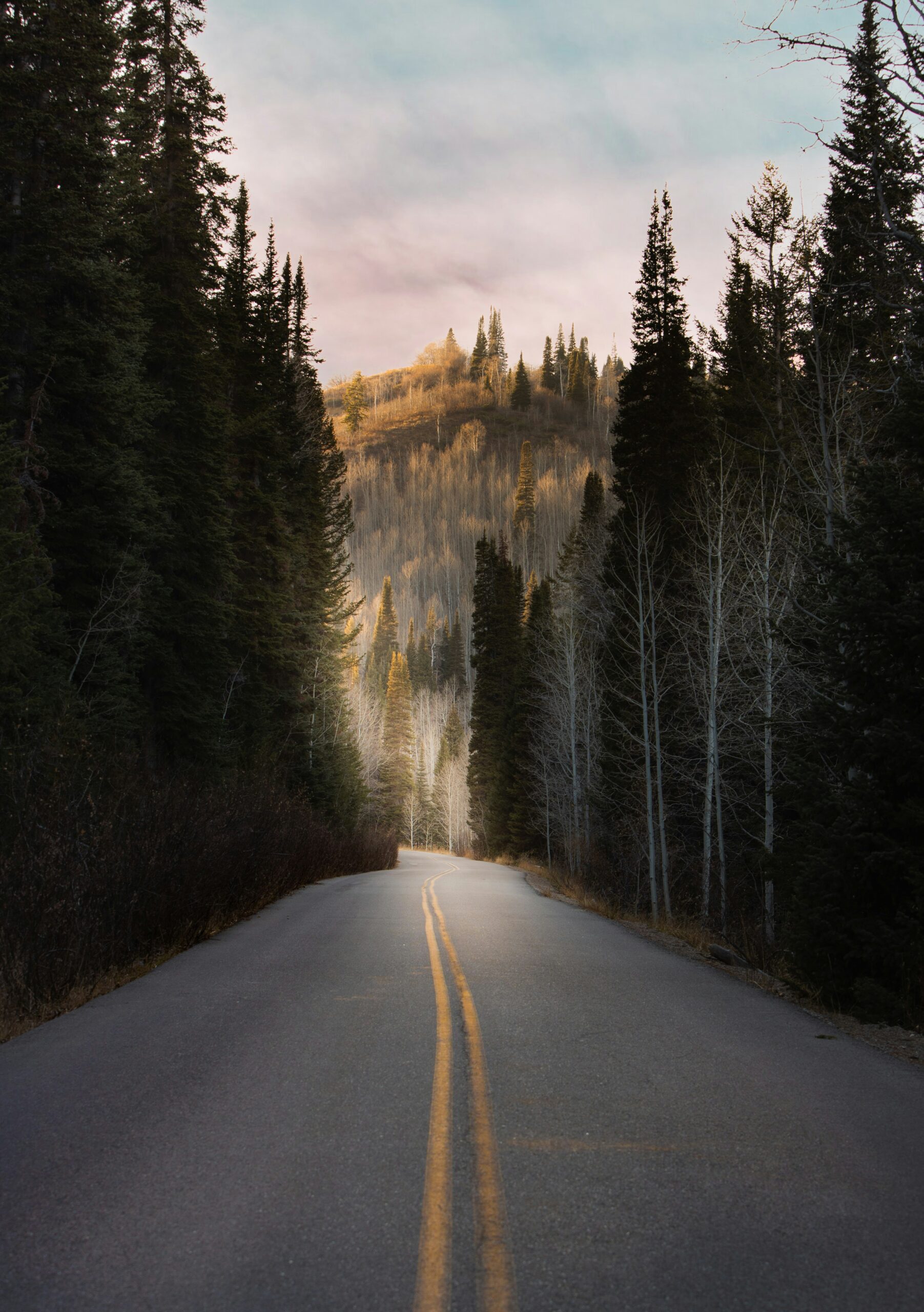Use Solution Manager Attributes to Help Manage Project Work
Manager IBM’s D. Russell Sloan walks you through how custom attributes can help you better organize, plan, manage, and monitor work activities during a project. Key Concept Document attributes (e.g., person responsible, document status) provide a way to describe not only the content and ownership of documents, but also help you manage the design, development,...