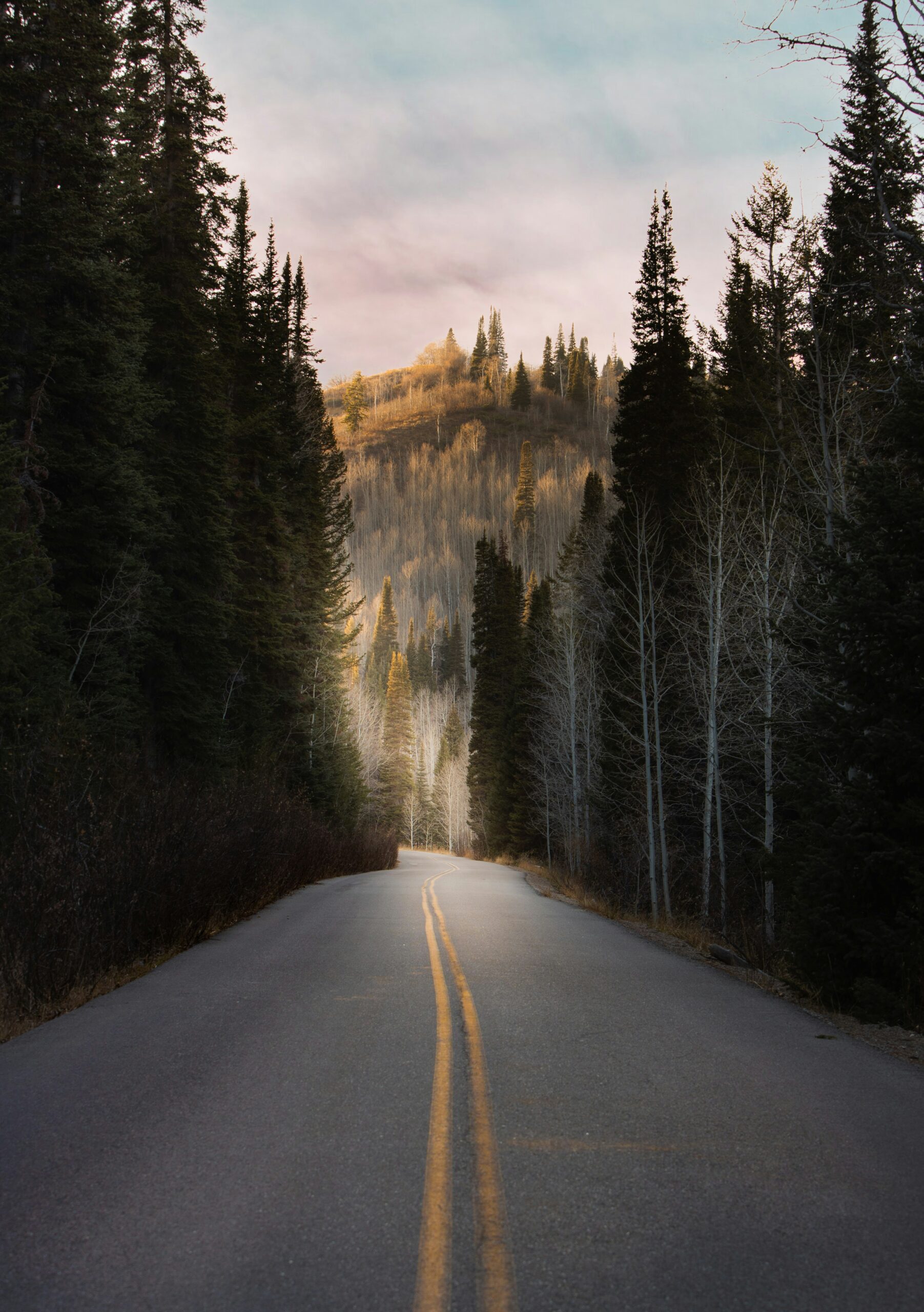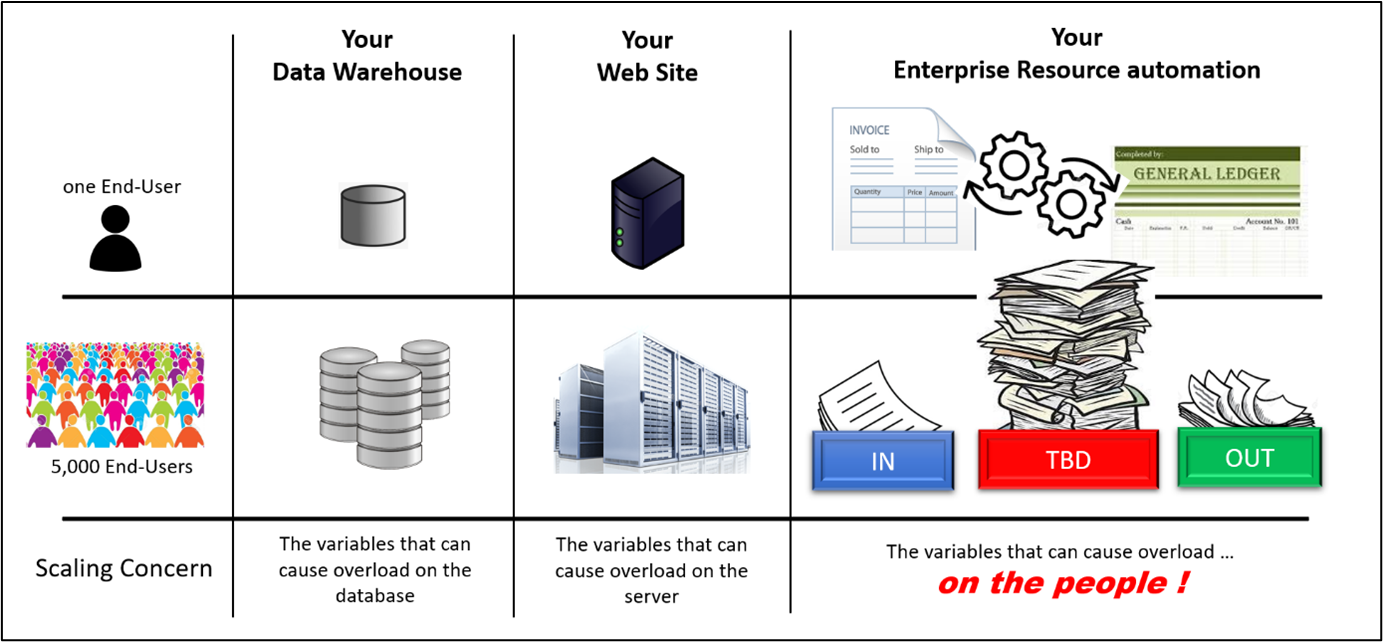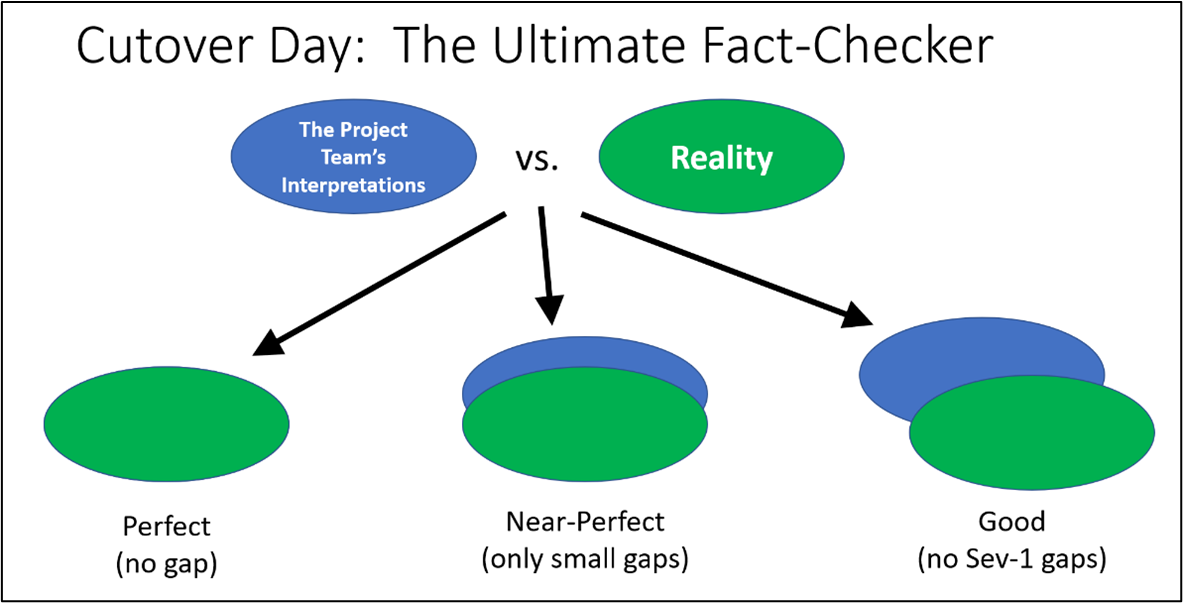Collaboration Projects: An Overview of Business Process Flow, Configuration, and Integration
At first glance, Collaboration Projects (cProjects) appears to be complex. However, you’ll discover that it can be easy to configure and use. Find out how cProjects can help you manage your projects, and learn how the Workforce Management and middleware integration synchronizes front-end applications with back-end SAP ERP Central Component modules. Key Concept Collaboration Projects...