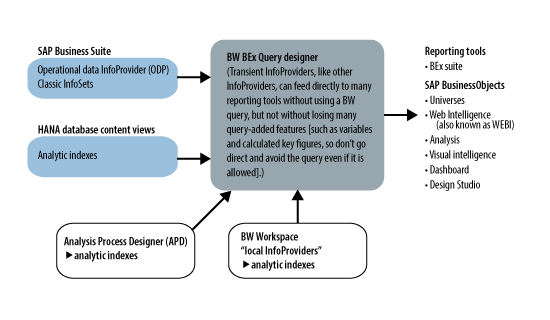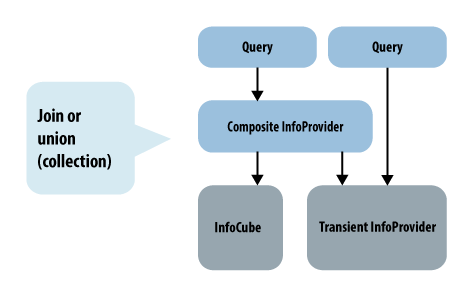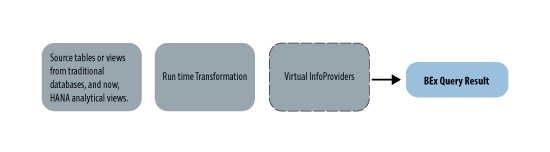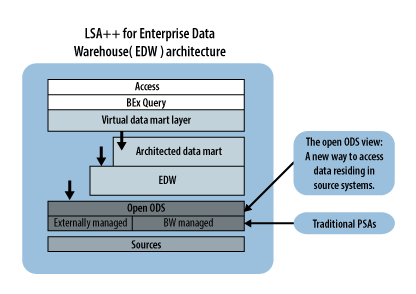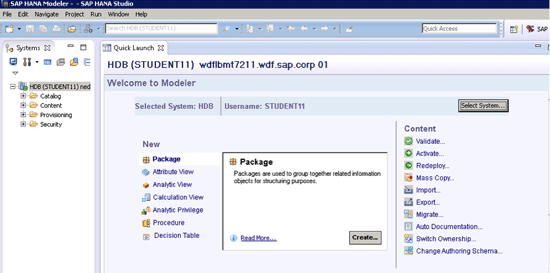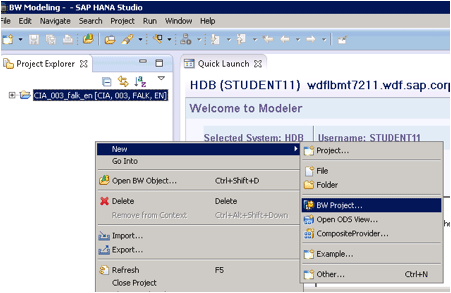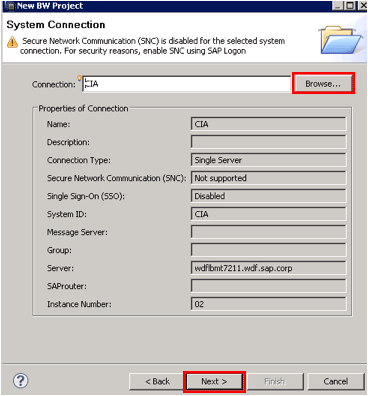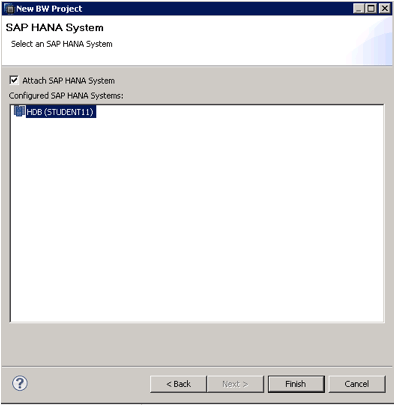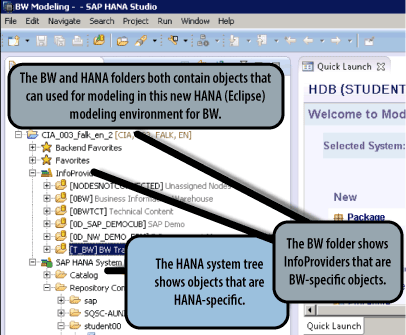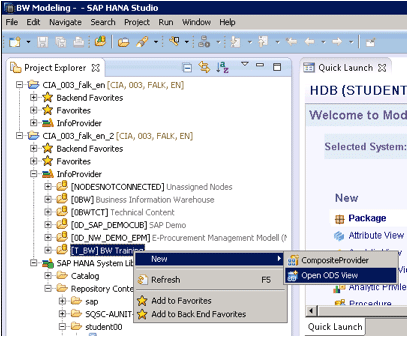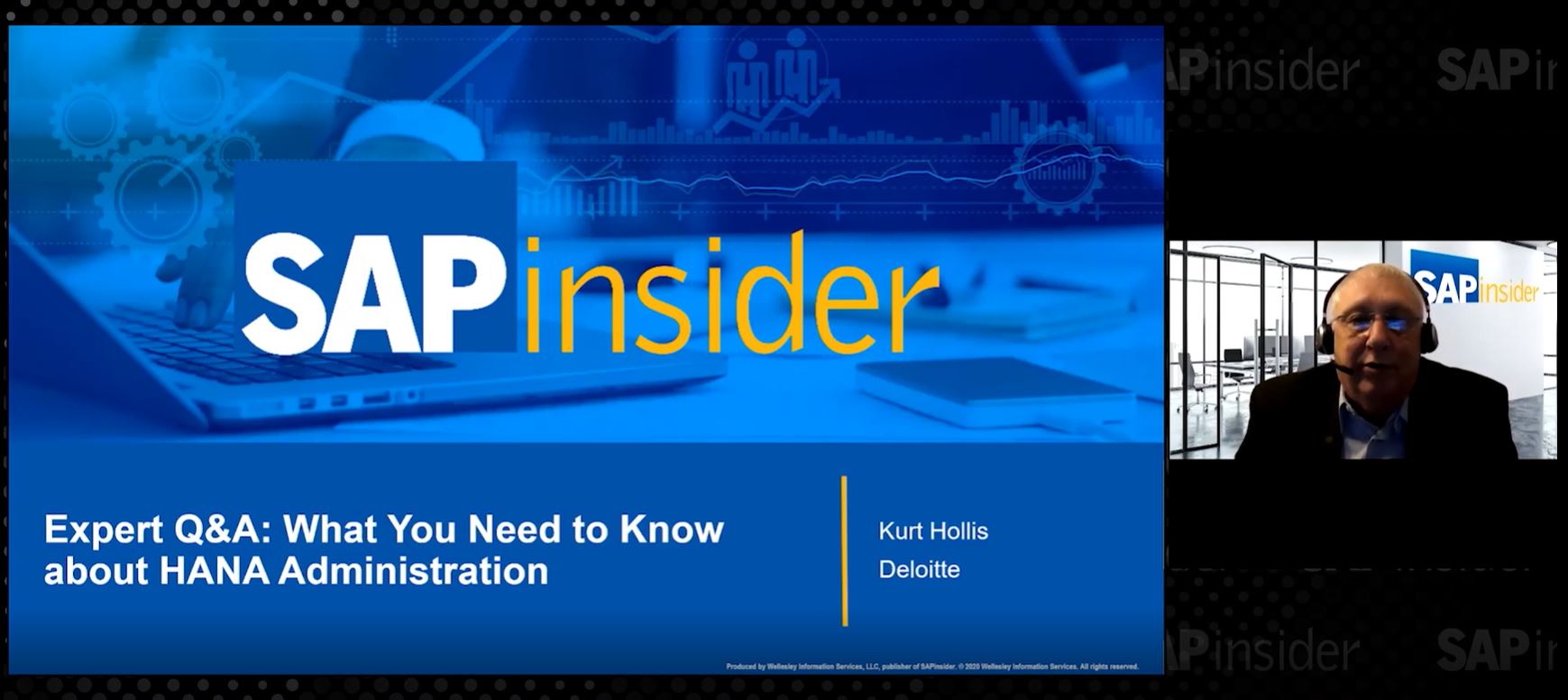Learn the steps needed to set up an SAP HANA studio user interface to access some of the BW modeling tasks normally done in BW transaction code RSA1. As SAP HANA and BW modelers merge and overlap tasks, the ability to model windows into each type of modelers’ worlds becomes more and more important.
Key Concept
A new Eclipse-based user interface (UI) is available for modeling BW objects when running BW on SAP HANA. This interface is integrated in the SAP HANA studio UI, and allows for the easy integration and visibility of both native SAP HANA and BW objects in one UI.
Transaction code RSA1, as most BW users know, is the Administrator’s Workbench for BW. This is where a BW user lives—where they model InfoProviders and the ETL process as well as monitoring and remodeling and almost everything else a BW user does. With BW on HANA, many things are improved. For example, it provides super-fast access and flattens cubes, and there are many more options for modeling objects that are accessible to BI front-end reporting tools. In BW 7.3 on HANA and even before that, with BW 7.3 running with a Business Warehouse Accelerator, SAP introduced some of the new possibilities.
One major improvement is the new Eclipse-based (HANA Studio) user interface (UI), which is an option for modeling for BW as of this newest release (SPS7 on HANA with BW 7.4). However, it is designed for limited functionality compared to the robust, full-featured modeling of transaction code RSA1. This improvement would be more accurately called an optional UI, as the ability to do limited modeling of BW objects in HANA just makes it more convenient if you are primarily a HANA modeler.
Before I continue, a review of a few newer objects is needed in order to understand this article. With BW 7.3, SAP introduced transient InfoProviders, composite InfoProviders, and improved virtual InfoProviders by creating HANA-based virtual InfoProviders. Although this is not the main subject of this article, you need to be familiar with these InfoProviders to understand what BW 7.4 on HANA is adding to the mix. Follow this link to read more about the newer InfoProviders:
https://sapinsider.org/BI/Articles/Introducing-BW-7-3-s-New-InfoProviders.
Note
The transient InfoProviders I discuss in this article are the ones involving the HANA database.
Transient InfoProviders
A transient InfoProvider is not a normal BW InfoProvider as it can be loosely defined as an InfoProvider that is created without using transaction code RSA1 (as mentioned previously, BW’s Administrator’s Workbench). Also unlike most other types of InfoProviders (InfoCubes and DataStore Objects [DSOs], for example), transients do not have data cleansed via a transformation. A transient InfoProvider is basically an object existing outside of these more normal BW objects, but are like the InfoProviders you are permitted to directly query against.
The four ways to make transient InfoProviders are shown in
Figure 1. They include:
- Analysis Process Designer (APD)—The transient is called an analytical index
- BW Workspaces—The loading of a file or snapshot query is the transient (you can read more about Workspaces in my BI Expert article, “An Introduction to BW Workspaces in 7.3: Increase User Flexibility with Central Oversight.”).
- Direct access to the HANA analytic and calculation views
- The Business Suite (e.g., ERP Central Component [ECC]- or Customer Relationship Management [CRM]-based transients).
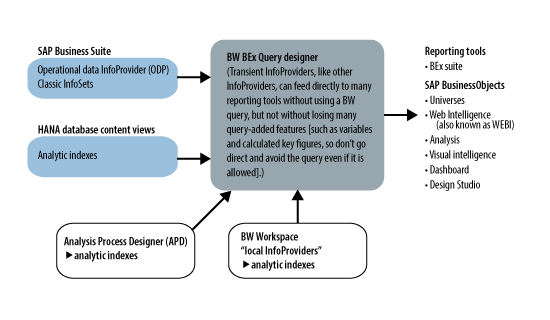
Figure 1
Sources of transient InfoProviders
Composite InfoProviders
Composite InfoProviders are collections (e.g., joins or unions) of transient InfoProviders or other InfoProviders that were previously only able to be created in the APD, transaction code RSA1, or as part of a BW Workspace. Creating composite InfoProviders is only possible with an in-memory-supported BW, which means BWA or HANA. Composite InfoProviders are now allowed to be built using the previously existing methods and within HANA Studio. The concept of the composite InfoProvider is shown in
Figure 2.
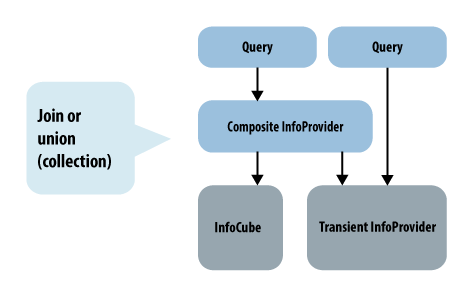
Figure 2
The composite InfoProvider
Virtual InfoProviders
Virtual InfoProviders (or remote cubes) have been around for quite some time. A virtual InfoProvider is a run-time-based object used to gather source data and present this data to the user after the execution of a real-time transformation. The newest twist is that, as of BW7.3, these virtual InfoProviders can be linked to a special HANA database object called an Analytical View.
Figure 3 shows the concept.
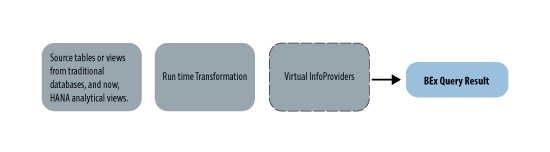
Figure 3
Virtual cubes (a pass through but not physical InfoProvider) gets data from various existing sources
As illustrated in
Figure 3, virtual InfoProviders get data for the BEx Query at the time the Query executes. The data just passes through virtual InfoProviders on the way to the user’s Query result screen.
For the purposes of this article, there are really no improvements to virtual InfoProviders. Rather, there is another new object in BW 7.4: an open operational data store (ODS) view. The ODS view is related to these virtual InfoProviders and their cousins, transient InfoProviders, and only works with BW on HANA.
These new open ODS views are objects that contain BW-related metadata about any object that presents fields. This means that open ODS views can be used to make BW aware of HANA tables and views (in a similar way that transients and virtual InfoProviders accomplish this), but they also provide access to classic BW data sources (persistent staging area [PSA] being optional). Finally, the new Smart Data Access feature of HANA allows HANA virtual access to tables on non-HANA databases via Open Database Connectivity (ODBC). These Smart Data Access views can also be the guts behind the new open ODS views. This ends up being nearly the same as using a direct access data source, but in this case it leverages the newer concept of the open ODS view.
These open ODS views are part of a new layer in BW’s Layered Scalable Architecture (LSA) for BW on HANA called LSA++. This new layer is called the open ODS layer. This open ODS layer represents the inbound layer to BW. Previously, in BW not on HANA, the so-called Data Acquisition Layer of the prior LSA architecture was primarily made up of data sources’ PSA tables physically residing in BW. Now, with BW on HANA and LSA++, the open ODS layer is open to non-BW-managed data sources without a PSA (the open ODS views and the prior transient InfoProviders, as well as your current BW-managed traditional data sources and PSAs), as shown in
Figure 4.
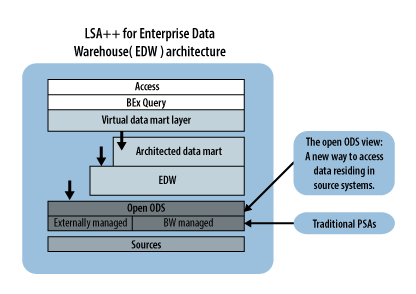
Figure 4
Open ODS views as part of LSA++
The purpose of this article is not to give you an in-depth discussion about LSA++ or its improvements in BW 7.4. For this you could take SAP training
BW362 . Rather, this article’s purpose is to expose you to the ability to model some BW objects in HANA Design Studio (Eclipse-based UI) vs BW’s Administrator Workbench – transaction code RSA1 ( SAP Log On pad /traditional UI).
BW Modeling in HANA Studio (Eclipse-Based UI)
I am not sure why SAP does not completely let you create all types of BW Objects in HANA Studio. With HANA Studio you can only create open ODS views, or composite InfoProviders, or display and change traditional non-HANA-based objects. The reason for this might be a technical limitation or just that SAP has not yet finished the required code. Another reason might be more nuanced—that is, that if the object is created only in transaction code RSA1, then the BW team is wholly responsible for its accuracy, whereas in the case of open ODS or composite InfoProviders that can be created outside of the BW environment, this responsibility can lie elsewhere.
Although the sub-title of this section of my article is correct—BW Modeling in HANA Studio (Eclipse-based UI)—it is a little misleading. As I mentioned above, you can only create open ODS views and composites in HANA Studio, but you can display all types of InfoProviders using this newer UI. To start the process of modeling in HANA Studio, you need to connect your Studio UI to BW and to the non-BW (native) HANA schemas. Once you have accessed HANA Studio from your Windows start program your first step is to access the BW Modeling Perspective, shown in
Figure 5. Use the highlighted icon in
Figure 5 to choose the BW Modeling Perspective option from the list of available perspectives.
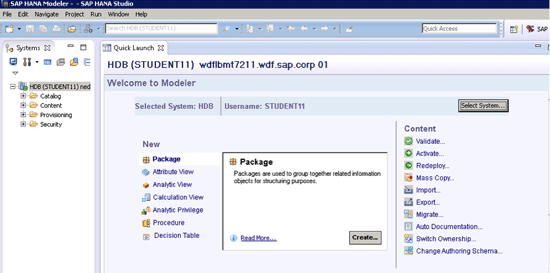
Figure 5
Accessing the BW Modeling Perspective
Note
A Perspective is a collection of little windows called views, designed for use by a specific functional group of people accessing HANA Studio and the underlying HANA database. For example, the Administration Perspective is a collection of views targeting the Basis people or database administrators, and the Development Perspective view is designed for programmers. There is also a Modeling Perspective view for HANA modeling outside of BW (
Classes HA100/HA300) among many other options.
The next step is to connect a BW system to the PC-based HANA Studio (Eclipse-based) UI. The BW system you connect to must be a BW system that is already available in the SAP logon pad. This process involves two sub-steps. The first sub-step is to access the File option in the menu bar and choose the new BW Project option, as shown in
Figure 6.
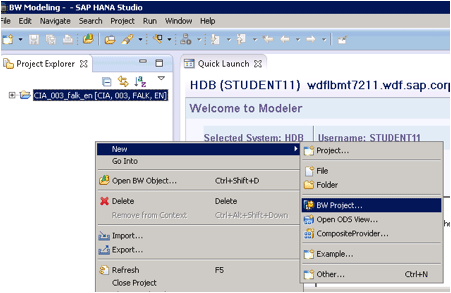
Figure 6
Creating a new BW Project in HANA Studio
The second sub-step is to provide the HANA Studio UI with a BW user name and password to be used when it links in to save and retrieve objects in BW (
Figure 7).
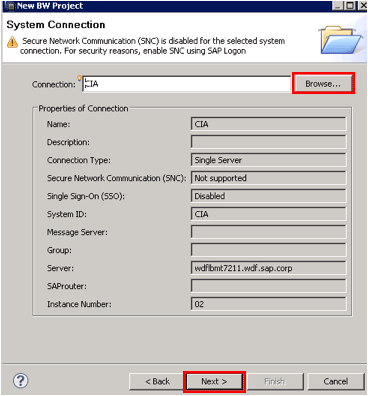
Figure 7
Adding a specific BW system
Use the Browse button (highlighted in
Figure 7) to select the BW system from the SAP logon pad. When choosing the BW system to access (shown in the pop-up screen in
Figure 8), be aware that one HANA Studio running on your PC has connections to all of your BW environments (e.g., development, test, and production), all via different project folders. Once you’ve selected the BW system, and stepped through the options’ screens using the Next button, click the Finish button. In the screen that results (not shown) enter the User ID and password.
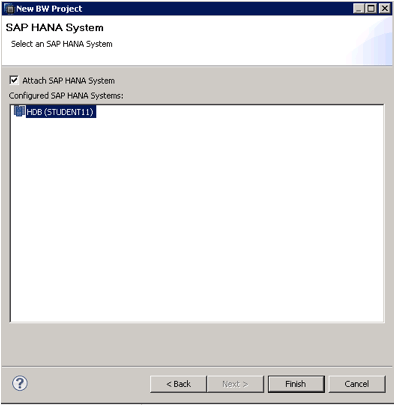
Figure 8
Adding your HANA system (follow menu path File > Attach HANA System)
After you add the BW system, you are able to display and change most InfoProviders and also are able to create an Open ODS view or a composite InfoProvider.
At this point, you are almost done with the setup. When you create a composite InfoProvider or an open ODS view you may need to source the data behind the covers from the native HANA tables, Smart Data Access **Tables, and Information views. In order to see into the data and metadata for these underlying HANA-specific objects without leaving your BW project, you must follow the previous steps (shown in
Figures 7 and
8) to add your HANA system to the BW project.
After completing both the BW and HANA connection steps inside your BW modeling project, you see the folder tree shown in
Figure 9. This is the combined tree of BW InfoProviders and HANA database content (modeled information views), and the Catalog (system table views). This figure shows more than one BW Project, and the superset of folders from BW and HANA objects for each. In this example, these projects point to the same BW and HANA systems, but normally you could have development, test, and production environments each in its own project.
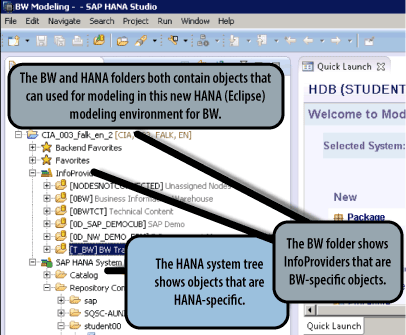
Figure 9
BW project with both BW and HANA connections
Now that you have your connections, select the InfoProvider folder, right-click to open the context menu, and select New then Open ODS View. (Note that when you’re doing these steps the only two objects you can create in this UI at this time are the Open ODS views and composite InfoProviders. As I mentioned previously, the actual modeling tasks and steps are the same using this UI or the more traditional BW transaction code RSA1 UI.)
You can now access the menu path shown in the screen that appears (
Figure 10), where you can begin the actual modeling using the HANA Studio UI (versus using transaction code RSA1’s BW Administrator Workbench or Workspace UI). Please attend
BW362 or access help at
Eclipse-Based Modeling to learn this detail.
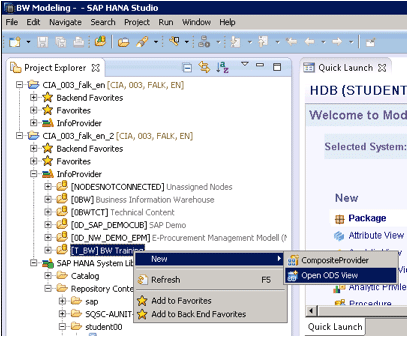
Figure 10
The modeling menu paths in your BW Project
Finally, as I mentioned previously, although you can cannot create other new objects (other than the ones mentioned), you can display and change existing objects by accessing them the normal way (e.g., by expanding the InfoProviders folder to find your object).
Now you know how to set up and start creating the new open ODS views and composite InfoProviders in HANA Studio as well as being able to do these tasks in transaction code RSA1. I can only speculate as to why SAP is offering this alternative method, but in my opinion there will continue to be more and more overlap between native HANA and BW.
Ned Falk
Ned Falk is a senior education consultant at SAP. In prior positions, he implemented many ERP solutions, including SAP R/3. While at SAP, he initially focused on logistics. Now he focuses on SAP HANA, SAP BW (formerly SAP NetWeaver BW), SAP CRM, and the integration of SAP BW and SAP BusinessObjects tools. You can meet him in person when he teaches SAP HANA, SAP BW, or SAP CRM classes from the Atlanta SAP office, or in a virtual training class over the web. If you need an SAP education plan for SAP HANA, SAP BW, BusinessObjects, or SAP CRM, you may contact Ned via email.
You may contact the author at
ned.falk@sap.com.
If you have comments about this article or publication, or would like to submit an article idea, please contact the
editor.