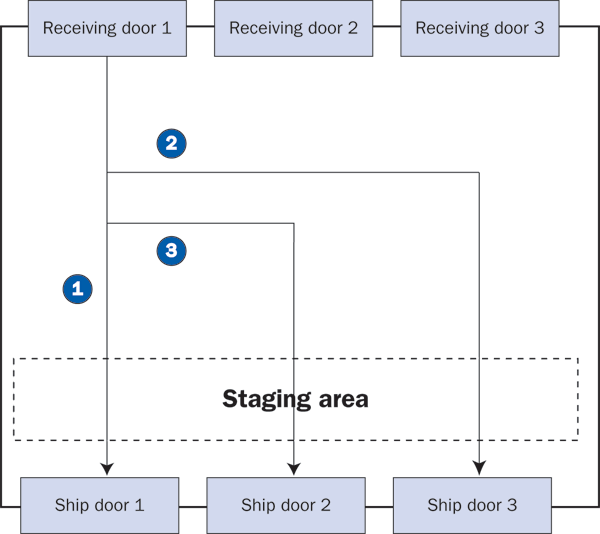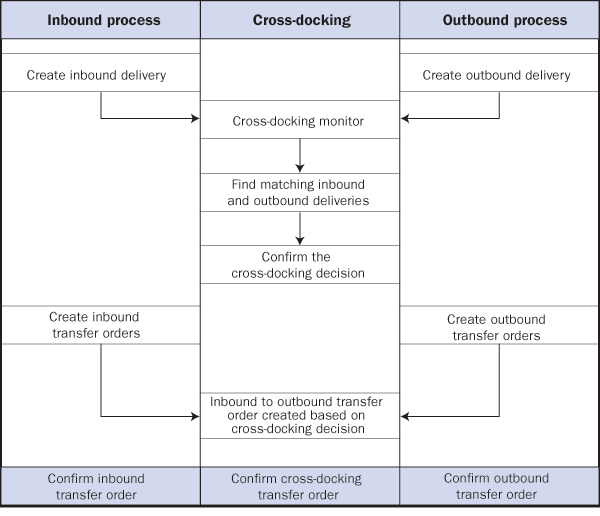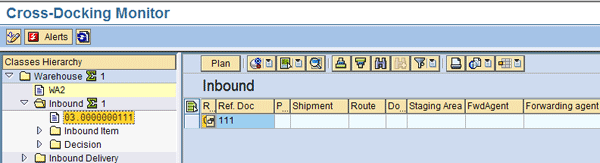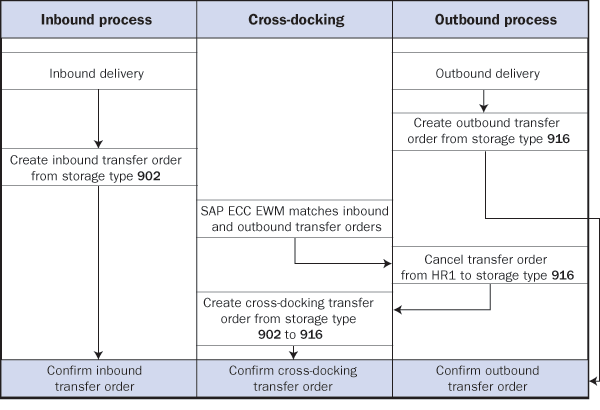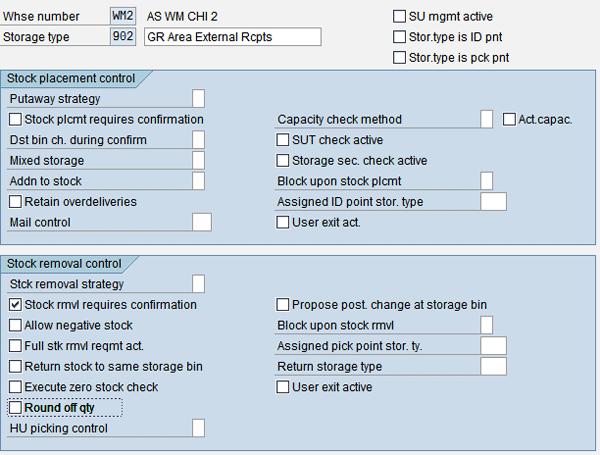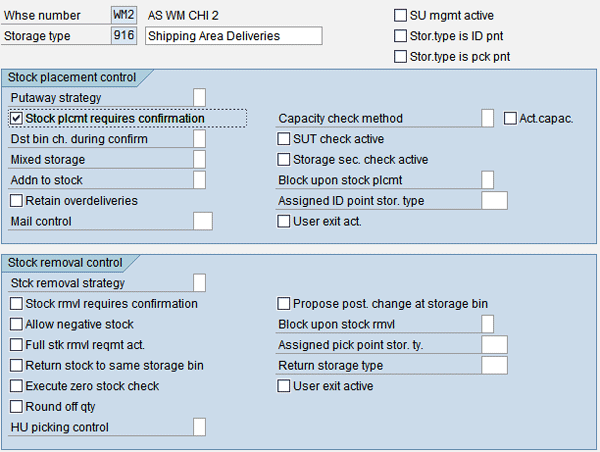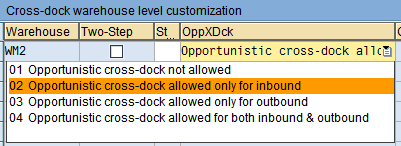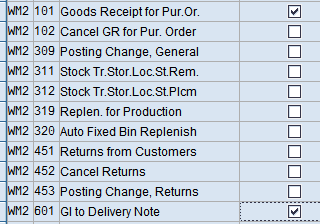Understand the concept of cross-docking in logistics and warehousing scenarios and find out its main benefits. Learn how SAP ERP Central Component 6.0 Extended Warehouse Management can help you simplify and improve cross-docking in warehouse operations with these tips.
Key Concept
Cross-docking is a goods flow-through process in which inbound goods are directly used for shipping outbound orders, eliminating the need to store them in the warehouse. Warehouse planners or supervisors can make cross-docking decisions either in real-time during the receiving process to meet an existing shipping demand or they can predetermine cross-docking decisions based on planning for select outbound orders.
With the increasing demand for shorter delivery times and reduced inventory costs, perhaps you are
considering cross-docking as a viable option to improve your supply chain and warehouse operations. SAP Extended
Warehouse Management (EWM) in SAP ERP Central Component (ECC) 6.0 offers a comprehensive cross-docking functionality
that is integrated with your warehouse module. Cross-docking is a process in which goods are shipped to the customer or
destination directly at the time of receipt based on appropriate linkages such as inbound receipts that can fulfill
outbound order requirements. Without cross-docking, goods are stored in the warehouse instead of being shipped
immediately upon arrival.
Cross-docking could benefit your supply chain in several ways. Here are a few key advantages of cross-docking:
Inventory cost reduction: Cross-docking offers the perfect opportunity to ship goods without
storing them in a warehouse, consequently lowering the inventory carrying cost and allowing you to buy only what is
needed. However, a great partnership with suppliers is essential to meet delivery windows with frequent shipments.
Material handling cost reduction: Cross-docking helps reduce material handling and movement
costs within a warehouse. While a normal warehouse process takes receiving, putaway, picking, and shipping to deliver
to customers, cross-docking reduces the process steps to receiving and shipping.
Warehouse storage space: With cross-docking, goods are moving directly from the receiving area
to the shipping area, bypassing the warehouse storage and hence reducing the storage space requirement.
Cross-docking supports JIT (Just-in-time) operations in a distribution environment: While JIT
aims to have the correct inventory at the right time, cross-docking enables a shorter cycle time to ship goods upon
arrival in the warehouse.
In this article, I’ll introduce cross-docking features in SAP EWM and provide several settings
you’ll need to properly employ cross-docking for your warehouse. Based on my experience, I’ll walk you
through the main configuration steps and offer key considerations and tips to get the most out of cross-docking
functionality.
Note
Cross-docking is fully integrated within SAP ERP Central Component (ECC) 6.0 Extended Warehouse Management (EWM). However, there are some key points to keep in mind before implementation. SAP EWM cross-docking is a warehouse execution function and not integrated with ERP planning functions. This implies that inbound deliveries and outbound deliveries must be present in order to execute planning or opportunistic cross-docking. In addition, only available inventory can be used for cross-docking, and it cannot be used for blocked stock, quality inspection (QI) stock, or returns stock. Blocked stock is unrestricted stock that is available to use. QI stock cannot be used until the stock is released from quality inspection and designated as unrestricted stock.
SAP EWM and Cross-Docking
If your warehouse is operating on an SAP EWM system or your organization is evaluating a new warehouse system,
consider the advantages SAP EWM provides for cross-docking. Two main types of cross-docking functionality are available:
Planned cross-docking: This option represents decision-based cross-docking. You make
cross-docking decisions prior to the arrival of goods in the warehouse. Expected incoming goods are matched to outbound
deliveries so that upon arrival, inbound receipts are reverted to a shipping area directly.
Opportunistic cross-docking: This type of cross-docking occurs when the goods arrive in
the warehouse. When SAP EWM receives the goods, it automatically searches for cross-docking opportunities for existing
outbound deliveries that are being picked or shipped.
You can configure SAP EWM to perform one-step or two-step cross-docking for either functionality. In one-
step cross-docking, goods are moved directly from a receiving area to a shipping area. If you use two-step cross-
docking, when the goods are received, they are first moved to a cross-docking storage type and then moved to the
shipping area. Other cross-docking features available in SAP EWM include a decision and planning tool, cross-docking
monitor, and alert monitor. I’ll briefly introduce these tools in subsequent sections.
Figure 1 illustrates a simple cross-docking scenario. The inbound receipt at ship door
one is cross-docked to the outbound deliveries at ship doors one, two, and three.
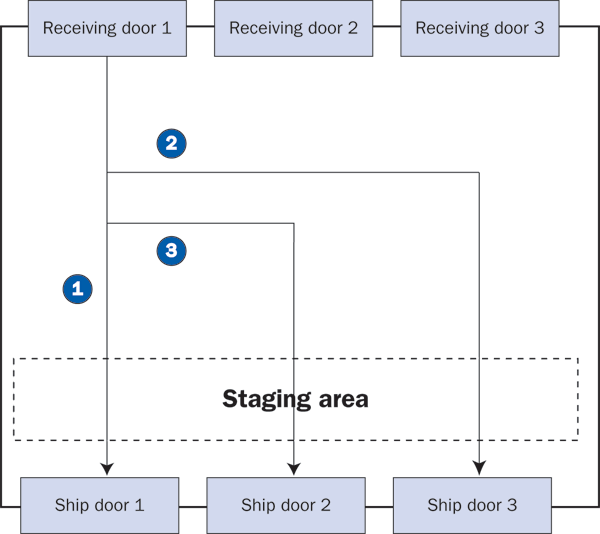
Figure 1
Cross-docking in a warehouse
Functional Features and Configuration
I’ll describe the two functionalities — planned cross-docking and opportunistic cross-
docking — in more detail. Although both options help streamline your warehouse operations, it’s important
to understand their unique benefits and identify their key differences.
Planned Cross-Docking
Planned cross-docking is performed prior to the arrival of goods in the warehouse. Warehouse planners or
supervisors must make a cross-docking decision in the cross-docking monitor via transaction
LXDCK or
menu path
SAP Menu>Logistics>Logistics Execution>Cross-Docking>Cross-Docking Monitor. Use
the cross-docking monitor to evaluate inbound and outbound deliveries — sometimes referred to as planning and
candidate documents, respectively. Based on these factors, the end result is goods flowing from receiving to shipping
areas.
Figure 2 provides an overview of planned cross-docking and depicts how it is executed in SAP
EWM.
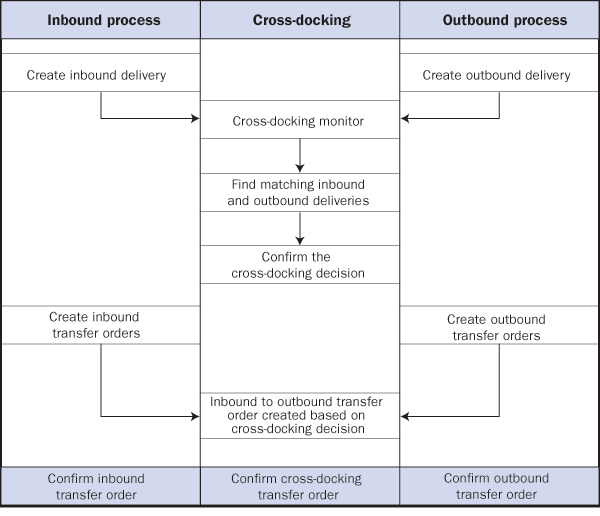
Figure 2
Process flow for planned cross-docking
First, you must begin the cross-docking planning process. Using the cross-docking monitor, you must make
a planning decision as long as both inbound and outbound deliveries are in the warehouse management system. Save your
decision in SAP EWM. Next, there are two viable scenarios:
Scenario 1: Create transfer orders for outbound delivery. Transfer orders for outbound
delivery are created before inbound delivery. All transfer orders are created except for planned cross-docking
decisions. Once the inbound delivery is processed and transfer orders are created, all pending cross-docking decisions
are now used to create cross-docking transfer orders.
Scenario 2: Create transfer orders for inbound delivery. Transfer orders for inbound
delivery are created before outbound delivery. All planned cross-docking decisions are used for creating transfer
orders. Remaining transfer orders for outbound delivery are created during wave planning or other processes.
Note
In SAP EWM, you cannot see an inbound delivery in the cross-docking monitor until a goods receipt is posted and complete. However, if you’ve generated transfer requirements, you can view and use them for your cross-docking decision process.
Figures 3 and
4 show the planned cross-docking monitor used to view
and confirm cross-docking decisions. Figure 3 shows the standard cross-docking monitor with inbound and outbound
delivery information in the left pane. When you select an inbound delivery, the monitor displays the details in the
right pane. You initiate a planned cross-docking process from this screen by selecting an inbound or outbound delivery
and clicking on the
Plan button.
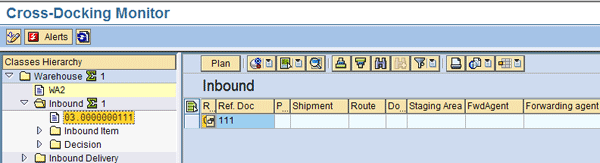
Figure 3
Cross-docking monitor for planned cross-docking decisions via menu path SAP Menu>Logistics>Logistics Execution>Cross-Docking>Cross-Docking Monitor

Figure 4
Inbound delivery document matched with outbound delivery document
By clicking on the
Plan button, the screen shown in Figure 4 appears automatically. The
Cross-dock planning screen finds matching outbound and inbound deliveries that could potentially be
cross-docked. The left pane of Figure 4 displays the inbound deliveries, and the right pane shows the outbound
deliveries. Planners can click on the
Show LnkInfo button to view system-suggested cross-docking
decisions. After you review the possible cross-docking scenarios, confirm your planned cross-docking decision.
Opportunistic Cross-Docking
Opportunistic cross-docking is a system-driven functionality that, once activated, does not require
manual intervention to confirm decisions. The
Cross-Docking Configuration Steps section explains how
to activate opportunistic cross-docking in your system.
Figure 5 provides a high-level overview of the
opportunistic cross-docking process flow.
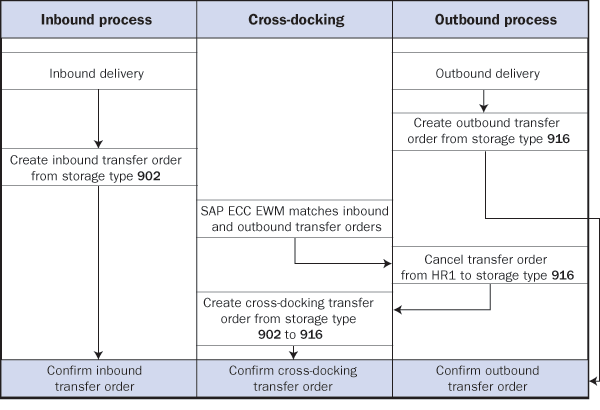
Figure 5
Process flow for opportunistic cross-docking
The opportunistic cross-docking process consists of four main steps:
Step 1. Transfer orders completed. The transfer orders for the outbound deliveries are
already created.
Step 2. Create inbound deliveries. The inbound delivery arrives, and transfer orders
are in progress.
Step 3. Link inbound and outbound delivery. SAP EWM identifies the material on the
inbound delivery line that matches the requirement on an outbound delivery line.
Step 4. Replace transfer order with cross-docking. SAP EWM cancels the existing
outbound transfer order and substitutes it with the cross-docking transfer order. Keep in mind that a cross-docking
transfer order is basically a transfer order from storage type
902 to storage type
916.
902 is a goods receipt storage type, whereas
916 is a goods
issue storage type. This step ensures that cross-docking occurs directly from receiving to shipping.
Cross-Docking Configuration Steps
In this section, I’ll review some critical configuration steps to activate cross-docking for your
warehouse. There are some steps that are beyond the scope of my article. I suggest reviewing these steps in the
Logistics Execution section of your IMG.
Step 1. Confirm moving the goods from storage type 902. The first step before starting
cross-docking configuration is to change or verify the properties of storage type
902 (receiving) and
storage type
916 (shipping). Follow IMG menu path
Logistics Execution>Warehouse
Management>Master Data>Define Storage Types and select
902 storage type to display the
screen shown in
Figure 6. In storage type
902, activate the
Stock mvt
requires confirmation setting in the
Stock removal control section. You must activate this
setting because it is a basic requirement to enable the confirmation of goods movement from the receiving storage type.
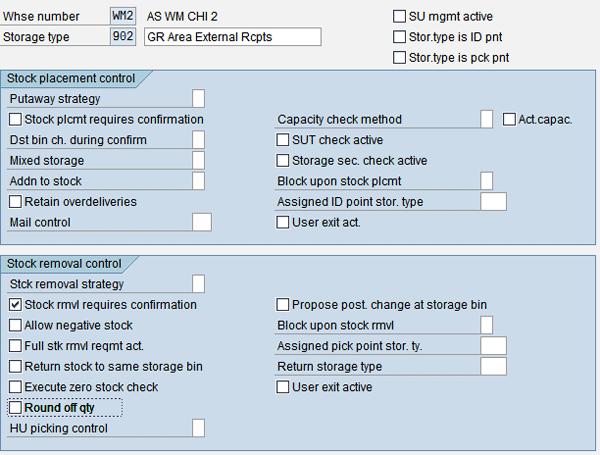
Figure 6
Activate setting for storage type 902
Step 2. Activate the Stock plcmt requires confirmation setting in storage type 916 (shipping).
Follow IMG menu path
Logistics Execution>Warehouse Management>Master Data>Define Storage
Types and select
916 storage type to display the screen shown in
Figure 7.
In the
Stock plcmt control section, activate the
Stock placement requires
confirmation setting. This step is required because cross-docking transfer orders must be confirmed in storage
type
916 (shipping).
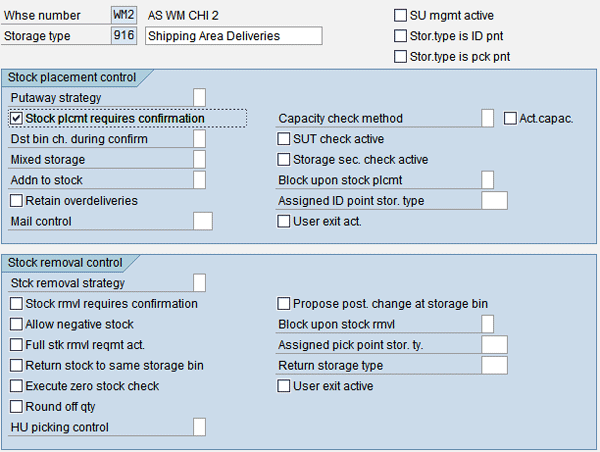
Figure 7
Activate the Stock plcmt requires confirmation setting for 916
Important Configuration Settings
Cross-docking is a part of Warehouse Management in Logistics Execution. Several settings are available
to meet your warehousing needs. Follow IMG menu path
Logistics Execution>Warehouse Management>Cross-
Docking to view a list of general settings and add-on options, as shown in
Figure 8.

Figure 8
Cross-docking settings found in the IMG
Cross-docking configuration requires several steps. Based on my experience, I’ll cover some of the
most important settings to help you get started. Refer to
https://help.sap.com for more information about other available settings. To fully implement cross-
docking in your supply chain, I recommend consulting with SAP EWM experts for additional details.
To start configuring the general cross-docking settings, follow IMG menu path
Logistics
Execution>Warehouse Management>Cross-Docking>General Settings>Maintain Warehouse Level Settings to
display the screen shown in
Figure 9.

Figure 9
Maintain warehouse level settings
Figure 9 shows some of the key parameters that you must specify, such as:
- Defining your warehouse number
- Enabling or disabling two-step cross-docking
- Defining the storage type if two-step cross-docking is configured
- Activating opportunistic cross-docking
- Determining if first in first out (FIFO) should be considered
- Entering relevant time reference and planning time values
- Modifying movement types per cross-docking relevancy
Two-Step: Select the
Two-Step check box to activate two-step cross-
docking. To configure one-step cross-docking, leave this setting blank. If you enable two-step cross-docking, you must
also define the storage type in field
St… because you want to place stock prior to shipping.
Warehouse: Identify the warehouse number. In my example, I use
WM2 for
my SAP EWM system. The warehouse numbers are typically company specific.
OppXDck: Select one of the drop-down menu options as shown in
Figure
10 to activate opportunistic cross-docking. I’ve selected
Opportunistic cross-dock allowed only
for inbound, which enables inbound deliveries to be cross-docked for matching outbound deliveries.
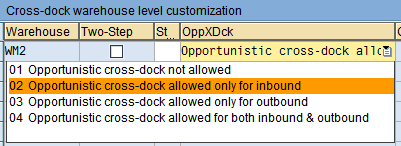
Figure 10
Select opportunistic cross-docking option
FIFO: In a normal scenario, cross-docking overrides FIFO logic as the newest material
received is shipped. To use the FIFO strategy instead, select the
Consider FIFO checkbox in Figure 9.
Then you must define a FIFO tolerance duration to determine the upper limit of time difference between the materials in
stock and the materials of an inbound delivery that permit cross-docking over FIFO.
Time reference and planning time: These values for inbound and outbound deliveries are
relevant to planned cross-docking (
Figure 11). I’ve specified the time reference as delivery
date and time for outbound deliveries. Users typically set the planning time to 48 hours, which means that inbound and
outbound deliveries with a delivery date and time within 48 hours will be considered for cross-docking.

Figure 11
Time reference and planning time for cross-docking
Movement types: You need to define warehouse movement types that are relevant for cross-
docking by selecting the checkbox if it’s relevant (
Figure 12). This step is important for SAP
EWM to make planned and opportunistic cross-docking decisions. The relevant movement types tell the system that
receiving and shipping transfer orders are eligible for cross-docking.
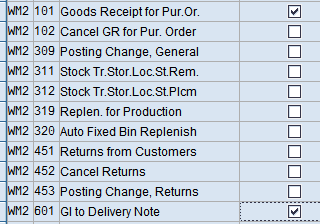
Figure 12
Define the cross-docking relevancy for movement types
Note
Although it is beyond the scope of this article, keep in mind that you can use the alert monitor to define certain thresholds to monitor cross-docking activities or decisions. You can read more about the alert monitor in David Ducray’s article “
Demand Planning Alerts Increase the Accuracy of Your Forecasts” in the SCM hub of SAPexperts. For example, you could choose to see if any cross-docking decisions are about to expire in the next two hours.

Ashish Saxena
Ashish Saxena is senior manager, supply chain execution, at Amazon. He was previously a senior director at Cognizant Technology Solutions and associate partner at IBM’s Supply Chain practice. He has more than 14 years of experience, including working in supply chain strategy, planning, execution, and technology in multiple industries.
An SAP SCM planning and execution subject matter expert, Ashish has been working with SAP for more than10 years, and has successfully delivered several large-scale global SAP projects. He has helped transform supply chains in wide range of industries, including automotive, retail, energy, consumer products, third-party logistics, and pharmaceutical sectors. His most recent focus is on supply chain digitization and analytics.
In addition to advising and contributing to SCM Expert, Ashish is a regular speaker at the SAPinsider SCM conference. For information on other SAPinsider conferences, click
here.
You may contact the author at
ashish.saxena@us.ibm.com.
If you have comments about this article or publication, or would like to submit an article idea, please contact the
editor.