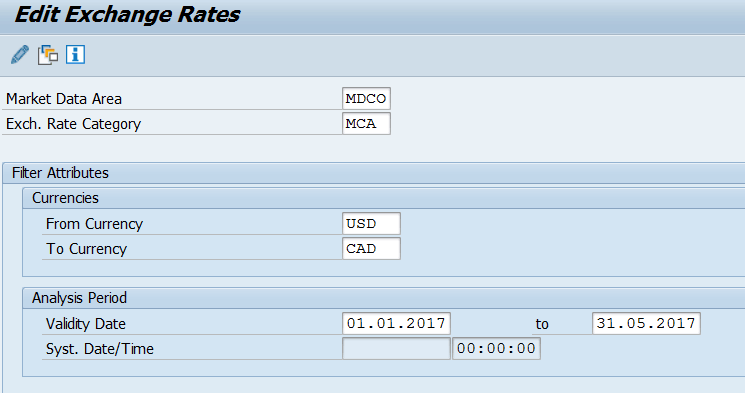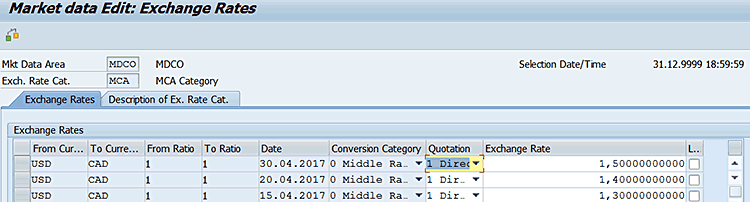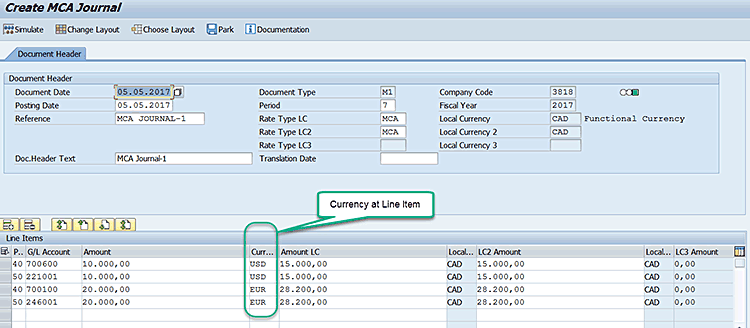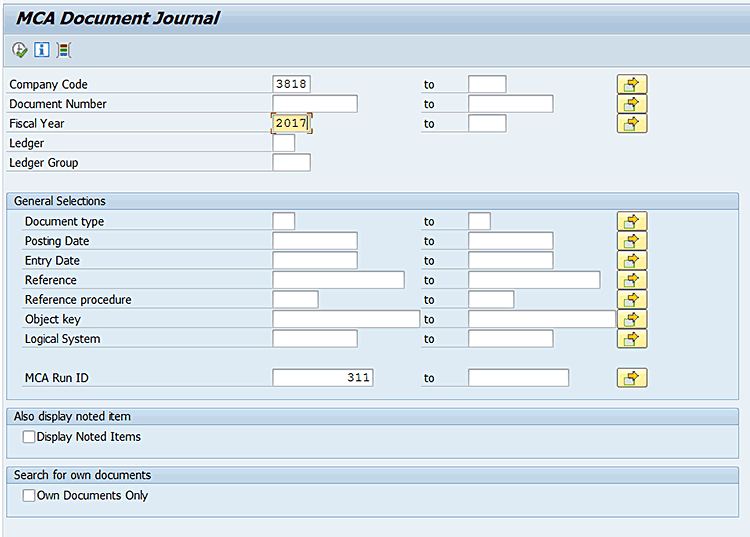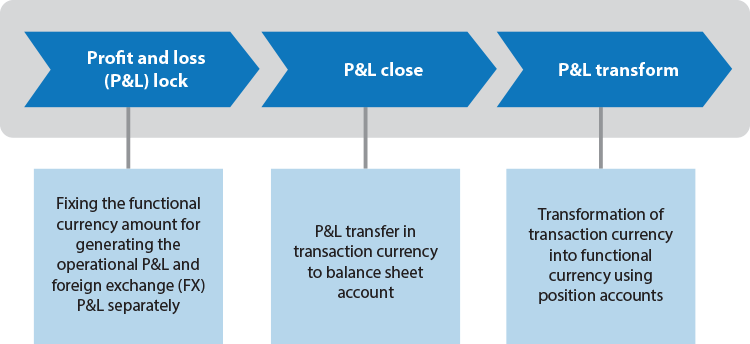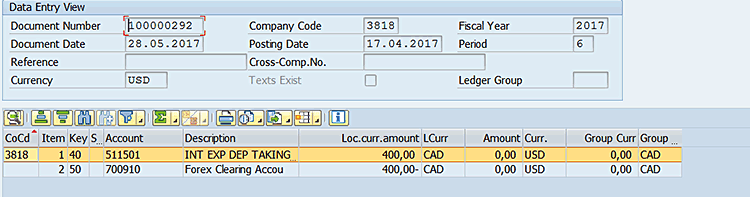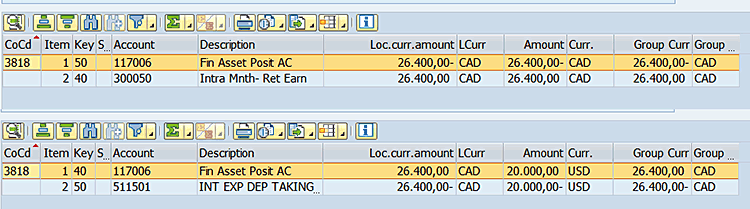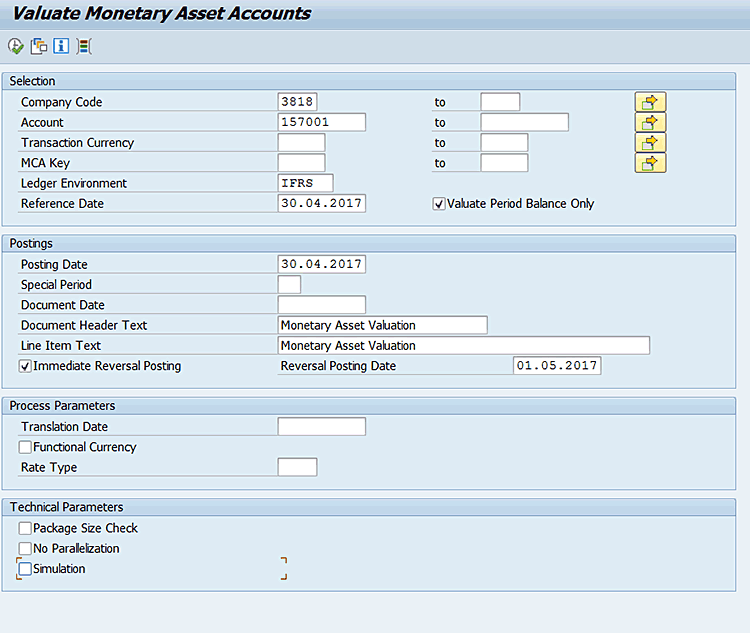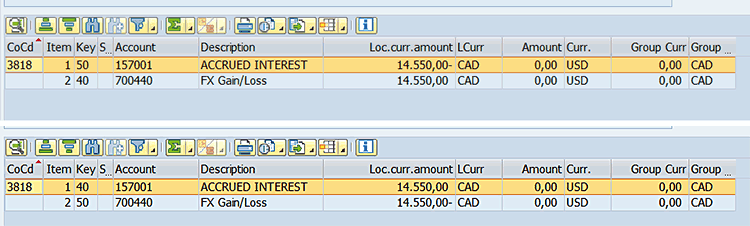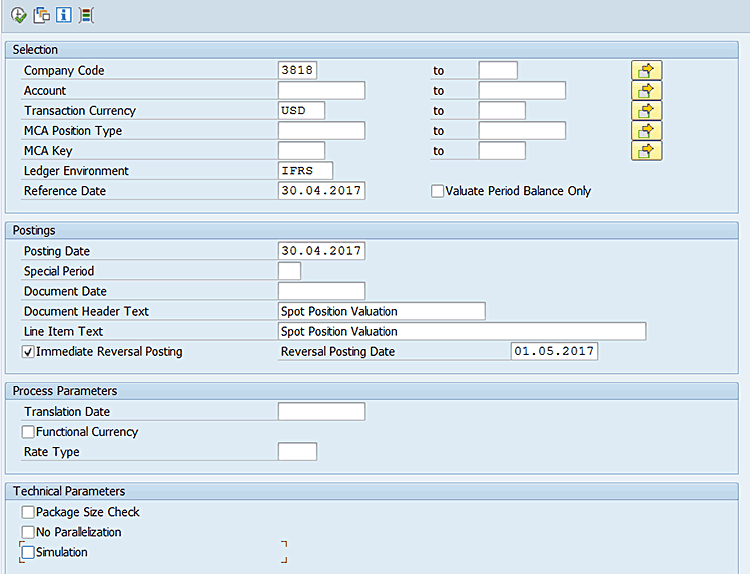Learn how to use the SAP multi-currency accounting (MCA) feature in SAP ERP Central Component (ECC) as a part of the normal Business Suite license. It is based on an internationally accepted accounting principle to record foreign currency items, primarily in the banking industry. Furthermore, banks should be able to report their currency exposure or foreign exchange (FX) risk on the position level and the valuation results on a regular basis (daily or monthly).
Key Concept
Multi-currency accounting (MCA) involves the management of all accounts in transaction currency and the valuation of central foreign currency position accounts in the SAP General Ledger rather than in individual balance sheet accounts.
Banks and financial institutions require a common foreign exchange (FX) valuation and position management process. This process enables banks and financial institutions to manage their exposure in foreign currency based on one or multiple positions per currency. The process enables banks and financial institutions to transform their profit and loss (P&L) into a functional currency against which their foreign currency positions are assessed. Using this process, banks and financial institution are also able to valuate currency positions at any given time for all non-functional currencies (transactional, local, group currency).
In multi-currency accounting (MCA) functional currency is the currency against which a legal entity manages position risk. It is based on primary monetary flows in which currency revenue is generated, expenses are incurred, or funding is required. The system translates transaction currency automatically to functional currency, and it is this currency against which all other currency positions are revalued. In the SAP system, the functional currency only exists within MCA and is defined as a proxy to an existing currency type (i.e., company code currency, group currency, and hard currency).
For example, a US financial institution has subsidiaries in Canada and Europe with the group currency as USD. The Canadian subsidiary has local currency as CAD and is dealing with different foreign currencies, such as GBP, EUR, and CHF. The Canadian subsidiary wants to maintain its foreign currency positions exposure into functional currency CAD as a proxy to the local currency of the Canadian subsidiary. Likewise, the Europe subsidiary with local currency as EUR, dealing with foreign currencies GBP, USD, CAD, and CHF, would like to maintain its foreign currency position exposure into functional currency EUR.
MCA in SAP General Ledger Accounting (FI-GL) is available starting with SAP ERP Central Component (ECC) 6.0 enhancement package 6 and can be used with the classic general ledger and the SAP General Ledger. MCA provides enhanced precision in currency conversion of a foreign exchange (FX) rate of 28 digits with 14 of the digits after the decimal place against the current 12 digits with five digits after the decimal.
To enable MCA in your ECC environment, activate the business function (FIN_GL_MCA) by following IMG path SPRO > Activate Business Functions or use transaction code SFW5. This action displays the screen in
Figure 1. To activate business function FIN_GL_MCA, select it and click the activate icon (not shown in
Figure 1). (This step is completed by the Basis team, as end users do not usually have access to Switch Framework Customizing [transaction code SFW5]).

Figure 1
MCA business function
After activation, the standard MCA configurations, transactions, and tables (GLE_MCA*) appear in your system.
To complete the MCA configuration as per your business needs, follow menu path SPRO > Financial Accounting (New) > General Ledger Accounting (New) > Periodic Processing > Multi Currency Accounting (New). Follow the steps in the SAP Help configuration guide to complete this configuration.
Note
This article is primarily focused on the general guidance and the features of MCA. Readers are advised to go through the SAP Help configuration guide before configuring to meet your business needs.
Maintain and Display a Market Data Exchange Rate
ECC enables enhanced precision in currency conversions through MCA. It displays the currency value relationship in a market data environment. Therefore, when you enter FI documents, the market data exchange rate allows you to use exchange rates with a maximum of 28 positions to make the currency conversion more accurate:
- 14 before the decimal point
- 14 decimal places
You can control the use of document types to define whether you want to use market data exchange rates or classic currency translation when posting FI documents through configuration steps.
To maintain a market data exchange rate follow menu path Accounting > Financial Accounting > General Ledger > Periodic Processing > Multi Currency Accounting > Exchange Rate > Enter Market Data Exchange Rate or use transaction code /BA1/F4_FX_02.
The system then displays the screen in Figure 2. Enter data in the Market Data Area, Exchange Rate Category, From Currency, To Currency, and Validity Date fields as shown in Figure 2.
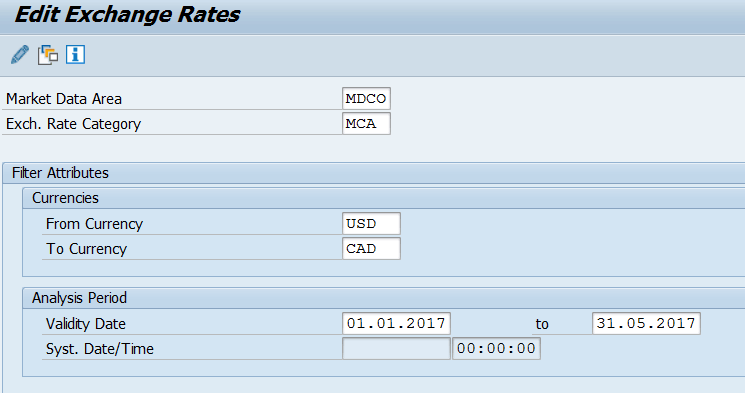
Figure 2
The Edit Exchange Rates screen
Click the edit icon  to display a screen for filling in the exchange rate values (Figure 3).
to display a screen for filling in the exchange rate values (Figure 3).
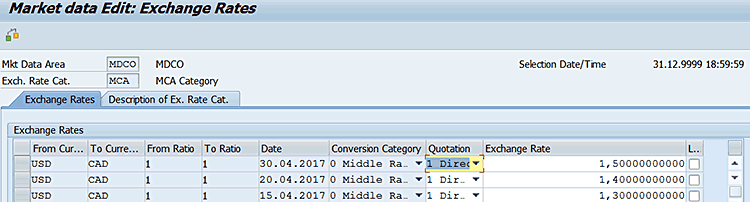
Figure 3
Maintain a market data exchange rate
In the Quotation column, select the quotation type as Direct Quote or Indirect Quote, and in the Exchange Rate column, enter an exchange rate value. Click the save icon to save your entries. After you maintain this configuration for document types, the regular exchange rate data tables are not read anymore.
Note
Direct or indirect quotes are two different ways of presenting an exchange rate. For example, 1 USD = 1.4 CAD is a direct quote, but 1 CAD = 1/1.4 USD is an indirect quote.
Market data exchange rates, which are obtained from sources such as Bloomberg and Reuters, can be viewed by executing transaction code /BA1/F4_FX_03.
MCA Journal Processing
This function can be used for manual creation of FX documents to create business transactions that are not covered by the productive systems or to correct postings that were imported from source systems and could not be corrected at the source.
You can use MCA to create the following documents manually in foreign currencies:
- MCA Journal - Multiple items with different currencies can be processed, parked, or posted in a single document netting to zero across all currencies. For example, MCA Journal can be used to post the interest expense, income on the foreign currency loan, or an FX transaction charge.
- FX Swap - Multiple buy or sell currency transactions can be processed, parked, or posted in a single document with automated spot position recognition. For example, FX swap can be used to post entries for banks selling their GBP position to buy a USD position.
- Adjustment of FX Positions - This transaction allows manual corrections on FX position accounts. Position accounts entries are generated automatically by the FX swap transaction.
For each of these options, you can park and simulate the documents and create different layouts per your requirements.
The MCA Journal posting functions do not replace the functions for manual document entry in FI-GL You can still post your regular journals through the FI-GL Journal entry screen.
You can create FX documents manually by using transaction code FBMCA01J or following menu path Accounting > Financial Accounting > General Ledger/General Ledger (New) > Periodic Processing > Multi Currency Accounting > Document Entry. The system then displays the screen in
Figure 4. In the Document Header section, enter data in the Document Date, Document Type, Company Code, Posting Date, Reference, and Document Header Text fields. In the Line Items section, populate the fields shown in in
Figure 4. Save your journal by clicking the save icon.
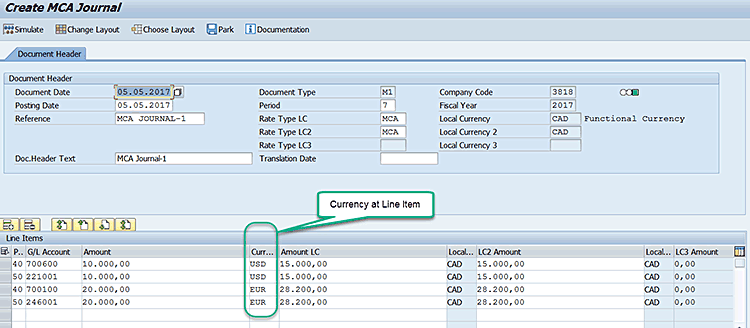
Figure 4
The Create MCA Journal screen
Upon posting, the system generates MCA documents and financial accounting documents for respective currencies as shown in
Figure 5.

Figure 5
Document number generation
You can use transaction code FBMCADJ to display the manually generated MCA and FI documents or follow menu path Accounting > Financial Accounting > General Ledger/General Ledger (New) > Periodic Processing > Multi Currency Accounting > Document > MCA Document Journal.
The system then displays the screen in
Figure 6.
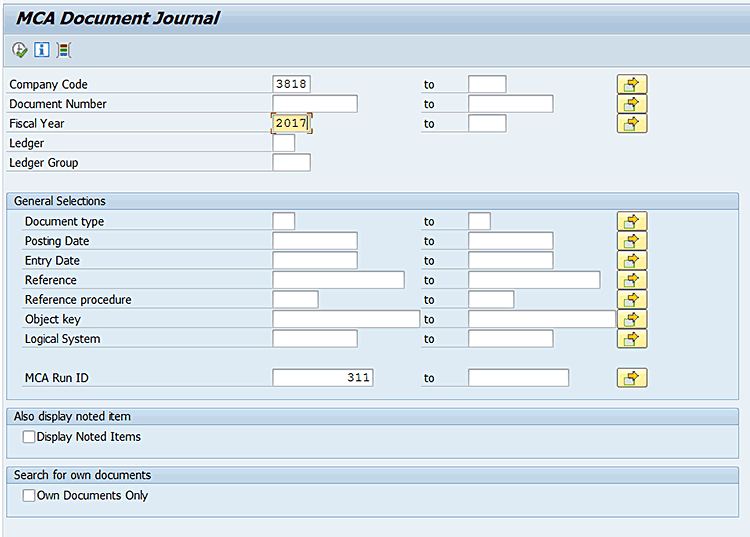
Figure 6
Enter header data values in the MCA Document Journal screen
Note
The documents in Figure 6 are visible in general financial statements and trial balances.
In
Figure 6, enter the header data in the fields such as Company Code, Document Number, Fiscal Year, Ledger, and Ledger Group. In the General Selections group box, enter the selection criteria in the fields in that section. You also have the option of entering a value in the MCA run ID field. After you enter data for your business needs, click the execute icon. This action displays the screen in
Figure 7.

Figure 7
MCA Journal entries displayed
In
Figure 7, double-click an entry in the list to display the financial accounting FI document. Upon activation of currency translation with a market data exchange rate for financial accounting document types through configuration, all documents posted with these document types then use market data exchange rates for currency translation.

Figure 8
Regular G/L accounting posting with a market data exchange rate
This market data exchange rate can also be used in regular G/L accounting document posting (FB50) as shown in
Figure 8.

Figure 8
Regular G/L accounting posting with a market data exchange rate
The key advantage of the MCA Document Journal posting screen is having the currency key in the line item level. For example, a bank that is lending foreign currencies and generating daily interest incomes from multiple foreign currencies can use the MCA journal transaction to book the interest income against all the lending currency through one MCA document, as against multiple documents per transaction currency through the regular FI-G/L journal.
MCA Profit & Loss Processing
Banking transactions executed in foreign currencies generate revenue and expenses in foreign currencies. These currencies are output in P&L accounts. For the purposes of FI, taxation, and group reporting, you must calculate and lock equivalent values in the functional currency for these revenues and expenses. Locking these values enables you to distinguish between the profit earned or loss incurred from the transaction itself and the profit or loss that results from fluctuations in the exchange rate. The income statement contains three functions as shown in
Figure 9:
- P&L Lock
- P&L Close
- P&L Transform
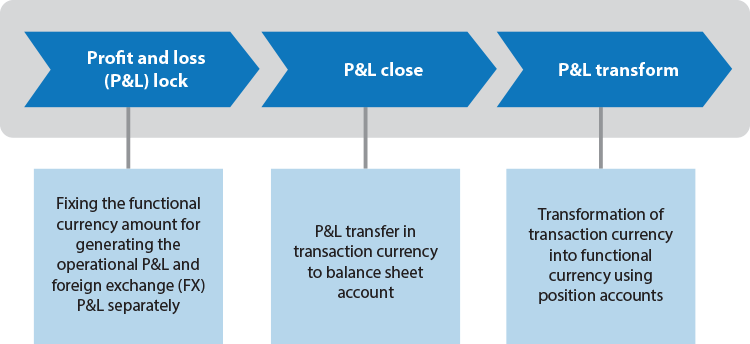
Figure 9
P&L process diagram
Before understanding the P&L processing, you need to understand certain key MCA parameters:
- Balance-based and document date processing
- Direct and indirect processing
Balance-Based Processing
In balance-based processing, you first use the ledger environment parameter to define the ledger in which the system is to execute the P&L process. You can then choose between the day ledger and monthly ledger of the relevant ledger environment.
In the daily ledger, which is configured separately as part of the regular G/L setup, you process the relevant daily balances in the chosen key date range. In the monthly ledger, you process the balances from the specified period of the fiscal year.
For balance-based processing, the data is selected from GLT0 / FAGLFLEXT tables.
Document-Based Processing
In document-based processing, you can use different selection parameters (for example, posting date, period, or fiscal year) to define which documents are included in the P&L process. The ledger to which the documents are assigned in the P&L process is derived from the original documents.
For document-based processing, the data is selected from BKPF or BSEG tables.
Direct Versus Indirect Processing
In the direct method, the P&L processing posts directly on the source accounts.
In the indirect method, the offsetting is used for all postings from P&L processes. Therefore, it doesn’t have any side impact on the regular P&L accounts or Controlling (CO) data.
Note
Before executing any of the P&L or balance sheet processes, be sure to:
- Assign the appropriate MCA keys to the G/L accounts in the master data
- Complete the account determination steps of all the P&L and balance sheet processes in SPRO to be configured.
Refer to the SAP help guide for completing the MCA Process configurations.
P&L Lock Processing
It is possible for banking transactions conducted in a currency other than the functional currency to generate income and expense in the foreign currency. For accounting, tax, and group reporting purposes, the functional currency equivalent of this income and expense must be calculated and locked (frozen), which enables you to distinguish between the profit earned or loss incurred from the transaction itself and the profit or loss that results from fluctuations in the exchange rate.
You can use transaction code GMCA_PLL_D to lock the P&L foreign currency amount in functional currency. In the screen the system displays, populate the fields as shown in
Figure 10 and then click the execute icon.

Figure 10
P&L Lock process
Enter the selection criteria such as company code, document date, posting date, and fiscal year for selecting your P&L line items. The more options you select, the faster the process will be. Enter the translation date, posting date for posting the P&L lock result after processing. You can use the simulation option to simulate your entries before executing in production mode.
After you click the execute icon in
Figure 10, the result of the P&L Lock process is displayed in
Figure 11.

Figure 11
P&L Lock results
Double-click the P&L line items to display the individual accounting document posting as shown in
Figure 12.
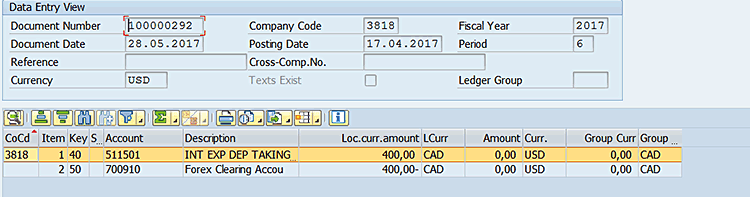
Figure 12
Account entry for the P&L lock process
P&L Close Processing
P&L close processing is used to transfer the balances from the P&L accounts to the balance sheet. The system copies the balances in the transaction currency rather than in the functional currency. This step is optional. Only use this step if you do not have to transform any currency values into the functional currency on the reference date. As an example, for daily closing you would like to move your P&L balances to balance sheet accounts in transaction currency only and transform them to functional currency at the end of the month.
Execute transaction code GMCA_PLCL_D to perform the P&L close. To reach this screen you can also follow menu path Accounting > Financial Accounting > General Ledger/General Ledger (New) > Periodic Processing > Multi Currency Accounting > Periodic Processing > P&L Processes: Document-Based > Close Document-Based P&L Accounts.
Populate the fields as shown in
Figure 13 and then click the execute icon. Enter selection criteria such as company code, document date, posting date, fiscal year, and currency for selecting your P&L line items. The more selection options you enter, the faster the process will be. In the Postings section, enter the translation date and the posting date for posting the P&L close result after processing in the Translation Date and Posting Date fields, respectively. If you do not enter the posting date, the system considers the date of execution as the posting date by default. In the Technical Parameters section, you can select the Simulation check box to simulate your entries before executing in production mode.

Figure 13
P&L close process
Click the execute icon to display the results of the P&L close process as shown in
Figures 14.

Figure 14
P&L close process results
Double-click the P&L close items to display the individual accounting document posting as displayed in
Figure 15.

Figure 15
Accounting posting for the P&L close process
P&L Transform Processing
This function is used to transform the expenses and revenues that were posted to P&L accounts into the functional currency. The system considers all postings from the period in which the transaction currency was different from the functional currency. The system makes no posting in the foreign currency and makes the posting in the functional currency.
The posting in the foreign currency transfers the balance in the foreign currency from the original account to the position account. The posting in the functional currency generates a balance in the functional currency in the target account defined in customizing, which can be either a balance sheet account or the original P&L account.
To transform the efforts and revenues that were posted to P&L accounts into the functional currency, execute transaction code GMCA_PLT_D or follow menu path Accounting > Financial Accounting > General Ledger/General Ledger (New) > Periodic Processing > Multi Currency Accounting > Periodic Processing > P&L Processes: Document-Based > Transform Document-Based P&L Accounts. Populate the fields as shown in
Figure 16.

Figure 16
P&L transform process
Enter selection criteria, such as company code, document date, posting date, fiscal year, and currency for selecting your P&L line items. The more selection options you choose, the faster the process will be. In the Postings section, enter the translation date, which is used for determining the exchange rate for transaction to functional currency, and the posting date for posting the P&L transform results after processing. In the Technical Parameters section, you can select the Simulation check box to simulate your entries before executing in production mode. After you enter your data, click the execute icon.
After you click the execute icon in
Figure 16, the results of the P&L transform process are shown in
Figure 17.

Figure 17
P&L transform process results
Double-click the P&L transform items to display the individual accounting document posting as shown in
Figure 18.
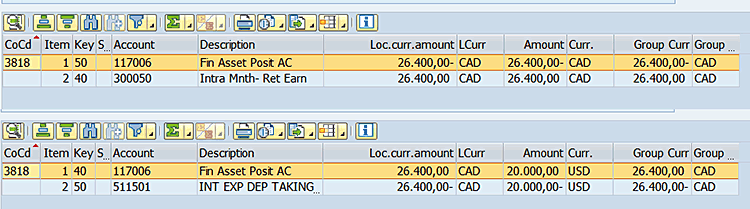
Figure 18
Accounting entries for the P&L transform process
Monetary Asset Valuation
Monetary asset valuation is equal to the classical valuation of cash accounts and other monetary asset accounts, such as cash accounts or loan accounts, that are issued in foreign currencies. Monetary asset revaluation determines the original balance figures on the specified monetary asset accounts. It calculates the balance figures in the functional currency for the exchange rates that were valid on the reference date and determines the valuation result.
To revalue foreign currency positions on position accounts, execute transaction code GMCA_MAR or follow menu path Accounting > Financial Accounting > General Ledger/General Ledger (New) > Periodic Processing > Multi Currency Accounting > Periodic Processing > Evaluate > Monetary Assets Revaluation. Populate the fields as shown in
Figure 19 and then click the execute icon.
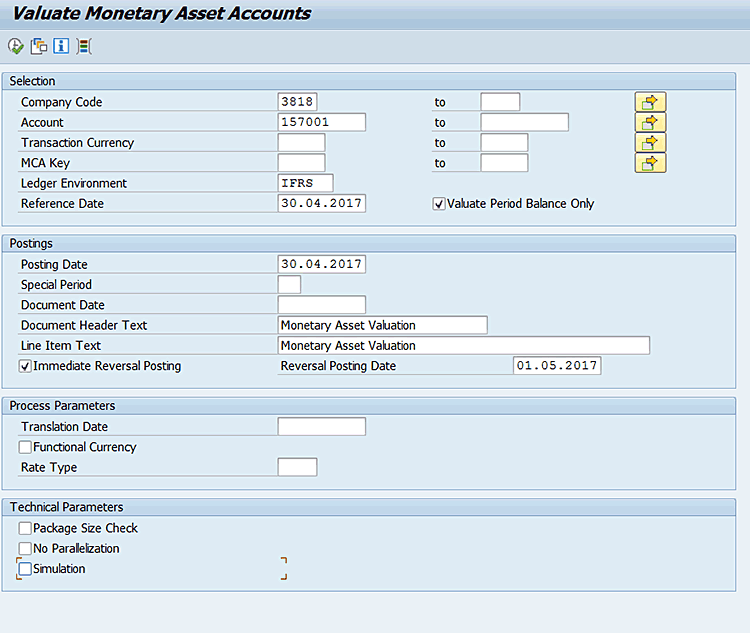
Figure 19
Monetary asset valuation processing
Enter selection criteria such as company code, account, transaction currency, ledger, and reference date. Select the Valuate Period Balance Only check box for selecting monetary asset items. The more selection options you choose, the faster the process will be. In the Postings section enter the posting date and the reversal posting date and select the Immediate Reversal Posting checkbox for posting the monetary asset valuation results after processing. In the Technical Parameters section, you can select the Simulation check box to simulate your entries before executing in production mode.
After you click the execute icon in
Figure 19, the results of the monetary asset valuation are shown in
Figure 20.

Figure 20
Monetary asset valuation results
Double-click the monetary asset valuation items to display the individual accounting document posting as shown in
Figure 21.
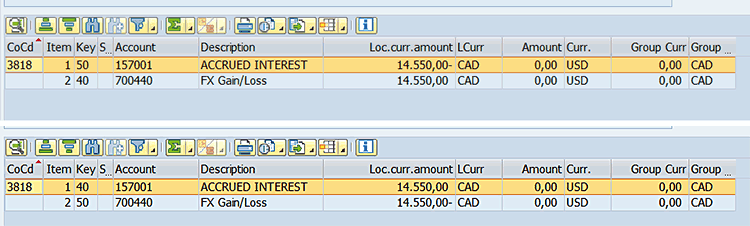
Figure 21
Accounting entries for the monetary asset valuation
Spot Position Valuation
Foreign currency positions in the balance sheet represent the potential economic exchange rate risk in the respective currency. These positions should be measured and valuated on the reference date using the current exchange rate. The calculated gain or loss is an economic value that should be included in the financial statements. To determine the valuation profit or loss, the system compares the foreign currency values with the equivalent value calculated based on the exchange rate valid on the reference date. After execution of the spot position valuation, the system generates two accounting postings:
- Transaction amount of zero in foreign currency
- Valuation result in functional currency
To valuate FX position accounts, execute transaction code GMCA_FXV or follow menu path Accounting > Financial Accounting > General Ledger/General Ledger (New) > Periodic Processing > Multi Currency Accounting > Periodic Processing > Evaluate > Evaluate FX Position Account. Populate the fields as shown in
Figure 22 and then click the execute icon.
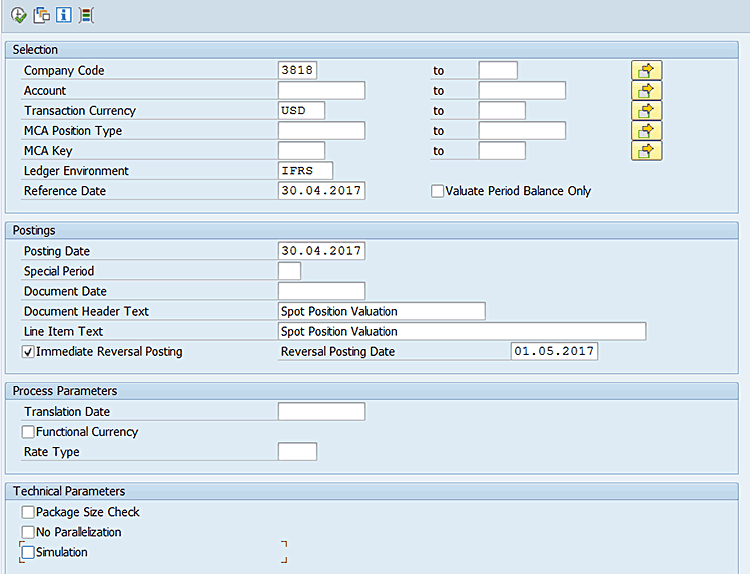
Figure 22
Spot position valuation process
Enter selection criteria, such as company code, account, transaction currency, ledger, and reference date. Select the Valuate Period Balance Only check box for selecting position account line items. The more selection options you enter, the faster the process will be. In the Posting section enter the posting date and the reversal posting date and Immediate Reversal Posting checkbox for posting the spot position valuation results after processing. In the Technical Parameters section you can select the Simulation check box to simulate your entries before executing in production mode.
After you click the execute icon in
Figure 22, the results of the spot position valuation are displayed in the next screen (
Figure 23).

Figure 23
Spot position valuation results
Double-click the spot position valuation items to display the individual accounting document postings as shown in
Figure 24.

Figure 24
Accounting entries for spot position valuation
Debasis Panda
Debasis Panda is an SAP-certified professional with 13 years of consulting experience in SAP FI/CO. He has been a part of many full cycle implementation projects as FI/CO lead. He works as a senior support engineer in the SAP Max Attention Team (SAP AGS) at SAP North America. He holds an MBA from IBS Hyderabad. He lives with his family in Philadelphia.
You may contact the author at
deb.asis2@gmail.com.
If you have comments about this article or publication, or would like to submit an article idea, please contact the
editor.