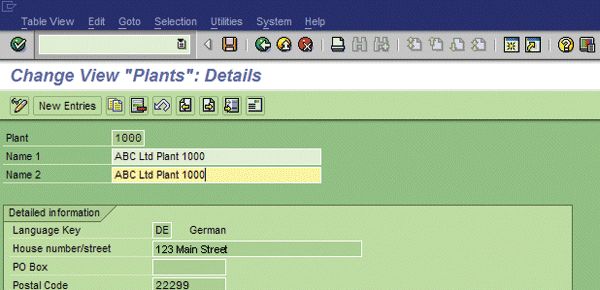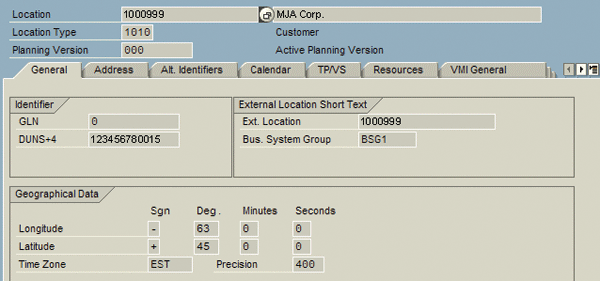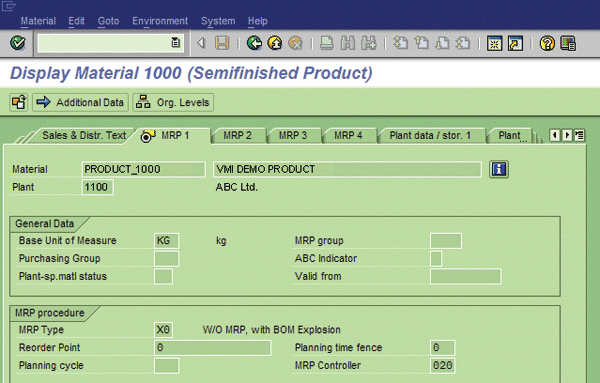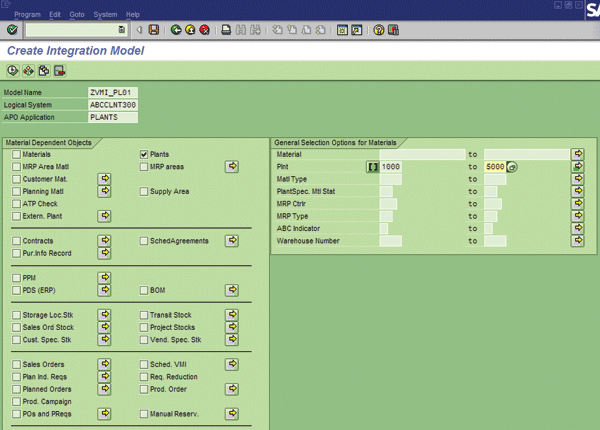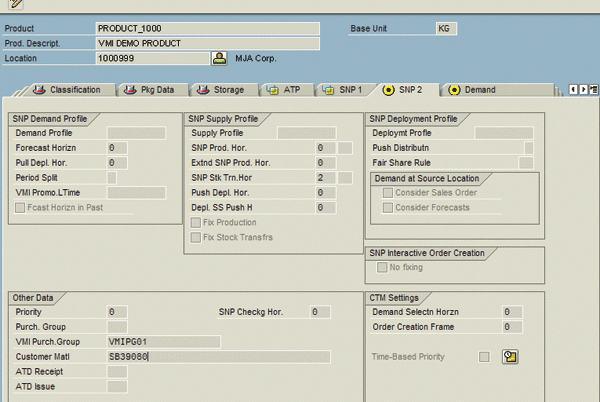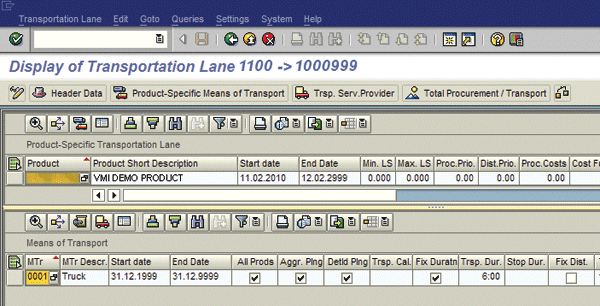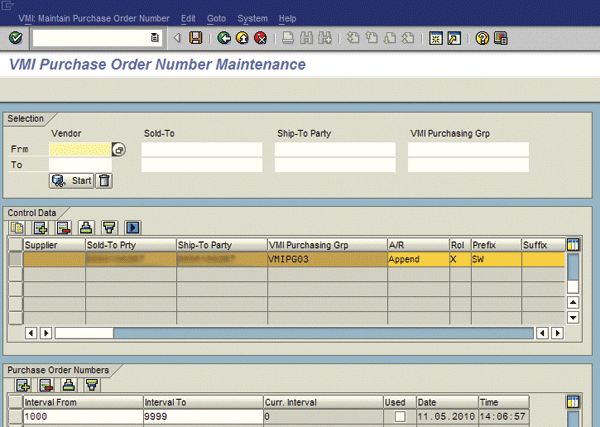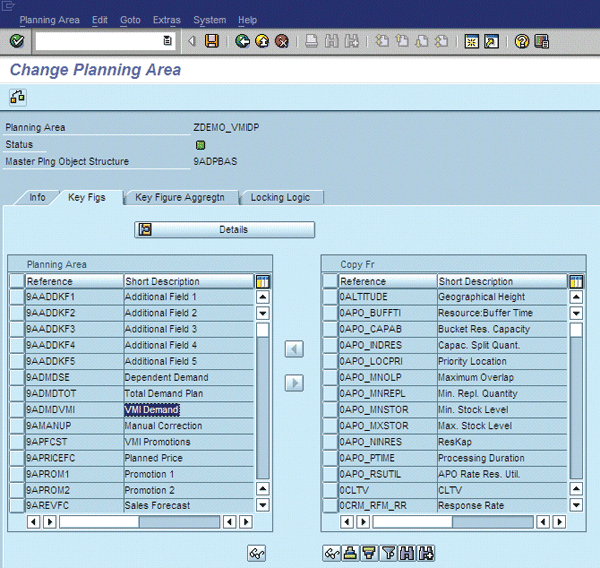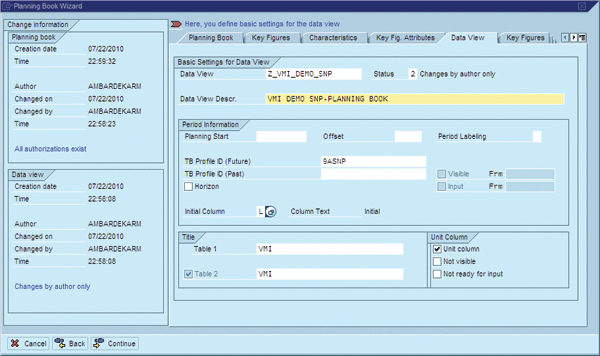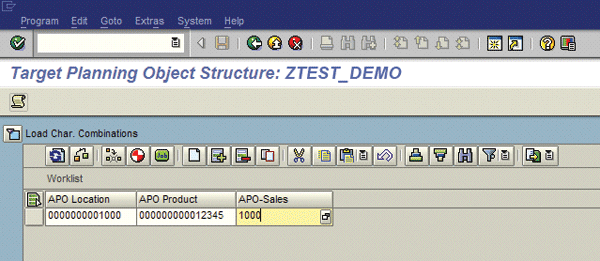Learn how to easily set up the master data, configuration, and technical parameters for the Vendor-Managed Inventory (VMI) process.
Key Concept
Vendor-Managed Inventory (VMI) helps with collaboration between the vendor and the customer using SAP applications such as SAP ERP Central Component (SAP ECC) and SAP Advanced Planning & Optimization (SAP APO). However, to seamlessly execute the VMI process using SAP APO and SAP ECC, you must correctly set up master data and configuration.
Vendor-Managed Inventory (VMI) is a process in which a customer shares its inventory data with its vendors, who in turn replenish the needed inventory for the customer. However, this business process needs to be automated to make it efficient to operate and involves multiple software applications.
In my business scenario, a major retailer called MJA Corporation (the customer) uses a legacy ERP system to track inventory. MJA plans to execute the VMI process with ABC Limited (the vendor), a global company. ABC uses SAP SCM 7.0 for global planning and SAP ERP Central Component (SAP ECC) 6.0 for execution. I focus on the standard VMI process (not consignment VMI).
MJA uses EDI 852 (i.e., product activity data) to send sales history and stock data from MJA to ABC. ABC has assigned plant number 1000 and a distribution center (DC) number 1100 in the supply chain network. (These numbers are externally chosen or internally generated. You can use whatever numbering you prefer.) You need to set up the material masters in plant 1000 and DC 1100 in SAP ECC so the sales orders can be created for replenishment. Additionally, you have to create the customer location—1000999 for MJA— in SAP Advanced Planning & Optimization (SAP APO) so the inventory data can be received by EDI 852 in SAP APO.
I will explain the necessary steps to set up the master data, configuration, and technical parameters. You perform these prerequisite steps in both SAP ECC and SAP APO to execute the VMI process. This article is based on SAP ECC 6.0 and SAP SCM 7.0 versions.
First, I explain the major steps in creating master data in SAP ECC and SAP APO.
Creating VMI Master Data
There are five steps to create VMI master data. I detail these steps in the following five sections:
- Create locations in SAP ECC and SAP APO
- Create material masters in SAP ECC
- Set up Core Interface (CIF) in SAP ECC
- Extend VMI products at customer DC in SAP APO
- Create transportation lanes in SAP APO
Step 1. Create Locations in SAP ECC and SAP APO
The first step in VMI master data setup is to create the vendor production plants and DCs in SAP ECC. To do this, follow menu path Enterprise Structure > Definition > Logistics – General > Define. Enter the plant number, address details, and factory calendar used by the plant (
Figure 1). Then create the DC using the same menu path or transaction code. Once the DC is created, transfer the locations to SAP APO by using CIF, as explained in step 3.
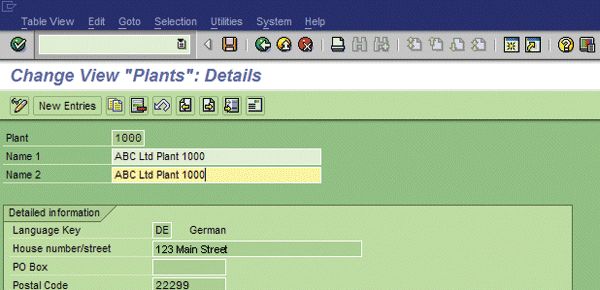
Figure 1
Create plant in SAP ECC
Create the VMI customer location 1000999 in SAP APO by following menu path Advanced Planning and Optimization > Master Data > Location > or using transaction /SAPSAP APO/LOC3 (
Figure 2).
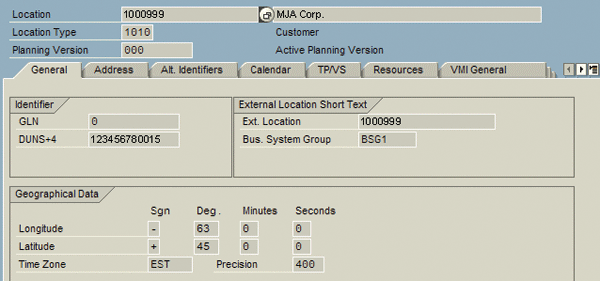
Figure 2
Create a CVC in VMI DP
You also need to ensure that the DUNS+4 number is populated on the General tab. The Data Universal Numbering System (DUNS or D-U-N-S) system assigns a unique numeric identifier called the DUNS number to each business entity. It is a unique nine-digit sequence recognized as the universal standard for identifying more than 100 million businesses worldwide. You must also ensure that the Calendar tab on the location has the shipping and receiving calendars populated.
Step 2. Create Material Masters in SAP ECC
The next step is to create the material masters (also called product masters in SAP APO) for the VMI products in SAP ECC and extend them (i.e., enter additional data in SAP APO for the material master) to the plants for the vendor. This master data is used for production planning and for identifying the delivery plant for the sales order created in the VMI process. It’s important to maintain the MRP type as X0 for planning the product in SAP APO (
Figure 3). X0 is a standard code that ensures that the product is planned in SAP APO and not in SAP ECC. The units of measure and conversion data are populated manually by the user for all VMI products in SAP ECC.
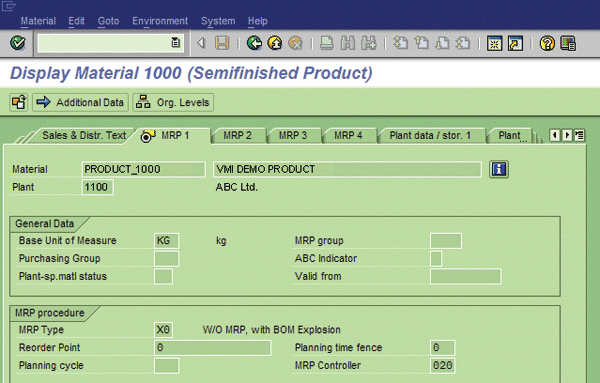
Figure 3
Create material master in SAP ECC
Step 3. Set Up CIF in SAP ECC
To exchange master and transaction data between SAP ECC 6.0 (or an earlier version) and a connected SAP SCM system, you need to configure the CIF. (For SAP R/3 and SAP ECC 5.0 systems, import a suitable SAP R/3 Plug-In to enable the technical communication in SAP ECC.) In SAP ECC 6.0, CIF is an integrated part of the system. The CIF is used to do an initial and then delta transfer of master data created in SAP ECC to SAP APO. A delta transfer sends any changes to master data from SAP ECC to SAP APO after the initial transfer. In the reverse direction from SAP APO to SAP ECC, the VMI-relevant transaction data is transferred automatically. After the initial transfer, any changes to transaction data are also updated automatically.
You transfer data using integration models in transaction CFM1 (
Figure 4). Create independent integration models for master data elements such as plants and material masters. Then transfer the data in sequence so that plants are updated first and then the material masters are updated. In my example, I created the Model Name ZVMI_PL01 in Logical System ABCCLNT300 for APO Application PLANTS to only transfer plants first. You transfer material masters using CIF after the plants have been transferred to SAP APO. This prevents errors in CIF as there are dependencies on the master data elements. For example, if the plants do not exist in SAP APO, you receive an error message when transferring plant-specific data for product masters.
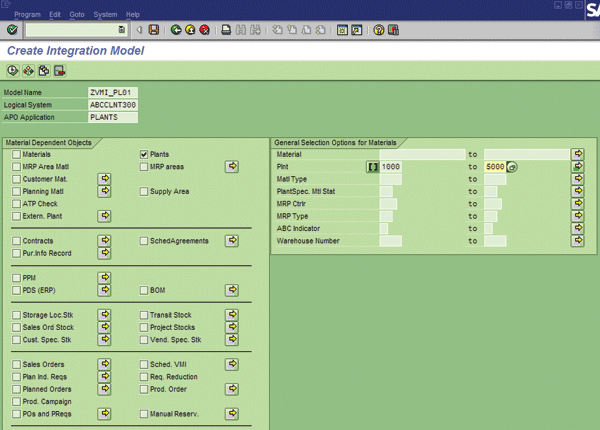
Figure 4
Create integration model in SAP ECC
Step 4. Extend VMI Products at Customer DC in SAP APO
Now the SAP ECC material masters are available in SAP APO and are called product masters. Extend the product master in SAP APO by following menu path Advanced Planning and Optimization > Master Data > Product or by using transaction /SAP APO/MAT1 (
Figure 5). In the SNP 2 tab of the product master, you need to manually populate the Customer Matl field and the VMI Purch.Group field. The vendor and the customer generally have different product numbers for VMI products, so you need to enter the customer material number in the SAP APO product master. When you perform the configuration settings, use the VMI purchasing group when you enter the purchase order range.
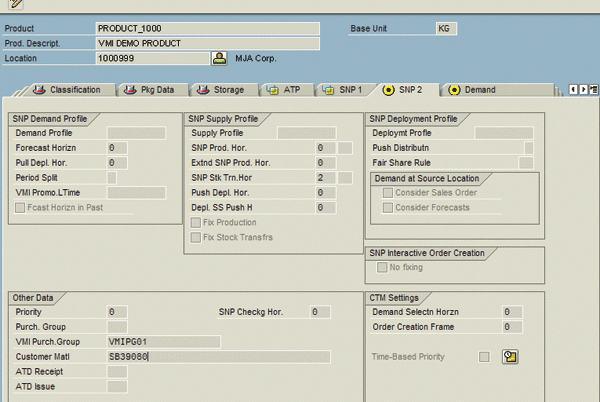
Figure 5
Extend VMI product in SAP APO
Step 5. Create Transportation Lanes in SAP APO
The next step in master data setup is to create the SAP APO transportation lanes using transaction /SAP APO/SCC_TL1 (
Figure 6). You need to manually enter all relevant information, such as MTr (means of transport description), the Start date, and the End Date, for example.
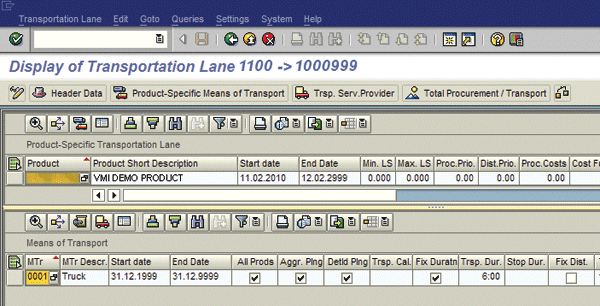
Figure 6
Create transportation lane in SAP APO
VMI Configuration Steps
Now I explain the major configuration steps in SAP APO Demand Planning (DP) and Supply Network Planning (SNP). They consist of these four steps:
- Maintain purchase order number assignments in SAP APO
- Set up DP and SNP planning areas
- Set up DP and SNP planning books
- Set up demand planning characteristic value combinations (CVCs)
Step 1. Maintain Purchase Order Number Assignments in SAP APO
After you set up the master data, you need to create configuration settings for your VMI process to work in SAP APO. You need to manually maintain the purchase order number assignments in SAP APO using transaction /SAPSAP APO/AP (SAP APO VMI Maintenance) for each VMI customer (
Figure 7). This number range setup uses the purchasing group that was entered on the SAP APO product master during the master data setup. For example, the number range 1000 to 9999 is used for this VMI customer. Therefore, the purchase order number field on the VMI sales order has a running number such as 1001 or 1002 as new orders are generated.
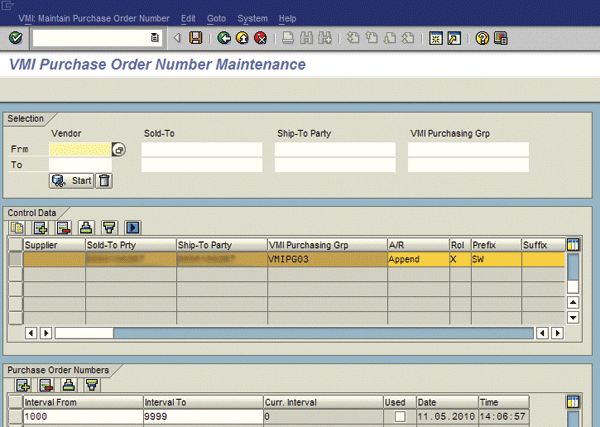
Figure 7
Maintain purchase order number assignments
Step 2. Set Up DP and SNP Planning Areas in SAP APO
Create the DP planning area by following menu path Advanced Planning and Optimization > Demand Planning > Environment > Administration of Demand Planning and Supply Network Planning or by using transaction /SAPSAP APO/MSDP_ADMIN (
Figure 8). Select the different key figures needed, such as ADMDVMI – VMI Demand. Then create the SNP planning area that is used to create the SNP planning books.
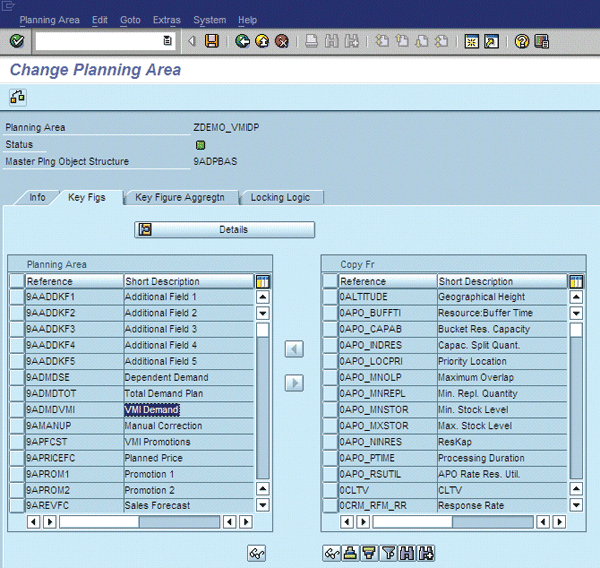
Figure 8
Create a VMI DP planning area
Step 3. Set Up DP and SNP Planning Books in SAP APO
You need to use the planning areas as a foundation when you create the DP and SNP planning books, which display supply planning data. To display supply planning data such as inventory or distribution receipts, use transaction /SAPAPO/SDP94.
To create the DP and SNP planning books, follow menu path Advanced Planning and Optimization > Demand Planning > Environment > Current Settings > Define Planning Book or use transaction /SAP APO/SDP8B. Create the SNP planning book and enter information such as the name of the data view (
Figure 9).
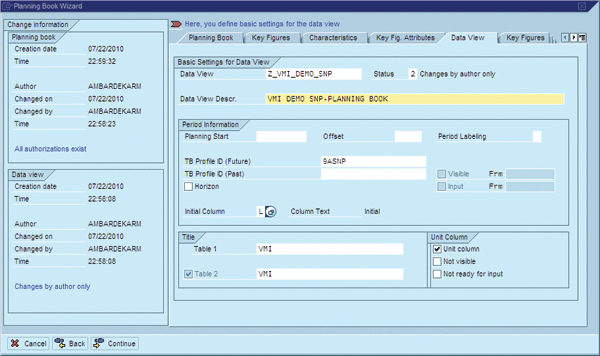
Figure 9
Create an SNP planning book
Step 4. Set Up Demand Planning CVCs
The DP planning book can display the VMI data only if you have created CVCs. To do so, follow menu path Advanced Planning and Optimization > Master Data > Application-Specific Master Data > Demand Planning > Maintain Characteristic Values or use transaction /SAP APO/MC62 (
Figure 10). The CVC values, such as location or product, must have leading zeroes matching the length of the InfoObject 9ALOCNO (standard in SAP APO) or the wrong CVC is created. When you receive EDI 852 data daily from the customer, the history data in the planning book is updated automatically for each CVC. Ensure that all your CVCs are created beforehand so that the EDI 852 data can be automatically updated without errors. This means that master data and CVCs should be created proactively in a VMI setup.
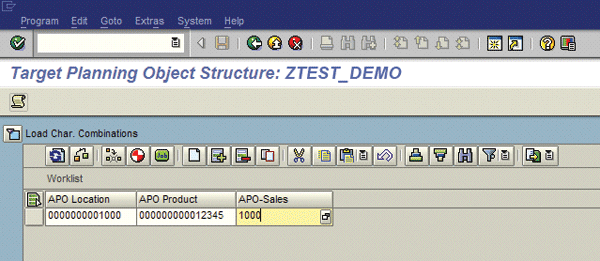
Figure 10
Create a CVC in VMI DP

Manoj Ambardekar
Manoj Ambardekar has more than 20 years of IT and manufacturing experience with firms such as IBM, Infosys, PricewaterhouseCoopers, and Siemens Information in the CPG, brewing, and process industries. He has more than 14 years of experience with SAP APO and SAP ECC with specialization in logistics. He has played multiple roles as functional and technical lead as well as project manager. He has implemented SAP applications at more than 12 large- and medium-sized projects since 1998. Manoj is a chemical engineer certified in production and inventory management (CPIM) from APICS – USA, and holds a master’s of engineering (industrial) degree from B.I.T.S. in Pilani, India. Manoj works on both large and SME clients to implement SAP as both a configuration SME in APO/ECC PP-MM/Solution Manager and project manager/team lead. He specializes in supply chain management solutions using software such as SAP APO, SAP SCM, SAP ECC, SAP Solution Manager, and business intelligence for North American clients.
You may contact the author at
manoj_bits@yahoo.com.
If you have comments about this article or publication, or would like to submit an article idea, please contact the
editor.