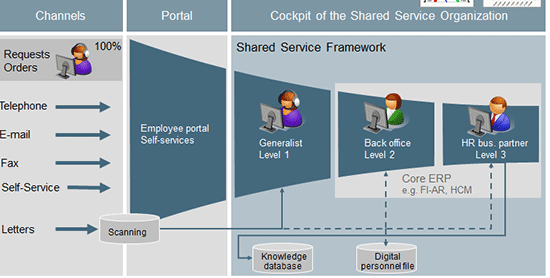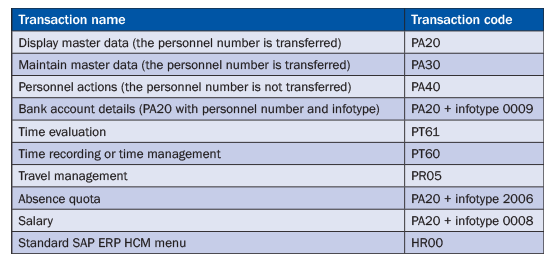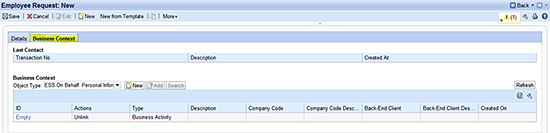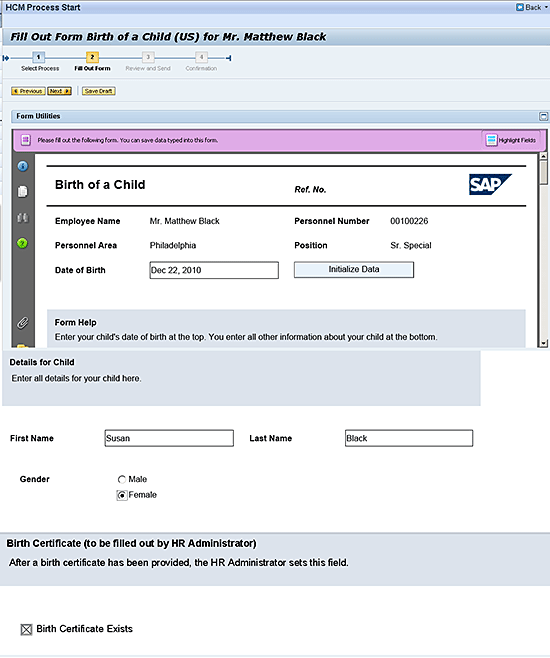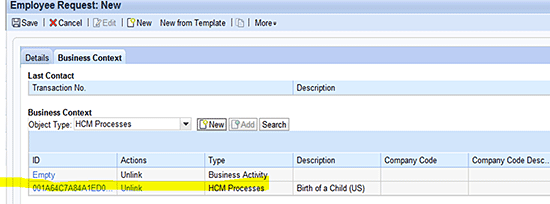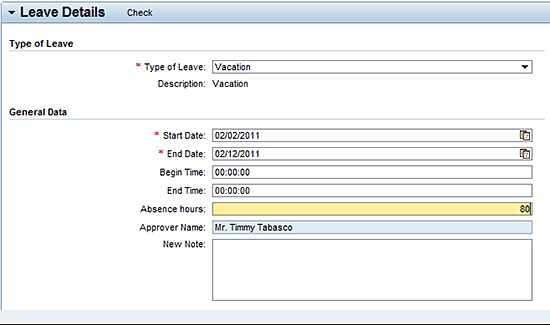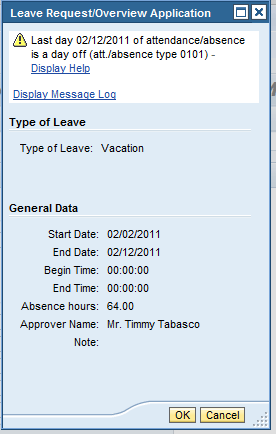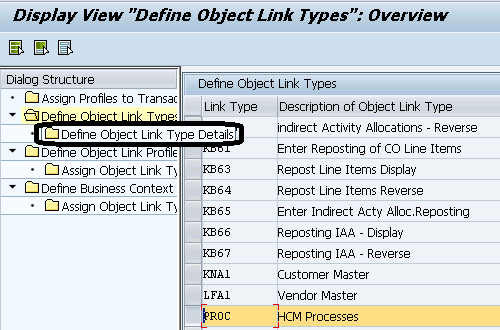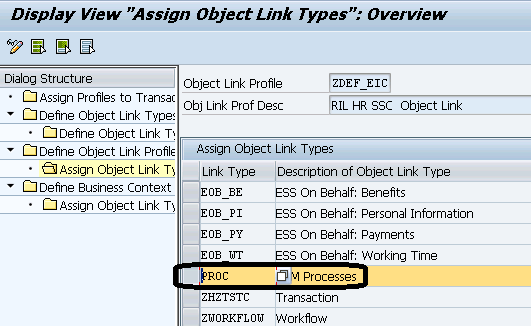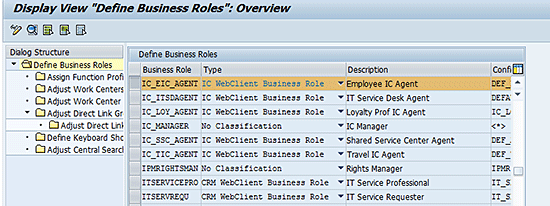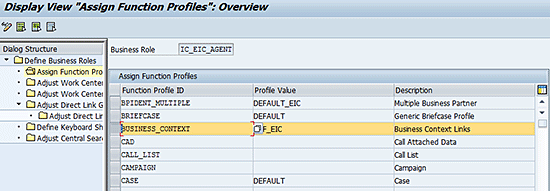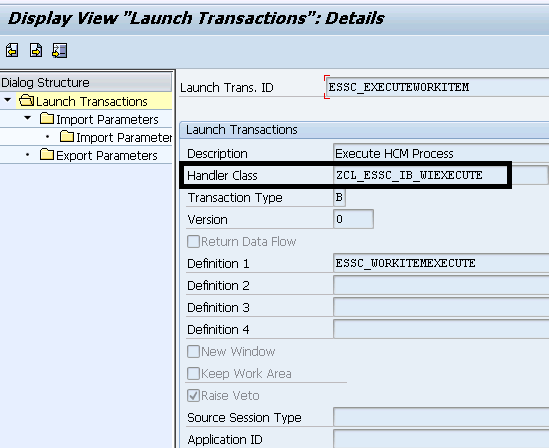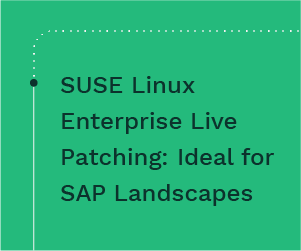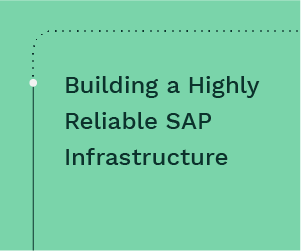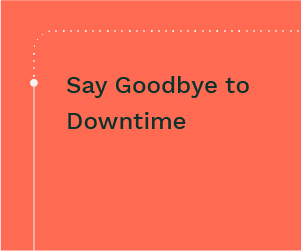Learn about the integration of various HR processes with the SAP Customer Relationship Management (CRM) service center’s front-end solution, Shared Services Framework, which helps improve the efficiency and effectiveness of your shared-service organization. Using the birth of a child as an example, the details for the employee benefits of SAP ERP HCM are covered in depth. Also learn the requisite configuration required on the SAP CRM side and the SAP ERP HCM side in order to complete the integration of the two systems. Finally, a brief overview off the benefits of implementing SAP CRM Shared Services Framework for HR is also covered.
Key Concept
The Employee Interaction Center (EIC) is a Web-based application hosted on the SAP CRM Shared Services Framework. This application is available to the SAP ERP HCM shared-services center’s agents, also known as HR executives or generalists. The EIC provides these HR employees with a single user interface for access to all systems — whether they are part of the SAP CRM Shared Services Framework or a back-end system such as SAP ERP HCM.
SAP Customer Relationship Management (CRM) Shared Services Framework for HR provides companies with an in-house shared-service center system. It enables a company to outsource services such as payroll, time management, travel, compensation and benefits, and employee life cycle management from the core HR processes to a dedicated shared-services team.
The HR shared-service team has its own dedicated system, the Employee Interaction Center (EIC), which is hosted on SAP CRM’s Shared Services Framework and is integrated with the SAP ERP HCM system. The shared-services team is professionally managed in terms of its service level agreement (SLA) adherence. Features provided by the SAP CRM Shared Services Framework enable managers to monitor and report on processes.
Note
For a list of common SAP CRM Shared Services Framework abbreviations see the sidebar, “Common SAP CRM Shared Services Framework Terms and Abbreviations.”
A benefit of the SAP CRM Shared Services framework is that there is now a common interface for employees to use to raise queries by phone, email, or directly by creating an HR service request. As a result, these service requests are visible to the HR shared-services center agent in his or her team inbox in the EIC. Therefore, whichever HR shared-services center agent is available can pick up the HR service request and complete the task required by the employee. Another important feature is that, based on the configured SLA, time requirements dictate when these queries must be resolved. Agents can maintain these requirements in the HR service request.
HR shared-services center agents can access any back-end SAP ERP HCM or SAP ERP Central Component (ECC) transaction codes via the EIC in the same window. This means that they don’t have to remember any SAP GUI transaction codes and can click a preconfigured link to launch the required transaction in the same window. This feature allows agents to maintain or read data and then return to the EIC window.
The SAP CRM Shared Services Framework provides the business and technology platform for service management to support multifunctional capabilities within one central and consolidated shared-services infrastructure. This framework enables companies that have SAP systems to integrate service delivery and HR-process execution across the enterprise application landscape. I show you how to integrate the new SAP CRM Shared Services Framework with SAP ERP HCM to get the most out of the Shared Services Framework company-wide.
Note
The system requirements are SAP CRM 7.0 with Shared Services Framework and SAP ERP ECC 6.0. I assume that the audience is knowledgeable about the SAP ERP HCM processes that need to be made available on the Shared Services Framework. I also assume that the audience is aware of SAP CRM EIC basic concepts.
A Business Scenario of SAP CRM Shared Services Framework for HR
Consider a scenario in which an employee wants to update her home address data in the company address book and she doesn’t know how to do it. She calls her shared-services center for help. The HR shared-services center agent answers the employee’s call and records the query of the employee by creating an HR service request in the EIC in the SAP CRM Shared Services Framework system.
The shared-services center agent has access and authorization to the back-end HR system from the EIC. She can launch the SAP ERP HCM transaction for maintaining employee master data (i.e., transaction code PA20 or PA30) by clicking a link in the EIC and then updating the home address data of the reporting employee. Once the data is successfully maintained in the SAP ERP HCM system, the HR service request can be completed.
Shared-Services Organization
Figure 1 illustrates a typical, funnel-up-shaped shared-services organization. In this format, the majority of employee queries and requests are handled by the employees themselves via the employee portal (i.e., Employee Self-Services [ESS])—the lowest level.
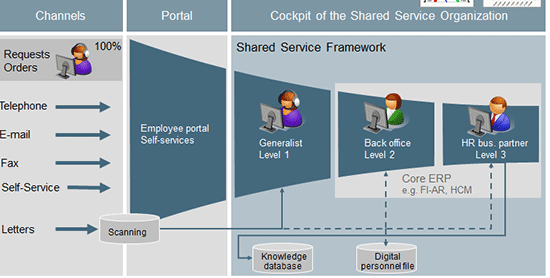
Figure 1
The shared-services organization’s structure
If employees cannot find answers to their queries themselves, they contact a level 1 support agent, known as an HR generalist (
Figure 1). If the employee’s query cannot be resolved by an HR generalist, the HR generalist creates the HR service request in the EIC and forwards it up one level (level 2), to an HR specialist. There are very few queries that cannot be solved by an HR specialist, but in some extraordinary situations, the help of an HR expert may be enlisted. I discuss this kind of scenario later.
Other than these more uncommon circumstances requiring level 3 assistance, HR generalists can solve the bulk of the employee requests and queries with the help of the knowledge database of FAQs, documents, policies, and other knowledge articles. These knowledge articles are created when a new policy or process is adopted, and the database is continually updated as required when changes are made. I discuss these in more detail later.
This knowledge database resides in SAP CRM Shared Services Framework and is easily accessible to the Shared Services Center agents to review when they are trying to answer employee queries and close service requests.
The EIC
The EIC, hosted on the SAP CRM Shared Services Framework, is a Web-based application built on the CRM Web user interface (UI) technology. This application is available to the shared services center agents—the HR generalists, HR specialists, and HR experts. It is from the EIC that the HR generalist can access the telephony system (softphone), also known as the computer telephony interface.
Note
A softphone is the computer telephone. It has all of the same features of a typical phone, but you can make a call from the computer application, which in this case is the SAP Business Communications Manager (BCM) system. This is touched on briefly in this article, but the full details of SAP BCM are out of the scope of this article.
In short, HR agents can use softphone in the EIC to make out-bound calls to anywhere or take calls from anywhere. Softphones also have phone features, such as holding calls and the ability to transfer active calls to other agents.
Note
For the purposes of this article, I focus mostly on the HR generalist level. However, all levels of HR shared-services employees have access to the EIC and can access the Shared Services Framework.
When an employee contacts the level 1 support, the call ends up in the EIC from the integrated telephony system. The next available HR generalist is alerted to the phone call via his EIC screen (
Figure 2).

Figure 2
Contact level 1 support via EIC
The HR generalist answers the call by clicking the accept icon

. The employee is automatically identified in the SAP CRM Shared Services Framework with all her details, which appear in a pop-up screen for the HR generalist to view (
Figure 3).

Figure 3
The HR generalist takes the service call and views the employee’s details
To enable the phone call to appear in this screen (
Figure 3) requires integration of the telephony system (e.g., SAP BCM) with the SAP CRM Shared Services Framework.
Note
As stated before, the details about integration of SAP BCM with SAP CRM Shared Services Framework is beyond the scope of this article. However, in brief, in SAP CRM Shared Services Framework there is a concept known as computer telephony integration (CTI), in which a telephony system such as SAP BCM can be configured with the SAP CRM Shared Services Framework. In this way, whenever any external telephone call comes to the telephony system, it is automatically routed to the SAP CRM Shared Services Framework.
A variety of icons in the SAP CRM Shared Services Framework EIC Web interface are integrated with the telephony system. These icons are typical telephony system buttons labeled with names such as Accept Call, Reject Call, Hold, Transfer, Conference, and Dial. The SAP CRM Shared Services Framework offers the option to configure the icons you want to be available for the HR shared-services agents to use. They can be hidden or renamed according to the requirements of your organization.
In the left side of the screen in
Figure 3 you can see all the EIC tab options that are available to the HR generalist. Some of the more frequently used ones are:
- Service Request: Choose this option to create an HR service request. When HR shared-service center agents click this tab, they are presented with a new UI screen where they can input details of the employee’s query, such as a description, text, priority, category, or attachments (if any).
- Interaction History: HR shared-service center agents use this tab to look for all previous interactions the employee has had with the EIC. These previous interactions could be HR service requests or emails that were saved in the SAP CRM Shared Services Framework.
- E-mail: This tab can be used to create outgoing emails from the SAP CRM Shared Services framework. It is not as advanced as some other email systems (for example, Microsoft Outlook), but it has all the features needed to send basic emails.
- Inbox: HR generalists click on this tab to see all their assigned work items. The work items can be HR service requests assigned to them or emails sent to them.
Agents can also filter and sort these inbox work items based on select parameters such as date or priority.
HCM Tools
The EIC offers a list of clickable links under the heading HCM Tools (
Figure 4).

Figure 4
SAP ERP HCM transaction links
When you’re in the EIC and click one of these links (HCM Process Browser, Digital Personnel File, or Maintain HR data), it opens the respective SAP ERP HCM transaction codes that are relevant to the employee whom you are assisting in the EIC, in the same session. In other words, you don’t have to close the screen and navigate away from your current EIC screen, but can toggle between multiple screens to find the information you need to resolve the employee’s query. In this manner, the HR shared-services agent can read or maintain data as required in the SAP ERP HCM system directly from the EIC without having to open a new session of the SAP ERP HCM system.
Integration of SAP CRM Shared Services Framework and SAP ERP HCM
Next I discuss the required integration between SAP CRM Shared Services Framework and the SAP ERP HCM system.
These steps are:
- Configure the input channel for SAP CRM Shared Services Framework: email, self-service tickets, telephony, and background job.
- Download employee Master Data from SAP ERP HCM to SAP CRM Shared Services Framework.
- Integrate the SAP CRM Shared Services Framework and SAP ERP HCM systems.
I discuss each step in detail.
Configure the Input Channel for SAP CRM Shared Services Framework
Employee queries or a service request can come to the shared-services center from many input channels. I discuss some of the most common below.
Emails
Automated emails are collected in the group in-box in SAP CRM Shared Services Framework and then auto-sorted based on requestor and key-word identification. These emails are then automatically forwarded by the system to the team in-box according to the identified service category.
Self-Service Tickets
A self-service option for shared-services organization queries is provided on the employee portal. Employees can view their HR service requests (all the requests that have been created to date) in an in-box and monitor their statuses. If the shared-services organization has a query for the employee, the employee can provide the answer directly in the self-service ticket.
If the shared-services organization provides a solution for a service request, the employee can check and confirm it directly in the self-service function or return it to the shared-services organization team if the solution is deemed inadequate.
Telephony
Employees are expected to use ticket self-services for timely replies for their queries. However, in case of emergency or non-access to ticket self-services, the employee can call the shared-services organization and talk directly to the agent, who can then create the ticket in the shared-services framework. An agent can then access HCM transactions from the shared-services framework for ticket resolution. The employee is provided with immediate resolution for some service categories, but might be requested to visit self-service for others.
Background Job
There are some regularly scheduled activities in the SAP ERP HCM process – monthly payroll runs, for example. In a typical business scenario, if the payroll run activities are done by the HR shared-services team, then an HR service request must be created for this activity every month. However, in this case, because this is a set, monthly task, the HR department does not have to put in a manual request each month for payroll to be run. Rather, an HR service request template is created in SAP CRM Shared Services Framework that defines the set of activities for this job and identifies the HR agent as the processor. As a result, a background job is created that runs every month on a scheduled basis and creates an HR service request from this HR service request template.
Download Employee Master Data from SAP ERP HCM to SAP CRM Shared Services Framework
When an employee contacts the shared-services center by any channel (email, phone, or a self-services ticket), the employee’s master data has to be present in the SAP CRM Shared Services Framework so that the EIC is able to identify, locate and help the employee. The employee’s master data is already in the SAP ERP HCM system; now it’s a matter of downloading this information into the SAP CRM Shared Services Framework.
The employee’s entire master data record, however, does not need to be downloaded into the Shared Services Framework. For example, the Shared Services Framework system does not need access to bank details for employees, so that information is not downloaded and available in the shared services framework for processing.
When downloading master data from SAP ERP HCM to the SAP CRM Shared Services Framework, you can filter the data to be downloaded based on filters on the infotypes. In the SAP ERP HCM system, employee data is stored in infotypes. Each infotype has sub-types that identify what type of data is stored in that infotype. The infotypes and sub-types can be used to sort the data being downloaded so that irrelevant data is not downloaded into the SAP CRM Shared Services Framework system from SAP ERP HCM—for example, the employee’s bank details. Here’s how to do this:
In the SAP ERP HCM system, the relevant infotypes for the employees are read and made available in Application Link Enabling (ALE) outbound processing. ALE is a framework provided by SAP that enables you to download employee data from one SAP system to another; in this case, from SAP ERP HCM to SAP CRM Shared Services Framework.
The data is read from the source system (SAP ERP HCM) and converted into intermediate document format (IDoc). The IDocs are then transferred to the target system (SAP Shared Services Framework).
There are standard extractors available to read the employee master data details in the IDocs, validate the data, and save the data in SAP Shared Services Framework tables in the SAP CRM Shared Services Framework. You can achieve this requirement via transaction code PFAL in the SAP ERP HCM system. A report must be scheduled to run on a regular basis to read and transfer any changes that are made to employees’ master data. Data is transferred from the following infotypes:

Table 1
Employee master data infotypes and sub-types
Only sub-type 0001 for infotype 0006 and sub-types 0005 and 0010 for infotype 0105 are transferred from the SAP ERP HCM system to the SAP Shared Services Framework system.
ALE distribution transfers the data to the SAP Shared Services Framework system and creates central persons for the employees. Internally, the SAP CRM Shared Services Framework system converts these central persons into business partners in the employee role (Figure 5).

Figure 5
Download the employee’s master data from SAP ERP HCM to SAP Shared Services Framework using the ALE framework
When business partners are created in the SAP Shared Services Framework system, the following data is made available in the employee’s role, based on the data from the infotypes specified:
- Personal data (form of address, title, last name, and first name)
- Address
- Various communication information (email address and fax and telephone numbers)
- Employee number and the corresponding link to the SAP system user
- Additional employee data from the SAP ERP HCM system (i.e., personnel area)
Master data for new future employees is distributed as soon as the employee has been created in the SAP ERP HCM system. Once the employee data has been distributed, it is created as a central person in the SAP CRM system. In the standard system, the business partner is not created until the entry date. However, once a new future employee has been created as a central person in the SAP CRM system, they are also immediately created as business partners in the employee role. The result is that they can now be used in the assignment of inquiries and requests before their entry dates.
Employees also can be deleted in the SAP ERP HCM system. If the data for deleted employees has not yet been distributed, no further action is required. If the employee data was distributed to the SAP CRM system before it was deleted, the employee has to be flagged to be archived in the SAP CRM 7.0 system manually as the deletion indicator is not distributed automatically.
Integrate the SAP CRM Shared Services Framework and SAP ERP HCM Systems
The final part of the integration process is to integrate the two systems: SAP ERP HCM and SAP CRM Shared Services Framework. This is achieved with two steps, discussed in detail, below. You must:
- Call the SAP ERP HCM transactions
- Run SAP ERP HCM Processes and Forms
Call the SAP ERP HCM Transactions
In this step, the relevant SAP ERP HCM transactions are called from the EIC. If required, the personnel number and other constants (such as the infotypes) are transferred as parameters from the Shared Services Framework. Table 2 is a list of definitions of the relevant SAP ERP HCM transactions for all of the Shared Services Framework user roles.
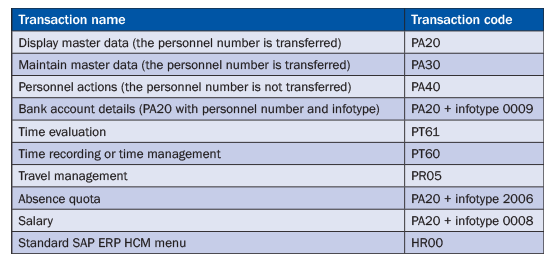
Table 2
The SAP ERP HCM transaction codes provided in the standard SAP CRM Shared Services Framework for integration
Run SAP ERP HCM Processes and Forms
SAP ERP HCM provides the functionality for creating Adobe interactive forms for any process. In addition, many template forms are provided by the standard SAP ERP HCM system to get you started. This allows users to build and execute their own specific processes, no matter what data, process flow, and roles are involved.
The forms created by SAP ERP HCM Processes and Forms are helpful as they record a sizeable amount of information. The paper-like look and feel of the screen has proven to be particularly easy and efficient for employees to use. Another benefit of the screen’s mimicking a paper form is that the same service user interface (UI) can be rendered to both the shared-services organization agent and the end-user.
Business Case for Using Processes and Forms
Here is an example of how and why you would use Processes and Forms. An employee has a new baby and wants to update his employee master data for dependents in the SAP ERP HCM system (i.e., so his baby can receive dependent benefits, such as health insurance). This is the employee’s first child and he does not know how to update his data, so he reaches out to the HR shared-services center via email, a self-service ticket, or by phone. In response, an HR service request is created in the SAP Shared Services Framework for updating of dependents for the employee.
Once the request has been submitted by the employee, the HR shared-services center agent assigned to this HR service request is tasked with updating the baby’s details (i.e., as the employee’s dependent) in the SAP ERP HCM system. The HR agent does not directly launch the SAP ERP HCM transaction for updating the employee’s master data, but instead opens the HR service request and uses the business context functionality in the HR service request (see the configuration section later in this article, “Business Context Customizing in an HR Service Request,” for details about how to configure the business context in the HR service request).
From the business context there is a link to the SAP ERP HCM process and form for directly updating employee’s master data record to add a new dependent child. Following are the steps you need to take to do this.
Open the HR service request that was created to update the employee’s records with the new dependent information (shown at the top of Figure 6). There are two tabs in the HR service request. One is for the details of the HR service request and the other is for the Business Context. Click the Business Context tab, which opens the Business Context screen shown in Figure 6.
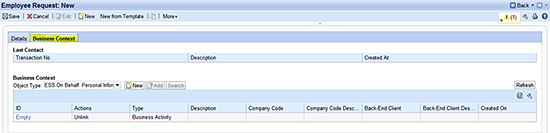
Figure 6
Select your SAP ERP HCM process
Next to the Object Type various drop-down values are available. In this example, you want to choose HCM Processes as your object type. In addition, there are three buttons next to the Object Type field: New, Add, and Search. Click the New button to launch the SAP ERP HCM transaction to display the list of process forms assigned to the employee (Figure 7).
Note
You do not have to use any transaction codes in the SAP GUI to launch this SAP ERP HCM transaction; simply clicking the New button achieves this.

Figure 7
A list of the process forms available for the employee in the SAP ERP HCM system
Double-click the Birth of a Child (US) Process Name line for this employee. This launches the form (Figure 8).
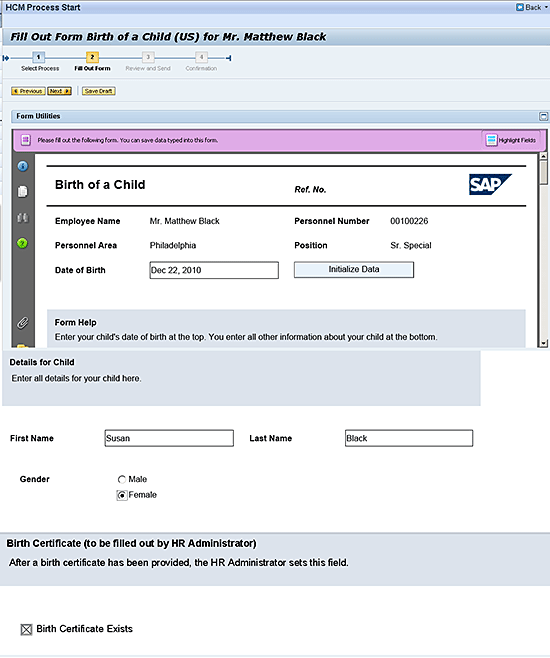
Figure 8
HCM process form for birth of child
In the form the HR agent fills in all the relevant information for the new-born child as the dependent of the employee, and clicks the save icon. This process form has guided navigation; when saved, the data is automatically stored in the correct back-end master data table in the SAP ERP HCM system.
Once the data is saved in the SAP ERP HCM system, you can close the Process form. Doing so takes you back to the EIC screen of the HR service request in the SAP CRM Shared Services Framework. Here you see the link for the SAP ERP HCM process form that you just created (Figure 9).
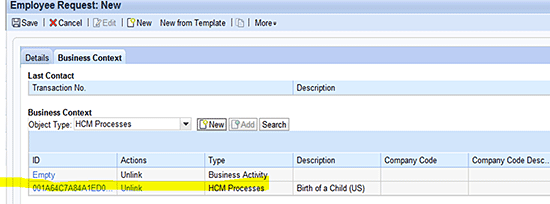
Figure 9
The HR service request screen after creating the new process form for the employee
Self-Services on Behalf of an Employee (ESS on Behalf)
ESS on Behalf is a feature that is available in the SAP ERP HCM system that allows HR generalists to enter service desk requests on behalf of another employee. This comes in handy, for example, when an employee needs to put in a leave request, but for some reason (i.e., in an emergency) the employee is unable to put in the request personally.
In this scenario, an HR shared-service agent puts in a leave request on an employee’s behalf. The self-services on behalf request is raised by the agent directly from the EIC without having to launch the SAP ERP HCM system separately. Here are the steps taken to achieve this.
The first step is for the HR shared-services center agent to create a HR service request to update the employee’s dependents. There are two tabs in the HR service request (this is the same screen shown in Figure 9). Click the Business Context tab.
Choose the ESS On Behalf Personal Information drop-down option in the Object Type field and click the New button next to the Object Type field to launch the ESS on behalf transaction code (Figure 10).

Figure 10
ESS on behalf time management request for the employee
Under the Leave Request section (Figure 10), click the Create Leave Request link (Figure 11). Then click the Calendar tab to open the employee’s personal calendar, enter the month and year in the View fields, and click the Apply button (Figure 12).

Figure 11
Choose the employee’s dates for leave on behalf
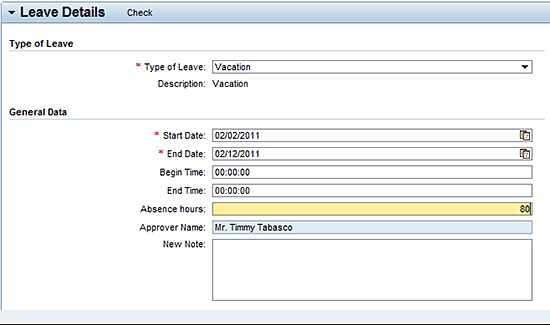
Figure 12
Enter the employee’s leave details
Enter the relevant mandatory fields (Type of Leave, Start Date, and End Date) and any other required fields, add a description of the leave request in the New Note field, and click the save icon. A pop-up window appears (Figure 13) asking for confirmation of the leave request on behalf of the employee. Check your information to make sure it’s been correctly entered and click the OK button.
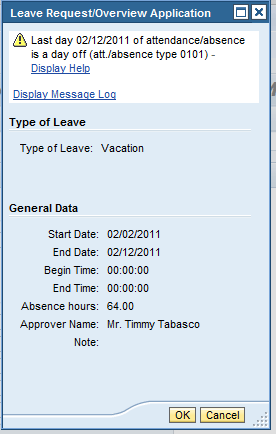
Figure 13
Check the ESS on behalf leave request details for the employee
Now I will describe how to configure the SAP Shared Services Framework system related to the SAP Shared Services Framework and SAP ERP HCM integration to achieve the features discussed above such as integration of HCM Process and Forms and Employee Self-Service on Behalf (ESS).
Business Context Customizing in an HR Service Request
You can use the business context functionality of the SAP CRM Shared Services to integrate service processes in the shared-services center with processes in back-end systems (e.g., ECC).
You can use business context to do the following:
• Link SAP ERP HCM processes and objects to SAP CRM Shared Services Framework processes.
• Display and maintain a list of links in SAP CRM Shared Services Framework processes.
• Create and view links to SAP CRM Shared Services Framework objects such as e-mail and knowledge articles.
• Unlink processes and objects, depending on whether you have made the necessary settings in customizing.
• Navigate directly to linked SAP ERP HCM objects and processes.
Customizing the Business Context
As discussed, the HR service request has a business context in which you can define the links to SAP HCM process transactions like process forms or ESS on Behalf. Once they are defined, you can link the documents created in SAP ERP HCM with the HR service request in the SAP CRM Shared Services Framework in the business context of the HR service request. To customize the business context in the SAP CRM Shared Services Framework, follow menu path IMG > CRM > Transactions > Settings for Service Requests > Define Settings for Business Context. This takes you to the screen shown in
Figure 14, where you can configure various parameters for the business context for the HR service request.
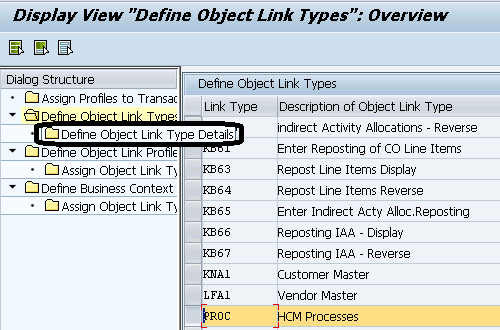
Figure 14
Definition of the object link type for your business context
Configure the Object Link Type
The left side of the screen is static, and you can select a line of text by double-clicking it. This automatically opens up the pop-up screen on the right-hand side, where you can configure the object link type you have selected. In this scenario, you are doing the configuration of the business context. First, you define the object link type.
The object link type is a configurable object in the SAP CRM Shared Services Framework that holds all the relevant SAP ERP HCM transaction information that is to be launched from the business context in the HR service request in the SAP CRM Shared Services Framework. The object link type holds all the information for all the possible functions in the business context, like creating or displaying a SAP ERP HCM process form through the business context in an HR service request.
In my example, you want to link the standard object link type PROC to the HCM transaction for Processes and Forms (
Figure 15).

Figure 15
Assign the handler class to the object link type
Define the Object Link Type
Select the Define Object Link Types folder on the left, which opens the screen on the right-hand side of
Figure 15. Here you want to link the object link type PROC to the HCM transaction for Processes and Forms. To do this, on the right side of
Figure 15, enter PROC and HCM Processes in the two Object Link Type fields, and enter CL_CRM_IC_SSC_HCM_PROCESS in the Object Link Class.
Note
The Object Link Type CL_CRM_IC_SSC_HCM_PROCESS is standard in the SAP ERP HCM system, so there is no need to add custom logic or any enhancement. The class automatically takes care of the logic of linking Object link type to the HCM transaction of Processes and Forms.
Define and Assign the Business Context Profile
The next step is to define the context profile and assign the object link type to the profile. To do this, open the Define Business Context Profile folder, and then the Assign Object Link Type to the Business Context profile folder.
From the left side of the screen in
Figure 15, select the Define Business Context Profile folder. On the right side of the screen, define the business context profile as your custom defined ZDEF_EIC. Then, on the left side of screen, under the Define Business Context Profile folder, open the Assign Object Link Types folder. This opens the screen shown in
Figure 16, where you assign the object link type PROC to the business context profile ZDEF_EIC.

Figure 16
Add the object link type to the business context profile and configure your other options
After you assign the Object Link type PROC to the business context profile ZDEF_EIC, check all the relevant check boxes to configure the other options you require (e.g., Create, Add, Search, and Keep Link). In this example, if the Search check box is selected for the object link type PROC, then you can search the Processes and Forms from the EIC.
The next step is to define the object link type profile and assign the object link type to it. The object link type profile in SAP Shared Services Framework is assigned to the transaction type for the HR Service request. In this way, the HR service request agent sees all the SAP ERP HCM transactions that are available in the business context. You assign your object link types in the object link type profile.
Click the Define Object Link Profile folder on the left side of the screen shown in
Figure 16. On the right side of the screen, enter ZDEF_EIC in the Object Link Profile field. Keeping ZDEF_EIC selected, open the Define Object Link Profile folder, and then the Assign Object Link type folder, which results in the screen shown in
Figure 17. Here you assign your object link type to the object link profile ZDEF_EIC.
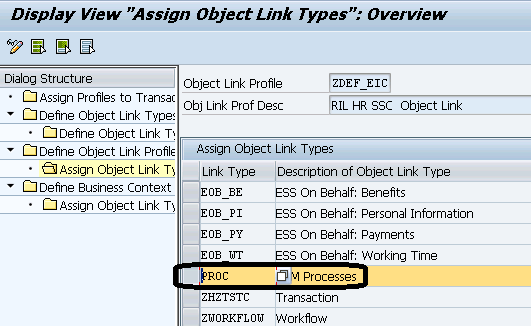
Figure 17
Define your object link type and assign it to the object link profile
Now you have to assign the object link profile at the transaction-type level. You want to assign the object link profile that you created previously when you created the HR service request. This lets the HR service request know what object link types are available in its business context. This is the last step for customizing the business context.
Click the Assign Profiles to Transaction Type folder on the left to open the pop-up screen on the right (
Figure 18). The HR service request in the SAP CRM Shared Services Framework is a transaction type (also known as document type); this example, it’s a custom type ZHRR. Add the object link profile ZDEF_EIC to the transaction type ZHRR (
Figure 18).

Figure 18
Assign the object link profile to the transaction type for the HR service request
Assign the Business Context Profile to the Business Role
Now the business context profile that was created before has to be assigned to the correct role in the SAP CRM Shared Services Framework. These are called business roles in the SAP Shared Services Framework. You need to get to the business role configuration screen. Follow SPRO menu path IMG > CRM > UI Framework > Business Roles > Define Business Role, which results in the screen in
Figure 19.
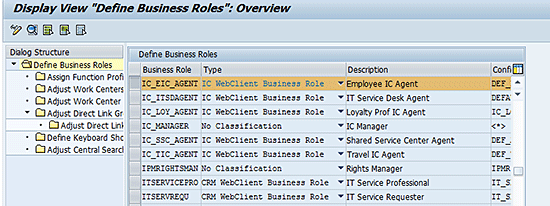
Figure 19
Define the business role
In
Figure 19, select IC_EIC_AGENT, which is the business role for the EIC agent. Double-click this line, which opens the screen in
Figure 20. Here you can customize the EIC agent business role.
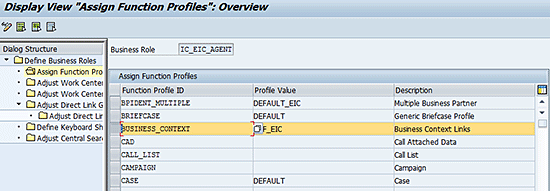
Figure 20
Assign the EIC agent business role
On the left side of
Figure 20, click on the Assign Function Profiles folder to open it. This opens the screen on the right side of the figure, which contains a list of function profiles assigned to the EIC agent business role. In this example, you want to customize the Function Profile ID BUSINESS_FUNCTION. Select that line and enter ZDEF_EIC in the Profile Value column (i.e., the business context profile that you created earlier). Then click the save icon.
Once the business context profile is assigned to the business role, then the EIC agent has authorization to do all the operations that are defined for the object link type PROC (e.g., Create, Add, Search, and Keep Link) in HCM Processes and Forms or ESS on behalf.
Customize the Transaction Launcher for the Business Context
A transaction launcher in the SAP CRM Shared Services Framework is a configurable entity, which is linked to the actual transaction in the SAP ERP HCM system.
Note
Transaction launchers are the links that are provided on the left side of the navigation bar in the EIC HR agent screen, as shown in Figure 4. All of these transaction code links (i.e., HCM Process Browser, Digital Personnel File, and Maintain HR Data) are clickable links, which are configured in the SAP CRM Shared Services Framework so that when agents click any link, it launches the unique HCM transaction in the EIC agent UI. For example, when agents click the Maintain HR Data link, it launches transaction code PA20.
After completing the above customizing steps for your business context, when you click the object link type in the business context, it launches the relevant transaction in the SAP ERP HCM system. The first step is to customize and enhance the transaction launcher. In this example, you want to customize and enhance the business context of a service so that when you click the HCM Processes and Forms link, it launches the HCM Processes and Forms in the SAP ERP HCM system. Follow the menu path in SPRO in SAP CRM Shared Services Framework system, and then follow menu path IMG > Customer Relationship Management > UI Framework > Technical Role Definition > Transaction Launcher > Copy/Delete Launch Transactions. This results in the screen in
Figure 21.
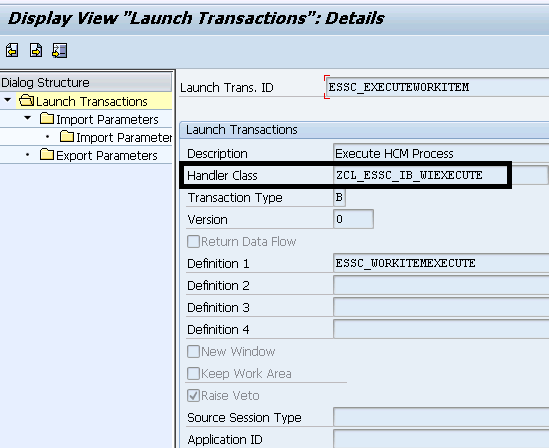
Figure 21
Customize your SAP ERP HCM transaction launcher
A standard transaction launcher, Shared Services Center_EXECUTEWORKITEM, is available for the launch of HCM transactions. You need to modify this transaction launcher. In the Handler Class field, enter the custom class where you are putting your logic. In this example this is ZCL_ESSC_IB_WIEXECUTE. This can be done easily by most users, as it does not require any special access keys. However, writing logic inside the handler class does require the skill of an ABAP developer.
Features of the SAP CRM Shared Services Framework
Implementing SAP Shared Services Framework as a solution for your shared-services center has many features and benefits. I discuss some of these features below.
Master Tickets and Child Tickets
In this example, the organization’s attendance recording system is not working correctly, so employees are not able to record their time. All the employees submit service request tickets and the shared-services center agents receive these service requests in their in-boxes at the same time, all for the same issue.
In response, the shared-service organization’s team lead takes this issue and creates a master ticket (i.e., the problem) for the non-working attendance system issue and assigns all the service requests as child tickets (i.e., all incidents) to the master ticket. At the same time, all the other HR agents are informed not to work on the independent child tickets.
Note
When the team lead creates a master ticket and assigns the child ticket service request, the HR agents who were working on the child service requests cannot edit it. The child ticket is locked, so only the master ticket can be edited. Therefore, if an agent tries to edit the child ticket and cannot, they know that a master ticket already exists for that child ticket.
Once the system is restored to working order, the master ticket is manually closed by the team lead, which automatically closes all the child tickets that were assigned to it. This saves a lot of time and reduces duplication of effort for shared-services organization agents.
SLAs
Service requests created in the Shared Services Framework in a shared-services organization are covered by a standard SLA. This means that the times and dates when requests are created and completed are tracked closely and continuously monitored. Agents’ performances are evaluated based on their SLA adherence and the quality of their response or solution to the query. This ensures that agents are held to the same agreed-upon standards for performance efficiency and quality of service across the organization.
SLAs are easily customizable in the Shared Services Framework and can be independently defined for each type of service request, based on the priority and category of that service request.
Forwarding Service Requests
As discussed earlier, the shared-services center is a multi-level organization structure with different levels of support. Here is an example of how service requests can be forwarded and resolved in an organization.
An HR generalist (level 1) is not able to approve the overseas travel request of the employee, so he creates an HR service request for this for the employee and forwards it to level 2 support (an HR specialist), who has the authorization to approve the travel request. The HR specialist approves the travel request and closes the HR service request. However, in some situations requests cannot be resolved by HR specialists and have to be forwarded up even further, to level 3, the HR expert level, for approval.
An example of this would be for an employee who submits an overseas travel request at the last minute. As a result, the travel expenses are much higher than they would be if the request had been made earlier, and are over the permissible travel limit amount. Because the amounts are over the established limits, only an HR expert has the authority to approve the travel request.
In this case, the travel request would be forwarded from the HR specialist to the HR expert to be approved. The rules for forwarding requests up the chain of command are defined in the SAP Shared Services Framework and determine how and when requests are to be routed across an organization.
Integration with Knowledge Database
In the SAP CRM Shared Services Framework, you can create knowledge articles, which are any type of documents, such as FAQs or lists of company policies. With the Shared Services Framework, you can store these articles in a knowledge database and, with the integration of the TREX search engine, they can be easily searched and shared via a service request. This is helpful because, in general, HR generalists are not experts in all the possible HR-related issues that can crop up, so this option provides a great research tool for them to use to help resolve employees’ issues. All three levels of HR agents have access to these knowledge articles, but only Level 2 or 3 agents can make changes to knowledge articles or upload new ones.
Sidebar: Common SAP CRM Shared Services Framework Terms and Abbreviations
The following table is a list of abbreviations and their definitions that are often found in SAP CRM Shared Services Framework implementations and integration with SAP ERP HCM (Table 3). You should find these helpful as abbreviations of these terms are often used in place of the entire phrase.

Table 3
Common abbreviations used in SAP Shared Services Framework/SAP ERP HCM integration implementations
Rajiv Bali
Rajiv Bali is a SAP certified CRM consultant working with SAP global delivery with seven years of SAP experience. He has vast knowledge in the areas of SAP CRM Shared Services Framework, CRM Service, CRM Marketing, CRM Sales, Employee Interaction Center, and the CRM Web Client UI. You may contact Rajiv on LinkedIn at
https://in.linkedin.com/in/rajivbali/.
You may contact the author at
balirajiv@gmail.com.
If you have comments about this article or publication, or would like to submit an article idea, please contact the
editor.