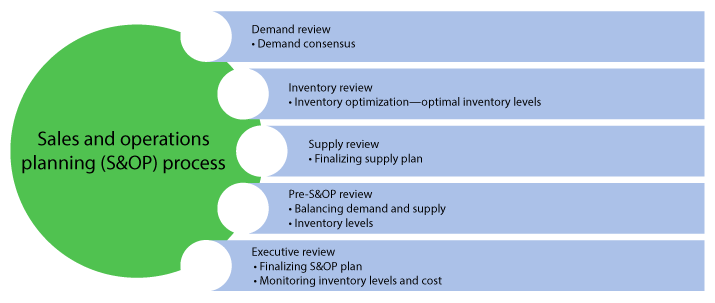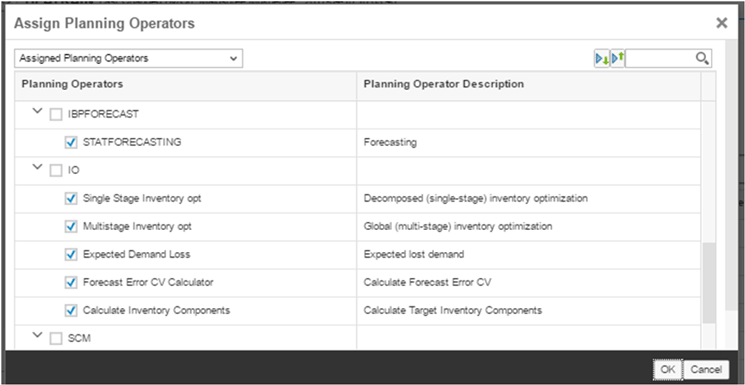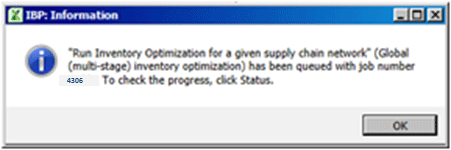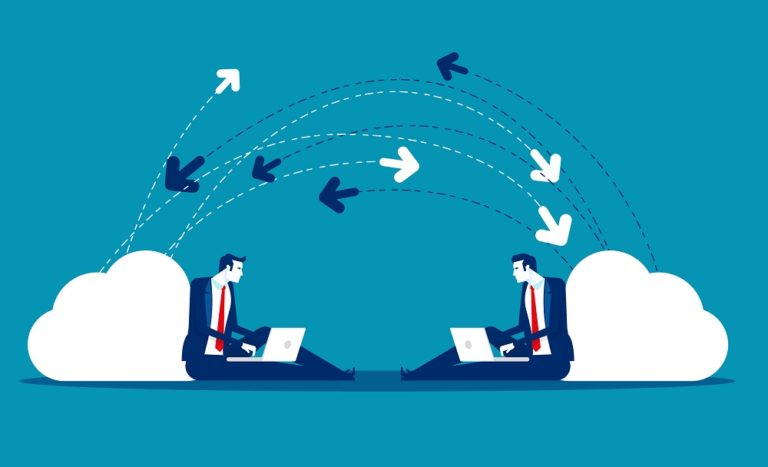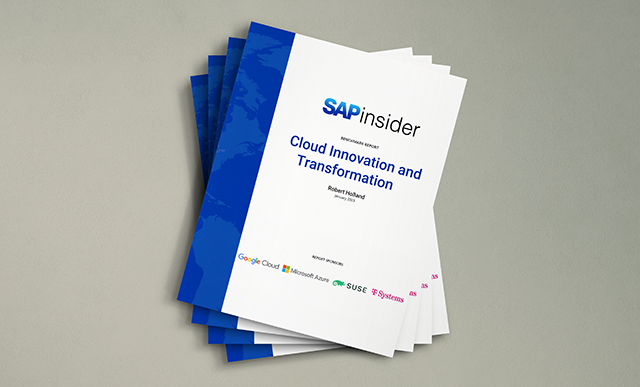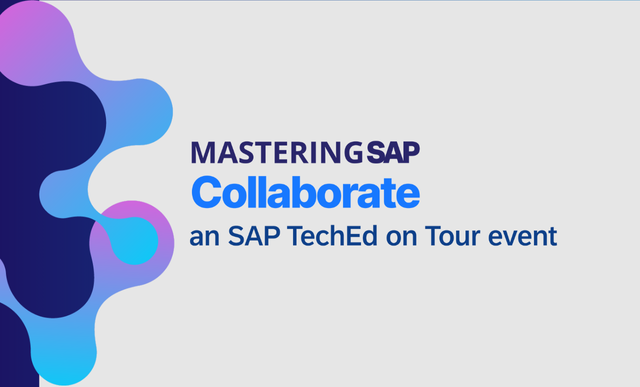Learn how to achieve optimal inventory levels for raw materials, work in process, and finished products across the supply chain with SAP Integrated Business Planning.
Key Concept
The unified planning area, SAP Integrated Business Planning’s standard planning area, provides end-to-end business processes related to all the technical details of a planning area in SAP Integrated Business Planning.
Effective inventory management of various inventory types, including finished goods, work in process (WIP), raw materials, and partners’ (suppliers’) inventories leads to core supply chain management optimization. Today, most of the companies facing challenges for inventory optimization want to review and improve on it by having it be a part of the sales and operations planning (S&OP) process. Now the S&OP will have inventory review as an additional process step.
The S&OP process generally starts with a demand review followed by a supply review and pre-S&OP review, and ends with an executive review. From the organization’s strategic plan, one of the requirements is including an inventory review business process step in the S&OP process. Now the S&OP with inventory review process has the following sequence, shown in
Figure 1:
- Demand review: Demand planners from various regions review global demand and reach a consensus on a demand plan.
- Inventory review: Inventory planners review the inventory plan and reach consensus on an optimized inventory plan.
- Supply review: Supply planners review the supply plan and reach consensus on a final supply plan.
- Pre-S&OP review: Demand planners, inventory planners, and supply planners come together for review and work on balancing demand, inventory levels, and supply. They prepare the S&OP plan.
- Executive review: S&OP executives review the S&OP plan along with inventory levels and finalize it.
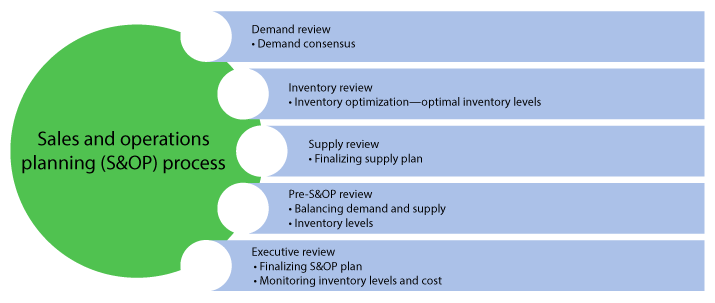
Figure 1
S&OP process with inventory review
The major challenges for inventory optimization are:
- Lack of visibility and control
- Multi-channel go-to-market strategies
- Shorter product life cycles
SAP Integrated Business Planning enables an organization to overcome the key supply chain challenge of how to effectively handle optimal inventory levels for finished products and raw materials. The business process of S&OP along with inventory, which is also referred to as sales, inventory, and operations planning (SiOP), helps an organization overcome the challenge of inventory levels.
SAP Integrated Business Planning is an SAP HANA- and cloud-based business suite. It has a set of various applications based on supply chain business processes. For example, the SAP Integrated Business Planning for demand application is used for demand planning business processes; SAP Integrated Business Planning for inventory is used for inventory planning; the SAP Integrated Business Planning for sales and operations planning application is used for S&OP planning; and the SAP Integrated Business Planning for response and supply application is used for supply and response allocation business processes. SAP Integrated Business Planning also includes the SAP Supply Chain Control Tower, which is used for business performance management and key performance indicator (KPI) monitoring. These applications can integrated with each other.
Supply chain planning processes in SAP Integrated Business Planning are performed through planning models. A planning model is a structure of master data, transaction data, and related calculations—algorithms to manage and optimize a supply chain network. The entities of planning models are attribute, time profile, master data type, planning area, planning level, key figure, key figure calculation logic, planning operators (algorithms), version, scenario, reason code, global configuration parameters, and snapshot configuration.
SAP has provided standard planning models for each application that can be later copied and modified in accordance with an organization’s business requirements. SAP has provided one unified, standard planning model for end-to-end integrated planning processes that covers demand planning, inventory planning, response and supply, S&OP, and a control tower.
I cover the steps for setting up the business solution to get the maximum results using a unified planning model to avoid using multiple planning applications and then integrating them with each other. In my case, I would have been required to use two applications, such as SAP Integrated Business Planning for sales and operations and SAP Integrated Business Planning for inventory. Instead, I use a copy of a unified planning model of SAP Integrated Business Planning that has a unified planning area (SAPIBP1). SAP has recommended using an integrated planning area when implementing multiple applications to allow integrated planning.
The advantage of using a unified planning area is to allow work on integrated planning processes such as:
- Demand planning
- Demand sensing
- Inventory optimization
- Supply planning
- S&OP
- Supply chain performance monitoring
For my example, I use two processes: inventory optimization and S&OP.
High-Level S&OP Inventory Review Process
In an overall S&OP process, an inventory review is done after a demand review. The inventory review process includes data validation of various inputs from the demand, supply, and production side by the global inventory planner at a global level and by the local inventory planner at the local location level. The global and local inventory planners reach a consensus to finalize the inventory plan.
An inventory optimization run is executed after the inventory planner validates the data input based on the supply chain network. Various types of inventory levels are involved during the inventory optimization. These inventory levels are:
- Safety stock and target safety stocks
- Inventory holding cost
- Batch size and batch size variability
- Transportation lead time and transportation error variability
- Forecast, forecast errors, and forecast error variability
These inventory levels are used as an input for various types of inventory optimization algorithms that are available in SAP Integrated Business Planning. Select an algorithm as per the business requirement. Analyze the inventory optimization run output results at the global and local levels. Simulate the inventory optimization with different parameters of safety stock levels. Validate the simulation scenario and then finalize the inventory plan (
Figure 2).

Figure 2
S&OP inventory review process
Setting Up an SAP Integrated Business Planning Model for S&OP with Inventory Review
In this section I explain how to set up the SAP Integrated Business Planning model for S&OP with inventory review. Setting up a model to get the best benefit of the SAP Integrated Business Planning application is a major task. Before setting up a model spend time reviewing the business requirements and the supply chain network.
Figure 3 shows the supply chain network of one organization whose name is LA. The LA organization has a manufacturing plant named LA Plant; distribution channels LA_DC1, LA_DC_2, and LA_DC3; products LA_PRD1, LA_PRD2, and LA_PRD3; components LA_Comp1 and LA_Comp2; suppliers LA_Supp1 and LA_Supp2; and customers LA_Customer1, LA_Customer2, LA_Customer3.

Figure 3
The supply chain network of organization LA
Based on my supply chain network and business requirements, I have set up a planning model that has a planning area named UPA, which consists of master data, key figures, and a time profile. Planning area UPA is a copy of SAP Integrated Business Planning standard unified planning area SAPIBP1. Here I have used the fit-to-standard concept of SAP related to next-generation products.
First, utilize the SAP Integrated Business Planning best practice process flow to leverage the configured system and delivered data for demonstration. Then discuss how the process fits with your organization’s requirements. Identify requirements and the necessary configuration and map the business solution. In my example, I have started discussing how the process fits with the organization’s requirements.
To access planning area UPA, log on to the Web user interface (UI) of SAP Integrated Business Planning with a valid user ID and password. The ID and password would be provided with the required role and authorizations by an SAP Integrated Business Planning administrator.
After the successful login, launch the home page that lists SAP Fiori app tiles. The home page also includes a Model Configuration section that lists tiles for model configuration (
Figure 4). Model configuration is the main backbone step to define the structure of data and calculation required for the planning process. How data is stored, calculated, and aggregated in the system is defined during the model configuration steps.

Figure 4
SAP Fiori app Model Configuration tiles
From the SAP Fiori app select the Master Data Types Model Configuration tile. The Model Configuration app appears on your screen. The top of this screen shows SAP Integrated Business Planning configuration, and a section in the middle of the screen shows a Configure Planning Area, which is the main screen for configuring the planning area. Click the Define Planning Area link (
Figure 5).

Figure 5
The Configure Planning Area main screen
To set up a model based on the business requirements, follow these steps in sequence:
- Attributes
- Master data types
- Time profiles
- Planning areas
- Planning levels
- Key figures
- Planning operators
- Activate the planning profile
- Activate master data types
- Activate the planning area
- Time profile data
- Master data
- Key figure data
For my scenario, planning area UPA has a set of master data, a time profile, and key figure planning operator-related details that support the business process of S&OP with inventory review (
Figure 6).

Figure 6
Planning area UPA
Table 1 lists the required master data for my scenario.
| Master data
|
Value |
| Customer |
LA_Customer 1
LA_Customer 2
LA_Customer 3 |
| Customer Group |
North, South, East, West |
| Location |
LA_Plant, LA_DC1, LA_DC2, LA_DC3 |
| Location From |
LA_Plant |
| Product |
LA_PRD1
LA_PRD2
LA_PRD3 |
| Location Product |
Location ID: LA_Plant
Product:
LA_PRD1
LA_PRD2
LA_PRD3 |
| Source Location |
Ship-from location:
LA_PLANT
Product ID: LA_PRD1
Source ID LA_Plant-PRD1 |
| Component |
LA_Comp1
LA_Comp2 |
| Production Source Item |
Product ID:
LA_Plant_LA_Comp1
Source ID:
LA1710_LA_PRD1 |
Table 1
List of master data
In my scenario, you need key figures for demand review, inventory review, supply review, pre-S&OP review, and executive review.
Table 2 shows the key figures needed for the inventory review to use for the process execution of S&OP with inventory review for optimal inventory levels.
| Key figures
|
Key figure use
|
| Demand Forecast |
Input from the demand side for inventory optimization |
| Demand Forecast Error CV |
Input from the demand side for inventory. (Note: CV stands for coefficient of variation, and it is used for calculating safety stock. Safety stock depends on the variability of a forecast error where forecasting is used.) |
| Target Service Level |
Input for inventory optimization |
| Initial Inventory |
Initial stock stock on hand, input for inventory optimization |
| Transporation Lead Time |
Input for inventory optimization algorithm |
| Recommended Safety Stock |
Output from inventory optimization algorithm |
| Recommended Safety Stock Value |
Output from inventory optimization algorithm |
| Safety Stock Target (from IO) |
Output from inventory optimization algorithm |
| Safety Stock Target Value (from IO) |
Output from inventory optimization algorithm |
| Supply Variability Safety Stock |
Output from inventory optimization algorithm |
| Final Safety Stock (from IO) |
Output from inventory optimization algorithm |
| Alert for Safety Stock Delta |
Output from inventory optimization algorithm |
| Cycle Stock (Target) |
Output from inventory optimization algorithm |
| Merchandising Stock |
Output from inventory optimization algorithm |
| Pipeline Stock (Target) |
Output from inventory optimization algorithm |
| On Hand Stock (Target) |
Output from inventory optimization algorithm |
| Target Inventory Position |
Output from inventory optimization algorithm |
| Planned On Hand Stock (end of period) |
Output from inventory optimization algorithm |
| Projected Stock |
Output from inventory optimization algorithm |
| Pipeline Stock (Average) |
Output from inventory optimization algorithm |
| On Hand Stock (Average) |
Output from inventory optimization algorithm |
| Average Inventory Position |
Output from inventory optimization algorithm |
Table 2
List of key figures
The planning operator has various algorithms to calculate specific key figure data based on the planning operator type. The planning operator type indicates the functionality of the planning operator for the application. For example, planning operator type IO is related to inventory optimization, which has various algorithms.
As a part of setting up a planning model the next step is to assign the various planning operators to the planning area.
As per my business requirements I have assigned the planning operators to the planning area UPA as listed in
Table 3.
| SAP Integrated Business Planning - planning operator type
|
Name |
Use |
| IBPFORECAST |
Statistical forecasting |
Runs a statistical forecast for a selection of the data in the planning view |
| IO |
Inventory optimization |
Runs inventory optimization for a selection of the supply chain network. Has five algorithms:
1. Single-Stage Inventory Opt …
2. Multi-Stage Inventory Opt
3. Expected Demand Loss
4. Forecast Error CV Calculator
5. Calculate Inventory Components |
| SCM |
S&OP |
Runs global supply planning across supply chain network. Has two algorithms: Heuristic and Optimizer |
| Copy |
Copy key figure data |
Copy key figure values from a source key figure to target key figures in the same version of a planning area |
| ADVSIM |
Advanced simulation |
Allows you to do simulations of various operations |
| SNAPSHOT |
Snapshot |
Takes a snapshot of a predefined set of key figures in a batch process |
| KPI_PROFILE |
Forecast error calculation |
Sets up forecast error calculations for selected data in a planning view |
Table 3
List of the planning operators assigned to planning area UPA
SAP Integrated Business Planning has provided five algorithms for inventory optimization. The inventory optimization planning operator allows algorithms to run inventory optimization for a selected supply chain network.
Table 4 lists algorithms for inventory optimization and their use.
| Inventory operator
|
Algorithm type |
Parameter name in SAP Integrated Business Planning, add-in for Microsoft Excel |
Use |
| Single-Stage Inventory Optimization |
SINGLE STAGE IO |
Decomposed (single-stage) inventory optimization |
The Single-Stage Inventory Optimization algorithm optimizes recommended safety stock locally. It is best for simulation runs to determine the impact on recommended safety stock of local changes. |
| Multi-Stage Inventory Optimization |
MULTI STAGE IO |
Global (multi-stage) inventory optimization |
The Multi-Stage Inventory Optimization algorithm is used to optimize recommended safety stock globally across all products and locations of the supply chain. It minimizes total safety stock holding costs while ensuring that all customer service level targets are met. |
| Expected Demand Loss |
LOST SALES IO |
Expected lost demand |
The Expected Demand Loss algorithm calculates the expected lost demand quantity under given inventory plans and demand distribution. |
| Forecast Error CV Calculator |
FORECAST_ERROR |
Calculate Forecast Error CV |
The Forecast Error CV Calculator algorithm calculates the forecast error CV; that is, the difference between forecast and actual demand. Forecast error is a statistical measure of forecast accuracy used to estimate the variability of the underlying demand. |
| Calculate Inventory Components |
IO_DETERMINISTIC |
Calculate target inventory components |
The Calculate Inventory Components algorithm calculates inventory components (that is, the types of inventory that constitute the total inventory for a given item). By delineating what type of inventory exists in the supply chain, more granular inventory optimization calculations can be made. |
Table 4
Inventory optimization algorithms for inventory operators assigned to planning operator IO
Figure 7 shows the assigned planning operator for planning area UPA. Here the selection of the STATFORECASTING check box under Planning Operators means the planning operator is assigned to a planning area.
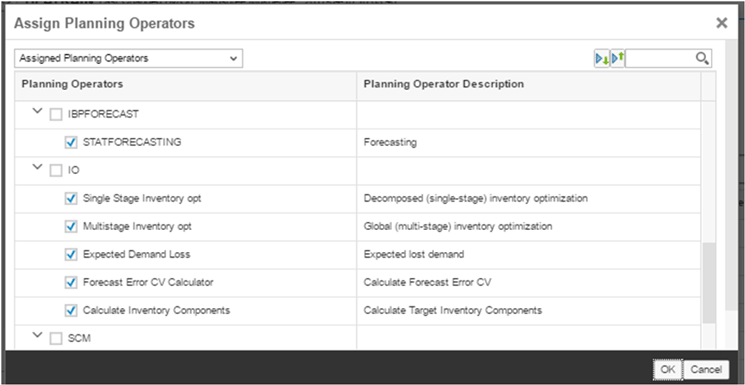
Figure 7
Assigned planning operators for planning area UPA
Ensure that your supply chain model is set as per the business requirement and that planning objects are active. For example, the planning area needs to be in active mode. In your user ID, the roles of S&OP planner and inventory planner have been assigned with the required supply chain data model setup done by you for the business process. Now you are ready to execute the planning process S&OP with inventory review.
The SAP Integrated Business Planning, add-in for Microsoft Excel provides the Microsoft Excel user interface (UI) for SAP Integrated Business Planning. Installation of the SAP Integrated Business Planning, add-in for Microsoft Excel is a one-time activity. Use the latest version of the add-in. Once it is installed in Microsoft Excel you are able to get the new IBP tab. Accessing the SAP Integrated Business Planning, add-in for Microsoft Excel requires an SAP Integrated Business Planning authenticated URL. It is provided by SAP for the organization as a tenant of SAP Integrated Business Planning on Cloud and the planning area setup of the business process. In my example, the planning area to be used for connection settings is UPA for logging in and accessing the SAP Integrated Business Planning, add-in for Microsoft Excel.
Note that I assigned the planning operators listed in
Tables 3 and
4 for planning area UPA, which is later to be used for simulating and executing the planning process.
You need authorization for executing these planning processes. As I have an authorization to execute them after my successful login to the SAP Integrated Business Planning, add-in for Microsoft Excel for planning area UPA, the SAP Integrated Business Planning Excel ribbon appears with various sections or groupings, such as Planning View, Data Input, Alerts, Master Data, Scenarios, and Advanced. Authorized planning operators are listed in the ribbon under the Advanced grouping head (
Figure 8).

Figure 8
Authorized planning operators listed in the ribbon
If I do not have authorization to the SAP Integrated Business Planning add-in for Microsoft Excel, I would not able to view the planning operators listed under the Advanced section that are not assigned to my user ID under the Advanced section. I would not be able to execute those planning algorithms assigned under the planning operators.
Planning Process
Planning process execution is done in the SAP Integrated Business Planning, add-in for Microsoft Excel. View it in the planning workbook that is set up for the planning area. Use a copy of SAP standard planning workbooks as a base and then change the key figures and attributes as required. The Microsoft Excel workbook data sheet is used for viewing, changing, editing, calculating, and executing the planning algorithms.
Microsoft Excel is connected to the SAP HANA database, which ensures a fast update and simulation of what-if scenarios.
Note
I am covering the S&OP Inventory review process, which is part of the full S&OP planning process. The demand review is complete and now I am at the next process, which is inventory review. These process steps validate the data input, run-execute inventory optimization algorithms, analyze the output of the inventory optimization algorithms, perform a simulation, and finalize the optimized inventory levels and inventory plan. In this section I cover each process step in more detail.
Step 1. Validate Data Inputs in the Excel Add-In
Log on to SAP Integrated Business Planning, add-in for Microsoft Excel. The IBP tab is visible in Microsoft Excel in the active ribbon.
On the Microsoft Excel IBP ribbon under section planning view, click the Favorites tab and follow menu path SOP Inventory > SI-20 Inv Planning Results (
Figure 9). (SI-20 Inv Planning Results is a planning workbook.)

Figure 9
Load planning workbook SI-20 Inv Planning Results
The Favorites option appears under the Planning view section. After you click Favorites, SOP Inventory and other options, such as Add and Update, appear. After you click SOP Inventory, new options appear on the screen with the list of planning workbooks. In my example, the planning workbook is SI-20 Inv Planning Results. Click this link to view the planning workbook details with data.
Planning view SI-20 Inv Planning Results loads on the screen to show the planning book details of the SI-20 Inv Planning results (
Figure 10).

Figure 10
Planning Workbook SI-20 Inv Planning Results
Review the inventory input data in the planning book. The inventory planner reviews the values of the input key figures, such as Demand Forecast, Demand Forecast Error CV, Target Service Level, Transporation Lead Time, and Transportation Lead Time Error CV.
Note
Planning book SI-20 Inv Planning Results is used for multiple steps, including input data review, running the inventory optimization algorithm, analyzing planning results, and simulation.
Step 2. Run the Inventory Optimization Algorithm
In the Advanced group in the SAP Integrated Business Planning, add-in for Microsoft Excel ribbon, follow menu path Inventory Optimization > Run. A dialog box appears. In the dialog box, in the Planning Operator section select the radio button for Global (multi-stage) inventory optimization. In the Scenarios section select the Baseline check box. In the Versions section select the Base Version check box. Click the Next button (
Figure 11).

Figure 11
Select parameters for an inventory optimization run
After you click the Next button, a screen appears in which you select the Reason Code (
Figure 12).

Figure 12
The Inventory Optimization run with the Reason Code and Run Inventory Optimization algorithm
In
Figure 12 select the check boxes that are relevant to your process (for example, Inventory). In the Comment box enter a comment for an inventory optimization run. Click the Run button and the IBP: Information box appears (
Figure 13). The IBP Information box appears to give information about the inventory optimization run. Click the OK button to execute the inventory optimization run.
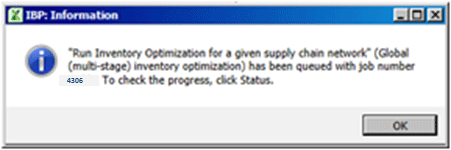
Figure 13
The Inventory Optimization run information box
After you click the OK button the IBP Information Box disappears.
Check the status of the inventory optimization job. Click Inventory Optimization in the Advanced tab on the IBP ribbon and from the drop-down list click Status (
Figure 14). (In
Figure 14, the Advanced tab is overlapped by the Inventory Optimization drop-down list. After you click the Inventory Optimization option, the list appears and in that list one of the options is Status. After you click the Status option, the Advanced tab is next to the Version tab on the IBP ribbon.)

Figure 14
Inventory Optimization status on the Excel IBP ribbon
The inventory optimization job Sstatus box appears. The job has the status of Completed (
Figure 15).

Figure 15
Inventory Optimization job status
Click the Completed hyperlink in
Figure 15 and the job log appears on the screen (
Figure 16).

Figure 16
Inventory Optimization job log
Step 3. Analyze the Results of the Inventory Optimization Run in SAP Integrated Business Planning, Add-In for Microsoft Excel
An inventory planner does the analysis of the results. If any problem is found, then the planner goes to a more detailed level.
On the IBP ribbon click the Favorites tab. Click the SOP Inventory folder and then the planning view SI-20 Inv Planning Results. From the drop-down list select SI-20 Inv Planning Results. The Planning workbook view loads on the screen. The inventory planner reviews the key figures of the inventory optimization results—for example, the recommended safety stock for product LA_PRD1 (
Figure 17).

Figure 17
Inventory Planning run results review
Step 4. Perform a Simulation and Adjust Input Data for Various Safety Stock Levels
The inventory planner adjusts the various inputs—for example, to see the effect of a demand side change on Demand Variability Safety Stock by adjusting the demand forecast or the demand forecast error CV. Instead of working on the demand forecast (Demand forecast error CV percentage change), it is also possible to reduce the target service level and achieve the recommended safety stock in some industries. In some industries the service level is a predefined contractual obligation that cannot be violated without incurring high penalty costs. In these industries it is normally easier to reduce the demand forecast (demand forecast error CV percentage). For the supply side check the transportation Error CV, (Transportation Lead time).
With the adjusted key figures a simulation is started to see if the safety stock requirements are met.
In the IBP Planning tab click the Favorites tab and then follow menu path SOP Inventory folder > Planning Work books. From the drop-down list select SI-20 Inv Planning Results. Details of the planning view appear on the screen. Make the adjustments in the filter and do following entries:
- Location ID: LA_Plant, LA_DC1
- Product Family: LA
- Product Description: LA_PRD1
- Increase the Demand Forecast for current weeks 23, 24, and 25
The value of the demand forecast changed for the simulation of the inventory optimization (Figure 18).

Figure 18
Changing the Demand Forecast for weeks 23, 24, and 25 for a simulation of Inventory Optimization
Simulate an inventory optimization run. In the Integrated Business Planning tab, choose Data Input and then Global (multi-stage) inventory optimization from the Simulate drop-down list (Figure 19).

Figure 19
Simulation of Inventory Optimization
Click the Global (multi-stage inventory optimization) option. An information dialog box appears indicating that the system is running. Once the run is finished the planning book is refreshed and shows the simulated results (Figure 20).

Figure 20
Inventory Optimization simulation results
Inventory optimization calculates the Demand Variability Safety Stock, Recommended Safety Stock, Service Variability Safety Stock, and Supply Variability Safety Stock key figures for the simulation input.
After the simulation run finishes, check the simulation results. Check the change on the key figures Recommended Safety Stock and Demand Variability Safety Stock.
For checking the simulation results on the screen planning book SI-20 Inv Planning Results, check the Week 23 and Week 24 column heads for the Demand Forecast, Demand Variability Safety Stock, and Recommended Safety Stock key figures.
Result Analysis is as follows:
- Demand Forecast changed for Week 23 and Week 24
- Demand Forecast increased, showing anincrease in Demand Variability Safety Stock .
- Demand Variability Safety Stock changed, which affeced the Recommended Safety Stock due to demand change.
Similarly you can simulate for service level safety stock by adjusting the Target Service Level. Supply Variability Safety Stock will change when the Transporation Lead time (Transportation Lead Time Error) is adjusted.
A global inventory optimization run also calculates Cycle Stock, Pipeline Stock, On Hand Stock, and Average Inventory Position for component levels at various locations. Planning Book SI-40 Inventory Components Rev shows the details of components at various locations.
On the Excel IBP ribbon choose Favorites and follow menu path SOP Inventory > Planning Workbooks SI-40 Inventory Components Rev. From the drop-down list select the SI-40 Inventory Components Rev (Figure 21).

Figure 21
Menu path to select planning view SI-40 Inventory Components Rev
By clicking SI-40 Inventory Components Rev, Planning view SI-40 Inventory Components Rev appears on the screen. In this screen do the analysis at the component level for various locations (Figure 22).

Figure 22
S&OP Inventory Optimization analysis at the component levels at various locations
Note
Do not save the data during simulation.
Step 5. Simulate and Validate Inventory Levels
The inventory planner validates the simulation results by adjusting input data for calculating the recommended safety stock. Validating Demand Variability Safety Stock, Supply Variability Safety Stock, and Service Level Variability Safety Stock helps the inventory planner finalize the inventory plan.
Step 6. Finalize the Inventory Planning Result
After validating the inventory level, the inventory planner finalizes the inventory planning data that would be input for the next step of the S&OP planning cycle, which is supply review.
Tips and Tricks
If an inventory optimization job has been set as an error and the error log details do not give the details of the reason, as shown in
Figure 23, it is difficult to understand the error. In that case run the S&OP heuristic algorithm in simulation mode. In the log you can see the error and take the corrective action. Most of the time the error is due to the master data setup. Recheck the master data and correct it.

Figure 23
Errors found in the inventory optimization log
SAP Integrated Business Planning is open for doing any changes and simulating the result in the SAP Integrated Business Planning,add-in for Microsoft Excel. While making any change do not by mistake overwrite any key figure data that is editable and save it.
Data modeling is the most challenging process in SAP Integrated Business Planning. Copy the SAP Integrated Business Planning delivered planning models and make minimum changes based on the business requirements of your organization. Every quarter a new release comes and you will have less of an impact while upgrading to new releases.
Understand the logic and use of SAP Integrated Business Planning Inventory Optimization algorithms before running them. That helps the inventory planner in doing the analysis of the inventory results.
Business Benefits
The business benefits include:
- Efficiently position inventory to respond to uncertain demands and supply
- Optimize inventory levels
- Visualization of the supply chain and the impact of forecast error, lead times, replenishment frequency, and lot sizes
- Consistent information and one source of truth for data across the supply chain
- Standard process across the supply chain for inventory-level optimizations
- Simulate different scenarios to determine root causes and explore alternatives
- Determine the right balance between inventory and service levels

Anjali Butley
Anjali Butley has more than 20 years of strong functional, business, and IT experience with domain expertise in supply chain planning and logistics.
She is a business analyst with more than 18 years of SAP experience in design and development of integrated supply chain solutions for large-scale enterprises. Her expertise includes process modeling, business process analysis, application implementations, production support, and presales across multiple client engagements in the SCM domain.
She has executed various types of SAP projects, such as implementation, global rollouts, enhancement, production support, business consulting, and program and project management in multicultural environments worldwide. Her industry exposure includes areas across major industry verticals, including IT consulting, consumer, high technology, life sciences, pharmacetutical, and discrete manufacturing.
She is always interested in exploring new SAP SCM applications and products and sharing her learning experiences with the SCM worldwide community.
If you have comments about this article or publication, or would like to submit an article idea, please contact the
editor.