Business Partner Creation for Intercompany Customers and Vendors
Meet the Experts
Key Takeaways
Setup Business Partners (BP’s) to support intercompany (I/C) activity within SAP S/4HANA.
Learn the Best Practice approach and naming convention for establishing intercompany relationships
Prepare to leverage standard configuration and a simple naming convention to create and extend your intercompany Business Partners.
by Agnes Simonits, certified SAP Finance consultant, Delaware United Kingdom
In this article I provide step-by-step instructions to setup Business Partners (BP’s) to support intercompany (I/C) activity within SAP S/4HANA. Configuring the Business Partner for intercompany customers and vendors and setting up the related master data is a tricky process that is not well documented. Many steps are involved, and now that Business Partner usage is mandatory in SAP S/4HANA, the Best Practice approach and naming convention for establishing intercompany relationships in SAP for new S/4HANA customers has changed. Gone are the days when separate customers and vendors needed to be setup and were often prefixed by IC for each intercompany customer and IV for each intercompany vendor, followed by the company code for each legal entity relationship.
by Agnes Simonits, certified SAP Finance consultant, Delaware United Kingdom
In this article I provide step-by-step instructions to setup Business Partners (BP’s) to support intercompany (I/C) activity within SAP S/4HANA. Configuring the Business Partner for intercompany customers and vendors and setting up the related master data is a tricky process that is not well documented. Many steps are involved, and now that Business Partner usage is mandatory in SAP S/4HANA, the Best Practice approach and naming convention for establishing intercompany relationships in SAP for new S/4HANA customers has changed. Gone are the days when separate customers and vendors needed to be setup and were often prefixed by IC for each intercompany customer and IV for each intercompany vendor, followed by the company code for each legal entity relationship.
Explore related questions
Figure 1 shows a basic example of an SAP customer with three company codes, all with relationships between each other to support cross-company activity. Before the Business Partner concept was introduced with S/4HANA (labelled Old Method), six customers and six vendors needed to be created to support the financial recording of intercompany activity and the associated I/C receivables and I/C payables. The New Method shows this number has been reduced by half. This is a significant improvement, especially for SAP customers with lots of legal entities (company codes) and intercompany activity.
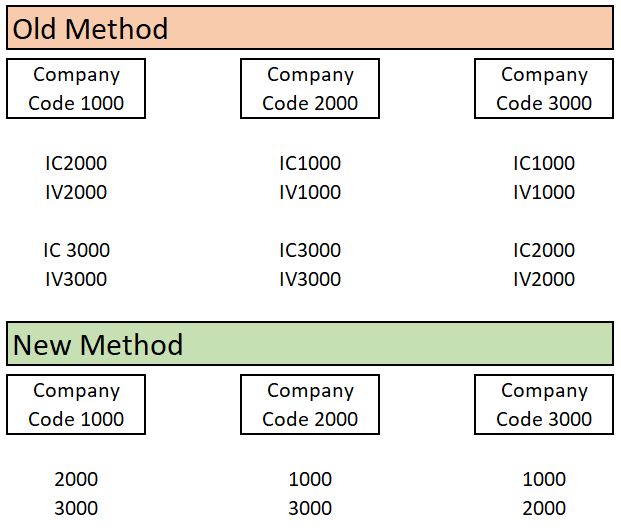
Figure 1: Comparison of Old and New Method to Support I/C Relationships in SAP
Business Partner Concept
The Business Partner concept existed before S/4HANA and the advantages of this now mandatory design are well documented in the following article: https://www.sapinsideronline.com/artI/Cles/tips-for-business-partner-adoption-for-sap-s-4hana/.
BP was available in classic SAP ECC for integration with CRM and SRM systems. Now that this object is required, BP has become the single point of entry to centrally maintain master data for customers and vendors.
Following are the steps to complete the intercompany Business Partner configuration:
Step 1 – Create I/C Customer and I/C Vendor Account Group
To create an I/C customer group, follow the menu path:
Financial Accounting (New) > Accounts Receivables and Payable > Customer Accounts > Master Data > Preparations for Creating Customer Master Data > Define Account Groups with Screen Layout (Customers)
To create the I/C customer group (ZICC) you click on the New entries button and fill in the necessary information shown in Figure 2.
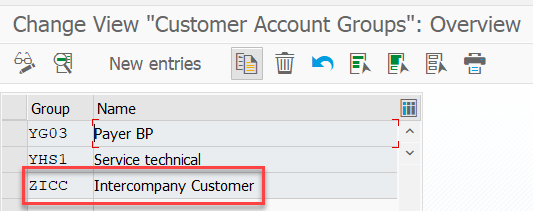
Figure 2: Define Account Groups for Intercompany Customers
To create an I/C vendor group (ZICV), do the same steps but choose Define Account Groups with Screen Layout (Vendors) shown in Figure 3.
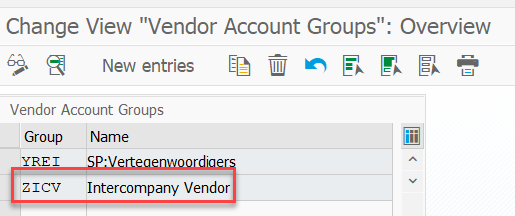
Figure 3: Define Account Groups for I/C Vendors
Step 2 – Create a number range for I/C Customers
To define the I/C customer number range, follow the menu path:
Financial Accounting (New) > Accounts Receivables and Payable > Customer Accounts > Master Data > Preparations for Creating Customer Master Data > Create Number Ranges for Customer Accounts
In this example you use an user defined external number range (03) for I/C customer groups as shown in Figure 4.
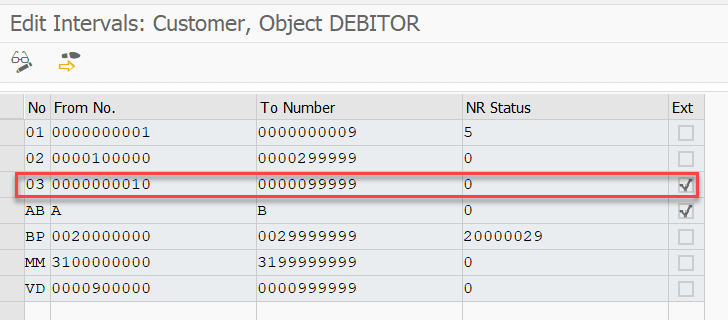
Figure 4: Create an external number range for I/C Customers
Step 3 – Assign the number range to I/C Customers
To assign a business partner number range, follow the menu path:
Financial Accounting (New) > Accounts Receivables and Payable > Customer Accounts > Master Data > Preparations for Creating Customer Master Data > Assign Number Ranges for Customer Accounts
You assign 03 number range to the I/C customer group (ZICC) as shown in Figure 5.
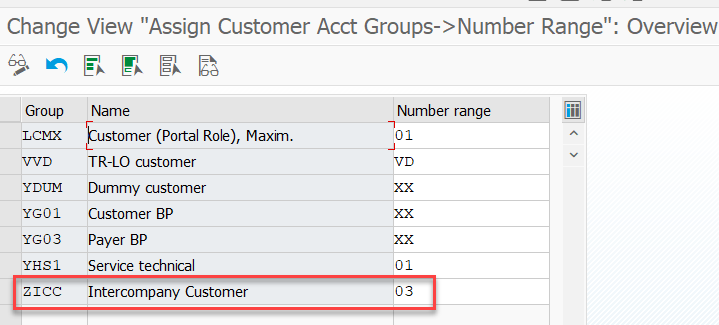
Figure 5: Assign a number range to I/C Customers
Step 4 – Define I/C Business Partner Roles and Role Categories
To define business partner role categories, follow the menu path:
Cross-Application Components > SAP Business Partner > Business Partner > Basic Settings > Define BP Roles
In this step, you configure a new BP role for I/C customers by copying from the existing FI Customer role (FLCU00) as shown in Figure 6.
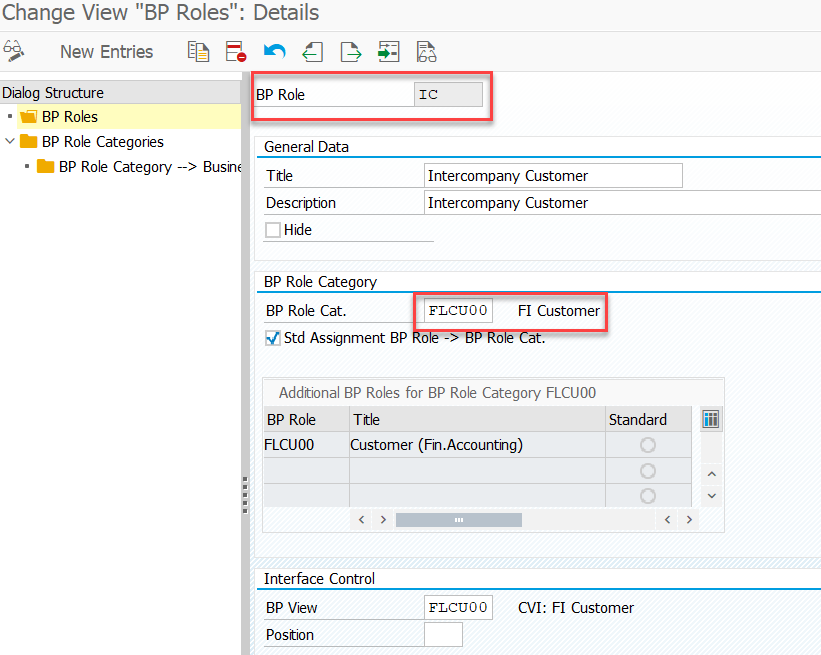
Figure 6: Define BP Role for Intercompany Customers
To create a BP role for I/C vendors you need to do the same steps by copying the existing FI Vendor role (FLVN00) as shown in Figure 7.
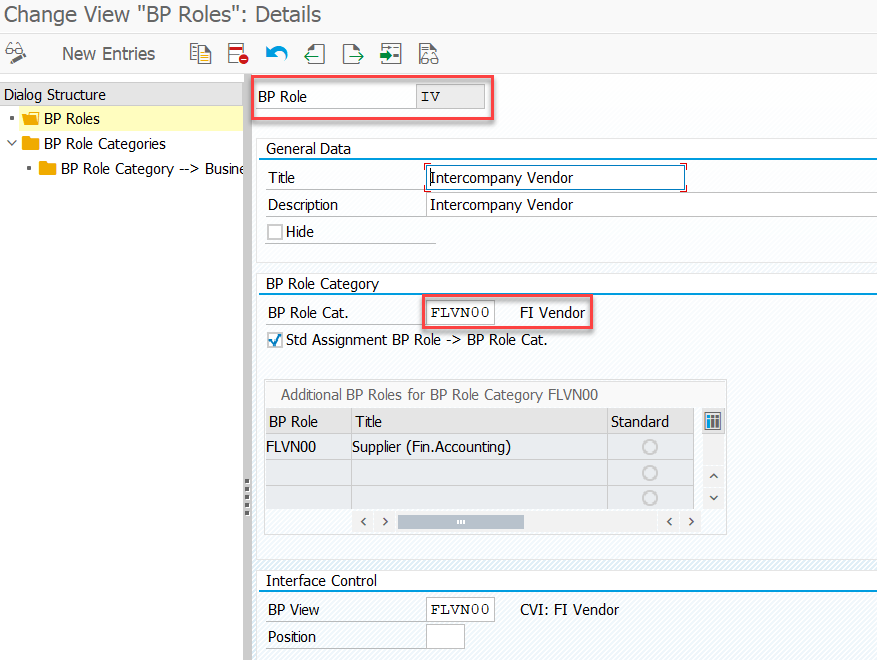
Figure 7: Defining BP Role for Intercompany Vendor
To create I/C customer and I/C vendor role categories, copy FLCUU and FLVN00 roles and create IC and IV role categories as shown in Figure 8.
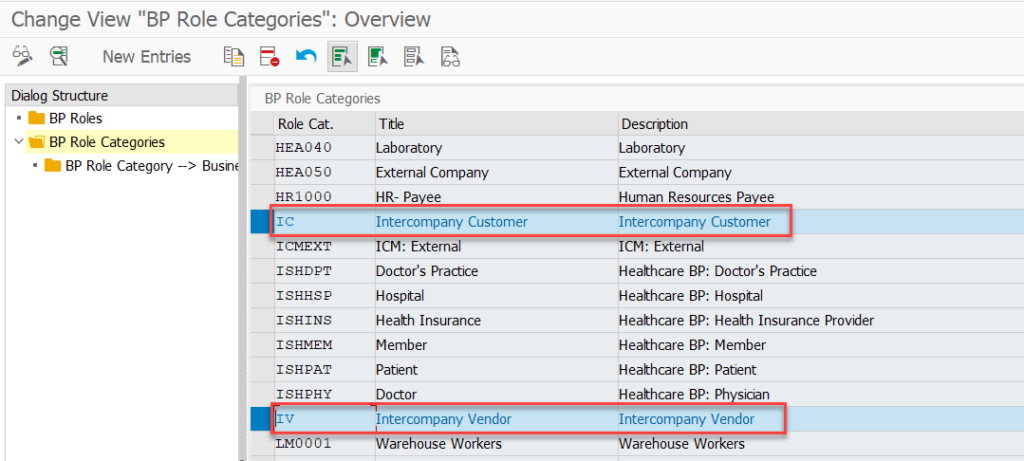
Figure 8: Define BP Role Categories for Intercompany Customers and Vendors
Step 5 – Create a number range for Business Partner
To define a BP number range, follow the menu path:
Cross-Application Components > SAP Business Partner > Business Partner > Basic Settings > Define Number Ranges
In this example you choose 03 external number range for BP for I/C Customers and I/C Vendors as shown in Figure 9.
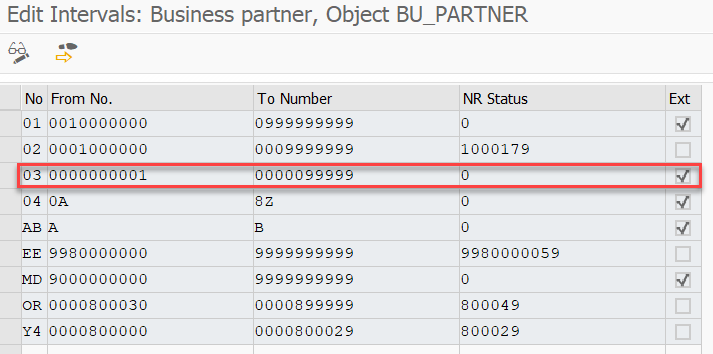
Figure 9: Create an external number range for Business Partner
To assign a BP number range for I/C customers and vendors, follow the menu path:
Cross-Application Components > SAP Business Partner > Business Partner > Basic Settings > Define Groupings and Assign Number Ranges
In this example you assign 03 external number range to the I/C customer and vendor groups as shown in Figure 10.
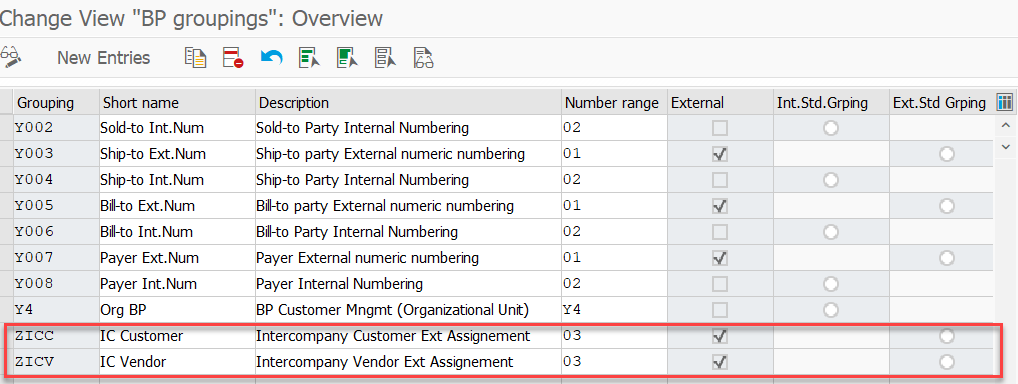
Figure 10: Assign an external number range (03) to BP for I/C customers and vendors
Step 7 – Create a link between the BP and I/C Customers
To assign the same BP Grouping Number Range to I/C Customer Number Range, follow the path and tick the ‘Same Numbers’ flag as shown in Figure 11.
Cross-Application Components > Master Data Synchronization > Customer/Vendor Integration > Business Partner Settings > Settings for Customer Integration > Field Assignment for Customer Integration > Assign Keys > Define Number Assignment for Direction BP to Customer
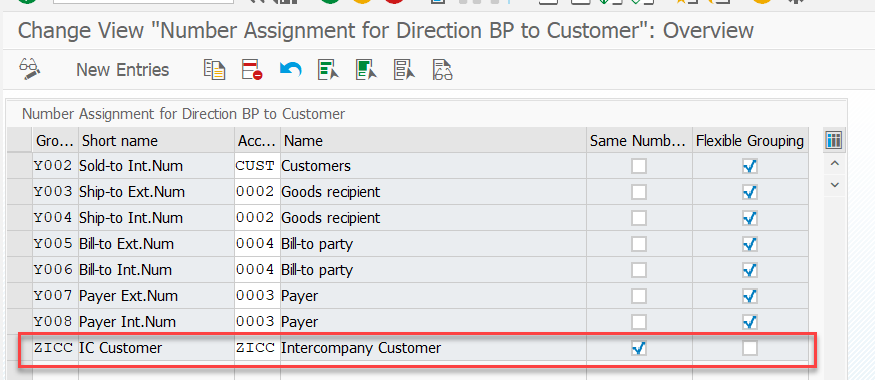
Figure 11: Selecting the same number assignment for BP and Intercompany Customers
Step 8 – Create a BP and I/C customer with the same number
In Step 8, we use the Fiori app shown in Figure 12 to create the Business Partner for an I/C customer reflected in Figure 13. The same app and process is used to create an I/C vendor. Note that the various fields to be populated for your I/C BP’s varies by each SAP customer’s needs. Therefore, it is assumed the reader has experience with the Business Partner creation step, identification of required fields, and population of the needed data including Trading Partner information which is used to uniquely identify I/C accounts receivable and I/C accounts payable, amongst other I/C accounts.
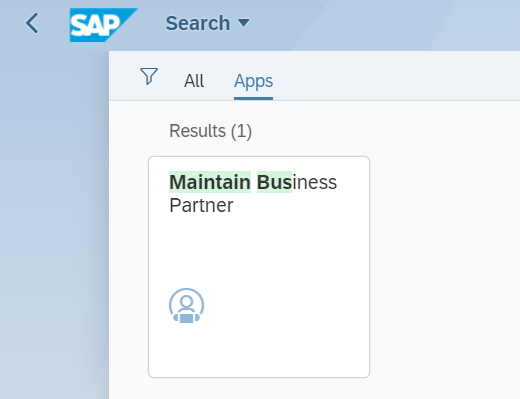
Figure 12: Open the Maintain Business Partner app in Fiori
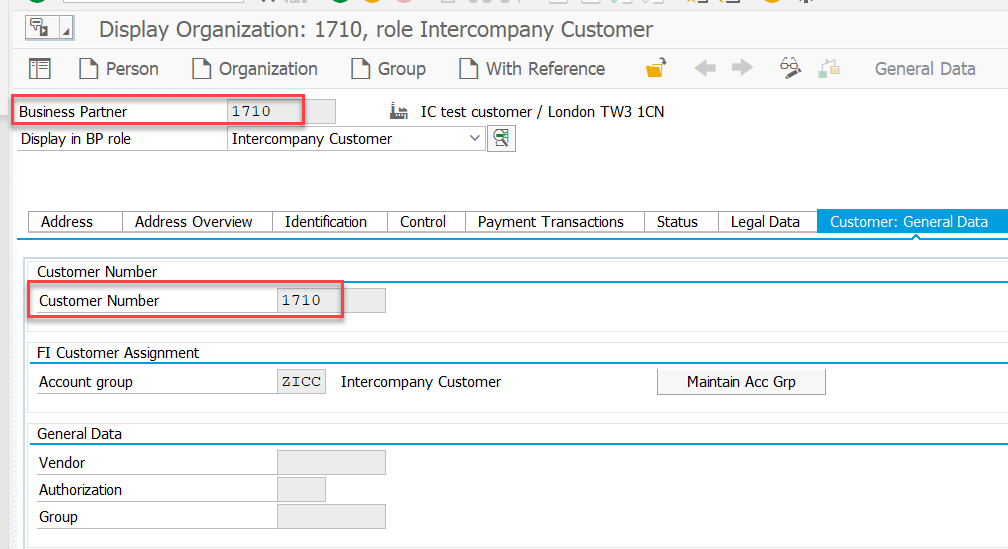
Figure 13: Example of a successfully created Business Partner for I/C Customer (1710) with the same number range
In closing, your newly created Business Partners should have the Trading Partner field populated in the Control tab using your new BP roles and then extended to the company codes required to support your intercompany posting relationships for financial, procurement, and order to cash processes. You’re now prepared to leverage standard configuration and a simple naming convention to create and extend your intercompany Business Partners.









