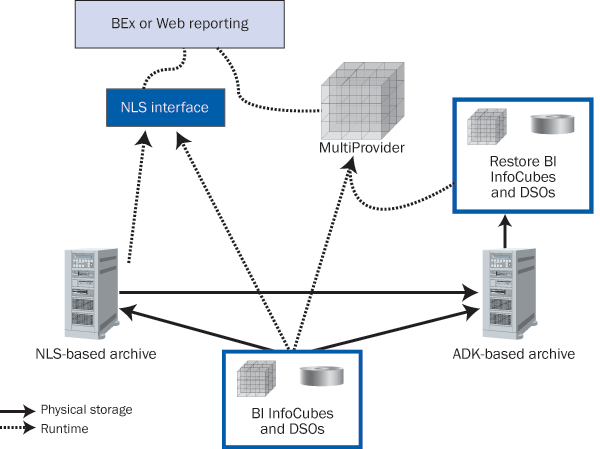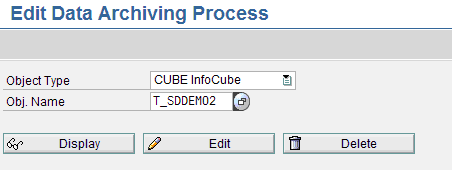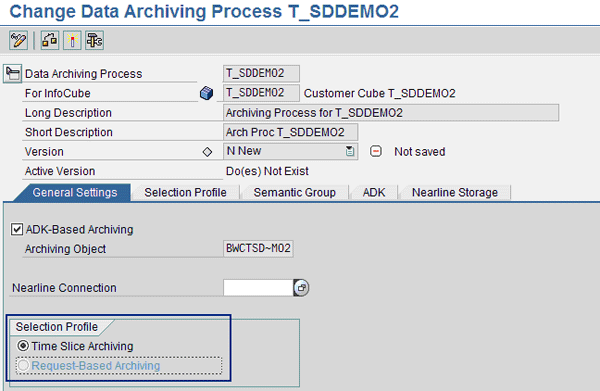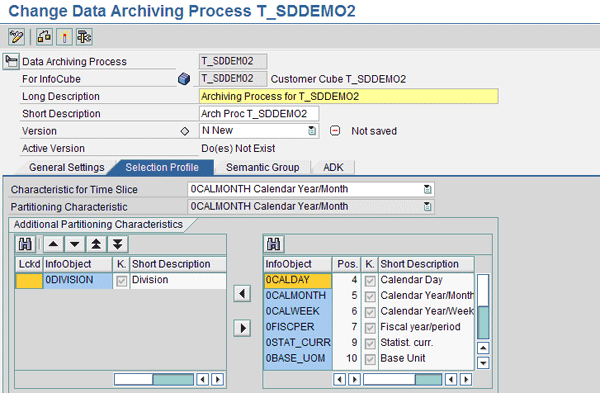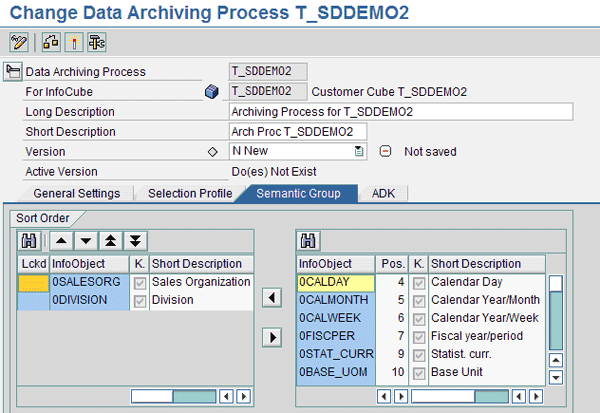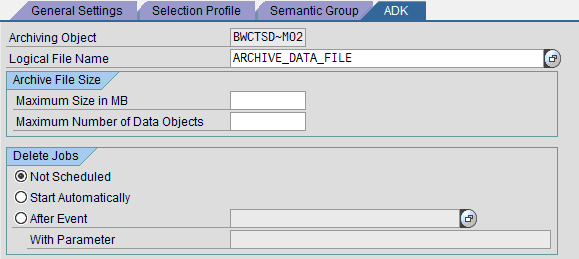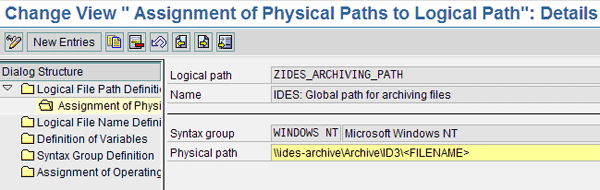Understand how the archiving process has changed in SAP NetWeaver BI 7.0. Find out the three steps you can take for archiving, then see how to go about the first part of the process: setting your system up for archiving using Archive Development Kit.
Key Concept
Every company must address archiving eventually. By reducing the data set both loading and querying run faster. SAP NetWeaver BI 7.0 offers two types of archiving: Archive Development based and Near Line Storage based.
Many companies implement archiving as part of an overall Information Lifecycle Management (ILM) strategy. The lifecycle refers to information that might exist in many forms — for example, in a legacy system, then SAP ERP, then BI DataStore Objects (DSOs), and finally BI InfoCubes. The strategy involves where and when to archive this information and in what technical formats it should be stored for ease of retrieval.
Whether or not you address archiving as part of a strategy or you are just fighting a fire by deleting data to avoid buying more storage, you need to know about the software tools available to create and retrieve the archive data. For SAP online transactional processing (OLTP) systems — for example, ERP and CRM — archiving is normally performed with the SAP Archive Development Kit (ADK). In these systems archiving is supported from the technical side by the Basis team (now called the core SAP NetWeaver team).
SAP NetWeaver BI 7.0 (patch 15 and later) is fully featured when it comes to ILM. You can archive data from DSOs and InfoCubes and access it later in two easy, but technically different, ways. One of these ways is the same ADK that the SAP OLTP systems use. Although this support was available in earlier releases of SAP BW, it is improved in SAP NetWeaver BI 7.0.
Support for Near Line Storage (NLS) systems is new with SAP NetWeaver BI 7.0. NLS is a third-party technology that allows direct SQL access to archived data via BEx Query. It stores data in proprietary data storage platforms with links to this data that permit SQL access. For example, if you select “Jan 1980” as a query, the NLS system fetches the corresponding data and returns it to the SAP NetWeaver BI front end seamlessly.
A High-Level View of Archiving
Figure 1 shows the tools and interfaces involved with archiving from a high level. The dashed lines in Figure 1 show that with NLS archiving you access the data through the NLS interface in both the BI InfoCube/DSO and the NLS archive without first reloading the data. Reloading is only a requirement when using ADK-based archiving. With reloading, you retrieve the data and put it back in a real InfoCube dedicated to the purpose of reporting old data.
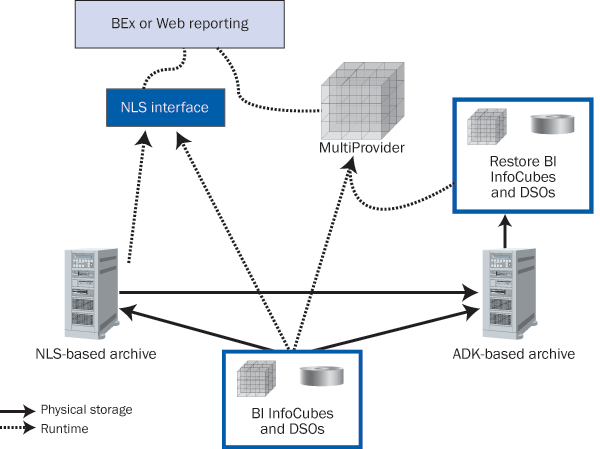
Figure 1
Archiving and retrieval options in SAP NetWeaver BI 7.0
Now that you have seen the overall archiving landscape let me focus on the steps to create ADK- based archiving. I will break it down into three major phases:
Phase 1. Setup (create the objects needed to perform archiving)
Phase 2. Archiving (remove the data from the database [InfoCube/DSO] and send it to the ADK file structure)
Phase 3. Retrieval (bring the data back from the ADK file structure so you can report on it)
This article focuses on the setup phase. Click here to read my article about phases 2 and 3.
In the setup phase you create the objects needed for archiving. In ADK-based archiving an archiving object must exist to hold the settings that control the archiving process. In addition, in SAP NetWeaver BI 7.0 you need to create an archiving process object that has the settings needed for more advanced SAP NetWeaver BI functionality, such as NLS. These settings also determine how NLS and ADK archiving should work together. When you create an archiving process object, the system creates the ADK archiving object automatically.
To create the archiving object, access transaction RSDAP and enter the name of the InfoCube or DSO from which you want to archive. Then click on the Edit button (Figure 2).
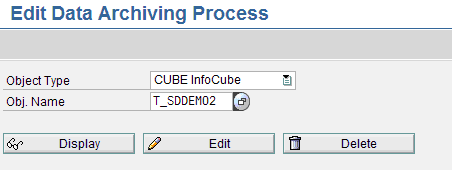
Figure 2
Create the archiving object
Although the “Data Archiving Process” section in SAP Help at https://help.sap.com/saphelp_nw70/helpdata/en/43/f0ed9f81917063e10000000a 1553f6/content.htm covers all the settings to create an archive process object, let me share the highlights of each tab with you.
General Settings Tab
The General Settings tab is where you decide if you want to use ADK, NLS, or both for your archiving technology (Figure 3). In the Selection Profile section of this tab, you set which type of archiving you want to use. The system creates the ADK archiving object (BWCTSD~M02, in my example) automatically. Copy this to the clipboard because you need it later in the process.
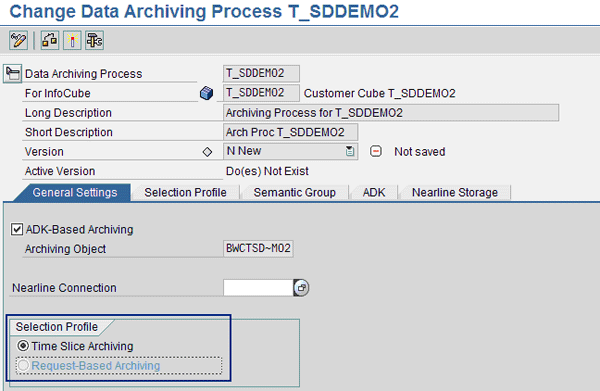
Figure 3
The system creates the archiving object BWCTSD~M02 automatically
Selection Profile Tab
Next, click on the Selection Profile tab to define the fields that you can use to select which data to archive (Figure 4). A time field is always involved, such as the month, fiscal period, or year. You should have the same time field that you use in archiving as selection criteria in your query.
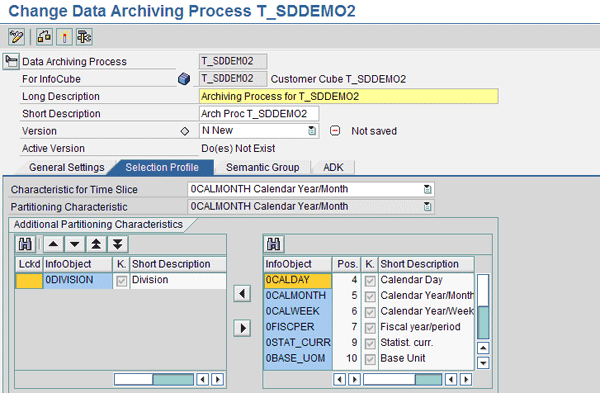
Figure 4
Select the characteristics you want to use for archiving
In my example, I used 0CALMONTH in all my queries, at least as selection criteria. I also added Division to the selection criteria as an extra criterion. This allows me to select division X older than 144 months and division Y older than 100 months. (Note that this added field is normally not needed — I’m just using it as an example.)
Semantic Group Tab
Next, click on the Semantic Group tab (Figure 5). Here you define which fields the system should use to sort the data before it writes the data to the archive. In my example, I used Sales Organization and Division as sort fields. In my case, the system groups the data by sales organization and then by division when it is stored.
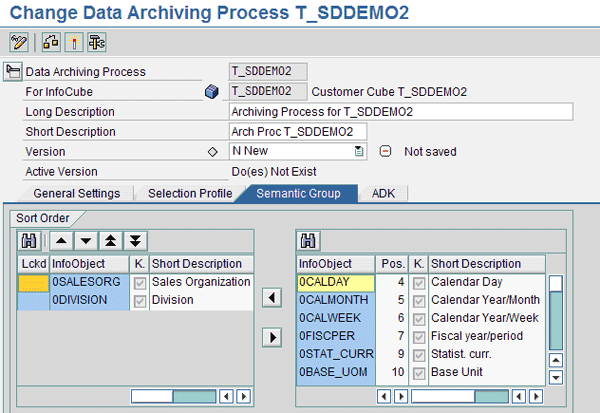
Figure 5
Select the fields you want the system to use to sort data
ADK Tab
You need to involve the core SAP NetWeaver team if you want to edit information on the ADK tab (Figure 6). Decisions on this tab involve the physical location and sizes of the archive data files, as well as the temporary and permanent locations for these files. If you are interested in the technical background of this tab, refer to the sidebar.
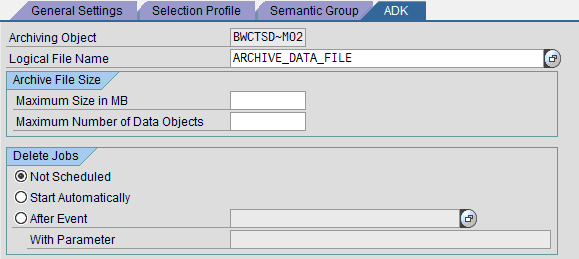
Figure 6
The archiving object ADK tab
The first important field set up on this tab is the Logical File Name for the storage of the compressed archive files. The “logical” part of the name means that this is just a logical link or pointer to the physical location on the application server disk. For different operating systems the file is defined in different ways. The pointer enables you to link to the physical location, which allows you to run different operating systems, such as Windows or UNIX.
The next important section of the ADK tab contains the settings for the maximum number of records or maximum size of the compressed archive file. The system generates a new compressed file structure when either limit is reached. ADK supports other storage mediums in addition to disks. The standard SAP solution writes the compressed data to a file in the location defined by the logical file name. You can purchase additional software from certified third parties to enable the system to push the file to optical storage systems for more secure long-term storage. The settings for the size of the archive file are important, as it cannot be larger than the maximum handled by the third- party tools.
Also on the ADK tab, the Delete jobs section controls how the system should delete the data from the InfoCube. For example, the system can run the delete job automatically after the write to the archive file completes, or you can use a process chain to schedule the deletion, as I did in my example. I recommend using the Start Automatically option only when using ADK standalone and after you have tested the data recovery processes. Otherwise, select Not Scheduled to use a process chain to schedule the deletion.
Activate the Archiving Object
After you create the archiving process object, you need to activate it. This allows you to use the object and the underlying ADK archiving object to archive data. Transaction RSDAP in SAP NetWeaver BI creates the standard archive object behind the scenes.
Although you may be familiar with using transaction SARA to archive, it is not an ideal option because data movement and deletion occurs without visibility in the process chain with this technique. In addition, although transaction SARA can perform the archiving, it cannot bring the data back for use by BEx. Instead, using a process chain is the best way to execute the archiving process.
Note
If you have a third-party system linked to SAP NetWeaver BI to store the compressed archive data to an optical disk, you can store this data on the third-party system and then delete it from the InfoCube/DSO or vice versa. Your core SAP NetWeaver team can help you set this up, as it is the same process for ERP (R/3) archiving.
Consider attending SAP classes BW360 Performance Tuning or BW330 Modeling for more information about archiving.
What the ADK Tab Contains
Your core SAP NetWeaver team configures the
ADK tab, but here is an overview of what they do in this tab. Use transaction
FILE to access the configuration for the logical file (
Figure 1). You can also find information on SAP Help in the “Data Archiving Process” Web page I referred to in the main article. Basically, the configuration is nested. You select a logical file in Figure 1 before accessing lower level details shown in
Figures 2 and
3.
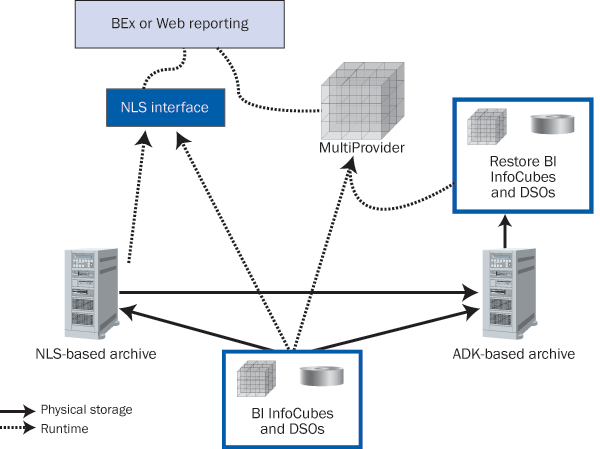
Figure 1
Archiving and retrieval options in SAP NetWeaver BI 7.0

Figure 2
Assign the logical file to a logical path
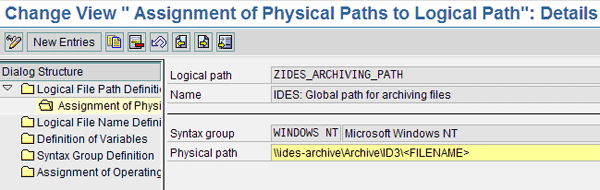
Figure 3
Assign the physical path to the logical path
Ned Falk
Ned Falk is a senior education consultant at SAP. In prior positions, he implemented many ERP solutions, including SAP R/3. While at SAP, he initially focused on logistics. Now he focuses on SAP HANA, SAP BW (formerly SAP NetWeaver BW), SAP CRM, and the integration of SAP BW and SAP BusinessObjects tools. You can meet him in person when he teaches SAP HANA, SAP BW, or SAP CRM classes from the Atlanta SAP office, or in a virtual training class over the web. If you need an SAP education plan for SAP HANA, SAP BW, BusinessObjects, or SAP CRM, you may contact Ned via email.
You may contact the author at ned.falk@sap.com.
If you have comments about this article or publication, or would like to submit an article idea, please contact the editor.