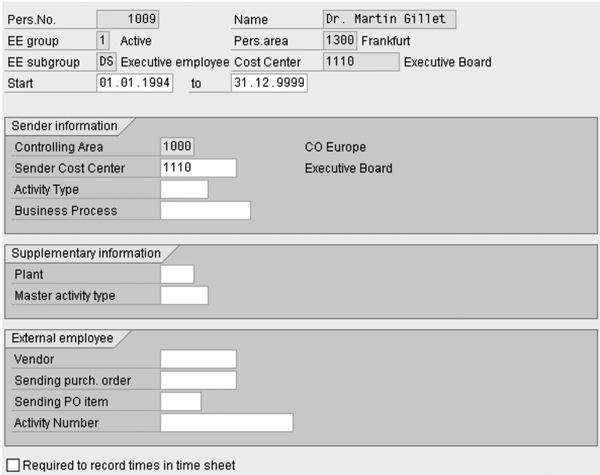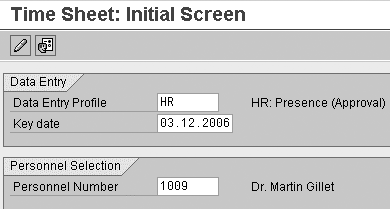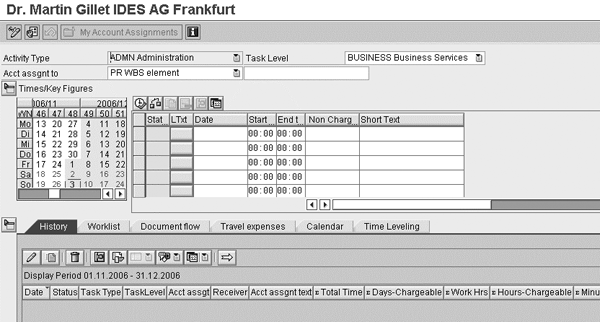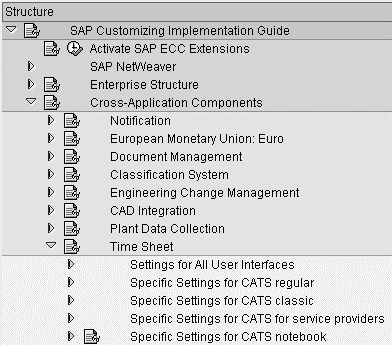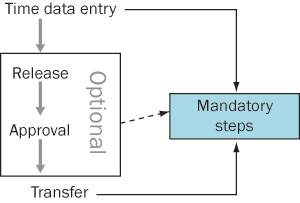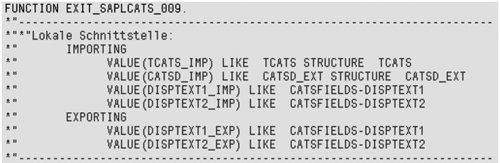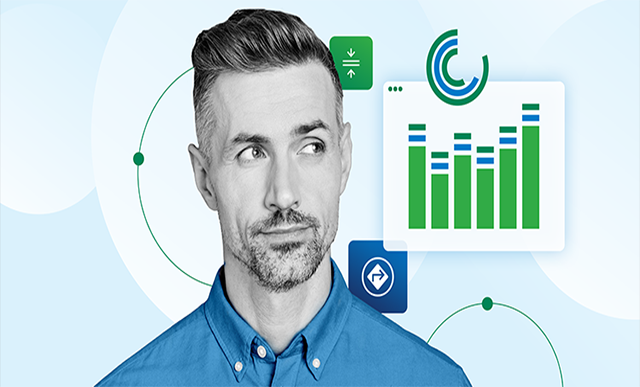This overview of Cross-Application Time Sheet (CATS) introduces you to the tool, describes its features and functions, and offers tips for configuring and using CATS.
Key Concept
Cross-Application Time Sheet (CATS) collects all labor time and activities for most SAP modules (HR, Plant Maintenance and Customer Service [PM/CS], Financial Accounting and Controlling [FI/CO], Project System [PS], Materials Management [MM], and Sales and Distribution [SD]) except for Production Planning (PP), which deals with machine time. SAP has enhanced the tool with every release cycle up to the latest release of mySAP ERP Central Component (ECC) 6.0. The purpose of CATS is to collect time entries through a single point of entry.
Thanks to its flexibility, Cross-Application Time Sheet (CATS) is one of the most used services in an SAP system. I’ll describe the functionalities CATS provides, basic configuration and integration points, and tips and tricks I’ve learned from years of using CATS. I’ll also highlight the ways to further enhance CATS according to your business requirements. For advanced readers and quick learners, I’ve included a cheat sheet gathering the basic information you should recall when implementing CATS. I’ve also compiled a “Helpful SAP Notes” sidebar. Then, I’ll outline the new functionality in mySAP ERP Central Component (ECC) 6.0.
SAP enhanced CATS based on users’ and companies’ requirements. Today, you can choose from several possibilities: CATS classic, CATS regular, CATSXT (CATS for Service Providers), CATS Offline (Mobile Time Sheet), and CATS Mini App. Figure 1 shows the position of CATS in your SAP landscape.

Figure 1
The surroundings of a typical CATS setup
Required Master Data
The CATS mini-master data includes the infotypes listed and described in Table 1. I’ll run quickly through the CATS mini-master data required to operate the time sheet.
| 0000 |
Actions |
Provides a list of all professional events in the employee’s lifetime within the company (e.g., hiring, promotion) |
| 0001 |
Organizational assignment |
Provides the employee’s assignment, cost center, and the time administrator (if applicable). This supports your requirements for multiple time collection, for example, or for defaulting reporting values for authorizations. |
| 0002 |
Personal data |
Provides the first name and last name of the employee, in addition to the name format you use in the time entry screen and reporting output |
| 0007 |
Planned working time |
Provides the planned working times for each employee and allows the system to default the information when collecting time entries. Managers can check the time collected through the planned working time. |
| 0105 |
Communication (subtype 0001) |
Used for CATS regular, through the intranet or Internet. It connects the SAP User ID to the employee’s personnel number. |
|
| Table 1 |
The CATS infotypes to set up the mini-master data |
You can use CATS with mini-master data even if your company doesn’t license or run SAP HR. You should familiarize yourself with infotype screens. This ensures that end users and managers benefit from a quick and efficient time collection tool for capturing their time entries.
Tip!
Make life easier by defaulting information used during the time collection. If you use CATS along with a worklist containing all tasks open for the end user, you should consider creating a dedicated infotype (for example 9315) to ease the worklist’s maintenance.
You can set up extra HR information from the mini-master data, such as infotype 0007 (planned working time), in the SAP system at no extra cost. If HR is already configured, you can add infotype 0315 (time sheet defaults) in the configuration list.
Note
When using the intranet or Internet time sheet in CATS regular, you have to assign a valid SAP user ID to each employee. This is a one-to-one relationship to provide individual online access.
Tip!
You can use transaction code HRUSER to oversee the link between the SAP user ID and the employee personnel number. Overseeing this link is important. Failing to do so prohibits employees from booking their time entries through the CATS regular screen because the system must know which employee number belongs to the SAP user ID.
In addition to the infotypes that Table 1 depicts, you can use a dedicated infotype called CATS defaults (infotype 0315). It holds the default information for end users. This means that they don’t have to enter the same date (for example, the cost center) every time. Figure 2 illustrates this typical CATS infotype.
NOTE
Click the following for a download of an Excel guide to a typical CATS setup, and a download of an excerpt from my SAP PRESS book entitled Integrating CATS.
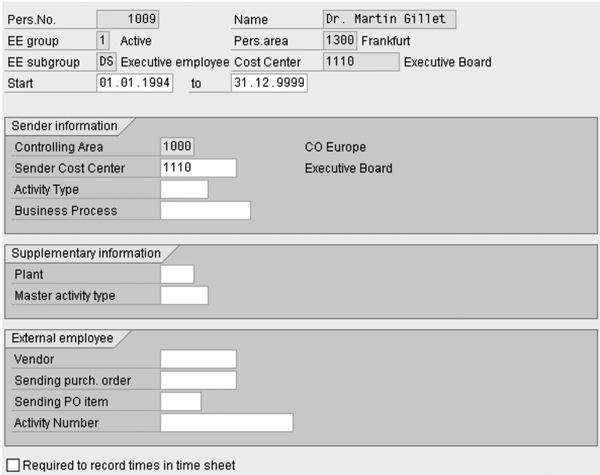
Figure 2
CATS infotype 0315 with default information
Target Module Master Data
In addition to the HR mini-master data, you’ll need master data from other modules according to your business requirements. Table 2 shows each receiver object, which is actually the item that bears the cost regarding the time entry against its target module.
| Financial Accounting and Controlling (FI/CO) |
Internal order |
| Plant Maintenance and Customer Service (PM/CS) |
Maintenance or service order |
| Project System (PS) |
Work breakdown structure (WBS) element |
| Materials Management (MM) |
Purchase order |
|
| Table 2 |
Target modules and their receiver objects |
CATS is a cross-application tool, so its effective implementation and management is a team effort. Carefully check which receiver object you use to determine what master data you need. Prior to using CATS, vital information such as cost centers and activities types should already be set up in your system.
Next, I’ll explain the features of CATS classic, CATS regular, CATS for Service Providers, and CATS Offline.
Tip!
You can add fields in the CATS standard screen. Use transaction SE11 and table PAO315 to activate customer include CI_P0315, a user exit specific to HR infotypes.
Many CATS users struggle because no link between the cost center and the activity types exists. You must set up a price against each activity type using transaction KP26.
CATS Classic
CATS classic provides a single or multiple time collection tool through the R/3 back end. Figure 3 illustrates the initial screen and Figure 4 shows the time entry screen for individual collection.
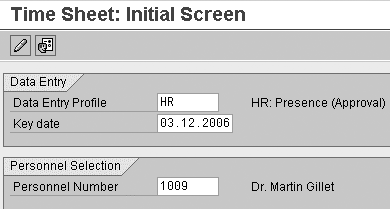
Figure 3
The login screen in transaction CAT2 for CATS classic

Figure 4
Time entry screen for individual collection
In CATS classic, set up only the minimum CATS profiles. Don’t fall into the trap of creating one profile per user. I recommend that you use three CATS profiles:
EMPLOYEE: For all users
MANAGER: For all managers
ADMIN: For the administrator or the super users
Whenever you can, default information (for example, personnel number, CATS profile, or cost center). Table 3 shows helpful default parameters. In addition, you can restrict the employees’ time collection to their own personnel numbers.
| CVR |
CATS profile |
| PER |
Personnel number |
|
| Table 3 |
Useful default parameters |
CATS Regular
Most companies Web-enable CATS regular or set up a secure remote access to their application (such as a virtual private network [VPN]). CATS regular can Web-enable the time collection (individual collection only) through the company’s intranet or Internet. Figure 5 shows additional settings for time collection via Employee Self-Service (ESS) using the ITS template CATW. Figure 6 shows CATS regular online using the ITS template CATW. You also can use CATS regular online with Web Dynpro Record Working Time, as Figure 7 illustrates. ITS is integrated in Web AS 6.40, so CATW is obsolete. Web Dynpro offers an enhanced user interface.

Figure 5
CATS regular online using the ITS template CATW: Additional Customizing

Figure 6
CATS regular online using the ITS template CATW

Figure 7
CATS regular online using Web Dynpro Record Working Time (iView technical name com.sap.pct.erp.ess.recordworktime)
On top of the CATS profile configuration for CATS classic, you could add additional customizing for the CATW service to suit the Web CATS entry screen. This additional customizing is not available anymore in ECC 6.0 when using Web AS and Web Dynpro Record Working Time.
You only can use CATS regular for single access (one employee). CATS regular does not support all CATS user exits, so carefully check whether the one you want to use works before setting it up. Like CATS classic, you should set up the minimum CATS profiles.
CATS for Service Providers
CATS for Service Providers (CATSXT) offers additional information such as the activities allocated to service providers. This version of CATS consolidates this information on one screen, which is a plus for end users. Figure 8 illustrates a typical CATS for Service Providers screen in the R/3 back end. Most customers use another type of CATS, such as classic or regular. CATS for Service Providers is more of a one-size-fits-all option.
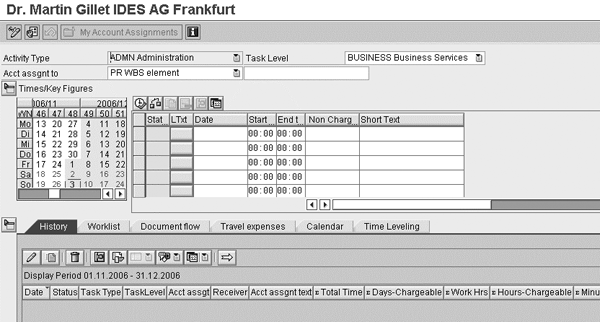
Figure 8
Typical CATS for Service Providers screen in the R/3 back end
CATS Offline
The above CATS types require online access to the system, either directly in the back end or through an intranet or Internet. Traveling users can use CATS Offline to access all of the benefits from the online version and support all time entries offline. You run the screen in your Web browser. It looks similar to the online versions. However, some customers choose not to implement CATS Offline because of its cost. CATS Offline requires the additional setup of Mobile Engine, enabling the Mobile Time and Travel companion.
Tip!
Most CATS users struggle through the many entries in the Absence/Attendance field (technical name is AWART). To restrict the number of available entries through CATS regular, you can deactivate the unnecessary attendance/absence types in table V_T554S_ESSEX.
Configure CATS
You have to set up CATS according to your business requirements. Follow this two-step customizing process:
Step 1. Create and configure profiles using transaction CAC1
Step 2. Assign fields for the profiles using transaction CAC2
From the IMG, choose Cross-Application Components>Time Sheet for several configuration options (Figure 9).
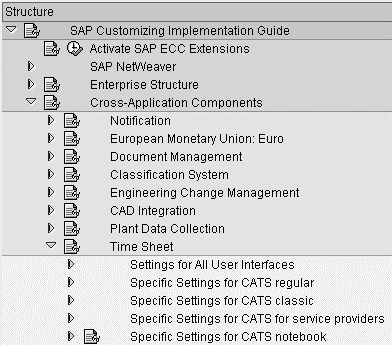
Figure 9
The IMG offers general access to all CATS types
The CATS profile configurator (transaction CAC1) allows you to translate your requirements into a clean CATS profile. It acts as a container that holds an ID card when booking time entries. A typical CATS installation has three CATS profile types: common user, approval manager, and super user or administrator.
To use CATS with most SAP modules, allocate the relevant fields to the newly created CATS profile. SAP provides three sections: Settings, Worklist, and Data Entry Section via transaction CAC2 in Customizing. The Settings option provides access to the common settings. Worklist lets you access the optional configuration of the list containing the open tasks assigned to the employee. The Data Entry Section provides access to the assignment of the relevant fields into the CATS profile.
Tip!
Leave the top entries for the three sections as Permitted to only maintain the field assignment using the influencing feature. This saves a lot of time sorting multiple issues such as chasing overlapping customizing and redundant CATS setups.
How to Use CATS
You can use CATS in the back end for single time collection, multiple time collection, and CATS for Service Providers for individual (single) or multiple entries. Any employee can use the individual time collection. The multiple time collection is only available in the back-end system. Personnel assistants use it, for example, to gather labor times for a team. This is normal when users don’t have access to the system directly (for example, engineers working on a rig). The front end only permits an individual time collection per the ESS model of one login per employee.
CATS consists of four consecutive steps, as Figure 10 shows. Let’s review the data flow for time entry processes. End users record working time and release data. Personnel assistants or HR administrators make corrections. Managers (including line and project managers and team leaders) approve working time. The R/3 or ECC system transfers data. Technical teams often automate this process, for example, to run each night. Target applications use the data for further processing (for example, overtime) and for reporting.
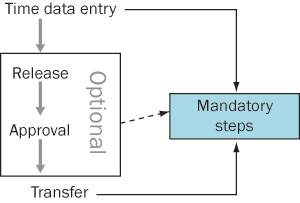
Figure 10
The full CATS process in detail
The optional release and approval process provides additional added value to the business processes. The release process allows end users to forward the time sheets to their managers for approval, for example, to get their overtime pay. The approval process empowers managers to oversee their subordinates’ activities, including time activities and overtime.
The transfer process secures a smooth transition from the CATS database into the respective database of each target module. You can manually trigger this transfer program or set up a nightly batch to transport the approved time entries to their respective target modules. Each module stores its own data.
SAP also offers the option of each target system receiving information independently. Users can either choose a combined transfer (transaction CATA) or a relevant individual transaction code for each module (Table 4). Transfer to Materials Management (MM) must occur on the side. System administrators can set up a daily batch for transaction CATA (transfer all times) using transaction SM36.
| CATA |
Group time entries transfer |
| CAT5 |
Transfer time entries to PS |
| CAT6 |
Transfer time entries to Personnel Time Management (PT) |
| CAT7 |
Transfer time entries to CO |
| CAT9 |
Transfer time entries to PM or CS |
| CATM |
Transfer time entries to MM |
|
| Table 4 |
Transaction codes to transfer time entries |
Tip!
You may encounter inconsistencies, for example after an SAP upgrade. Run transaction CATR to reorganize the interface tables.
Tip!
To avoid double posting in Controlling (CO), only use CO in conjunction with the HR module. This is because the other target modules already feed CO indirectly.
Developments in ECC 6.0
The new version of CATS provides many new features. It includes a new collective approval screen (Figure 11). In previous versions, users had a Web GUI transaction such as CAPS to approve the time entries. This new interface supports the daily requirements of managers such as approving time entries and activities.

Figure 11
The new Web Dynpro screen to approve time entries
CATS in ECC 6.0 allows you to set up approval rules for time entries. For example, you can require an approval only for overtime time entries. Adjust these settings in the CATS customizing using the new CATS feature CATEX (Figure 12). SAP HR uses features (transaction PE03) to default information.

Figure 12
The new feature CATEX: special approval rules for CATS
Customize CATS
CATS includes user exits, Business Add-Ins (BAdIs), and Business Application Program Interfaces (BAPIs). I tested the user exits mentioned in this article in R/3 Enterprise 4.7. They are also available in ECC. They can allow companies to turn their specific requirements into reality with little effort. In many cases, a few lines of coding can do the trick. Figure 13 illustrates the list of available user exits for CATS. For more information about user exits in CATS, refer to Deepankar Maitra’s article, “Remunerating Multi-Rated Employees."

Figure 13
CATS user exit to further customize CATS
To allow the description of a maintenance order, customize user exit CATS0009: CATS customer-specific text fields in the data entry section. Figure 14 shows SAP-provided sample code for this user exit.
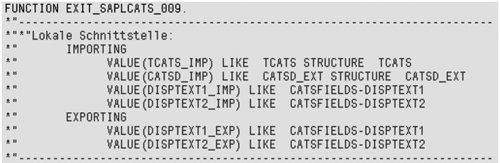
Figure 14
Customize user exit CATS0009: CATS Customer-Specific Text Fields in Data Entry Section
Programmers and developers can further customize CATS using BAdIs and BAPIs. For instance, they might introduce extra checks or additional default values. Figure 15 shows all of the CATS BAdIs up to ECC 5.0 and Figure 16 displays all of the CATS BAPIs for the same release.
Tip!
To restrict access to an employee’s personnel number, use the standard authorization object P_PERNR.

Figure 15
All available BAdIs for CATS

Figure 16
All available BAPIs for CATS
Authorization
To avoid redundancy, SAP built the CATS authorization concept around standard SAP modules. For example, CATS deals with standard authorization objects such as P_PERNR, P_ORGIN, and P_TCODE. Because CATS doesn’t have dedicated authorization objects, you must use the standard HR authorization object P_ORGIN. Within this object, use the two virtual infotypes 0316 and 0328 to restrict access to CATS profiles and CATS reporting. Refer to Deepankar Maitra’s HR Expert article, “Use Standard SAP to Restrict Access in a CATS Implementation” (October 2004 HR Expert) for more details.
You should set up two additional virtual infotypes (0316 and 0328) to ease the profiling of the authorization roles. Infotype 0316 is for CATS profile authorizations and infotype 0328 is for reporting authorizations. A virtual infotype exists in the system for technical reasons and therefore you cannot maintain it directly through functional transactions. These infotypes are transparent to end users.
Reporting
CATS is well equipped with reporting options. For example, transaction CADO allows flexible reporting on CATS information, such as all information CATS collects (cost center, receiver object, amount). It also provides an easy way to track the information posted in other modules.
To develop your own queries, you can join CATS table CATSDB in a query using a dedicated InfoSet. Let’s say that your finance team would like to link its reporting directly with the CATS database. You can enable a simple join within the InfoSet to allow the finance team to query the CATS database.
Once target modules receive CATS data (via automatic or manual data loads), the standard reporting available in each SAP module is fully available to report on CATS data.
Top Transactions
I’ve summarized the basic transactions that most CATS users execute in Tables 5, 6, 7, and 8. You can share this handy checklist with users.
| CAC1 |
Maintain CATS profiles |
| CAC2 |
Assignment fields to CATS profiles |
| CAC3 |
Define rejection reasons |
| CAC4 |
Define authorization groups |
| CAC5 |
Define customer fields |
| CAC6 |
Allowed print reports |
|
| Table 5 |
Transaction codes to customize CATS |
| CAT2 |
Maintain time entries (R/3) |
| CAT3 |
Display time entries (R/3) |
| CATSXT |
Maintain time entries for service providers |
| CATR |
Reorganize the CATS interface table |
|
| Table 6 |
Popular transaction codes for working with CATS |
| CAT4 |
CATS approve data
|
| CATS_APPR |
Aprove working times (power user) |
| CATS_APPR_LITE |
Approve working times |
| CAPS |
Approve times: master data |
|
| Table 7 |
Transaction codes to approve time entries |
| CADO |
Display time sheet data |
| CATS_DA |
Display working times |
| CATSXT_DA |
Display working times and tasks |
| CATSXT_DTL |
Display working times and tasks display details |
| CATC |
Time leveling |
| CAT8 |
Time sheet documents and follow-up on documents |
|
| Table 8 |
Transaction codes to report on CATS information |
Helpful SAP Notes
Many SAP Notes offer guidance during CATS setup and maintenance. Here is a summary of the notes I’ve benefited from:
Martin Gillet
Martin Gillet is an SAP-certified HR consultant (ECC 6.0, SAP R/3 Enterprise, and 4.0B) who works freelance on international projects. He graduated with honors in Human Resources Management from Belgian Haute Ecole Namuroise Catholique (HENaC). Martin has worked with SAP R/3 since 1997 in the chemical, catering, pharmaceuticals, telecommunications, food, banking, and oil industries. He has focused on SAP HR since 1998 and has other SAP expertise including XSS, LSO, E-Recruiting, CATS, Reporting, Authorizations, and SAP NetWeaver Portal. Martin is the author of Configuring and Customizing Employee and Manager Self-Services in SAP ERP HCM. The book explores the options for customizing ESS and MSS to meet specific business needs.
You may contact the author at mgillet@yahoo.com.
If you have comments about this article or publication, or would like to submit an article idea, please contact the editor.