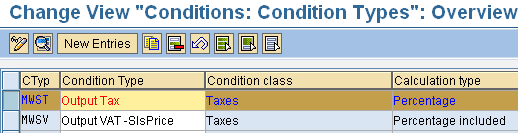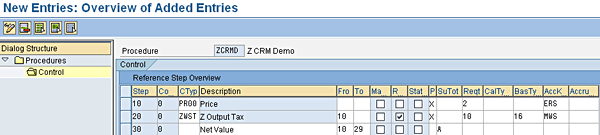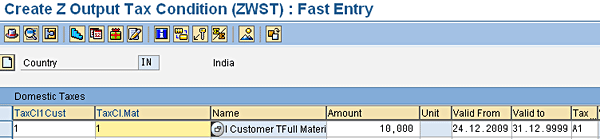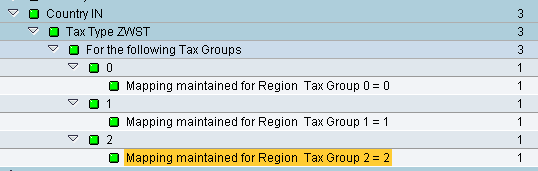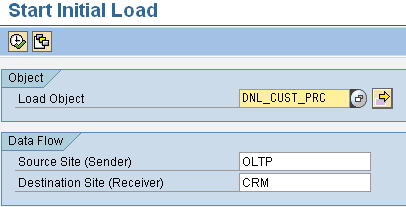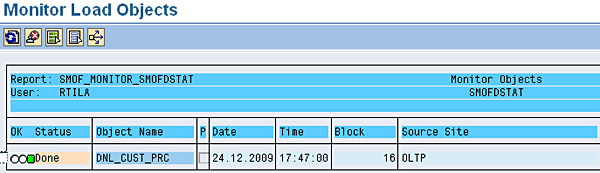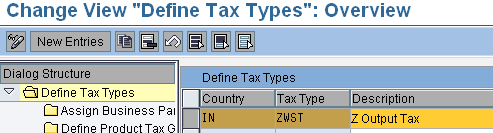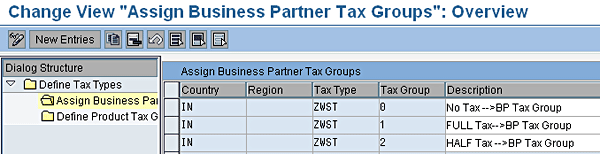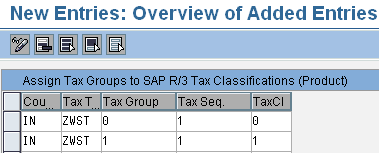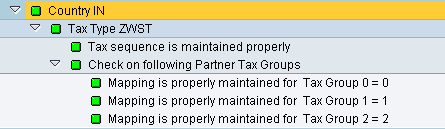Understand how to configure SAP CRM tax settings and integrate them with SAP ERP Central Component, financial accounting, managerial accounting, and sales and distribution settings.
Key Concept
In sales or service processing, the determination of taxes plays a vital role. In the majority of the cases in which an SAP ERP Central Component (SAP ECC) back end integration is required, taxes for sales processes (such as sales taxes) are to be defined in SAP ECC and downloaded to SAP CRM. In contrast, taxes for service processes (such as service taxes) are defined in SAP CRM itself. This requires an SAP CRM technical user to be conversant with tax settings in both SAP ECC and SAP CRM.
In many SAP CRM implementation and support projects with an SAP ERP Central Component (SAP ECC) back end, I have observed functional experts confused about the tax-related configurations. Due to the integration of various modules such as SAP ECC sales and distribution (SD), financial accounting (FI), and managerial accounting (CO) with SAP CRM, tax configurations are thought to be confusing.
The determination of taxes, however, is an important component of pricing in sales and service processing. Keeping this in mind, I discuss tax configurations in SAP CRM, including prerequisite settings that have to be done in SAP ECC. The takeaway after reading this article is a holistic understanding of how tax settings work across SAP ECC and SAP CRM systems. Understanding the settings enables you to provide quicker, more accurate solutions to real-world problems in the area of taxation. For example:
- You need to make a decision about the various types of taxes that should be defined based on the country’s legal requirements. In addition you need to know if they have to be created on the SAP ECC side or the SAP CRM side. These decisions are crucial for a seamless implementation of a sales and service process.
- You have established business rules that no tax should be considered for export sales, or full taxes and half taxes should be applicable in other cases depending on the type of customer and product. However, when a service or sales order is created, the tax is not picked in line with the defined business rules. How and where should the analysis of the issue start?
I first detail the settings that you need to configure in SAP ECC, SD, FI, and CO in a brief introduction to condition technique and tax conditions. I then explain how to configure the necessary settings in SAP ECC, followed by SAP CRM.
Note
The intention of this article is to make the reader understand the
concept and functioning of tax settings in a holistic way. However, I
highly recommend that you not do the SD and FI settings without proper
guidance from those respective teams. An explanation of the Transaction
Tax Engine configuration settings used in an SAP CRM billing scenarios
is beyond the scope of this article.
Prerequisite SD, FI, and CO Settings
The starting point for configuring tax settings in SAP CRM is SAP ECC. In an SAP ECC-SAP CRM integrated environment, instead of configuring certain common settings in both systems, it is a best practice always to download the required settings from SAP ECC to SAP CRM. This section explains the prerequisite settings you are required to do in SAP ECC.
Condition Technique
As in any other pricing condition type, tax condition types are evaluated with the help of the condition technique. The condition technique is a mechanism in which there is a procedure (such as a pricing procedure) that consists of one or more condition types (including tax condition types). Each condition type is associated with an access sequence that contains one or more condition tables. Condition records are maintained for condition tables. The task of the condition technique is to trace out the correct condition record based on input parameters passed at the transaction level.
Note
There are conditions that do not have an access sequence, such as HD00
and HA00. However, normal tax conditions are always associated with an
access sequence.
Figure 1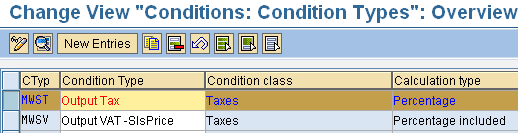
Figure 1
Standard tax condition type
Select condition type MWST, copy it, and rename the copied condition type ZWST. Ensure the condition class and condition category are set to D (Figure 2). The key D indicates that the class and category are taxes.

Figure 20
Details of the custom pricing procedure copied from SAP ECC
Now define a pricing procedure in SAP ECC with ZWST as the condition type. Execute transaction code V/08 in SAP ECC. Click the New Entries button and enter the name and description for the pricing procedure in the screen that appears (Figure 3).

Figure 3
Define a new pricing procedure
Select the entry, double-click the Control folder in the left pane of the screen, and add new condition types (in this case base price and tax conditions) to the procedure (Figure 4).
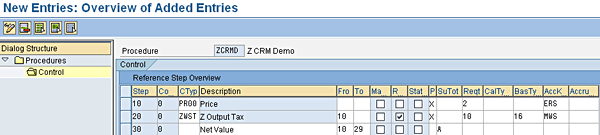
Figure 4
Adding base price and tax conditions to the pricing procedure
After completing the tax condition type definition and pricing procedure definition, proceed with the tax category and classification settings.
Create and Assign Tax Classifications
Under the settings for creating and assigning tax classifications, you first assign a tax category to Country. Use transaction code OVK1 to do this, or follow menu path SAP Customizing Implementation Guide > Sales and Distribution > Basic Functions > Taxes > Define Tax Determination Rules (Figure 5).
Choose the country under the Tax count. column. The Name column then populates itself. The Seq. is the sequence in which the system accesses tax conditions when more than one tax applies in a particular country. In this case, I enter 1. In the Tax categ. column, I enter the condition type ZWST that I created earlier.

Figure 5
Assigning a tax category to Country
In the next step, you define customer tax classifications for the tax category created above (ZWST in my example). Tax classification is the tax liability of the customer, based on the tax structure of the customer’s country. You define the tax classifications using transaction code OVK3, or by following menu path SAP Customizing Implementation Guide > Sales and Distribution > Basic Functions > Taxes > Define Tax Relevancy Of Master Records > Customer Taxes. This step requires you to enter the tax category (ZWST), the code for the tax classification, and a description.

Figure 6
Defining tax classifications for chosen tax category
Because of the configuration done in the above steps, when creating a customer master entry in SAP ECC, you are now able to see the tax classifications reflected for an Indian (IN) customer. To do this, navigate to the customer master record using transaction code VD01. Click the Sales Area Data button, and the screen in Figure 7 appears. Under the Taxes section of the Billing Documents tab, you can find the tax categories and tax classifications defined for the customer master. Press the F4 key with the Tax Classification column selected to bring up the classifications you defined above.

Figure 7
Customer tax classifications as seen in the customer master (VD01)
Create and Assign Material Tax Classifications
Similar to the process of defining customer tax classification, you should now define material tax classifications. Material tax classifications specify the classification of a material for a particular tax category. Use transaction code OVK4 or follow menu path SAP Customizing Implementation Guide > Sales and Distribution > Basic Functions > Taxes > Define Tax Relevancy of Master Records > Material Taxes to get to the screen in Figure 8. Enter the tax category, tax classification, and a description.

Figure 8
Material tax classifications for a chosen tax category
After you have configured the material tax classifications, you are able to see them reflected in the material master using transaction code MM01 or menu path SAP menu > Logistics > Materials Management > Material Master > Material > Create (General) > Immediately (Figure 9). Select search help (F4 on the keyboard) to see the available list of tax classifications for the tax category.

Figure 9
Material tax classification as seen in the material master
With this, SD-related tax settings are completed.
Create Tax Procedures and Tax Codes
Next I look into a couple of FI-related tax settings. Follow IMG menu path Financial Accounting (New) > Financial Accounting Global Settings (New) > Tax on Sales/Purchases > Basic Settings. Execute the Check Calculation Procedure node. Alternatively, you can use transaction code OBQ3. Here you define a new tax procedure. Click the New Entries button and key in the entries shown in Figure 10.

Figure 10
Defining the new tax pricing procedure
After defining the tax procedure you have to assign the same to the country. Follow IMG menu path Financial Accounting (New) > Financial Accounting Global Settings (New) > Tax on Sales/Purchases > Basic Settings > Assign Country to Calculation Procedure. Enter the information shown in Figure 11.

Figure 11
Assign the tax procedure to the country
Having assigned the tax procedure to a country, you define tax codes. Tax codes help in determining the tax rate for a given combination of tax category and country.
Follow IMG menu path Financial Accounting (New) > Financial Accounting Global Settings (New) > Tax on Sales/Purchases > Calculation > Define Tax Codes for Sales and Purchases. Enter the settings shown in Figure 12. Having defined the tax procedure in earlier steps, you now define tax codes, which in turn contain tax rates (the Tax Percent. Rate field seen in Figure 12). This rate, defined here as A1, is used in the next step.

Figure 12
Maintaining tax codes
Finally, you need to maintain a condition record for ZWST via transaction code VK11. Set the customer tax classification (field TaxCL1Cust) to 1 (full customer tax). Set the material tax classification (field TaxCl.Mat) to 1 (full material tax). Set the tax code (field Tax…) to A1 (defined above), as shown in Figure 13. The condition value has been directly picked up from the value you maintained in Figure 12 for tax code A1 (10%).
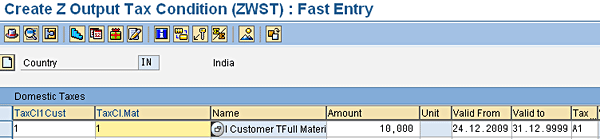
Figure 13
Maintain the tax condition record
This completes the prerequisite settings for configuring SAP CRM-related tax settings in SAP ECC. Now I move on to the SAP CRM tax settings themselves.
SAP CRM Tax Settings in SAP ECC
Before I explain SAP CRM tax settings in SAP ECC, I’ll mention the difference in terminology for taxes in SAP ECC and SAP CRM. Table 1 shows tax-related terms and how they are different in SAP ECC and SAP CRM.

Table 1
Differences in SAP ECC and SAP CRM tax terminology
Define Business Partner Tax Groups
In this step you create a tax type called ZWST. You assign it business partner (BP) tax groups, similar to the way you assigned tax classifications to tax types using transaction OVK3.
In SAP ECC, use transaction code PITC or follow IMG menu path Integration with Other mySAP.com Components > Customer Relationship Management > Basic Functions > Taxes > Business Partner Tax Groups > Define SAP CRM Tax Types and Business Partner Tax Groups. Click the New Entries button and make an entry as shown in Figure 14.

Figure 14
Define business partner tax groups in SAP ECC
As shown in the Figure 14, you need to enter the country and tax type and activate the BP tax relevance and Product tax relevance for this entry. Save these settings (using the save icon at the top of the screen) before proceeding further (failing which the system produces unwanted errors in the next steps that an entry is missing in TB070_CM).
Now select the entry you just edited (IN + ZWST) and double-click the Assign BP Tax Groups folder in the left pane of Figure 14. Make three entries as shown in Figure 15 corresponding to the customer tax classifications defined in Figure 6.

Figure 15
Define business partner tax group
Map Between SAP CRM and SAP ECC Tax Items
In this next step, you map between tax type (the SAP CRM term) and tax category (the SAP ECC term), as well as BP tax group (the SAP CRM term) and customer tax classification (the SAP ECC term).
Go back to the main IMG menu and follow menu path Integration with Other mySAP.com Components > Customer Relationship Management > Basic Functions > Taxes > Business Partner Tax Groups > Assign SAP CRM BP Tax Groups to Tax Classifications. The screen in Figure 16 appears.

Figure 16
Maintain mapping between BP tax group and customer tax classification
The final setting to be configured on the SAP ECC side is to define the Tax types and Tax groups. Follow SPRO menu path Cross-Application Components > SAP Business Partner > Business Partner > Basic Settings > Tax Types and Tax Groups > Define Tax Types and Tax Groups.
Maintain the settings in this node similar to the ones you maintained in Figures 14 and 15 using transaction code PITC. The reason for the repetition of these steps is that this is the table from which data extraction is done for SAP CRM, when an initial download of DNL_CUST_TAX is triggered in SAP CRM.
Finally, execute the consistency report to check if there are any errors. Access the consistency report through IMG menu path Integration with Other mySAP.com Components > Customer Relationship Management > Basic Functions > Taxes > Business Partner Tax Groups > Check SAP CRM Business Partner Tax Group Settings.
A window such as the one in Figure 17 appears after the report is run. Indicators in the report should either be green or yellow but not red.
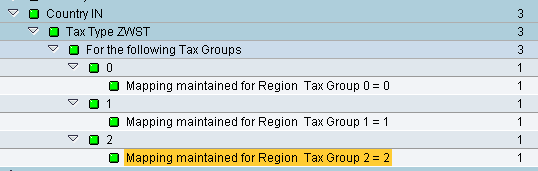
Figure 17
Report showing the correctness of configurations done
This confirms successful tax configuration required for SAP CRM on SAP ECC side.
Note
Under menu path Integration with Other mySAP.com Components >
Customer Relationship Management > Basic Functions > Taxes >
Business Partner Tax Groups > Assign SAP CRM Tax Types to Equivalent
SAP R/3 Fields, you have one more node called Assign SAP CRM Tax Types
to Equivalent SAP R/3 Fields. This has to be used for country-specific
settings of Argentina and Brazil.
Note
Product-related tax settings are done on the SAP CRM side directly. They
are not done in SAP ECC and transferred to SAP CRM. This applies to all
countries.
Tax Download and Product Tax-Related Configuration in SAP CRM
Up to this point, you have configured:
- SAP ECC-relevant tax settings in SAP ECC
- SAP CRM-relevant tax settings in SAP ECC for business partners
You now need to download these settings from SAP ECC to SAP CRM and do additional settings related to products. You did not do these in SAP ECC, since SAP ECC does not support product tax-related settings.
In the process of downloading the SAP ECC settings to SAP CRM, you need to:
- Download the pricing settings using middleware adapter object DNL_CUST_PRC
- Download tax settings for business partners using middleware adapter object DNL_CUST_TAX
Transfer Pricing Customization and Tax Settings from SAP ECC to SAP CRM
Before transferring tax-related settings to SAP CRM, you first need to download pricing customization. Use transaction code R3AS and execute the initial download of adapter object DNL_CUST_PRC or DNL_CUST_CNDALL, depending on the scenario (Figure 18). To decide on which adapter object has to be downloaded, refer to the building block guide B09, section Replicating Condition Customizing (SAP CRM), available at https://help.sap.com.
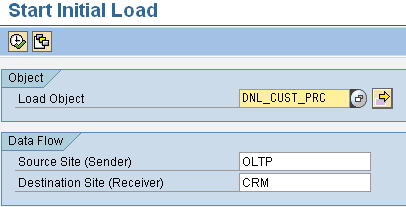
Figure 18
Starting initial download of DNL_CUST_PRC
Monitor the status of the download in transaction R3AM1, and keep refreshing the screen until the indicator turns green (Figure 19).
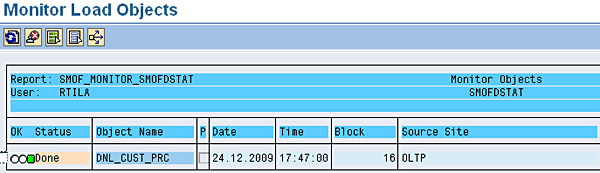
Figure 19
Green traffic light indicating success of the object download
Now go to pricing customizing to see if the SAP ECC pricing process ZCRMD that you created earlier in SAP ECC is available in SAP CRM or not. Follow IMG menu path Customer Relationship Management > Basic Functions > Pricing > Define Settings for Pricing > Create Pricing Procedure.
In the screen that appears, you can see the process ZCRMD available in SAP CRM (Figure 20). The value A in the Source System field denotes that the procedure was originally created in an SAP ECC system and downloaded to the SAP CRM system.

Figure 20
Details of the custom pricing procedure copied from SAP ECC
Now having downloaded the pricing customization successfully, you download the tax settings from SAP ECC to SAP CRM. Use transaction R3AS and make an entry as shown in Figure 21. All three fields must be populated.

Figure 21
Initial download of tax condition type
Monitor the download in transaction R3AM1 and keep refreshing until the indicator turns green, as you did in Figure 19.
Note
By carrying out the above activity (tax download), you have downloaded
the BP tax-related settings from SAP ECC to SAP CRM. For product-related
tax settings, you still have to configure them directly in SAP CRM,
settings which do not flow back to SAP ECC.
Check BP Tax Settings Download
As described above, after doing the initial load of the Tax Adapter Object, you should check if the BP-related tax settings have been properly downloaded from SAP ECC to SAP CRM. To do so, follow SAP CRM IMG menu path Cross-Application Components > SAP Business Partner > Business Partner > Basic Settings > Tax Types and Tax Groups > Define Tax Types and Tax Groups. Execute the node, click the Position button in at the bottom of the screen, and choose IN (Figure 22).
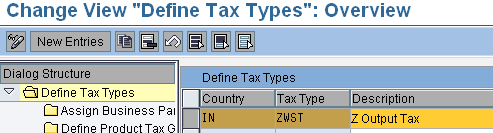
Figure 22
Checking the successful download of BP tax-related settings
Double-click the Assign Business Partner Tax Groups folder and check if the business partner tax groups configured in SAP ECC have been properly downloaded to SAP CRM (Figure 23). If that is not the case, it might be because the initial load in Figure 21 was not successful, and must be analyzed for errors.
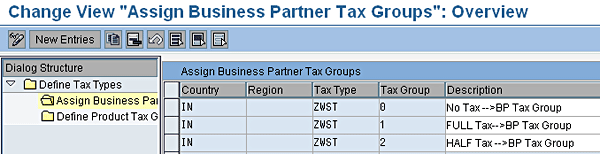
Figure 23
Checking the business partner tax groups download from SAP ECC to SAP CRM
Click the save icon at the top of the screen to save your settings.
Configure Additional Product Tax Settings
Only business partner tax settings are downloaded from SAP ECC to SAP CRM. Therefore, if you double-click the Define Product Tax Groups folder on the left side pane as shown in Figure 23, you do not find any entries. You need to manually make the entry as shown in Figure 24 and save the entries by using the save icon available in the upper part of the screen.

Figure 24
Define product tax groups in SAP CRM
In addition to the business partner tax settings (which are downloaded from SAP ECC) and product tax settings (which have been manually configured), you also need to configure some settings under menu path Customer Relationship Management > Basic Functions > Taxes > Basic Settings > Tax Types and Tax Groups > Assign Tax Groups to SAP ECC Tax Classifications (Product). Since product tax groups are defined in SAP CRM, you have to map them manually with the material tax classifications that you defined in Figure 8.
In this node you do the mapping between product tax group and product tax classification by entering information into the Country, Tax Type, Tax Group, Tax Seq. (tax sequence), and TaxCl (tax classification) fields as shown in Figure 25. Save the entries using the save icon on the upper part of the screen and navigate back to the IMG menu.
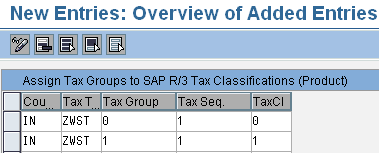
Figure 25
Assign product tax groups (SAP CRM) to material tax classifications (SAP ECC)
Follow IMG menu path Customer Relationship Management > Basic Functions > Taxes > Basic Settings > Tax Types and Tax Groups > Assign Tax Groups to SAP ECC Tax Classifications (Business Partner). In this node check if the BP tax mapping settings from SAP ECC are properly downloaded by comparing against the entries made in Figure 16 (Figure 26).

Figure 26
Mapping between customer tax classification and BP tax groups
Verify SAP CRM Customization
Finally, follow IMG menu path Customer Relationship Management > Basic Functions > Taxes > Basic Settings > Tax Types and Tax Groups > Check Data Transfer Customizing Settings to run a consistency report. Once the report has run, it should show green lights for the country under consideration for both BP and product, as shown in Figures 27 and 28, respectively.
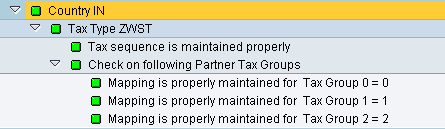
Figure 27
Consistency check report for BP tax configuration

Figure 28
Consistency check report for product tax configuration
This completes the tax settings on the SAP CRM side.
In BP master data, in the Identification tab page, you can enter the tax type and BP tax group. In the CRM WebClient UI, under the Account Management work center, click the Accounts link. A search form appears from which you choose the desired entity. After navigating from the search results to the account details, a screen similar to Figure 29 appears.

Figure 29
Tax classification assignment block showing BP tax type and tax group
In product master data, you can enter tax-related data as shown in Figure 30. To access this screen, navigate to the Sales Operations work center available in the SALESPRO business role and click the Products link. This launches a search page, where products can be searched. Clicking a search result brings you to the screen in Figure 30.

Figure 30
Taxes assignment block of product master showing product tax types and tax groups
Now when you create a sales order for the above account and product and navigate to the item level conditions, you can see the tax being picked up from the condition record you maintained in SAP ECC and downloaded to SAP CRM (Figure 31).

Figure 31
Prices assignment block in sales order item level details
To analyze missing tax conditions at the time of creating a transaction, click the ACCESS button on the item level conditions tab page, accessed using transaction code CRMD_ORDER, opening the order, navigating to the item-level details, and clicking the Conditions tab. Clicking the Access button shows the pricing analysis data with the help of which you can find a detailed analysis of how the prices are calculated. Use transaction SU3 to activate user parameter PRC_TRACE with value X (Figure 32) to see the pricing analysis data as described above.

Figure 32
Switch to activate Pricing Analysis (Trace) in user parameters
With SAP CRM 7.0 enhancement package 2, pricing analysis can be done directly in the SAP WebClient UI in the Price Details assignment block. For this enter the user parameter PRC_CALC_TRACE and the parameter value X in transaction SU3.
Raghukul Tilak Mokirala
Raghukul Tilak Mokirala is a senior consultant with seven years of experience in SAP CRM working for a prestigious multinational client. He has handled various implementations, rollovers, and support projects for reputed clients. His areas of specialization are Sales, Service, Marketing, Mobile Sales, Middleware, and the SAP WebClient UI. He is also knowledgeable in the area of SAP sales and distribution.
If you have comments about this article or CRM Expert, or would like to submit an article idea, please contact Antoine Cadot-Wood, the CRM Expert editor.
You may contact the author at raghu_2011@hotmail.co.uk.
If you have comments about this article or publication, or would like to submit an article idea, please contact the editor.