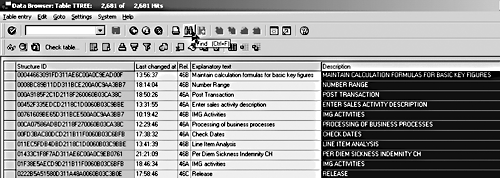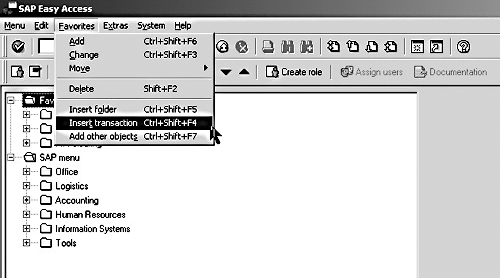Transaction code ORFA used to be the preferred method of directly accessing the asset subledger for customizing. In R/3 4.6, ORFA functionality is still there, but hidden. This article explains how to make it active again.
R/3 used to offer a way for you to access FI’s Asset Accounting customizing with a single transaction code, ORFA. In fact, it was the traditional approach to customizing the asset subledger. As of release 3.0, the Implementation Guide (IMG) became the preferred approach to R/3 customizing, but the old menu based ORFA was still available.
With release 3.0D, SAP stopped maintaining ORFA and eliminated it completely with release 4.0B. ORFA returned in a limited form with release 4.5 due to response from the Asset Accounting user community, but was not updated when 4.6 was released. (See "The Rise and Fall of ORFA" below.)
In spite of all these changes, there is still a way to bring back ORFA functionality and directly access the customizing for Asset Accounting. All it takes is some investigation and an SAP-delivered function module.
By performing the three steps that follow, you can once again have direct access to the FI-AA portion of the IMG. In fact, these steps will provide the same direct access to other R/3 modules if the correct structure ID value is used.
The Rise and Fall of ORFA
SAP wanted to shift emphasis from ORFA to the IMG, and not without good reasons:
- The menu approach used at ORFA limits you to only six primary menus, whereas the IMG is unlimited. Because the IMG uses a hierarchy, SAP could more freely develop its structure. This allows for a clearer representation of the steps necessary to configure a particular item.
- ORFA is static and doesn’t have any filtering or search capabilities, whereas the IMG supports both.
- ORFA uses an object-oriented approach to configuration that required you to manipulate
several disjunct transactions to properly configure a particular business requirement. The IMG uses a function-oriented approach that allows the attributes of an individual object (such as Depreciation Area or Asset Class) to be maintained in many different places. This makes it possible to group together all the steps necessary to configure a business requirement.
With release 4.5, ORFA returned as merely a “shortcut” to the Asset Accounting portion of the IMG, not the menu-based configuration screen as before.
ORFA still exists in release 4.6, but with two limitations. Both effectively make the current ORFA transaction code useless. First, the hierarchy that is displayed is not the same one that can be displayed in the IMG. This means that all of the new functionality that has been rolled out in release 4.6 cannot be accessed from ORFA. The most obvious example of this is that ORFA is missing the Overview for Experts node, which was introduced in release 4.6B. As SAP introduces more functionality in future releases, the hierarchy displayed at ORFA will not change, but the IMG will.
The second limitation is that you can’t execute any of the items displayed with this hierarchy.
The reason for this is because ORFA is currently based on the IMG structures that are maintained
at transaction code SO70. As of release 4.6, a new hierarchy maintenance tool was developed to store hypertext structures such as the IMG. The previous transaction code SO70 (from release 4.5) has been replaced by structure-specific transactions based on this new tool. For the IMG, the new structure maintenance transaction is SIMGH. Transaction SO70 is no longer supported from release 4.6C.
Step 1. Investigate Table TTREE to Find the Right Hierarchy Node
Go to the Data Browser via transaction code SE16. Type in TTREE and press Enter to arrive at the screen shown in Figure 1. Query the table for all entries of type IMG and click on Execute. Make sure that all available entries are pulled up by specifying a maximum number of hits of 3,000.

Figure 1
The TTREE Selection Screen
This will bring you to the screen in Figure 2; here you select the very last column and click on the Find button. At the pop-up window, enter Asset Accounting and click on OK.
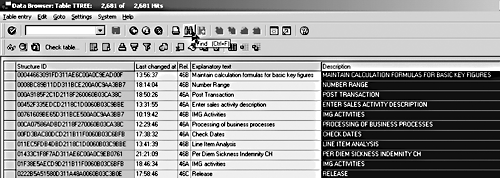
Figure 2
Locate the Asset Accounting Structure ID from This Screen
When the search is complete, your cursor should be sitting on the IMG structure ID for FI-AA (Figure 3). Copy the number in the Structure ID field or just write it down. This is the hypertext structure ID that you’ll need in the next step.

Figure 3
Copy or Write Down the Asset Accounting Structure ID Shown Here
Step 2. Create the ABAP Program
Access the ABAP editor via transaction code SE38. Enter a report name and click on Create. You should see a pop-up window where you enter the basic attributes of this new program. Type in the information shown in Figure 4 and click on Save.

Figure 4
Fill Out the Program Attributes as Shown Here
Next, enter the following code and make sure you activate the program.
REPORT zimg_orfa. *--------------------------------------------* * Report ZIMG_ORFA * outputs IMG structure for Asset Accounting *--------------------------------------------* CONSTANTS: c_orfa LIKE ttree-id VALUE 'C1C627349C98D2118B600060B03CA329'. "FI-AA CALL FUNCTION 'STREE_EXTERNAL_EDIT' EXPORTING structure_id = c_orfa language = sy-langu activity = 'D'. *--- end of report --------------------------*
Step 3. Create the Transaction Code
Access the Create Transaction screen via transaction code SE93. Enter the transaction code value that you want to use. In this example, I’ll create a code for ZORFA. Click on Create to continue. Now enter an appropriate description and select the option report transaction (Figure 5). When done, press Enter.

Figure 5
Select the Report Transaction Option from This Screen
Enter the program name that you created in the previous step into the Program Field (Figure 6). Save the transaction code and back out to the SAP Easy Access menu.

Figure 6
Enter the Name of the Program You Created in Step 2 on This Screen
Add the transaction code to your favorites list by going to the menu path Favorites>Insert Transaction (Figure 7). At the pop-up window, enter the transaction code that you just created.
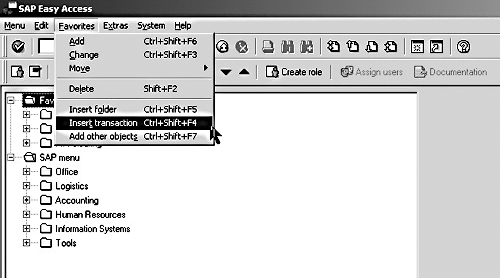
Figure 7
Enter the Transaction Code for Your Favorites List at This Screen
You can now access all FI-AA customizing with just a double-click from the SAP Easy Access menu. As I mentioned earlier, you can use the above steps to gain ORFA functionality for other R/3 modules. The sidebar "Directly Accessing Configuration for Other R/3 Modules" explains how.
Directly Accessing Configuration for Other R/3 Modules
You can use this same process for other R/3 modules. Just search table TTREE for the correct description, like "General Ledger Accounting." The hypertext structure ID values for some other common FI/CO modules appear below. You insert them in the ABAP code shown in step 2 of the main article. These values are used in the function module to directly access portions of the IMG for a specific area. The benefit is that you don’t have to go to the IMG, select the appropriate IMG type (reference IMG, enterprise IMG, or project IMG), and then drill down to get to your relevant area. For instance, the user can create two new transaction codes for PS and IM that reference two different "Z" programs. These programs reference the same function module SSTREE_EXTERNAL_EDIT, but with the ID values shown below. Through this reference, the two new transaction codes will pull up the appropriate sections of the IMG immediately.
| SAP R/3 Module |
TTREE ID Value |
| Reference IMG |
368DDFAB3AB96CCFE10000009B38F976 |
| FI Global Settings |
539BEC9F0599D211AE6200A0C9EAD00F |
| FI-GL |
C99AE59F0599D211AE6200A0C9EAD00F |
| FI-AP and FI-AR |
6A04489F0599D211AE6200A0C9EAD00F |
| FI-BL |
E3EBF950A399D211BC4D00A0C9C69449 |
| PS |
D8CB00A1A399D21195350060B03C6B76 |
| IM |
DEACC2F5329FD21195360060B03C6B76 |
| CO-IO |
CD73E59F0599D211AE6200A0C9EAD00F |
| CO-CCA |
17AA6CDD5899D2118B600060B03CA329 |
For example, the code for the FI-GL section of the IMG would be like this:
REPORT zimg_ORFB *---------------------------------------------------
------------------* * Report ZIMG_ORFB * outputs IMG structure for Financial Accounting *-------------------------------
--------------------------------------* CONSTANTS: c_orfa LIKE ttree-id VALUE 'C99AE59F0599D211AE6200A0C9EAD00F'. CALL FUNCTION
'STREE_EXTERNAL_EDIT' EXPORTING structure_id = c_orfa language = sy-langu activity = 'D'. *--- end of report ---------------------
-----------------------------*
Nathan Genez
Nathan Genez is an SAP FI/CO- and SAP BW-certified consultant who has worked with SAP ERP since 1996, with an emphasis on the capital accounting modules: PS, IM, and FI-AA. A former platinum consultant with SAP America, Inc., he has worked with SAP BW since release 1.2B. He is currently a managing partner at Serio Consulting in Houston, Texas.
You may contact the author at nathan.genez@serioconsulting.com.
If you have comments about this article or publication, or would like to submit an article idea, please contact the editor.