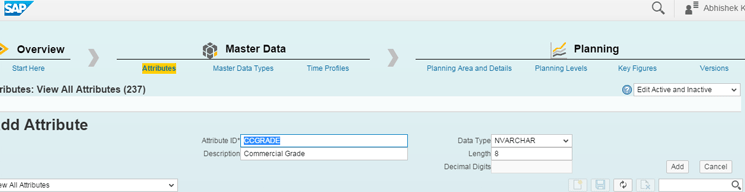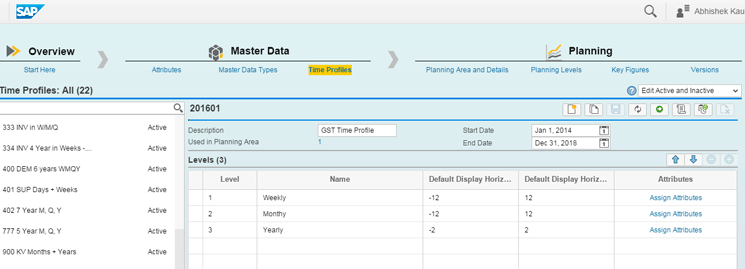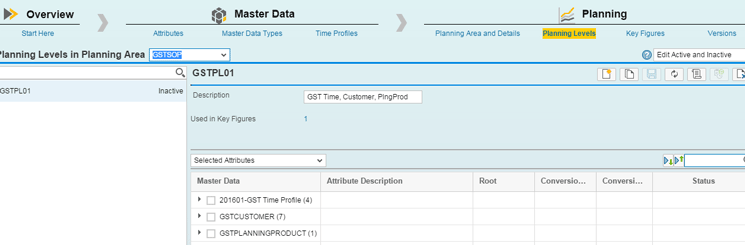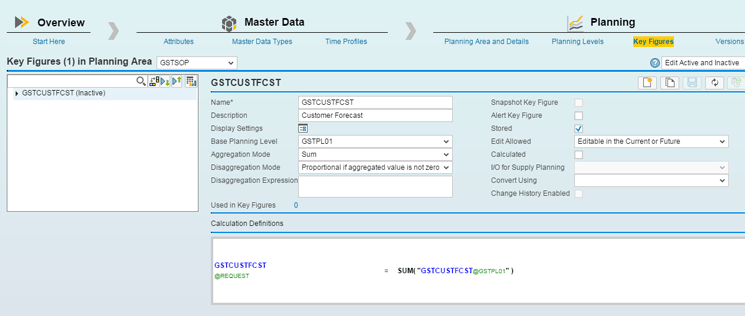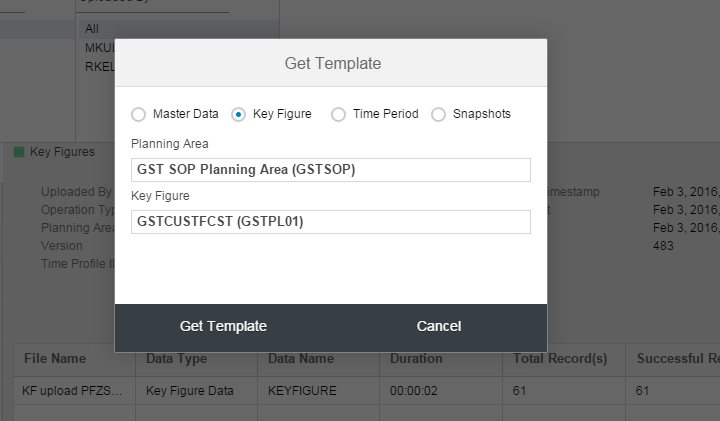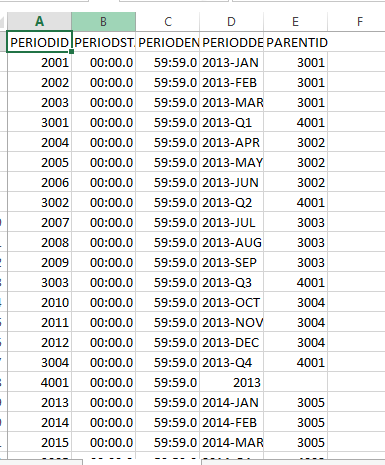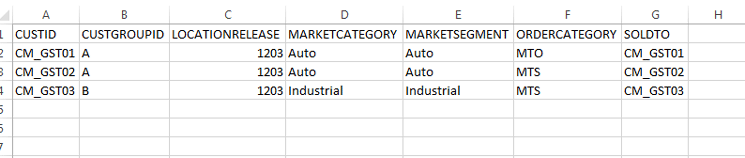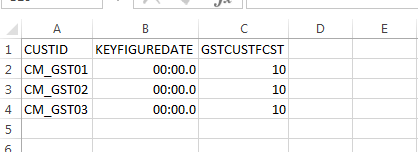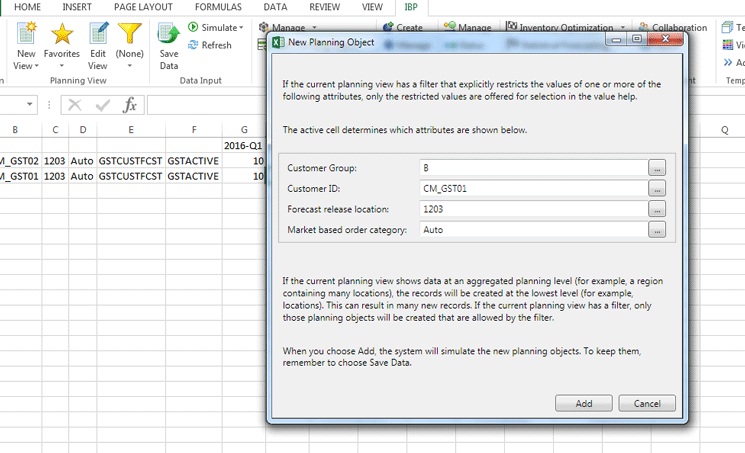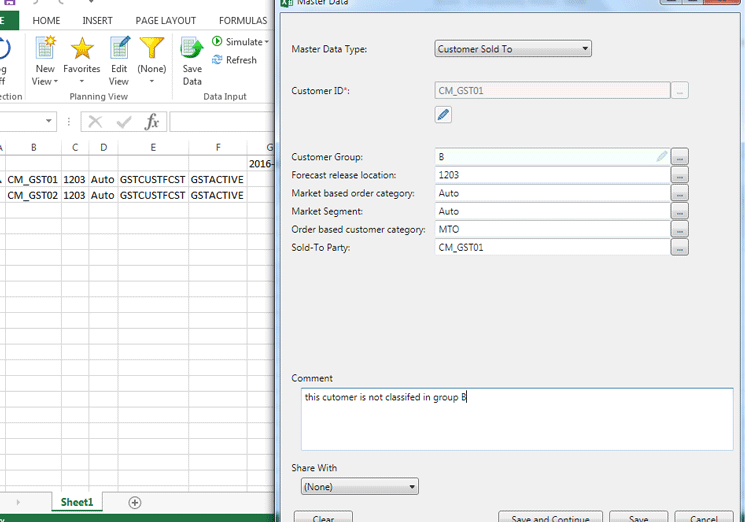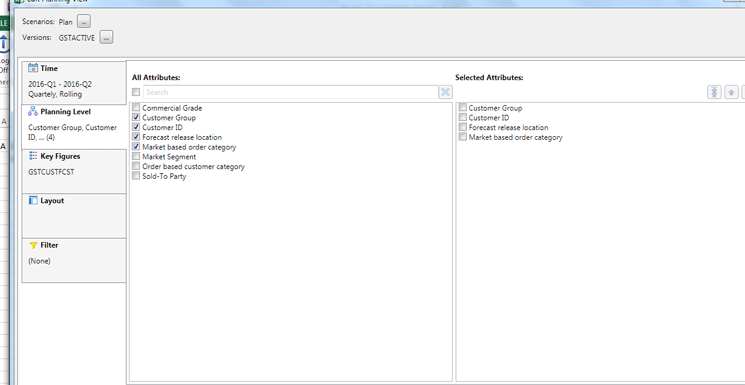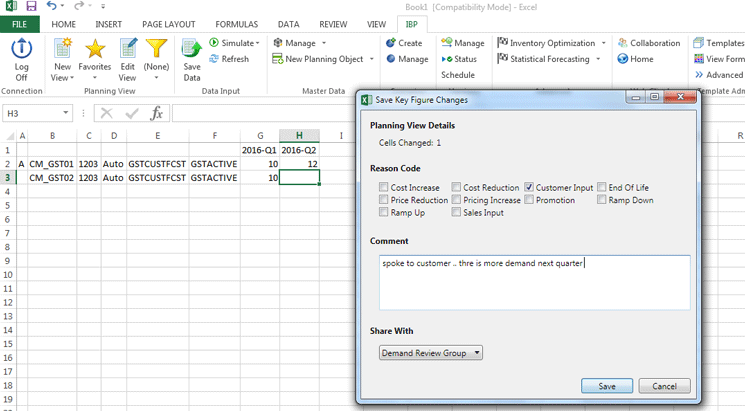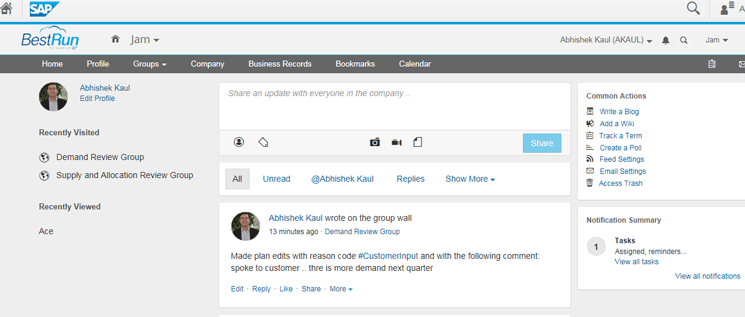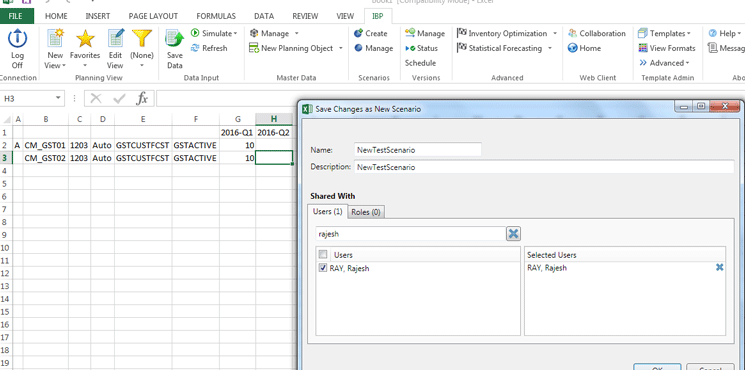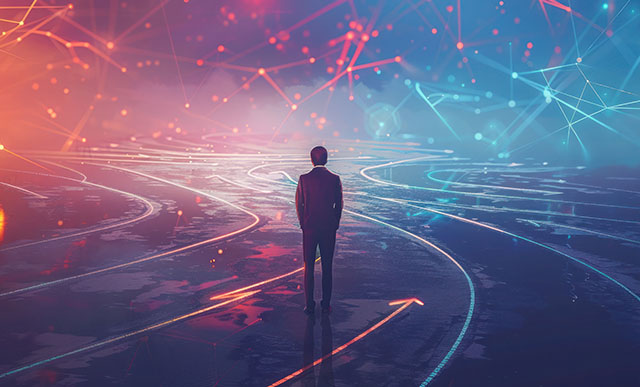Learn an approach for evaluating migration from SAP Advanced Planning and Organization (SAP APO) to SAP Integrated Business Planning based on two real-life case studies. Learn how some implementation considerations of a cloud-based planning solution such as SAP Integrated Business Planning are different from a traditional SAP APO implementation.
Key Concept
Planning operator functions or algorithms can be configured in SAP Integrated Business Planning to perform a specific objective, such as statistical forecasting or supply chain optimization. The SAP HANA Cloud Platform is an open platform-as-a-service that provides in-memory database and application services. SAP HANA Cloud Integration (HCI) facilitates the integration of business processes and data across on-premise and cloud-based applications.
Since the June 2016 release of SAP Integrated Business Planning 6.2, many organizations are implementing or evaluating this solution. Some of them are first-time users of any SAP planning solution, and a few others are planning to migrate from SAP’s current planning solution, SAP Advanced Planning and Optimization (SAP APO), to SAP Integrated Business Planning. SAP’s release of SAP Integrated Business Planning 6.2 also means that employees at many organizations who have worked in SAP APO now need to build skills in SAP Integrated Business Planning.
The article is divided into six sections:
- We start with an overview of SAP Integrated Business Planning modules and how they compare against SAP APO. This information will help SAP APO experts familiarize themselves with SAP Integrated Business Planning modules and help them understand how SAP Integrated Business Planning capabilities are comparable to those of SAP APO.
- In the second section, we compare the configuration objects of SAP APO and SAP Integrated Business Planning. The section describes key SAP Integrated Business Planning configurable objects with comparable object definitions in SAP APO.
- The third section of the article describes SAP Integrated Business Planning master data elements – how these objects need to be created or updated. This section also compares the SAP Integrated Business Planning master data management approach with that of SAP APO.
- The fourth section explains the SAP Integrated Business Planning user interface (UI) layer (i.e., the UI and Interaction layer, and compares them with capabilities in SAP APO).
- The fifth section introduces the concept of a planning operator in SAP Integrated Business Planning. These functions or algorithms can be configured in SAP Integrated Business Planning to perform a specific objective, such as statistical forecasting, supply chain optimization, or multi-stage inventory optimization. In this section, we compare the capabilities of these planning operators with similar functionalities in SAP APO, such as SAP APO Demand Planning (DP) statistical forecasting and the SAP APO Supply Network Planning (SNP) optimizer.
- In the sixth section we provide an overview of the implementation and deployment approach for an SAP Integrated Business Planning project and how this is different from an SAP APO deployment.
SAP Integrated Business Planning Modules
SAP Integrated Business Planning has five modules. SAP Integrated Business Planning Sales and Operations planning was the first module to be released.
Table 1 is a brief overview of SAP Integrated Business Planning modules. It lists the modules and describes their major functions.
| SAP Integrated Business Planning
|
Major functions
|
| SAP Integrated Business Planning for sales and operations planning |
Facilitates sales and operations planning processes to balance demand and supply and integrate financial planning with operational planning. Enables you to run simulation planning models and user collaboration. |
| SAP Integrated Business Planning for demand |
Provides multiple algorithms for mid- or long-term forecasting and detailed statistical analysis of demand data via predictive analytics tools. |
| SAP Integrated Business Planning for inventory |
Multi-stage inventory optimization compensates for forecast errors, supply timing, and quantity. Enables you to maximize service levels to customers. |
| SAP Integrated Business Planning for response and supply |
Supply planning simulation, rough cut capacity plan, financial integration, and constraints for both material and capacity. Enables you to model the complete supply chain, bucket, and order-based planning, order prioritization, and allocation. |
| Supply Chain Control Tower |
Provides historical and forward-looking key performance indicators (KPIs), user-configurable dashboards, custom alerts, and scenario planning. |
Table 1
SAP Integrated Business Planning modules and their functions
A Comparison of SAP Integrated Business Planning and SAP APO
In this section we help you understand how the modules of SAP Integrated Business Planning and SAP APO stack up to each other.
Table 2 is an overview of SAP Integrated Business Planning modules and comparable SAP APO modules.
| Functionality |
SAP Advanced Planning and Optimization (SAP APO)
|
SAP Integrated Business Planning
|
| Demand planning |
SAP APO Demand Planning (DP) |
SAP Integrated Business Planning for demand |
| Supply planning |
SAP APO Supply Network Planning (SAP APO SNP), including the SAP APO SNP optimizer, SAP APO SNP heuristics, and capable to match) |
SAP Integrated Business Planning for response and supply |
| Sales and operations planning |
SAP APO SNP (sales and operations planning book in SNP) |
SAP Integrated Business Planning for sales and operations planning |
| Available to promise |
SAP APO global available to promise (global ATP) |
SAP Integrated Business Planning for response and supply |
| Detailed scheduling |
SAP APO production planning and detailed scheduling (PP/DS) |
SAP S/4HANA, simplified logistics (Planned to be released as part of SAP S/4HANA 1610) |
| Inventory planning |
SAP APO SNP (advanced safety stock planning) |
SAP Integrated Business Planning for inventory (multi-echelon inventory optimization) |
| Monitoring and reporting |
Alert Monitor and Planner home page (SAP NetWeaver Business Client (NWBC) |
Supply Chain Control Tower |
Table 2
A comparision of SAP Integrated Business Planning and SAP APO modules
Comparing SAP Integrated Business Planning and SAP APO Configuration Objects
The system configuration for SAP Integrated Business Planning is done via a web browser, whereas SAP APO needs the SAP GUI. Overall, the system setup for SAP Integrated Business Planning is quite similar to SAP APO. However, SAP Integrated Business Planning offers more flexibility in defining the planning model in terms of characteristics definition, key figure storage, and planning functions.
Consider this scenario in which an organization needs to complete the following steps.
Step 1. Define an attribute. These are characteristics of a master data type – for example, commercial grade is an attribute of a product. To define an attribute in SAP Integrated Business Planning, follow menu path Administrator > Configuration Tile > Master Data > Attributes. This path displays a screen in which you populate the Attribute ID, Description, Data Type, and Length fields as shown in Figure 1. After you populate these fields, click the save icon to save your data.
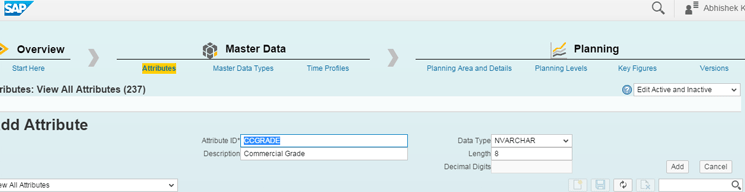
Figure 1
Configuration for an attibute in SAP Integrated Business Planning
Compared with SAP APO, an attribute is similar to characteristics (for key attributes) and navigational attributes (for non-key attributes).
Step 2. Configure master data types. Master data types are categories on which you segment information (for example, GSTCustomer has many attributes out of which customer ID is the key attribute). To configure master data types in SAP Integrated Business Planning, follow menu path Administrator > Configuration Tile > Master Data > Master data types. This path takes you to the screen in
Figure 2 in which you have to add the attributes to the master data type and also mark if the attribute is a key, required, or parent attribute. In my example, CUSTID has been marked as the key attribute.

Figure 2
Configuration for master data types in SAP Integrated Business Planning
A master data type is similar to characteristics in SAP APO with navigational attributes.
Step 3. Configure time profiles. Time profiles are made up of time profile levels with each level representing the time period of a week, month, or year with an overlapping hierarchy. To configure a time profile in SAP Integrated Business Planning, follow menu path Administrator > Configuration Tile > Master Data > Time Profiles. This path displays the screen in
Figure 3 in which you have to enter data for specific levels and horizons. Later, these time periods have to be uploaded manually (they cannot be generated).
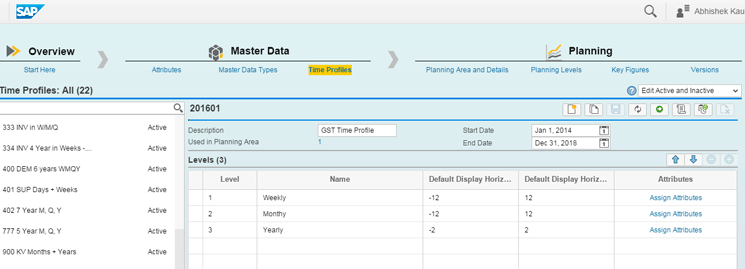
Figure 3
Configuration for time profiles in SAP Integrated Business Planning
Compared with SAP APO, these are similar storage bucket and time buckets profiles.
Step 4. Configure a planning area. The planning area brings together all configuration elements of attributes, master data types, time profiles, planning levels, key figures, and versions. To configure a planning area in SAP Integrated Business Planning, follow menu path Administrator > Configuration Tile > Planning > Planning Area. This path takes you to the screen in
Figure 4 in which you have to specify all the configuration elements. After you complete all the steps for initial configuration (in the end), you activate the planning area by clicking the activate icon in the top right corner. During the activation process, a detailed log is presented, and if the job fails, you can use any text editor to see the error messages.

Figure 4
Configuration for planning areas in SAP Integrated Business Planning
Compared with SAP APO, planning areas are similar to planning areas used in DP and SNP.
Step 5. Configure planning levels. All key figures are stored and calculated at planning levels (for example, time bucket, customer, and planning product as the planning level). To configure a planning level in SAP Integrated Business Planning, follow menu path Administrator > Configuration Tile > Planning > Planning Levels. This path takes you to the screen in
Figure 5 in which you have to specify the planning level by selecting the master data types.
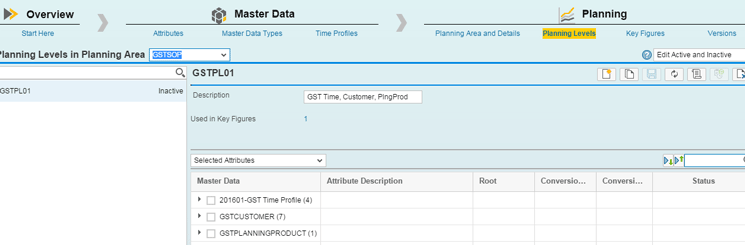
Figure 5
Configuration for planning levels in SAP Integrated Business Planning
Unlike in SAP APO, all data in DP and SNP is stored for a unique combination of the complete characteristic value combination (CVC).
Step 6. Configure key figures. Key figures are a series of numbers for specified time periods (for example, a customer forecast). Key figure calculations for aggregation and disaggregation can be defined in this step. To configure a key figure in SAP Integrated Business Planning, follow menu path Administrator > Configuration Tile > Planning > Key figure. In the screen that appears (
Figure 6), you have to specify the key figure details, such as name, description, and aggregration or disaggregration mode. In the Edit Allowed field, select an option. In my example, select the Editable in the Current or Future option. Aggregration and disaggregation modes have flexibilty in definition and also can support custom definitions.
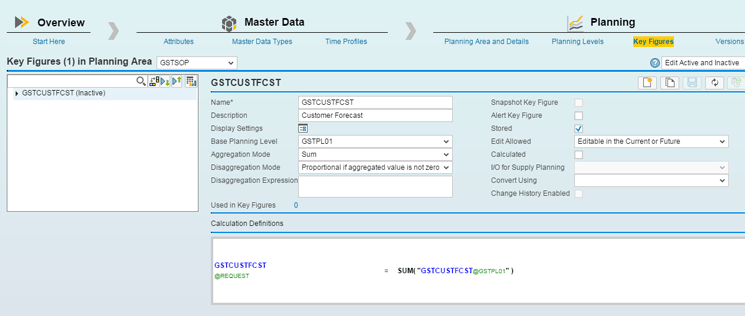
Figure 6
Configuration for a key figure in SAP Integrated Business Planning
Compared with SAP APO, these are similar to key figures used in DP and SNP.
Step 7. Configure planning versions. Planning versions are used for scenario planning and can contain their own data. To configure a planning version in SAP Integrated Business Planning, follow menu path Administrator > Configuration Tile > Planning > Versions. This path takes you to the screen in
Figure 7 in which you have to specify the version name, description, and key figures that are supposed to be maintained in that version.

Figure 7
Configuration for planning versions in SAP Integrated Business Planning
Compared with SAP APO, planning versions are typically defined in DP and SNP.
Step 8. Configure a planning operator. Planning operators are predefined functions that can be configured to run on data. Examples include copy, stastistical forecasting, multi-stage inventory optimzation, heuristics, and supply chain optimization. This is the main strength of SAP Integrated Business Planning.
Compared with SAP APO some functions are available that are spread across modules, such as advanced macros, statistical forecasting models, heuristics, and the optimizer. To configure a planning operator in SAP Integrated Business Planning, follow menu path Administrator > Configuration Tile > Miscellaneous Setting > Planning Operators. In the screen that appears define the required parameters based on the operator being used (
Figure 8).

Figure 8
Configuration for planning operators in SAP Integrated Business Planning
Comparing SAP Integrated Business Planning and SAP APO Master Data and Data Maintenance
There are two main ways in which master data can be updated in SAP Integrated Business Planning. One is using an Excel file for mass upload from a web panel, and the other is to use features in Excel when doing planning to update data (both single record and mass update). The main advantage of SAP Integrated Business Planning is the ability to update, change, and delete master data during planning in Excel easily. This function enables business users to maintain and frequently update their data as well as to collaborate with peers.
Step 1. Initial master data upload. Templates for data upload are provided. You can download the templates for data upload as per configuration object. To complete this step follow menu path Administrator > Data Integration Tile > Get Templates. This path takes you to the screen shown in
Figure 9.
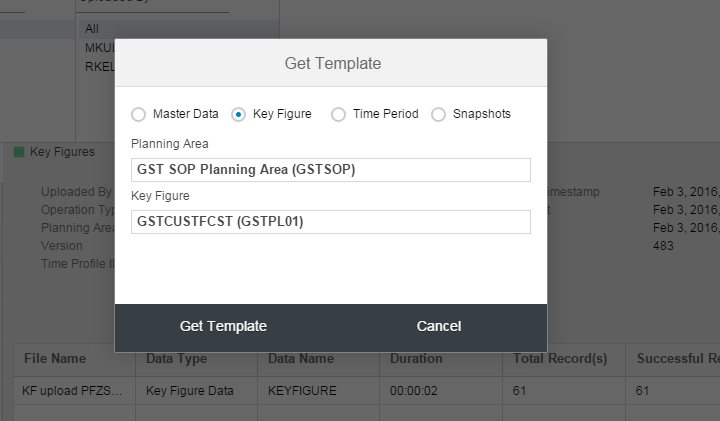
Figure 9
Download templates for Excel file upload in SAP Integrated Business Planning
Compared with SAP APO, these templates need to be created in SAP Integrated Business Planning.
Step 2. Upload the time bucket profile. The time bucket profile needs to be manually uploaded as per a template. These are based on configuration of time profiles. To upload a time bucket profile in SAP Integrated Business Planning, follow menu path Administrator > Data Integration Tile > Get Templates >Time Period. This path takes you to the screen shown in
Figure 10. As shown in
Figure 10, the time buckets profile is being uploaded.
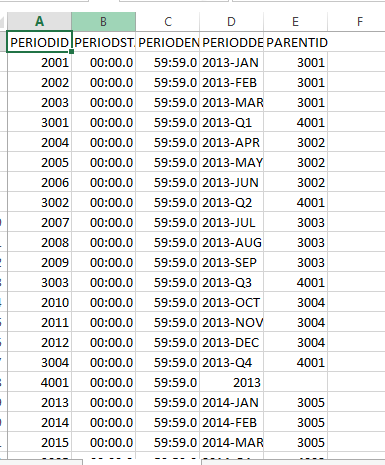
Figure 10
Template for uploading a time bucket profile in SAP Integrated Business Planning
Compared with SAP APO, time bucket profiles templates are automatically generated when initializing a time series.
Step 3. Upload master data as per templates. These templates are based on the configuration of master data types. To upload master data templates in SAP Integrated Business Planning, follow menu path Administrator > Data Integration Tile > Get Templates > Master Data. This path displays a screen that shows the master data for a customer with attribute values being uploaded (
Figure 11).
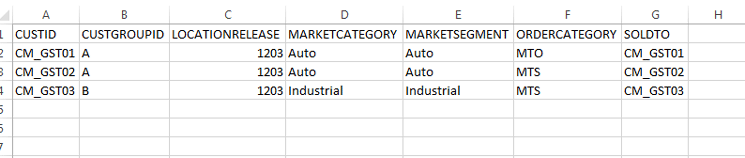
Figure 11
Master data type GSTCustomer upload templates for SAP Integrated Business Planning
Compared with SAP APO, a master data upload is similar to a characteristics data upload.
Step 3. Upload transaction data. To complete this step follow menu path Administrator > Data Integration Tile > Get Templates > Keyfigure. The screen that appears (
Figure 12) shows the data for a customer being uploaded.
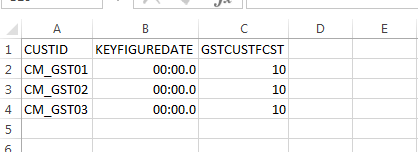
Figure 12
Template for uploading forecast data for customers
Compared with SAP APO, transaction data upload is similar to key figure data upload.
Step 4. Add master data via the Excel interface during planning. To complete this step, follow menu path SAP Integrated Business Planning Excel Frontend > Master Data > New Planning Object.
This path takes you to the screen shown in
Figure 13 in which the planner can create a new planning object during planning. As shown in
Figure 13, the planner is adding one more planning row for customer group B for customer CM_GST01.
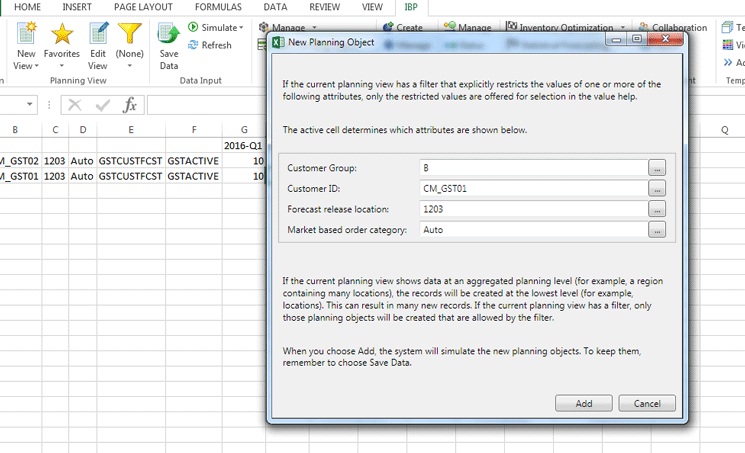
Figure 13
New planning object creation during planning using the Excel front end of SAP Integrated Business Planning
Compared with SAP APO, this is similar to a characteristic value combination (CVC) update.
Step 5. Update master data via an Excel file interface during planning. During planning, the planner can view and change master data from the Excel file iteself. For example, the customer group for customer ID CM_GST01 is changed to B. This information can also be shared with specific people through the collaboration tool SAP Jam. To complete this step in SAP Integrated Business Planning, follow menu path Excel Frontend > Master data > Manage. This path takes you to the screen shown in
Figure 14.
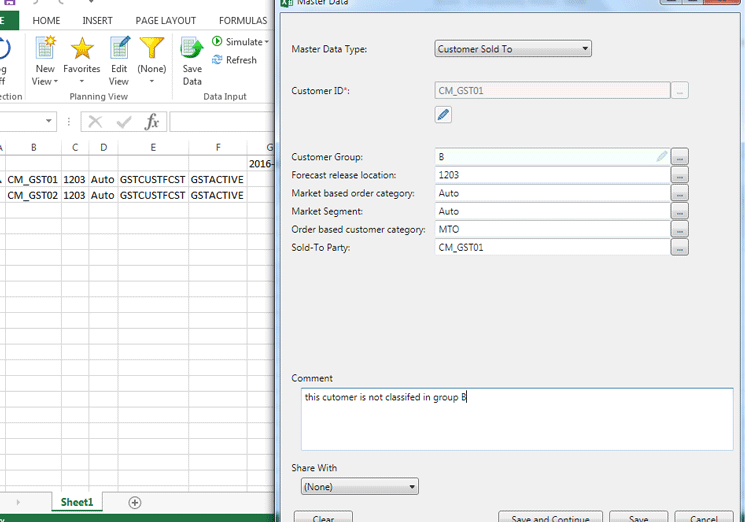
Figure 14
Update the existing customer attribute customer group during planning using the Excel front end of SAP Integrated Business Planning
Compared with SAP APO, this step is similar to realignment (for attributes).
Note
A detailed configuration guide of SAP Integrated Business Planning is available from the SAP Marketplace and also available at the following SAP Help site: https://help.sap.com/download/ibp/ibp61_model_conf.pdf
Comparing SAP Integrated Business Planning and SAP APO User Interaction and Interface
Overall, the user interface of SAP Integrated Business Planning is much more convenient for the planner with its Excel front end. Multiple features, such as scenario planning, local copies, and flexibility in viewing data, are helpful. Integration with SAP Jam enables collaboration with peer groups. In SAP Integrated Business Planning you can either use the web front end on HTML 5 technology or an Excel add-in from your Excel workbook. From an end-user perspective, both offer a rich interactive experience with extended capabilities of charts and dashboards.
Step 1. Select a planning view. Planning views are specific views that are created by the user for viewing the data (time period, planning level, key figure, layout, and filters). To select a planning view in SAP Integrated Business Planning, follow menu path Excel Frontend > Planning Views > New views. This path takes you to the screen shown in
Figure 15.
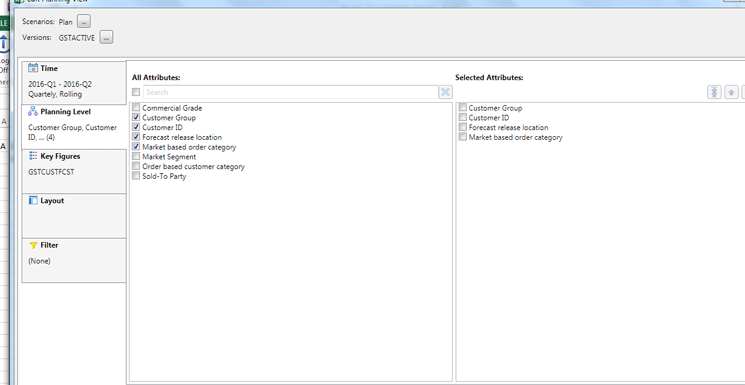
Figure 15
Selection of planning views in SAP Integrated Business Planning
Compared with SAP APO, planning views are similar to data views in the SAP APO planning book.
Step 2. Update template data. In this step the planner can view data and update it with new values and save it. To complete this step in SAP Integrated Business Planning, follow menu path Excel Frontend > Data Input > Save data. This path takes you to the screen shown in
Figure 16.
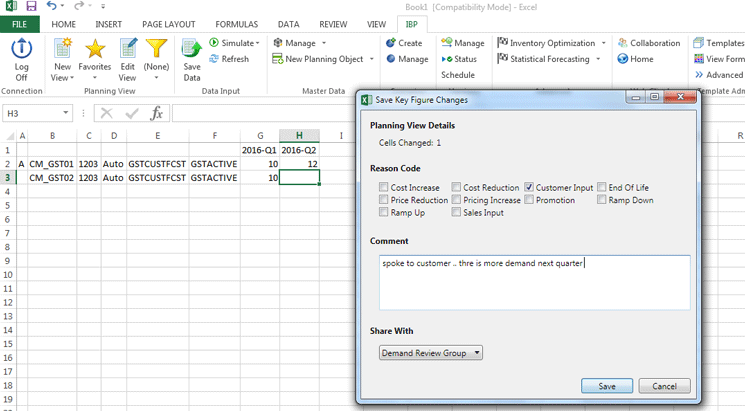
Figure 16
Update planning quantities with a reason code and publish them to the planning community
This update can be shared with a reason code to the collaboration hub.
Compared with SAP APO, this process in SAP Integrated Business Planning is similar to an SAP GUI update in DP or SNP planning books; an Excel add-in is also available. Notes functionality is used for saving comments.
Step 3. Collaborate in SAP Jam. In this step, you can instantly publish key figure data and comments to an SAP Jam demand review group. Both internal and external collaboration is possible. To collaborate in SAP Jam integrated with SAP Integrated Business Planning, follow menu path General Planner > Collaboration Tile. This path takes you to the screen shown in
Figure 17.
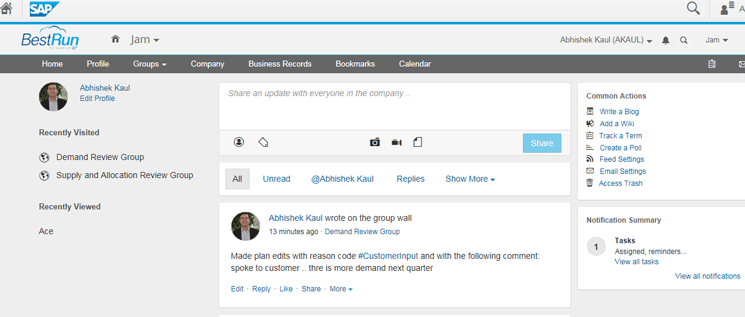
Figure 17
Collaboration Jam integrated with SAP Integrated Business Planning
SAP Jam allows employees to collaborate and share documents and ideas around a topic. SAP Jam combines elements of SAP's prior social collaboration platform, SAP StreamWork, with SuccessFactors Jam, a collaboration platform that SAP acquired when it purchased SuccessFactors. SAP Jam is integrated with SAP ERP modules to bring social collaboration to individual departments.
Compared with SAP APO, you have limited functionality through SAP Notes.
Step 4. Create new scenarios and share them with users. A planner can create new scenarios in Excel and share them with users. To complete this step follow menu path Excel Frontend >Scenarios > Create. This path takes you to the screen shown in
Figure 18.
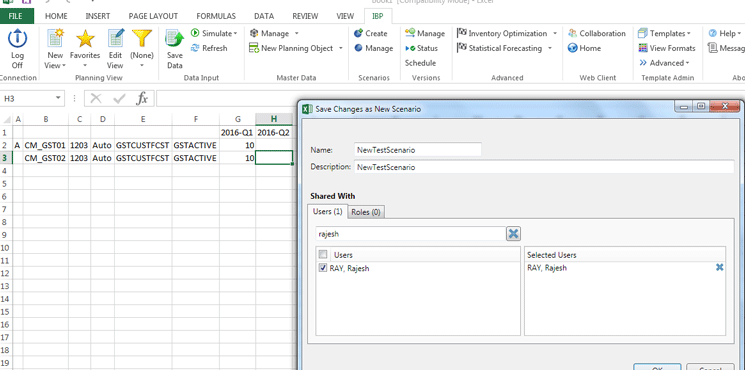
Figure 18
Sharing of scenarios with colleagues
Compared with SAP APO, you create scenarios in SAP Integrated Business Planning by copying versions.
Comparing SAP Integrated Business Planning Planning Operators and SAP APO Functions
Planning operators are functions or algorithms that can be configured in SAP Integrated Business Planning to perform a specific objective. With one data model configured in SAP Integrated Business Planning, you can configure multiple functions that can be from, for example, SAP Integrated Business Planning for demand, SAP Integrated Business Planning for inventory, or SAP Integrated Business Planning for supply and response. Operators are available for functions such as advanced simulation, copy, grouping multiple operators, statistical forecasting, inventory optimization, purge change history data, SCM, and snapshot. Each operator has specific parameters that need to be configured before you can run that operator.
I now describe the key planning operators in SAP Integrated Business Planning.
Copy operator. With a copy operator, you can define the source and target key figures to be copied. To configure a copy operator in SAP Integrated Business Planning, follow menu path Administrator > Configuration Tile > Miscellaneous Setting > Manage Planning Operators > Copy.
Here are some sample parameters for the copy operator (
Figure 19):
- SOURCE_KFIDn - Source key figure to copy from- Combinedfinaldemand
- TARGET_KFIDn - Target key figure or destination - Consensusdemand
- DURATION – Number of periods to copy – 24 months
- PERIOD_OFFSET – Relative period offset - zero

Figure 19
The copy operator in SAP Integrated Business Planning
Compared with SAP APO, the copy operators are similar to macros (workbench).
The statistical forecasting operator. There are multiple forecasting algorithms available for use with the statistical forecasting operator, such as automated exponential smoothing or simple moving average. You can also define some parameters in your global user configuration such as the default planning area and forecast method.
To define forecasting models in SAP Integrated Business Planning, follow menu path Administrator > Configuration Tile > Miscellaneous Setting > Manage Planning Operators > SAP Integrated Business Planning Forecast. This path takes you to the screen shown in
Figure 20.

Figure 20
Forecasting models in SAP Integrated Business Planning
Compared with SAP APO, similar forecasting models are available for statistical forecasting in SAP APO Demand Planning.
Multi-stage inventory optimization operator. This operator can be used for global inventory optimization across the defined network. This operator can do multi-echelon inventory optimization suggesting inventory levels across the network.
To define settings for the multi-stage inventory optimization operator, follow menu path Administrator > Configuration Tile > Miscellaneous Setting > Manage Planning Operators > IO. This path takes you to the screen shown in
Figure 21.

Figure 21
The multi-stage inventory optimzation operator
Compared with SAP APO, time-phased advanced safety stock methods are available per location. If advanced methods are required, we recommend using SAP Enterprise Inventory and Service Level Optimization (formerly SmartOps).
SCM operator. There are multiple SCM operators available from SAP Integrated Business Planning.
You use the SCM operator Unconstrained Demand and Supply No Shortage to create a supply plan ignoring resource capacity constraints. A sample parameter is COMPUTE_EXPECTED_ SUPPLY. This parameter specifies if fixed supply is ignored during supply planning.
To configure settings for the SCM operator in SAP Integrated Business Planning, follow menu path Administrator > Configuration Tile > Miscellaneous Setting > Manage Planning Operators > SCM. This path takes you to the screen shown in
Figure 22.

Figure 22
SCM operator – Unconstrained Demand in SAP Integrated Business Planning
Compared with SAP APO, the SCM operator is similar to SNP heuristics.
SCM operator optimizer. In the SCM operator optimizer, you can define the optimizer parameters and profile factors as you did in the SAP APO SNP optimizer. The mixed integer liner programming model is able to provide you a feasible plan.
To configure settings in the SCM operator optimizer, follow menu path Administrator > Configuration Tile > Miscellaneous Setting > Manage Planning Operators > SCM. This path takes you to the screen shown in
Figure 23.

Figure 23
The SCM operator optimizer in SAP Integrated Business Planning
Compared with SAP APO, the SCM operator optimizer is similar to the SNP optimizer.
Comparing SAP Integrated Business Planning and SAP APO Implementation and Deployment Approaches
To implement and deploy cloud solutions, SAP has launched the new activate methodology based on agile principles. This approach helps to deploy incremental functionality in sprints (iterations) of three to four weeks each and reduce the overall project timeline. We now discuss the phases of this methodology.
This methodology is different from ASAP, which based on a waterfall model (i.e., the design needs to be complete before building begins, and the building needs to be complete before deployment).
Prepare
First you need to determine the SAP Integrated Business Planning solution scope and what the key benefits of deployment of this solution are. Then you build a roadmap and approach and buy licenses for access to the SAP Integrated Business Planning instance. When considering SAP Integrated Business Planning, users have had multiple approaches to defining a roadmap for deployment. Here are some typical questions companies ask regarding deploying SAP Integrated Business Planning:
- Should we use SAP Integrated Business Planning and SAP ERP Central Component (ECC)?
- Should we use SAP Integrated Business Planning with SAP APO and ECC?
- Should we use SAP S/4HANA with SAP Integrated Business Planning?
SAP Integrated Business Planning is evolving fast. We have seen the release of SAP Integrated Business Planning for response and supply in which capabilities of SAP Integrated Business Planning have been extended to cover order-based planning including optimization. You can now model the complete supply, distribution, and production network; develop feasible, finite constrained based plans; and simulate planning with financial goals. Advantages are that you have more real-time planning runs than with batch-oriented processes.
All functionalities of SAP APO, especially around scheduling, are planned to be available in SAP S/4HANA 1610. Therefore, if organizations have many requirements around detailed scheduling, it will be beneficial to go with an architecture of SAP Integrated Business Planning and SAP APO. It is important to keep the solution benefits in mind when selecting the roadmap.
This phase is similar to the ASAP Methodology phase of Project Preparation, which typically includes Architecture finalization and project planning.
Explore
Build a base SAP Integrated Business Planning solution. Configuration is based on the web portal and Excel configuration. After configuration, you validate the proposal. During this phase you also gather the requirements and prioritize them using the MoSCoW principle. (The MoSCoW principle is a prioritization technique to help get a consensus on the importance of each requirement - Must have, Should have, Could have, and Would like but won't get.)
Now you plan the releases and sprints. In each sprint you define the list of requirements that need to be part of that sprint. In general each sprint is designed to fulfill an integrated planning scenario coving requirements. Successive sprints add more variants, extend the planning scenario, and fulfill requirements.
This phase is similar to ASAP Methodology phase of Business Blueprint, which typically includes requirement gathering, process design, gap identification and development documentation.
Realize
Sprint execution for delta requirements. Let’s discuss a little bit about enhancements
Enhancing SAP Integrated Business Planning: Unlike on-premise SAP APO where you can enhance the solution using ABAP coding, SAP Integrated Business Planning provides limited opportunity for enhancements depending on multiple tenancy or single tenancy. Enhancements to the Excel front end can be done with Visual Basic skills and enhancements in the application back end can be done using L programming.
Consider this example: Standard functions such as key figure Y = (If x = 0 then z/2 ) can be easily specified in configuration. However, if you want to extend key figure functions, then you have to use the L code script. In this script you can specify your custom logic for that key figure.
In a standard SAP application, you can debug the application. This takes a completely different path with cloud-based applications. In general, debugging in cloud-based applications is not a viable option.
SAP HANA Cloud Platform
: In case there are significant enhancements required for cloud solution, we recommend that you build that functionality in SAP’s platform-as-a-service offering, the SAP HANA Cloud Platform. This platform provides many features and services to develop custom applications or extend SAP solutions with seamless integration. For example, if you require a specific planning algorithm, then you can use the R library extension available on the SAP HANA Cloud Platform and integrate that with SAP Integrated Business Planning.
Figure 24 describes the integration possibilities to SAP Integrated Business Planning.

Figure 24
Integrating SAP Integrated Business Planning in a system landscape
Integrating the SAP Integrated Business Planning with the SAP back end: To do integration testing, you need to integrate to the SAP back end. We recommend that you use SAP HANA Cloud Integration (HCI) for integrating with the SAP system. For an SAP APO user, it can be assumed that HCI is a replacement of the Core Interface (CIF) component of SAP APO. HCI also offers a connection to other cloud-based applications from an SAP system or from external parties. Depending on the deployment scenario this integration can be done to SAP ERP Central Component (ECC) or SAP APO to get and push data.
Another technology released recently for back-end integration in SAP Integrated Business Planning 6.1 is smart data integration (SDI). Real-time data replication and batch data integration are two methods available through SDI. In batch data integration any source can be integrated. In real time data replication, you can have change triggered replication to SAP Integrated Business Planning.
Prior to SAP HANA Support Pack 9 SAP suggested that you use different tools to get data into SAP HANA, such as Data Services (DS), System Landscape Transformation (SLT), Smart Data Access (SDA), and HCI DS. All these tools have a different purpose. For example, Data Services is used for batch transformations of virtually any sources, SLT is used for real-time replication of a few supported databases with little to no transformations, HCI DS is used when it comes to copying database tables into the cloud. With the SAP HANA SDI feature, all these functions can be obtained in one package plus any combination when it comes to loading a single SAP HANA instance.
This phase is similar to ASAP Methodology phase of Realization, which typically includes configuration and completion of developments (reports, interfaces, conversion, enhancement, forms), unit & integration test.
Deploy
In this phase you do technical and system testing and determine organization and production readiness. Further you plan the cutover.
In a traditional system landscape, you have a development box, quality box, and production box. However, with cloud-based applications, you can reduce your landscape to two systems, QA/test and production. This has certain advantages in terms of faster testing and rapid movement of transport requests to production.
This phase is similar to the ASAP Methodology phase of final Preparation & Go Live, which typically includes end user training, cutover planning, and go-live.
Run
Value management, application lifecycle management, and operations control center. Some SAP Integrated Business Planning features typically used in run stage are:
- Process modeling helps organizations run their processes with simplicity. This feature allows creation of process templates with steps, clearly documenting the owners, participants, reviewers and timelines. This allows you to trigger the process, say DP, when required and also helps to monitor completion.
- Custom alert management helps to configure and trigger alerts. KPIs can be defined, such as inventory days with specified key figures and calculation levels. When the metric goes above a threshold value, then alerts are triggered. Charts and cases are also linked to help you understand the situation in detail. Users can subscribe to these alerts.
- All cases and tasks are highlighted in the panel for the planner, such as demand review
- Dashboards and analytics help you visualize data in charts and graphs, including creating graphs, charts
- Many other functions specific to the planner are available, such as managing the forecast and managing demand-sensing issues. Demand sensing is a short-term forecast using not only history but also other present demand signals to create a forecast.
This phase is similar to the ASAP Methodology phase of Operate, which typically includes running the solution and supporting issues, upgrades.
Rajesh Ray
Rajesh Ray currently leads the SAP SCM product area at IBM Global Business Services. He has worked with SAP SE and SAP India prior to joining IBM. He is the author of two books on ERP and retail supply chain published by McGraw-Hill, and has contributed more than 52 articles in 16 international journals. Rajesh is a frequent speaker at different SCM forums and is an honorary member of the CII Logistics Council, APICS India chapter and the SCOR Society.
You may contact the author at
rajesray@in.ibm.com.
If you have comments about this article or publication, or would like to submit an article idea, please contact the
editor.
Abhishek Kaul
Abhishek Kaul is part of the global center of competence at IBM Global Business Services. He has led major process and technology innovation projects in leading companies. He has extensive experience in designing and implementing planning solutions for the manufacturing industry.
You may contact the author at
abhishek.kaul@in.ibm.com.
If you have comments about this article or publication, or would like to submit an article idea, please contact the
editor.