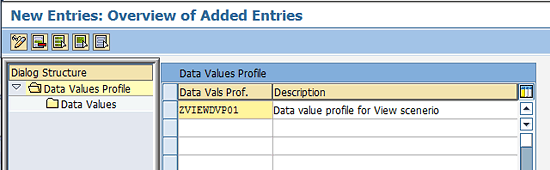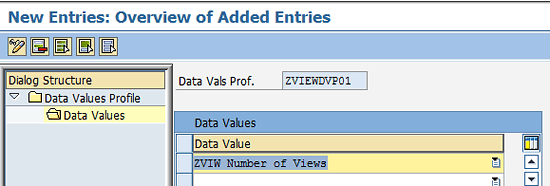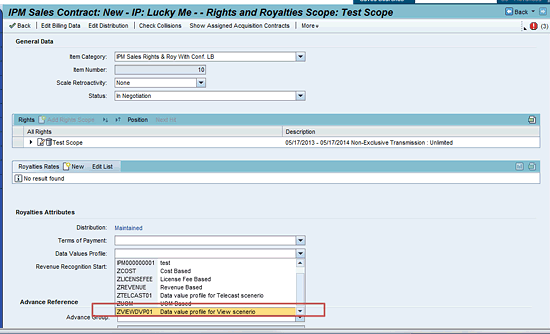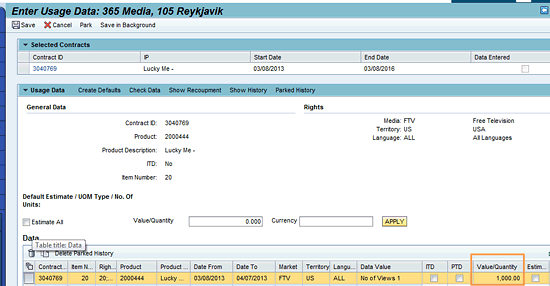Learn about the usage-based pricing concepts designed for media industries, and discover how to configure and apply them effectively in SAP CRM-Intellectual Property Management (SAP CRM-IPM) implementation projects.
Key Concept
In the media industry, license deals are priced or billed to the licensee based on usage. Licensees provide the usage data (e.g., number of subscribers, views, buys, or telecasts) to the rights owners. The pricing of license sales (i.e., the royalty) is then calculated based on such usage. To implement this functionality, certain standard SAP pricing concepts have been modified and redesigned. This helps to accommodate the widely prevalent media pricing concept referred to as usage-based pricing.
Usage-based pricing is specific to Intellectual Property Management (IPM), in which rights are sold based on the usage of an intellectual property. For example, media companies often sell the rights for a feature or season to television companies and price them based on the channel subscription or viewership. This number is provided to the media companies through a third-party agency, and the rights are priced based on the data. This method of pricing ensures that media companies maximize their revenue for blockbusters.
In this article, I provide only the delta configuration required for usage-based IPM pricing. Before taking the steps I provide, you must configure the following in your system:
- Standard price configurations should already be in place in SAP CRM, such as condition type, access sequence, and pricing procedure configurations.
- All IPM scenario configurations should be complete, such as transaction type, item categories, copy controls, CRM WebClient UI configuration, and so on.
- You should be familiar with the IPM process flow for the media industry.
Configuration Steps
To begin, you must follow step-by-step pricing configurations for IPM business scenarios. All of these configurations are defined under the Industry-Specific Solutions node. To start the process, follow IMG menu path transaction code SPRO > Customer Relationship Management > Industry-Specific Solutions > Media > Intellectual Property Management > Basic Functions > Pricing.
The configurations necessary to set up usage-based pricing scenarios are:
- Define cumulation rules
- Define additional cumulation scope
- Define data values
- Maintain the data values profile
Define Cumulation Rules
Cumulation rules are normally defined as two character values that represent either a quantity or a value. They are a synonym for data values (which I cover in more depth later in this article) and mainly used by the system for calculation purposes. Specifically, data values are passed to cumulation rules during royalty calculation in license sales contracts. They have a one-to-one relationship with data values, so you cannot assign one cumulation rule to more than one data value. The steps to create a cumulation rule are as follows:
1. Use menu path transaction code SPRO > Customer Relationship Management > Industry-Specific Solutions > Media > Intellectual Property Management > Basic Functions > Pricing > Define Cumulation Rules (Figure 1).
2. Click the New Entries button to create a new cumulation rule.

Figure 1
Create a new cumulation rule
3. In the screen that appears, create a new cumulation rule by entering a cumulation rule ID and a description (Figure 2). For this example, I used ZV and Number of Views.

Figure 2
Define a cumulation rule
Define Additional Cumulation Scope
Cumulation scope modifies the value of a data value based on the periods that the scope should consider to calculate the final value. The period can be the current period, a specific billing period, or based on inception to date (ITD) period before transferring to pricing for further royalty settlement calculation. If the period is defined as ITD, the system considers all previous billing periods’ data values for the final data value calculation.
The following standard cumulation scopes are available: A (ITD: inception to date), B (PP: in this period), and C (PBP: per billing period). A symbol is assigned to each cumulation scope so that data values can be displayed in the settlement data collector.
The steps you should take to define additional cumulation scopes are:
1. Follow IMG menu path SPRO > Customer Relationship Management > Industry-Specific Solutions > Media > Intellectual Property Management > Basic Functions > Pricing > Define Additional Cumulation Scope (Figure 3).
2. From the available scopes, select the appropriate ones for your project.

Figure 3
Scope selections
Define Data Values
Data values are primarily utilized in usage-based pricing, in which license sale amount calculations depend on the usage of Intellectual Property (IP)—such as number of buys, telecasts, or subscribers—which then becomes the basis for price calculations.
You can define and confirm several data values against one royalty, and this can vary from scenario to scenario. Data values are entered during confirmation of usage data. For example, if a company needed “number of views” as one of its parameters to calculate the royalty amount for an IP (i.e., royalty amount = number of views * fee per view), then “number of views” will represent the data value and its expected usage value for each billing period, and that royalty amount will be billed to the customer.
Define data values by following these steps:
1. Follow IMG Path SPRO > Customer Relationship Management > Industry-Specific Solutions > Media > Intellectual Property Management > Basic Functions > Pricing > Define Data Values.
2. Click the New Entries button in the screen that appears to create a new data value. This takes you to the screen shown in
Figure 4. Enter the Data Value ID number, add a Description, and select the appropriate Cumulation Rule.

Figure 4
Define data values
3. Open the Usage of Values folder on the left side of the screen (
Figure 5). Assign the relevant cumulation scope (e.g., I selected PP: In this Period) and the price condition type, which the system populates with the final value of the data value.

Figure 5
Assign the relevant values to the data value
Maintain the Data Values Profile
A data values profile defines the set of data values that are relevant for confirmation of IPM sales transactions. You need to define the profile and its associated data values (which you created through previous steps in this article). The process is:
1. Follow IMG menu path SPRO > Customer Relationship Management > Industry-Specific Solutions > Media > Intellectual Property Management > Basic Functions > Pricing > Define Data Values > Maintain Data Values Profile.
2. Click the New Entries button in the screen that appears to create a new data values profile (
Figure 6).

Figure 6
Create a new entry on the Data Values Profile screen
3. On the next screen, enter a profile name and description (
Figure 7).
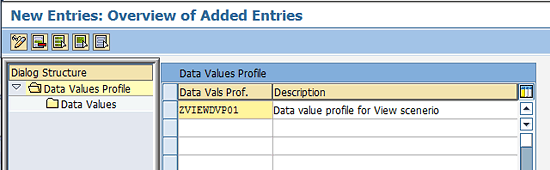
Figure 7
Provide your data values profile with a name and description
4. Select data values (e.g., ZVIEWDPVP01 in my example), assign the data values, and save your work (
Figure 8).
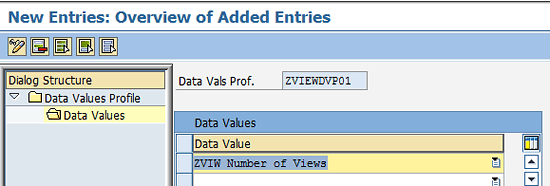
Figure 8
Assign the appropriate data values
Pricing Integration with Usage Confirmation
Next, I cover the end-to-end integration of pricing with usage confirmation data. This process involves setting up perquisite pricing data in the license sales contract to trigger the usage pricing process, creating a confirmation document and inputting the usage data, and the flow of usage data to pricing for license fee calculation.
It is helpful to know a bit of background information. Once a license sales contract is created, a follow-up document is created as an IPM confirmation document. This becomes the home base for outgoing or incoming royalties. In license sales contracts, royalties are calculated from data entered in the IPM confirmation document.
Billing plans are maintained in the license sales contract, which creates the billing request item based on the period specified in the billing installment. In the IPM confirmation document, item confirmation information is entered manually for each billing request. When the confirmation document is saved, it triggers the pricing in the license sales contract if—and only if—pricing conditions are maintained in the price agreement.
Assign a Data Value Profile for a License Contract Royalty
In a license sales contract, assign the appropriate data values profile in the Royalties Attributes section (
Figure 9).
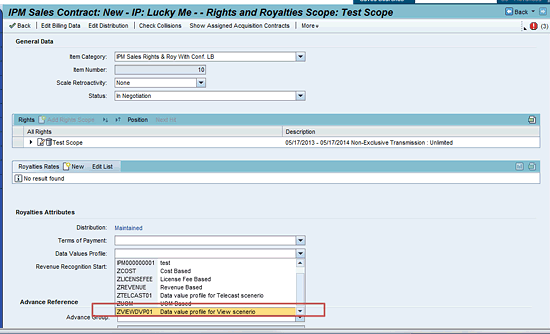
Figure 9
Add a data values profile to the contract
Note that if the IPM license sales contract is created in the SAP GUI (transaction code CRMD_Order), you find the Data Values profile field in the Rights Controls tab for that particular royalty item (
Figure 10).

Figure 10
Assign the data value profile to the IPM sales contract
Assign Pricing Conditions in Royalties Rates
Define the pricing conditions by clicking the New button and manually entering the price condition under the Royalties Rates section of a royalty in the Web GUI (
Figure 11).

Figure 11
Web GUI pricing condition assignment
Alternatively, you can define the pricing in the Pricing Agreement tab in an SAP GUI sales contract (
Figure 12). For this example, I selected Z9Q9, which represents the Fee per View condition type.

Figure 12
SAP GUI pricing condition assignment
Create Confirmation Document and Input Usage Data
When the license sales contract is saved, the system automatically generates the license confirmation as follow-up document (
Figure 13).

Figure 13
License confirmation document
As I explained, in confirmation documents, values are entered against the data values for a specific period. Once the document is saved, the system maps the data value’s value to the respective pricing condition types and triggers the pricing in the sales contract.
Next, pricing will flow from the confirmation document to the sales contract document. Start by entering the usage value against the data values as shown in
Figure 14 and saving the usage confirmation document by clicking the Save button.
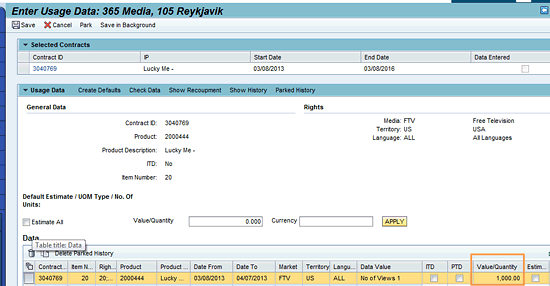
Figure 14
Enter usage confirmation for an IP
Flow of Usage Data to Pricing for License Fee Calculation
Once the usage is posted, the system saves the confirmation values in the database (e.g., 1,000 in
Figure 14), maps them to the respective price condition, and triggers the new pricing for that particular billing period, which calculates the royalty amount. This is based on the pricing condition values maintained in price agreements and the confirmation value-based price condition in the license sales contract. The royalty calculation is available for each billing request item.
In my example, fee per view was defined in the pricing agreement as 0.5 USD. The usage value for the number of views was entered as 1000. The royalty amount would be calculated as fee for view * number of views = 0.5 * 1000 = 500, as shown in
Figure 15.

Figure 15
Settlement data
Finally, you can click the Price Details link to see the pricing trace (
Figure 16).

Figure 16
Royalty amount calculated as number of units (usage value) multiplied by fee per view
Neelesh Sugandhi
Neelesh Sugandhi is a senior consultant in the Capgemini SAP service line. He has more than 10 years of experience in implementation and support of various SAP projects, during which he has worked as a technical consultant, functional consultant, and project manager. His core area of expertise is SAP CRM-SD pricing, sales, and service. He previously worked as a pricing expert with SAP Labs and was involved in many complex pricing implementations.
You may contact the author at
neeleshsugandhi@gmail.com.
If you have comments about this article or publication, or would like to submit an article idea, please contact the
editor.