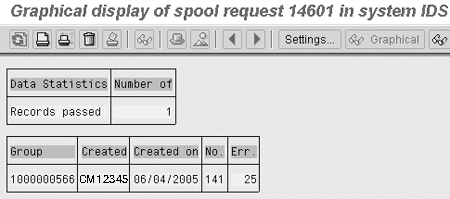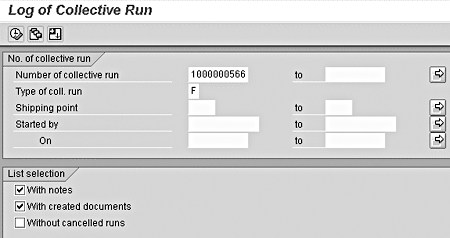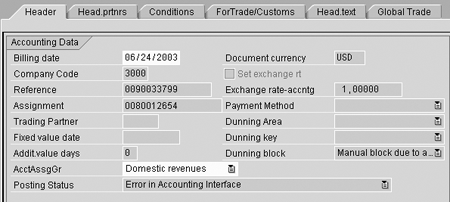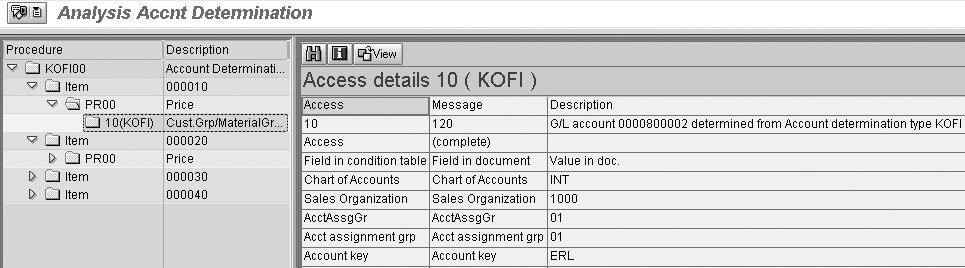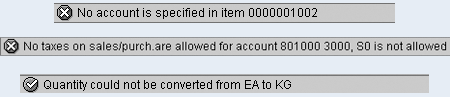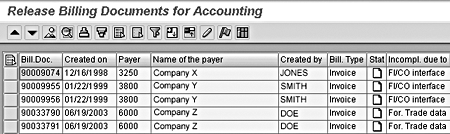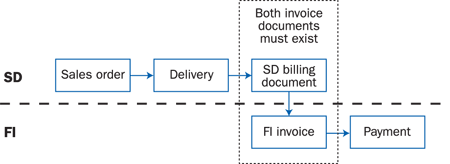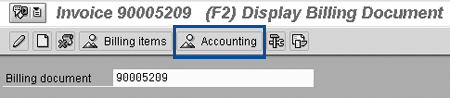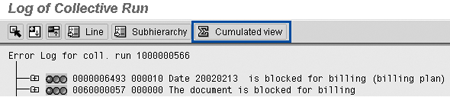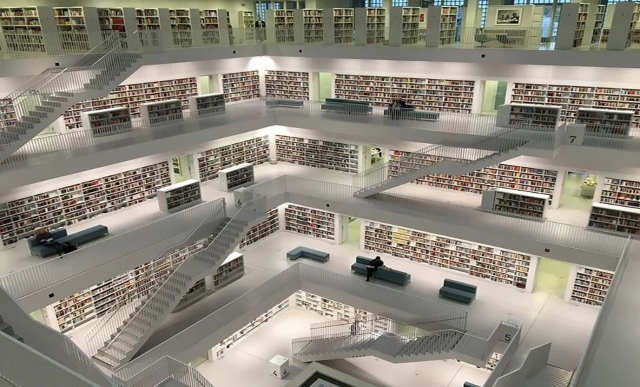It is possible to have an SD billing document without a corresponding FI invoice. This type of error can result in significant under-reporting of revenue. Take these steps to ensure all SD invoices are reflected accurately in FI-AR.
Key Concept
Two R/3 modules, SD and FI, cover the order-to-cash process. Invoicing represents the interface between SD and FI, and there is a high risk if the two teams are not working in cooperation. If the teams are not aware of their actions’ impact on the others, do not understand the end-to-end process, and do not have clearly defined areas of responsibility, or if they simply do not talk to each other, the results may be disastrous.
A critical part of any finance team’s responsibility is securing the corporate revenue stream: making sure customers are invoiced for all amounts owed and that payment is received. This has always been a crucial business requirement, even before Sarbanes-Oxley. Neglecting this process can leave a large amount of clean- up, and it could have dire consequences for your revenue.
The accounts receivable team that chases bad debts for a company only sees what has been posted to FI-AR. If the FI invoice for an SD billing document is not posted, the accounts receivable team does not know about it. Billing may not occur for several reasons: lack of data necessary for completion, improper master data setup, or configuration errors.
I will first explain how billing documents are created and where you can look to detect billing errors. Then I will discuss the major causes of billing errors and how to ensure they do not reoccur. See the sidebar, “How SD Billing and FI Invoice Work Together,” for a detailed explanation of the process.
Invoice Creation
Invoices are usually created by an overnight batch job. Check that your batch jobs use the latest report SDBILLDL, not older reports SAPMV60S or RV60SBAT, which are not as comprehensive. SDBILLDL is the same as transaction VF04. Use transaction VF06 to set up billing batch jobs using SDBILLDL. See SAP note 652219 for more information on setting up background billing jobs. You can also create invoices by manual processing from the work list created with VF04 or by creating a billing document explicitly via transaction VF01, where you specify individually the deliveries or sales orders to be billed.
When setting up the background billing jobs using SDBILLDL or VF06, make sure the Issue collective processing log check box is set to ensure the error log is output. If you have problems printing the error log, refer to SAP note 876183. The check box List Display controls if a comprehensive list of all invoices is output.
SD Billing Error Log
Once the background billing job runs, check that all of your invoices were processed successfully. To help you do this, the SDBILLDL report produces an error log. Ensure that someone monitors the billing error log on a daily basis so that any errors are detected and rebilled as quickly as possible. Read the spool list of this batch job to obtain the billing error log number (Figure 1).
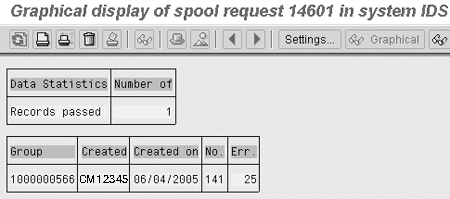
Figure 1
The spool output of the billing batch job gives a Group number used to view the error log
Use this number in transaction V.21 (Figure 2) to read the SD billing log (Figure 3).
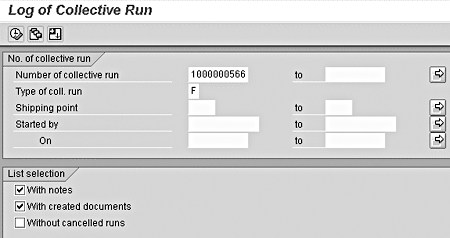
Figure 2
Figure 2 Use the Group number in transaction V.21 to view the billing error log

Figure 3
Click on the notes icon to see the error message detail
The notes icon  in the billing log displays a full list of error messages that occurred in the billing run (Figure 4).
in the billing log displays a full list of error messages that occurred in the billing run (Figure 4).

Figure 4
Click on Cumulated view to summarize the error messages by message type if many errors exist
If many error messages are displayed, you may wish to ignore some (e.g., billing block flag on in sales order). Click on the Cumulated view button to summarize the messages by error message number (Figure 5).

Figure 1
The spool output of the billing batch job gives a Group number used to view the error log
SD Invoice Creation
The following common errors in the SD billing error log prevent SD billing document and the FI invoice creation:
- Billing block. For many business reasons, sales orders and deliveries have their billing block flag set (e.g., credit memo needs to be reviewed prior to release, customer only to be billed after system installation). Users may forget about billing blocks they have set. It is good practice to determine a maximum billing block delay and review all billing blocks active after such a period. Note that the sales order has separate header and line-item levels for billing block flags. Use transaction V23 to monitor transactions blocked for billing.
- Incomplete document. The user must enter more data in the sales order. Use the incomplete log function in the sales order to determine what data is missing.
- Credit block. If your credit department does not regularly monitor sales orders and deliveries blocked for credit, they may contain items that cannot be invoiced. The assumption is that if a document is on credit hold, then nothing can be delivered, so there is no billing impact. In reality, some situations, such as a document being changed after a partial delivery, result in billing blocks. Use transaction VKM1 to check for documents awaiting credit hold release regularly.
- FI invoice creation. Errors in the SD billing error log in which an SD billing document is created but no FI invoice is created are common. They include:
- Billing date in prior period. The billing date in an invoice defaults to the delivery date, and the billing date becomes the posting date for the FI invoice. If a sales order had a billing block kept on for an extended time, when the block is released, the delivery date could be in a closed fiscal period. The result is that the FI invoice cannot be posted.
In this case, update the SD billing document using transaction VF02. Even though the SD billing document is created on the billing date, customer account assignment, material account assignment group, tax fields, and other primarily FI-related fields can still be updated (Figure 6).
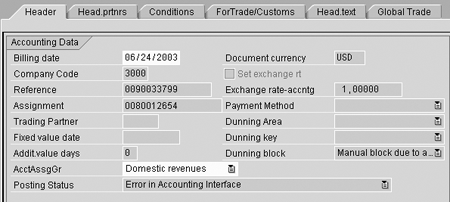
Figure 6
If the FI invoice has not posted the billing date, you can still update account assignment group and other fields in the SD billing document using transaction VF02
As soon as you update the incorrect billing data in the SD billing document, using VF02, and save the changes, the FI invoice is created automatically by R/3 (also by ECC 5.0).
- Error in revenue account determination. If revenue account determination cannot select a G/L account or an account with incorrect settings is selected, an error occurs. Often, the error message mentions an unusual line number (e.g., No account is specified in item 0000001002). Item 0000001002 actually refers to an error for revenue account determination for line item 1 in the SD billing document. The most common reason I have found for this type of error is that the customer master has been set up with an incorrect customer account assignment group in the header. Fortunately, you can change this in the SD billing document, using VF02. Also look at the material account assignment group at the line-item level.
In the case of one-time customers, which SAP refers to as customers per document (CPDs), the user has to input the account assignment group manually in the sales order. CPDs can be used to represent many customers; therefore, the system is not able to determine the account assignment group automatically.
From transaction VF03 use menu option Environment>Act.determ. analysis>Revenue accounts to see the logic SAP uses to determine the revenue account selection. This functionality displays a detailed analysis of exactly which data in the SD billing document was used by the revenue account determination procedure (Figure 7).
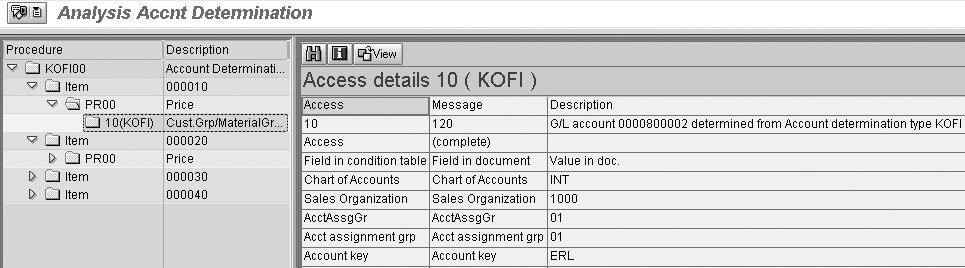
Figure 7
Detail of revenue account determination analysis screen
- Pricing error. A pricing error (Figure 8) can keep the FI invoice from being posted, but the SD billing document posts normally. You must be careful when correcting this type of error, as the paper or EDI invoice is already out to the customer. If correction results in new pricing, then you need to cancel the invoice already sent to the customer and reinvoice. Usually, such a pricing error needs to be resolved by your SD team.
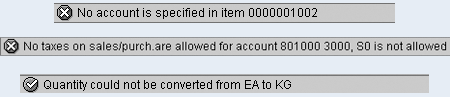
Figure 8
Sample pricing error message shown after release to accounting and two more detailed messages displayed when the invoice line item pricing conditions are updated
FI Invoice Error Detection
Detection methods are available for the FI invoice errors mentioned above. Normally, the FI invoice is created at the same time the SD billing document is created by SDBILLDL. It is possible, however, to create an SD billing document with no matching FI invoice. This is a major area of concern in the revenue stream. If the customer does not pay the invoice, you have no indication on your FI-AR aging report, and the revenue is not recognized in FI-G/L.
Note that if an FI invoice is not created, the error shows once in the billing error log but does not repeat, as the SD billing document is complete. The SD billing log is focused on the SD billing document. Therefore, if the SD billing document is correctly created, subsequent FI errors are not considered on later billing runs. If the SD billing document is not created (e.g., due to a billing block), this error appears in every run in the billing log until it is cleared, because the SD billing requirement in the billing due list is not cleared until the SD billing document is created. The implication of this is that you must monitor the SD billing log every day to catch the FI-related errors or use an FI billing-specific detection report such as VFX3 in addition to the SD billing error log.
You can detect missing FI invoices for SD billing documents with transaction VFX3 (Figure 9).

Figure 9
Run transaction VFX3 to detect SD billing documents that have not created FI invoices
The report lists the SD billing documents and shows the details of the interface errors (Figure 10). For more detailed information on FI/CO interface errors, select the line item and click on the release to accounting icon. Messages are output to the error log. The same messages are shown if you go to transaction VF02 and select the release to accounting icon.
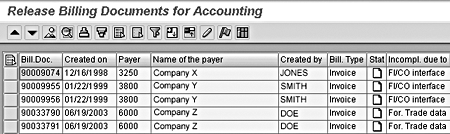
Figure 10
View the SD documents with missing invoices
Configuration-Based Errors
Many of the errors in the billing error log are due to bad or missing configuration. Usually correcting the configuration allows the billing to go through. In some cases, a user may have made a more fundamental error (e.g., using an external sales order type for inter-company sales, which would require that the whole transaction be canceled and reposted). See Table 1 for a list of common configuration-related billing errors. It is out of the scope of this article to go into all possible billing configuration errors. You should work with your SD colleagues to resolve these issues.
|
Message
|
Text
|
|
VF 027
|
Delivery type <VAR1> cannot be invoiced with billing type <VAR2>
|
|
VF 009
|
Sales organization <VAR1> is not defined
|
|
VF 003
|
Item category <VAR1> <VAR2> cannot be invoiced with billing type <VAR3>
|
|
VF 067
|
The billing type could not be determined
|
Table 1Recommendations
To ensure the security of your revenue stream, run billing batch jobs on a daily basis. You should monitor the billing error logs V.21 and VFX3 and the billing block list V23 on a daily basis. Make sure you clearly identify which users/departments are responsible for monitoring the reports and resolving any issues. It is important that users form good habits early with regard to control processes. Regular monitoring makes the correction workload manageable. Finding out about 1,000 blocked invoices just before quarter-end is not going to make anyone’s job easier.
How SD Billing and FI Invoice Work Together
An invoice is actually two documents: an SD billing document and an FI invoice. Both must be posted fully to ensure that your revenue stream is not interrupted between SD and FI.
Figure A shows the relationship between the SD billing document and FI invoice.
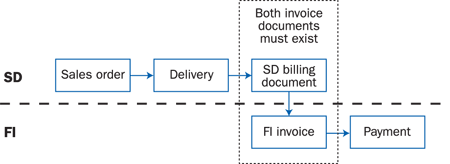
Figure A
Relationship of the two invoicing documents
This example assumes that the most common type of invoicing, delivery-related invoicing, is used. Sales order-related invoicing is also possible (e.g., service-related transactions where no delivery occurs). Transaction
VF03, used to display SD billing documents, can also display the FI invoice if you click on the
Accounting button (
Figure B).
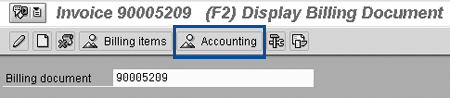
Figure B
Transaction VF03 allows you to display both the SD billing document and FI invoice
In the SD document flow, the two are clearly separate: the SD billing document,
Invoice, and the FI invoice,
Accounting document (
Figure C).

Figure C
The SD document flow shows the SD billing document and FI invoice separately
Billing is used as an umbrella term for invoices, credit memos, debit memos, pro forma invoices, and cancellation documents.
SD Billing Document
The SD billing document drives the customer communication through the output types assigned to the invoice type. These control printing of the paper invoice using SAPscript, sending EDI messages, IDoc creation, or other methods. If the SD billing document is not generated correctly, customers are not aware of their obligation to pay you. Note that not all SD billing documents generate an FI document (e.g., commercial invoices or zero value invoices).
FI Invoice
The FI invoice makes the revenue posting to the G/L, making it responsible for revenue recognition. The FI invoice also makes the customer AR balance postings, which are shown on the AR aging report and used by your accounts receivable department to chase slow payers. This is a critical activity for assuring your revenue stream. When the customer makes a payment, it clears the FI invoice line in the customer account.
If a customer pays on an SD billing document with no FI invoice, there is no matching open item on the customer accounts receivable (FI-AR). The balance may be applied as a payment on account or be used to clear unrelated invoices, effectively making the original invoice go unpaid.
Alignment of SD billing document numbering and FI invoice numbering can greatly assist your accounts receivable department in problem resolution. In Figure 3, the SD billing document and FI invoices are different. Your troubleshooting can be made much easier if both documents have the same numbers. To learn how to do this, consult the article “Align R/3 FI Accounting and SD Billing Document Numbers to Keep Everyone on the Same Page” by Mitresh Kundalia in SCM Expert, April/May 2005.
You can view the FI invoice using SD transaction VF03, as in Figure B, or FI transaction FB03. When displaying an FI invoice using FI transaction FB03, you can display the SD billing document using Environment>Document environment>Original document. You can see the SD billing document number in the header data reference field. The reference type for an FI document created by an SD billing document is always VBRK. The document type is usually RV (Figure D) but can be changed in configuration.
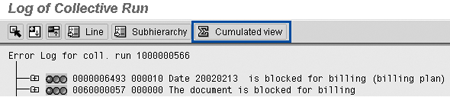
Figure 4
Click on Cumulated view to summarize the error messages by message type if many errors exist
If you are using an external system for invoice generation with an interface to R/3 or manually creating invoices, you can have FI invoices without matching SD billing documents, using transaction F- 22 or FB70.

Rohana Gunawardena
Rohana Gunawardena heads the SAP practice division at Exium Inc. Exium is a leading business and technology consulting firm that enables companies to achieve their strategic business goals. Exium specializes in delivering superior IT solutions using ERP systems, with a special focus on SAP products. Rohana has been working with SAP since 1992. During his career he has assisted multiple clients on detailed system correction projects, such as correcting inventory balances, controlling area reorganizations, retrospectively activating group currency, and optimizing inter-company accounting transactions. He has spoken at many SAP conferences and has published more than 20 articles in Financials Expert, SCM Expert, and SAPtips on various aspects of SAP. His presentations have focused on Financials module selection, the order-to-cash process, global rollouts, business segment reporting, cross-module integration, and the financial impact of SCM transactions. Rohana is widely acknowledged as a leading SAP expert. Rohana is a Fellow of the Institute of Chartered Accountants in England & Wales. Previously Rohana has worked with the consulting practices of Accenture, Deloitte, and PwC.
Rohana will be presenting at the upcoming SAPinsider Financials 2018 conference October 16-18 in Prague. For information on the event, click
here.
You may contact the author at Rohana@Exium.com .
If you have comments about this article or publication, or would like to submit an article idea, please contact the editor.