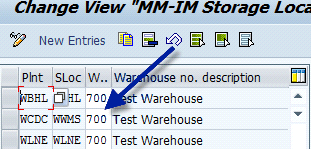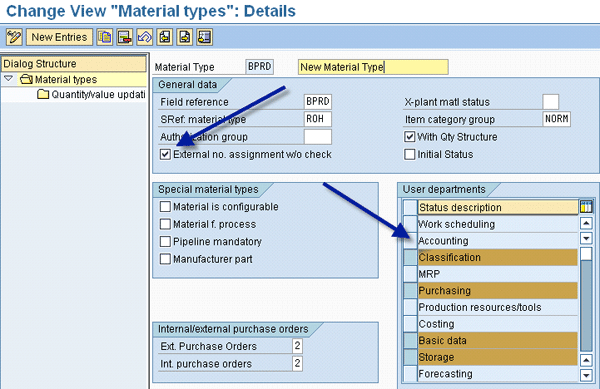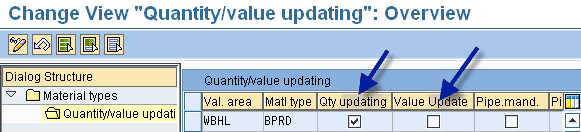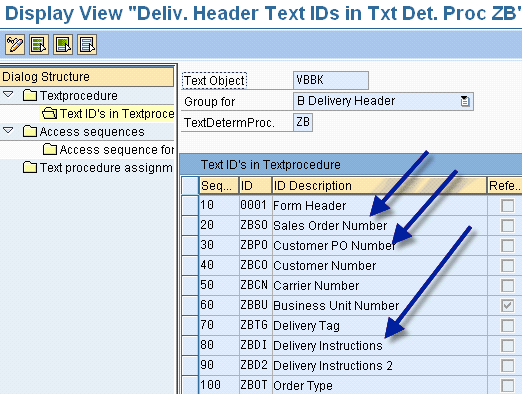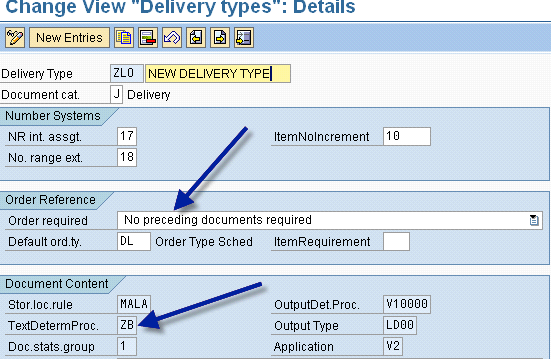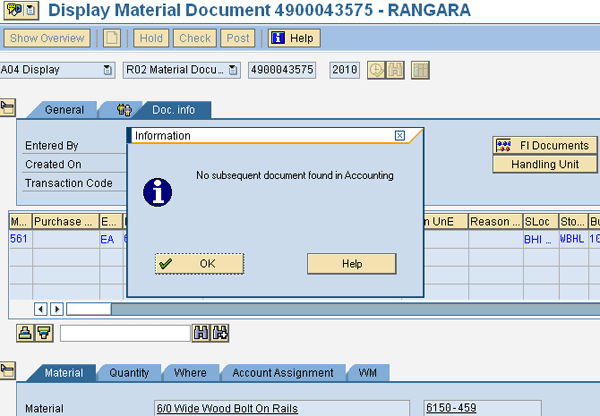In eight steps, learn about extending SAP warehouse management functionality to more than one company, the related design of interfaces from a non-SAP ERP system, and the process flow of inbound/outbound processes.
Key Concept
To run common warehouse processes in a third-party-logistics-like environment, interfaces with non-SAP ERP systems have to be robust, ensuring integrity of data across all the systems involved. The mapping of data elements among these systems, as well as the data transformations to a standard set of codes on the SAP side, requires a thorough understanding of all the systems involved. SAP ERP comes with a number of BAPIs and intermediate documents that provide a solid foundation for the design of interfaces with external systems.
In a previous article, I noted that there may be situations in which it is cheaper for a company to execute a third-party logistics (3PL) provider model in-house rather than through outsourcing. I discussed a scenario in which a warehouse consisted of one plant and one storage location, and I showed you how to set up handling unit management to work with SAP warehouse management (SAP WM). I also covered the related inbound and outbound processes.
Now, let’s go through the steps to extend the warehouse to handle the materials from a different legal entity or company, which runs a non-SAP ERP system. All the financial postings occur in this system; SAP WM is only required to account for all of the physical movements and quantities of the materials within the company.
Step 1. Set up a dummy company code in the IMG by copying it from an existing company code. Repeat this step for storage locations (a minimum of two — one SAP WM location and one partner storage location for handling unit management), shipping point, purchase organization, sales organization, distribution channel, and the division. The menu paths are as follows:
- Company code: Enterprise Structure > Definition > Financial Accounting > Edit, Copy, Delete, Check Company Code
- Storage location: Enterprise Structure > Definition > Materials Management > Maintain Storage Location
- Shipping point: Enterprise Structure > Definition > Logistics Execution > Define, Copy, Delete, Check Shipping Point
- Purchase organization: Enterprise Structure > Definition > Materials Management > Maintain Purchase Organization
- Sales Organization: Enterprise Structure > Definition > Sales and Distribution > Define, Copy, Delete, Check Sales Organization
- Distribution channel: Enterprise Structure > Definition > Sales and distribution > Define, Copy, Delete, Check Distribution Channel
- Division: Enterprise Structure > Definition > Logistics General > Define, Copy, Delete, Check Division
Step 2. Complete the assignments (Enterprise Structure > Assign > Plant) to company code, sales areas, sales organization, distribution channel to plant, shipping point, purchase organization to the plant, and so on.
Let’s take a detailed look at plant/storage location assignments to the warehouse. Follow menu path Enterprise Structure > Assignment > Logistics Execution > Assign Warehouse Location to Plant/Storage Location to assign this newly set up plant/storage location to the same warehouse I set up with one plant/storage location in Part 1 of this article (Figure 1). That is how the SAP system manages the materials from two plants belonging to two different companies under one warehouse.
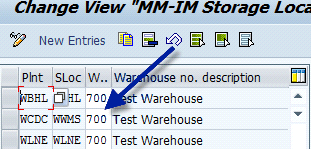
Figure 1
Warehouse assignment to multiple plants and storage locations
Handling unit management is activated for this plant/storage location the same way as discussed in Part 1. Every company can have its own international location number in the serial-shipping-container-code-based handling unit numbering.
Step 3: Set up a new material type to group the materials from the company that uses a non-SAP ERP system. Enable external numbering of materials, and disable Accounting view and Value Update of inventory in this plant, by following menu path Logistics General > Material Master > Basic Settings > Material Types > Define Attributes of Material types (Figures 2 and 3). By doing so, no financial postings occur in SAP for these materials because the non-SAP ERP manages them through interfaces.
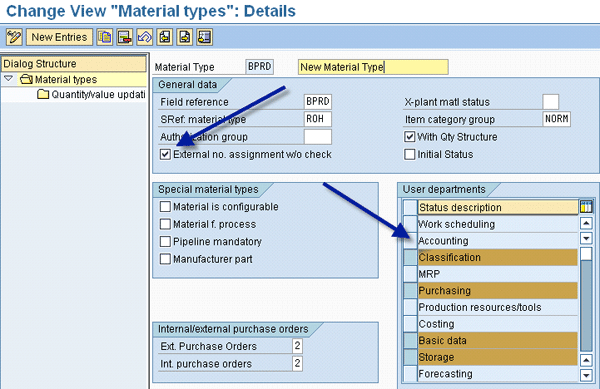
Figure 2
External numbering enabled and Accounting view disabled for the material type
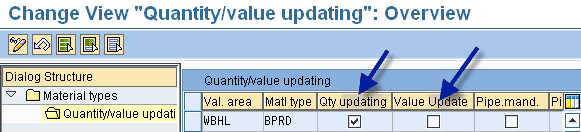
Figure 3
Value Update disabled for the material type
Step 4. You need to bring purchase orders (PO) from the non-SAP ERP system into SAP ERP so that inbound deliveries can be created for inbound processing. To avoid having different PO numbers in the two ERP systems, as well as to group these POs together, set up a new PO document type with external numbering enabled for the PO number and line number by following menu path Materials management > Purchasing > Purchase Order > Define Document Type (Figure 4). In this figure, the first arrow points to the new document type. The other three arrows point at two empty fields and an example external number range of 98, all of which control how SAP WM manages a PO number and PO line number in relation to external numbering from an outside ERP system.

Figure 4
New PO document type settings
Also set up a new account assignment category so that is disables invoice receipt and makes all the other fields optional or hidden by following menu path Materials management > Purchasing > Account Assignment > Maintain Account Assignment Categories (Figure 5). The system creates the PO using a fixed vendor number to avoid maintaining vendor master data in SAP ERP, as it is not relevant to the warehouse processes. The process of creating POs and inbound deliveries is automated through an interface (discussed in Step 6).

Figure 5
New account assignment category settings
Step 5. You need to create outbound deliveries for outbound processing without the burden of maintaining the customer master and setting up sales orders. For this reason, set up new delivery text types and text determination procedures by following menu path Logistics Execution > Shipping > Basic Shipping Functions > Text Control (Figure 6), and set up a new delivery type by following menu path Logistics Execution > Shipping > Deliveries > Define Delivery Types (Figure 7).
The delivery type allows the creation of deliveries without sales orders. All sales-order-related information stays in the new text types assigned to the delivery. The system creates the delivery using a one-time customer number, and the ship-to address is entered at that time. This complete process of creating outbound deliveries is automated through an interface (discussed in Step 6).
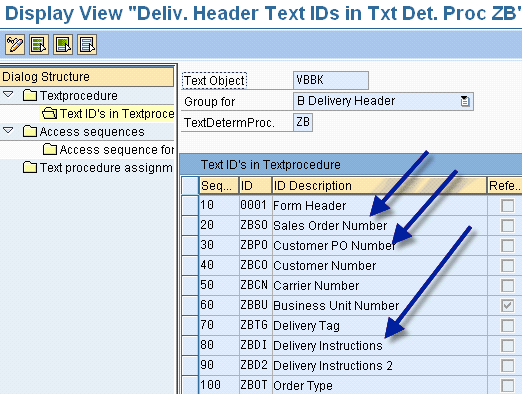
Figure 6
Delivery text determination procedure settings
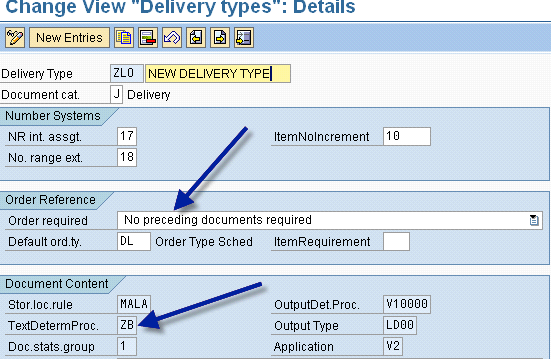
Figure 7
Delivery type settings allow creation of deliveries without sales orders
Step 6. Let’s discuss the design of the interfaces between a non-SAP ERP system and SAP ERP. Generally the volume of these transactions is high, so you need interfaces to create POs, inbound deliveries, good receipts (GRs), outbound deliveries, and the shipment confirmations. In addition, there may be a need for periodic on-hand stock information for the inventory reconciliation between the systems. Typically, material master is manually maintained in both the systems.
The interfaces to create purchase orders, inbound deliveries, and outbound deliveries use standard SAP BAPI or intermediate documents, and you need to work with your technical team while providing the relevant mapping of data elements coming from the non-SAP ERP system. Companies need to give a lot of attention to transforming different codes in the non-SAP systems (e.g., International Commercial terms, customer numbers, etc.) to a single code on the SAP WM side. If these transformations are not well thought out, you may not be able to enjoy the benefits of a common warehouse (e.g., consolidation of deliveries).
The GR interface is a custom outbound interface from SAP ERP used to extract GR information from the inbound delivery. The data elements to include in the interface depend on the level of detail the non-SAP ERP system needs. As an example, if the non-SAP ERP system is just keeping up with the quantities, you may not need to send handling unit level information.
In a similar way, the shipment confirmation interface is a custom outbound interface from SAP ERP that provides confirmation of the goods shipped against an outbound delivery, and the level of detail depends on the requirements of the non-SAP ERP system.
Step 7. Once you have inbound deliveries in SAP WM, perform the inbound process as explained in Part 1. You can even put the handling units belonging to different plants (and company codes) into the same bin, as shown in Figure 8 using transaction LX03 (Bin Status Report). Because there is no valuation for some materials, no accounting documents are created for such GRs as shown in Figure 9 using transaction MB03 (Display Material Document).

Figure 8
Status Report showing materials from two plants belonging to different company codes
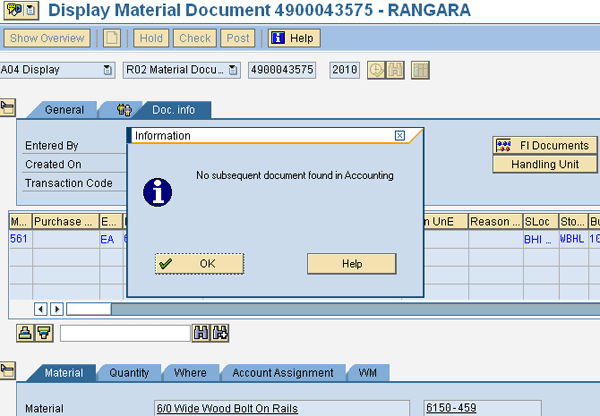
Figure 9
GR document without an accounting document
Step 8. Perform outbound processing using the outbound deliveries created through an interface. The process is identical to what I described in Part 1. Because the consolidation of deliveries into shipments has a high potential to reduce transportation costs, it is a good idea to use standard SAP shipment functionality with minimal configuration settings.
Having worked on such a 3PL initiative for a business, I have seen a warehouse handling materials from multiple companies. In the future, further enhancements related to cross-docking, pick-path optimization, and system-guided putaway and picking may be considered.
Ram Angara
Ram Angara is an IT director responsible for enterprise level business systems at a large CPG company. He has more than 20 years of experience in the areas of business and information systems, including 12 years of hands-on SAP functional and technical experience. He has successfully managed and implemented large SAP projects in MM, WM, FI/CO, PP, and BI, including multiple SAP upgrades. Prior to this role, he worked as a consulting manager at BearingPoint in its SAP practice. He has a master’s degree in industrial management, a bachelor’s degree in mechanical engineering, and SAP certification.
You may contact the author at ramangara@gmail.com.
If you have comments about this article or publication, or would like to submit an article idea, please contact the editor.