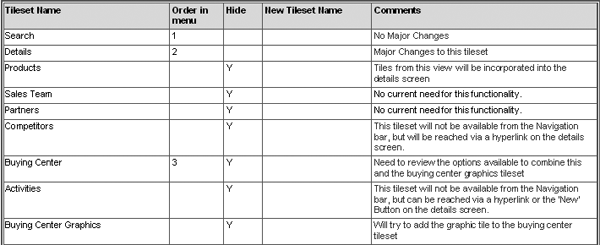/Mobile
Uncover the tactics, strategies, and workarounds that wireless semiconductor manufacturer Skyworks Solutions, Inc., used to achieve a successful implementation of mySAP CRM 4.0 Mobile Sales.
Key Concept
Opportunity Management with Mobile Sales connects all the business processes that occur during a sales cycle and makes this information available to everyone on the sales team. The team uses opportunity management to record detailed information about sales opportunities, including the potential sales volume, the potential revenue amount, the closure probability percentage, information on competitors and competitive products, and the date you must fill the order to satisfy the customer or prospect. In addition, the use of opportunities within Mobile Sales ensures that sales executives follow specific steps or a specific sales methodology during the sales cycle.
Skyworks Solutions, Inc., an innovator of high-performance analog and mixed signal semiconductors that enable mobile connectivity, implemented mySAP CRM 4.0 and Mobile Sales for Opportunity Management in less than 100 days. Prior to this implementation, the sales team used mySAP CRM 3.1 and SAP Enterprise Portal (EP) 5.0 to enter and manage opportunities. Sales users had to access several screens to enter information about products, customers, and competitors. The users were concerned about ease of use and speed, and user satisfaction was declining prior to the upgrade.
In the new system, the mobile client allowed users to maintain and update opportunities without a network connection. Improved speed, flexibility, and ease of use were the key features that benefited the sales force. Now sales users can enter opportunities in less than one minute and on one screen. In the earlier system it took five to ten minutes to enter an opportunity.
Here are some of the useful tips we learned that can help you when considering a mySAP CRM Mobile Sales implementation. Although the tips refer to mySAP CRM 4.0, many also apply to mySAP CRM 2005, with the exception of the SAP Note tip. The team also applied several SAP Notes in the process. Refer to the sidebar, “Important SAP Notes for Mobile Sales Implementations” for more information about these SAP Notes.
Background
mySAP CRM 4.0 and Mobile Sales encourages an organized approach for opportunity tracking through sales methodology and activities. It provides sales management visibility into the progress of designs at regional and global levels and serves as a one-stop tool for collecting and communicating design-tracking information. The ability to share information between sales teams around the world provides a competitive advantage.
Skyworks has used R/3 for several years. The entire project was implemented with the help of three external consultants. The implementation team created and tested 43 Mobile Upgrade Packages (MUPs) during the course of the project. The team used an issue tracking database to track, manage, and resolve all the issues related to the project. They identified and recorded more than 130 issues and change requests. Many of these had multiple sub-issues in them.
The Tips
Tip 1. Obtain executive support for the project. Before starting to work on this project, the first thing we did was to ensure that the executive stakeholders agreed to provide support. An executive sponsor helped us align the project with the overall business strategy and justified the project based on addressing business problems and managing new opportunities. The company formed a project steering committee to support the successful deployment of the project. The steering committee helped us obtain the approval for the budget, monitor timelines and risks, and make policy and resource decisions.
We held gate review meetings at the end of the critical phases of the project before we proceeded to the next phase. This helped the project team engage the management team to assess risks, decide to proceed or request additional work, and deploy additional resources. Figure 1 provides a quick overview of the phases, the tasks involved in each phases, and when we held the gate review meetings.
Note
A tile is a basic unit of information in the mySAP CRM user interface for mySAP CRM Mobile Sales. It contains a title bar that describes what it does and fields in which users can enter information. A group of related tiles is called a tile set.
Tip 2. Use the blueprint approach. When the team finalized the scope, we worked on documenting the blueprint. We spent the first week working on a detailed walkthrough of all the menu options, views, tile sets, and fields available in the standard Mobile Sales application. Based on the business processes in scope, our project team was able to decide what the final Mobile Sales user interface (UI) would look like to meet the business requirements and enhance the user experience.
As a result of this structured exercise, the company used the blueprint document as the functional specification for the Mobile Sales application development (Figure 2). The blueprint also served as the basis for the training materials that we developed when we tested the application. For tile sets that required major changes to the standard content, we included mock-up screens that provided a realistic look and feel of the application (Figure 3).
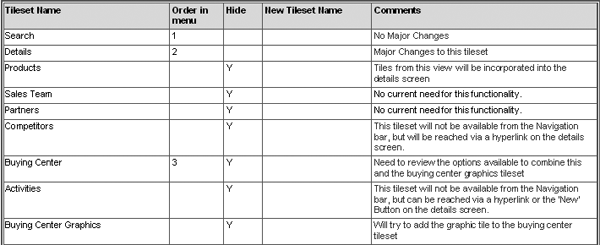
Figure 2
Tile set navigation design in Opportunity Management

Figure 3
Mock-up Opportunity Search screen
Tip 3. Finalize the hardware landscape. Before you start working on the project, it is important to finalize the hardware required for a Mobile Sales landscape. The standard SAP recommendations are only minimum requirements. You should look at the volume of transactions and the number of users who access the system to determine your hardware requirements.
We had to work extensively with our consulting partner and the Basis team to finalize the hardware requirements. The landscape diagram shown in Figure 4 depicts the three environments (development, test, and production) at a glance with the mandatory server requirements at Skyworks. These environments are connected in a logical sequence via the respective CRM servers to facilitate the flow of a customized mobile-client application. Table 1 summarizes the Mobile Application Studio (MAS) components, basic information about the servers, and the specification of the hardware used at Skyworks.

Figure 4
CRM Mobile Sales landscape at Skyworks
| Mobile Repository Server |
Database that contains the source code and Mobile Sales metadata |
Processor — Pentium IV, 300 GHz
Disk space — 136 GB
Number of CPUs — 2
Memory — 3.5 GB |
| Communication Station |
Acts as a communication channel for exchanging data for mobile clients with the consolidated database (CDB) and migrating back-end system data into the CRM database |
Processor — Pentium IV, 300 GHz
Disk space — 136 GB
Number of CPUs — 2
Memory — 3.5 GB |
| Mobile Development Workstation (MDW) |
Used to customize mobile client applications |
Processor — Pentium IV, 300 GHz
Disk space — 60 GB
Number of CPUs — 1
Memory — 512 MB |
|
| Table 1 |
Mobile landscape hardware requirements for Skyworks |
Tip 4. Select the right consultant. You get the most value from a consulting partner when you clearly define the project’s scope and requirements. When selecting a consultant, look for skills and experience that closely meet your needs. Consider the consultant’s past experience, and whether the consultant can relate to your tasks and objectives. In addition, elicit feedback from client references.
After you choose the consulting partner, agree in writing on project scope, deliverables, expectations, and schedules in a signed agreement. This ensures that the deliverables are well understood. Table 2 summarizes the resources and their responsibilities in the Mobile Sales implementation.
| Project manager |
Project management (i.e., deliverables, timelines, resources, communication plan, and issue management of the project). Ensures that the team receives the required support in a timely manner. |
| IT lead/business analyst |
Validates business requirements and helps prepare suitable user acceptance, testing, and training materials. Coordinates activities with business and technical teams. |
| CRM functional lead |
Prepares estimation, scoping, blueprint, and CRM configuration documents. Guides the implementation team in testing, training, and deployment. |
| CRM Middleware/tools |
Sets up CRM Middleware and manages download from R/3; manages tools to transfer data across systems; performs BDoc modeler enhancements; sets up mobile scenario using Admin Console; and coordinates with Basis and develops custom code for CRM Middleware mapping |
| CRM mobile application developer |
Installs MDW and handles technical design and customization using MAS. Creates MUP to deploy through CRM Middleware. |
| Basis/security resource |
Installs CRM Servers and Mobile Repository Servers. Handles transport management, communication station setup, and security profile configuration. |
| Front-line support technician |
Prepares scripts for installation and starts ConnTrans. Creates virtual machines for testing the mobile application. Trains the global support team. Reviews and fixes laptop hardware and software. |
| BW analyst |
Designs and develops reports in BW. Publishes the reports to CRM Mobile Sales users. |
|
| Table 2 |
CRM project resources and responsibilities |
Tip 5. Review SAP Notes. As with any other SAP implementation project, you should review the SAP Notes beforehand to avoid any problems with the implementation. For our implementation, we had to apply several SAP Notes and log several SAP Note requests to SAP. The following are some of the critical issues that we encountered during the implementation process. Most of them required us to apply SAP Notes to resolve the issues.
Java Version Compatibility
Skyworks had to ensure compatibility with different versions of Java Runtime environment in the users’ laptops in the field. SAP Note 433855 provides information about the correct Java version. It should be at least 1.3.1_05 or higher, but not 1.40 or 1.41 for mySAP CRM 4.0. We used a custom installation script to check the Java version prior to installing the mobile client application. This helped us uninstall the versions that were not compatible and install the correct version.
Mobile Sales Application (MSA) SP08 Upgrade
We started MSA after installing Support Package (SP) 06 from the installation DVD that SAP provided. We wanted to be current on the SP versions, so we downloaded SP08 and SP09. However, after installing SP08, which we downloaded from the Service Marketplace, the application would not start. We received a fatal error with the message, “UI CORE not started.” We had to implement the recommendations mentioned in SAP Note 629413 to resolve this issue. We then created an MUP from the MDW and deployed it to the test laptops.
Error While Saving Transactions in MSA
After upgrading from SP06 to SP08, we were not able to save any transactions in MSA. This was true for all of the components — business partners, contact persons, and opportunities. We received an error message stating, “Error while saving UI_CORE_SAVE_FAILED_STA.” The SAP support team provided an MUP – Hotfix 40 {4.0.0.1- 18}.mup, which resolved these issues.
CRM 4.0 SP09 — Creation of Sites
Creating sites and assigning subscriptions did not trigger the buildup of queues for the mobile sites. We could not use MSA because it was impossible to route data to the application, including the logon information. In the mobile site, the tables SMOUSERS and SMOMITABT were empty. Also, we did not see any failed Business Documents (BDocs) in the SMW01 transaction. No errors were found in transaction SMWMCOMM. Finally, we had to implement SAP Note 869628 to fix this issue.
Tip 6. Make sure that during implementation, you test for all the operating systems and languages your company uses. We used Windows XP’s English version to test MSA throughout this project. However, during final testing prior to global deployment, we uncovered some issues with other operating system language versions such as Chinese, Japanese, and Korean. The application failed while accessing any components and we received the error message “unable to register UFStorage.dll.” We had to work extensively with the SAP development support team to alleviate all of these issues. It involved fixing date/time formats, registering the .dll files, and applying SAP Note 907910.
Tip 7. Ensure that the BDoc serial numbers match to avoid synchronization issues. We used Easy Enhancement Workbench to create additional fields in the Opportunity Item component. While changing the created enhancement, we encountered synchronization issues — the data synchronization of the custom fields did not take place. The problem occurred due to a serial number mismatch in the BDoc. After we corrected this, the data synchronization issue was resolved successfully. We had to remove all the custom fields from the BDoc and add them back in. After that we had to generate all the relevant services using transaction SMOGGEN.
Tip 8. Create a daily checklist for middleware support. The role of a middleware person is critical in any CRM implementation project. This person must review several CRM Middleware transactions on a regular basis to ensure the successful data flow between mySAP ERP, mySAP CRM, and mobile clients. Some of the frequently used CRM Middleware transactions are in Table 3.
| SMOHQUEUE |
Looks for stopped queue or a queue that appears to be running, but is not. Restarting the queue daemon usually solves the problem. |
| SMQ1 |
Displays outbound Remote Function Call (RFC) queues and checks the number of messages per site. This helps to identify how often users are synchronizing. If a site has more than 60,000 to 80,000 entries, one option is to delete the outbound queue and do a fresh AC_Extract to speed up the processing time on the laptop. |
| SMW01 |
Reviews the generated BDocs |
| SMOEAC |
Administration Console to create sites, subscriptions, and subscription assignments |
| SMQ2 |
Displays inbound RFC queues. You must make sure the queue is running and nothing is in error. The users’ data and modified administration data come through this queue. |
| SMWP |
Middleware portal and Monitoring Cockpit. This transaction provides an overview of all the CRM Middleware-specific tools. In addition, it monitors the status of the specific background jobs and important system settings associated with the data exchange between mySAP CRM, CDB, mySAP ERP back end, and mobile clients. |
| SMWMQUEUES |
Displays mobile site queue information and checks for working status of each site |
| SM37 |
Checks and monitors jobs (e.g., daily performance job, ORGMAN job) |
| ST22 |
Short dump analysis for transactions that have been terminated |
| SM66 |
Monitors current server workload. You can also use transactions SM50 or SM51. |
| SM13 |
Checks update requests. Update system must be Update is active. |
|
| Table 3 |
Common CRM Middleware transactions |
We have been live with mySAP CRM 4.0 and Mobile Sales for more than six months and it has proven successful. Skyworks has future plans to implement Quotes, Forecasting, and Sample processes in SAP CRM.
Important SAP Notes for Mobile Sales Implementation
Below is a list of SAP Notes that you should check when implementing Mobile Sales.
- SAP Note 433855: Java Runtime Environment for Mobile IPC 3.0/3.1/4.0/5.0
- SAP Note 629413: CRM 4.0: Starting Mobile Application fails after upgrade
- SAP Note 869628: Constant WAITUPDA in SMQ1 and performance
optimization
- SAP Note 907910: 40: Grid, codepage, Tablet PC, Navigation, Favorites problems
Saravanan Baskaran
Saravanan Baskaran is a manager at Skyworks Solutions, Inc. For more information about Skyworks, please visit Skyworks’ Web site at: www.skyworksinc.com. Saravanan has 10 years of experience in SAP as it relates to Sales and Distribution, and has worked with mySAP CRM for the past three years. His responsibilities include evaluating customer requirements, configuring the system, and providing project management services. He also has served as a lead analyst/consultant in several projects from the planning, system configuration, and testing phases through go-live and post-implementation support.
You may contact the author at saravanan.baskaran@skyworksinc.com.
If you have comments about this article or publication, or would like to submit an article idea, please contact the editor.