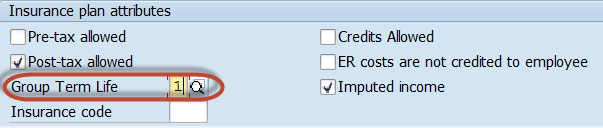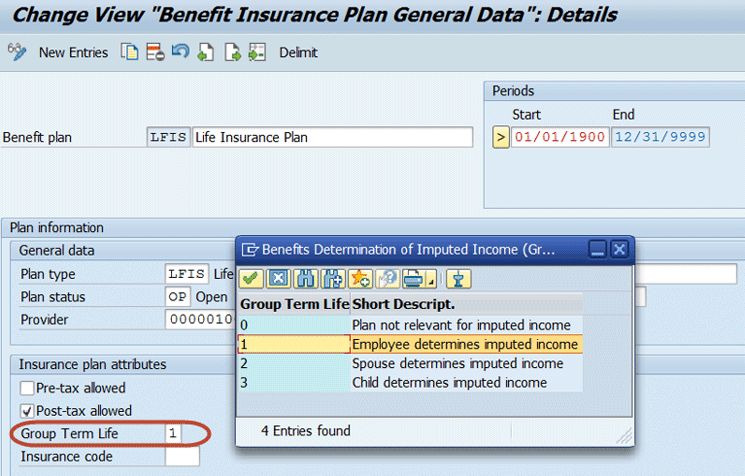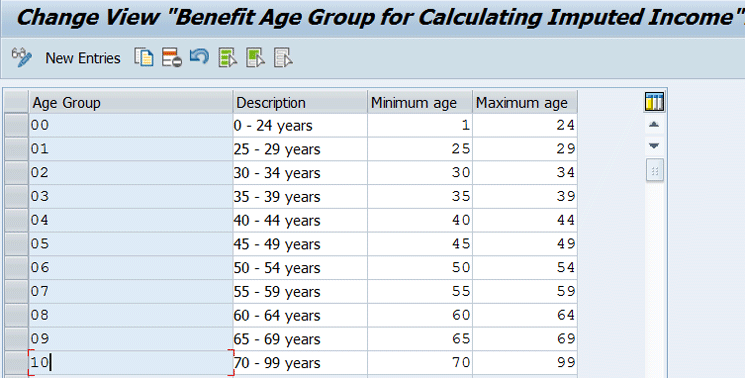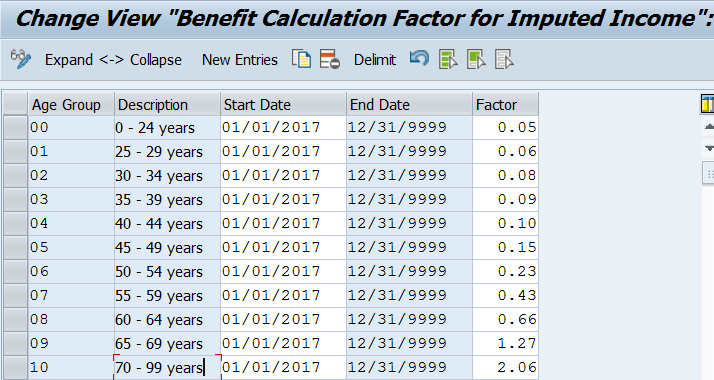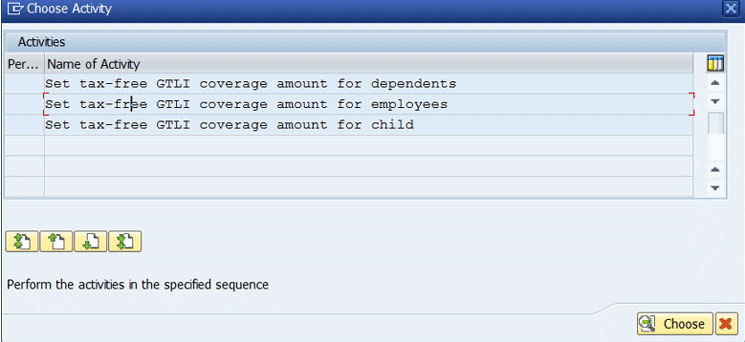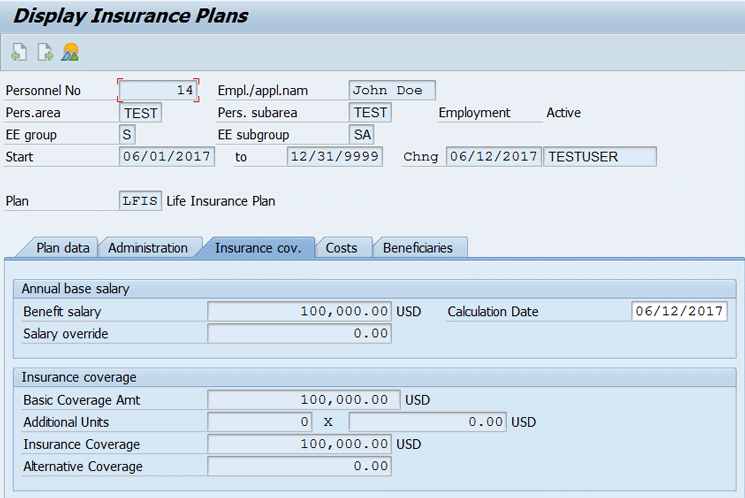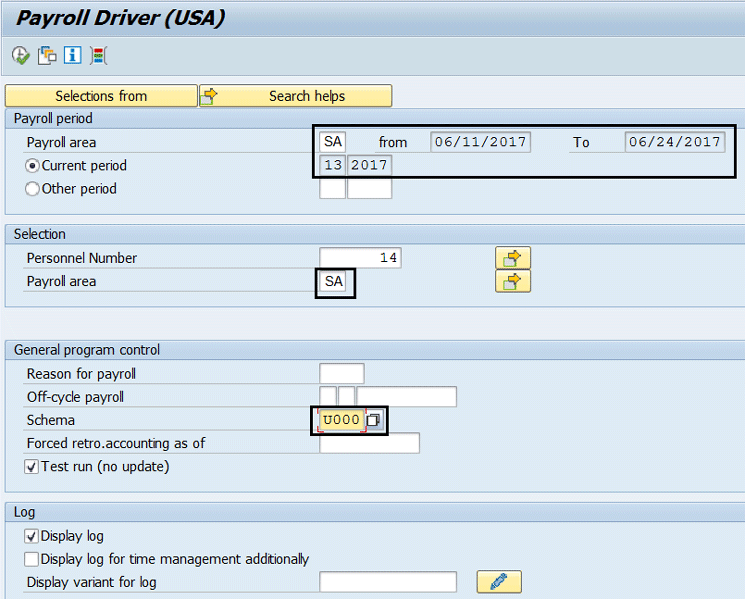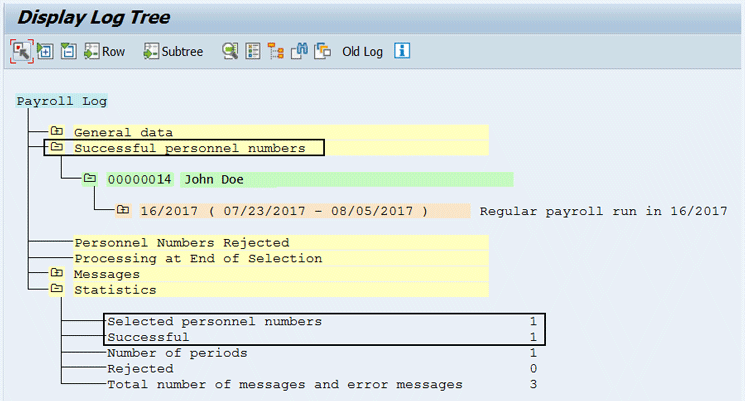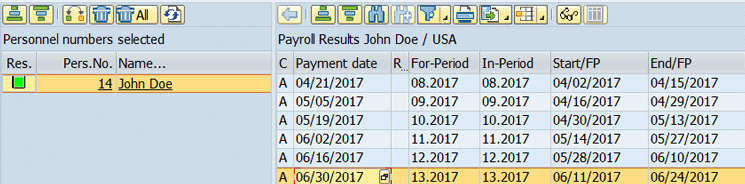Understand how standard SAP configuration can be implemented and tested for imputed income calculation. This guide explains the key configuration steps required to set up the imputed income calculation related to configuration and validation in the payroll results table.
Key Concept
Section 79 of the US Internal Revenue Code (IRC) requires employers to calculate taxable income for employees who receive more than $50,000 in group term life insurance (GTLI) coverage and report it on the employee’s W-2 form. In the same way, dependent GTLI is considered by the IRS to be taxable if the insurance coverage amount exceeds $2,000 per dependent. If the benefit is greater than $2,000, employees must include the cost of the entire employer-provided coverage as income.
Employees who are covered by an employer-provided benefit greater than $50,000 must pay taxes for the value of the excess benefits. The amount of taxable income on coverage in excess of $50,000 (employee) or $2,000 (dependents) is known as imputed income. If a dependent term life plan is an employer-paid plan and the amount of coverage for dependents is equal to or less than $2,000 for each dependent, the value of the premium is not taxable as imputed income. If coverage for any dependent exceeds $2,000, the cost of the coverage is considered taxable as imputed income. Imputed income for dependents is also determined by using Table 1 rates (on the IRS website).
I walk you through the detailed steps required to complete the configuration for the imputed income calculation so that you can understand the source of calculation for the imputed income and validate the payroll results. Knowledge of basic payroll concepts is necessary for understanding this article.
Before going any further, I provide more details on imputed income and its purpose. Per IRS regulations, the portion of group term life insurance (GTLI) coverage over $50,000 is counted as taxable income to the employee. For example, an employee has $100,000 of GTLI coverage paid for by the employer. In this example, the excess coverage is $50,000 ($100,000 minus $50,000) on which the imputed income is calculated.
For active employees, the imputed amount calculation varies if there is a proration in the pay period due to a change in Basic Pay (IT0008) or plan effective dates. After payroll is run, /BT1, which is a technical wage type generated by the SAP system, is added to taxable income for coverage above $50,000 in the payroll results. The /BT1 is the employee’s GTLI imputed amount collected. The /BT1 wage type appears on Box 12 (C) of the W-2 form.
For retirees or inactive employees, the technical wage type /BU1 is generated by the SAP system in the payroll results table (RT). /BU1 is the uncollected employee’s GTLI imputed income. /BU1 wage type generates /NG3 and /NG5 (uncollected Federal Insurance Contributions Act [FICA] and Medicare taxes wage types) generated by the SAP system in the payroll results table, which is reported on Box 12M and Box 12N of the W2 form.
In addition to the income tax considered on the amount of GTLI in excess of $50,000, the IRS also requires that the FICA, which pertains to the Social Security and Medicare hospital insurance taxes, be applied to the amounts of GTLI in excess of $50,000. The value of GTLI that is includable as taxable income under IRC Section 79 is not subject to the Federal Unemployment Tax Act (FUTA). Section 79 also includes a calculation factor by age brackets, which applies for GTLI plans.
Note
For more information about these IRS regulations refer to the IRS website Section 79 of the Internal Revenue Code (IRC).
Prerequisites
Configuring settings for imputed income calculation in the SAP system has these two prerequisites:
- Benefits configuration (i.e., benefits plan creation and assignment of variants and cost rules must be completed)
- Benefits integration with payroll configuration steps must be completed
Step-by-Step Procedures for Configuration
To configure the imputed income calculation, you need to complete five steps.
Step 1. Define Benefits Insurance Plan General Data
The first step defines the general data for the benefits insurance plan. It is a primary step to enable the imputed income calculation logic for the life insurance plan and is done at the plan level. To configure these settings, follow menu path Personnel Management > Benefits > Plans > Insurance Plans > Define Insurance Plan General Data (table T5UBA). This path takes you to the screen in Figure 1, which depicts the first and important step to configure imputed income calculation related attributes on the life insurance plan.
In this step, for the Group Term Life plan, select the Imputed income check box as shown in Figure 1.

Figure 1
Set up the insurance plan attributes (table T5UBA)
Then in the bottom of that same screen (shown in Figure 2), set the Group Term value to 0, 1, 2, or 3. The technical field name is BEN_GTLIF. (See Figure 3 for the meaning of those values.)
Click the selection window circled in Figure 2 to display the various options for Group term life shown in Figure 3.
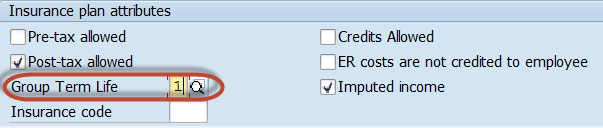
Figure 2
Set up the Group Term Life selection
Based on the requirements, create LFIS - Life Insurance Plan in the Benefit plan field and enter the Start and End dates. Select the Post-tax allowed and the Imputed income check boxes. Enter 1 in the Group Term Life field as shown in Figure 2 since, in the final step, you validate the GTLI plan, which depends on the employee’s age for demonstration purposes.
Under the Insurance plan attributes section, you indicate whether the plan needs to be considered for imputed income calculation and set the type of taxable benefit. To present the options click the Group Term Life field options highlighted in Figure 3. For my example, review the Group Term Life options shown in Figure 3 to make an appropriate selection based on the plan type.
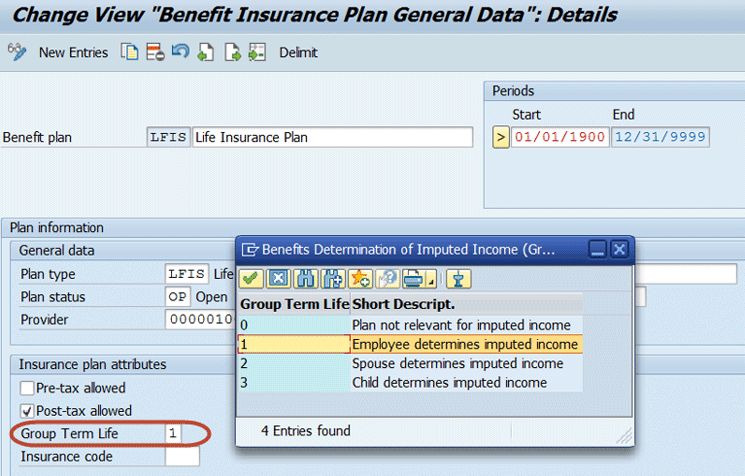
Figure 3
Create a life insurance plan
There are four options for setting up GTL calculation. Which option you use depends on the life insurance plan you are planning to configure. Based on the selection choices listed below, the system takes into consideration the age and calculation factor. The imputed income is calculated if the amount of coverage exceeds $50,000 for employees and $2,000 for dependents. The four options are:
- Option 0 = Based on the description, select 0 if no imputed income calculation is required and independent rules can be configured for the calculation
- Option 1 = Imputed income will be determined based on the employee’s age
- Option 2 = Imputed income will be calculated based on the spouse’s age
- Option 3 = Imputed income will be calculated based on the child’s age
If option 0 is selected on the plan, no imputed income is calculated. When option 1 is selected, the calculation is based on the employee’s age and benefits salary calculation to determine the coverage amount. If option 2 or 3 is selected the calculation is based on the dependent’s age to determine the coverage amount. The BSAL (Benefits Salary) wage type is linked with the annual salary wage type on IT0008, but is calculated based on the coverage rules set up in the benefits configuration.
The following steps are provided with the assumption that the required plan configuration for Define Coverage Variants, Coverage Rules, Cost Variants, and Cost Rules is complete.
Step 2. Maintain Age Groups for Imputed Income
In this step, age groups are defined based on which the calculation factor will vary. This step is a requirement for an accurate imputed income calculation. The table shown in Figure 4 (technical table name T5UBJ) must be maintained in accordance with the IRS Section 79, calculation factors by age bands. Different rates apply for different age groups. This table must be set up before completing step 3.
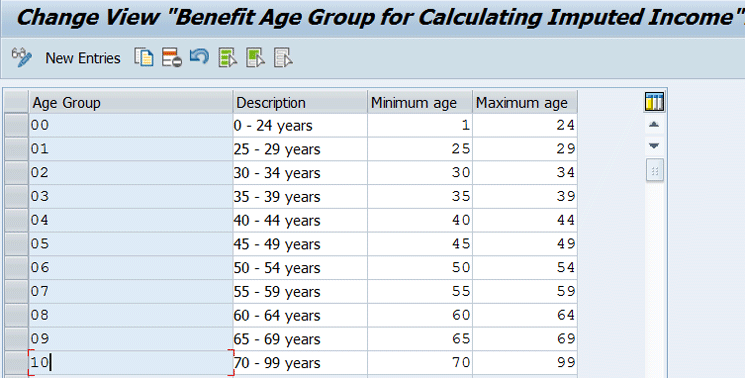
Figure 4
Age groups for calculating imputed income
Note that the information in Figure 4 must be maintained according to Section 79 – Group Term Life Insurance Information. For more information visit the link https://www.irs.gov/government-entities/federal-state-and-local-governments/group-term-life-insurance.
Step 3. Maintain Calculation Factors for Imputed Income
The calculation factor also influences the calculation for imputed income (Figure 5), which shows technical table T5UBQ. The IRS defines and publishes these factors. These factors are maintained accordingly to ensure compliance with any changes to IRS regulations for GTLI calculation and reporting. For more information, follow this link: https://www.irs.gov/government-entities/federal-state-and-local-governments/group-term-life-insurance.
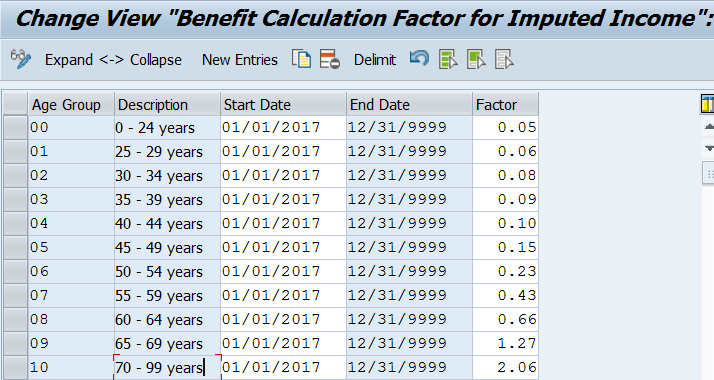
Figure 5
Maintain the calculation factor for imputed income calculation
To calculate the imputed income for an employee, you must maintain Section 79 Table 1 Rates for GTLI. Table 1 is the premium table published by the IRS that is used to determine how much imputed income applies to each employee. The cost of the excess coverage is based on the Table 1 rate and not the rate the employer or employee is actually paying for the coverage to the insurance carrier. Table 1 rates are age-banded rates.
Step 4. Update or Validate Payroll Constants
In this step, you maintain the constants or limits for GTLI processing. This is a payroll side configuration, and this step indicates the non-taxable coverage amount or maximum tax-free GTLI coverage amount. Follow menu path SPRO IMG Step > Payroll > Payroll: USA > Benefits Integration > Constants for Benefits Processing > Maintain constants for insurance plans to go to Figure 6. For demonstration purposes, select the Set tax-free GTLI coverage amount for employees and click the Choose button to proceed to Figure 7.
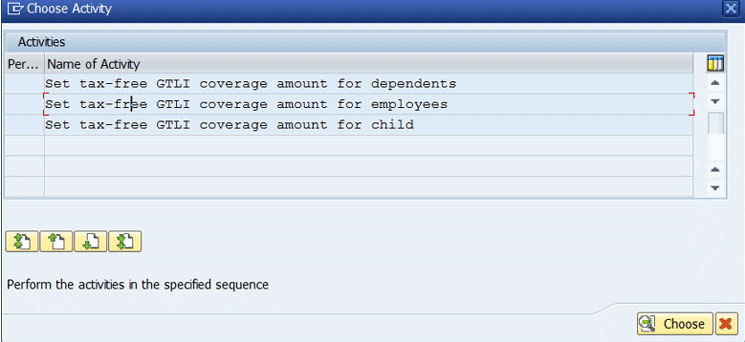
Figure 6
Maintain a limit on exclusion for employer-provided GTLI coverage for employees or dependents
The Constant GLIEE (set tax-free GTLI coverage for employees) is maintained and is used for GTLI calculation processing in table T511P (Figure 7). This is a standard table in which you maintain the limit on exclusion for employer-provided GTLI coverage for employees, dependents, or children. This table influences the calculation for imputed income.
For the Payroll Constants entry, you maintain the maximum limit above which the coverage amount is taxed. This limit may change each year and needs to be set up as per the IRS requirement in coordination with business user confirmation. Maintain the amount in the Payroll Constants section, as shown in Figure 7, which is the tax-free limit. This limit must be set in accordance with the Section 79, maximum limit tax-free for GTLI. In Figure 7, the amount limit of 50,000 is maintained for the employees’ limit on an exclusion for GTLI.

Figure 7
Set up payroll constants for the imputed income maximum tax-free limit for GTLI processing
Step 5. Execute Payroll and Validate the Payroll Results
To be able to run payroll, you need to have the following data set up to validate the imputed income calculation:
- IT0002 – Personal data infotype for the employee’s information such as name, Social Security number (SSN), date of birth, and gender
- IT0021 – Family members/dependents infotype to maintain dependent information such as name, SSN, address, and gender by subtypes
- IT0168 – Life insurance plan data
The above infotypes can be displayed using transaction code PA20 and maintained using transaction code PA30.
Note
Additional infotypes are required for payroll calculation that are beyond the scope of this article.
Since the results of the imputed income calculation can only be verified in payroll, in this step you perform a payroll simulation to see how the SAP system calculates the imputed income based on the income, age, and calculation factors stated in step 3.
Figure 8 shows how to set up the plan SAP HR master data and the payroll results. It includes the age of the employee, which is determined based on the following two steps:
A. Follow menu path Personnel Administration > Benefits > Plans > Insurance Plans > Define Coverage Variants > Select Life Insurance Plan > Coverage Variant > Age Determination (table T74FB – Benefit Coverage Variant Insurance Plan). Here you specify the person type (employee or dependents) whose age is used as the basis for calculating costs.
B. In the master data setup on IT0002 (Personal Data), select the Date of Birth field if the employee is selected or IT0021 (Family Members or Dependents InfoType) Date of Birth field if dependents are selected.
For demonstration purposes, Figure 8 shows an employee whose age falls within the age group of 50 to 54 years of age and has an annual salary of $100,000. Refer to Figure 5 to gather the calculation factor by age group to further validate the calculation using this information.
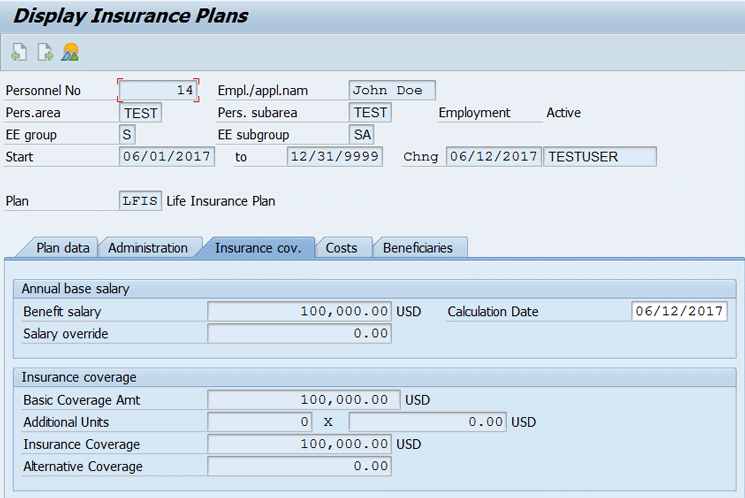
Figure 8
Validate master data through transaction code PA20 for the insurance coverage amount (IT0168 – Insurance Plans)
Execute payroll and validate /BT1 wage type in payroll results. To complete this step, execute transaction code PC_PAYRESULT. /BT1 is the technical wage type generated by the SAP system in payroll results. Use transaction code PC10 for the country-specific screen (US) and then execute transaction code PC00_M10_CALC to go to
Figure 9.
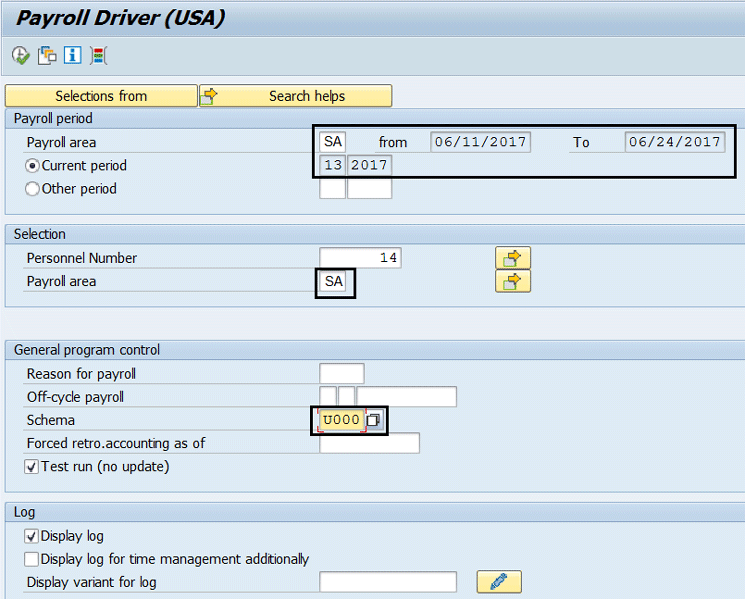
Figure 9
Payroll driver transaction code PC00_M10_CALC
In
Figure 9, after you select transaction code PC00_M10_CALC, make the following entries:
- Payroll period block. Enter the Payroll area. If the Current period radio button is selected then upon pressing Enter, the system auto populates the current payroll period.
- Selection block. Enter the Personnel Number if you are testing for a sample employee or leave it blank if you would like it to run for the entire population in that payroll area. Enter the Payroll area.
- General program control block. Enter the country-specific schema for the US that has been set up for your company. Select the Test run check box. You can run this in test mode to check for any errors before performing a live run by unchecking the Test run (no update) check box.
- Log block. Check the Display log check box if you would like to validate the payroll results log
Execute the payroll driver by clicking the execute icon

in the toolbar after making the selections shown in
Figure 9.
After you execute the payroll driver in step A, check the logs for any errors as shown in
Figure 10.
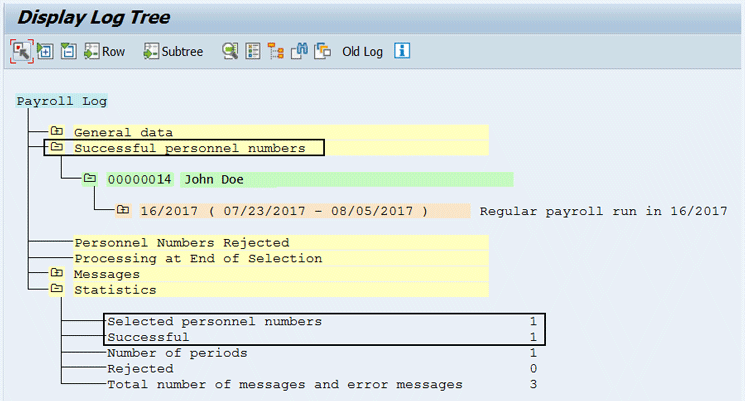
Figure 10
Display the payroll log tree after executing the payroll driver
Once you confirm a successful payroll run, execute transaction code PC_PAYRESULT to validate the payroll results for each pay period. This action opens the screen in Figure 11.
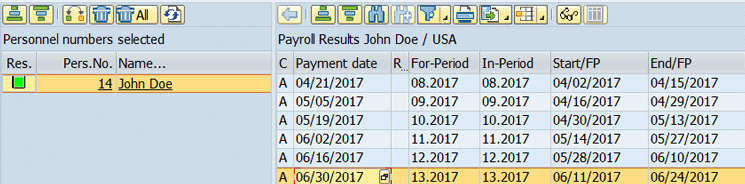
Figure 11
View the results of the payroll driver
Double-click the payroll results and payment date line as shown in Figure 11 to go to Figure 12.

Figure 12
Check the RT table to view the pay results to validate wage types
Double-click the Line RT (Results Table) in Figure 12 to proceed further to the payroll results calculation in Figure 13.

Figure 13
13 Execute and validate Payroll Results RT table: Validate Wage Type /BT1 in payroll results
The following calculation steps help you understand how the /BT1 is calculated in payroll:
- Benefits Salary (X) = 100,000
- Imputed income limit (Y) = $ 50,000
- Calculation factor by age (Z) = 0.23 (Employee is 51 years of age)
- Base Unit = $ 1000 / unit
- Total no of months = 12
- No. of pay periods = 26 (Payment Model Driven)
Imputed Income = (((X – Y) / Base Unit * Z) * No of months in a year)) / No. of pay periods in a year
= (((100,000 - 50,000) / 1000) * 0.23 X 12) / 26
= $ 5.307
= $ 5.31 (Validate in the RT table of pay results shown in
Figure 13)
The GTLI value also appears on the pay stub under the other taxable benefit section if it has been set up in your system.
Ashwini P. Gokarn
Ashwini P. Gokarn is a Senior ERP analyst at Dart Container Corporation, US. Ashwini is certified as an SAP HCM Solution Consultant and SAP Payroll Consultant and holds a master's degree in Information Systems. Ashwini has eight-plus years of SAP experience and expertise in SAP HCM full life cycle implementations, upgrades, and support projects for SAP PA/OM, SAP Benefits, SAP Payroll, and SAP SuccessFactors modules.
You may contact the author at
gokar1ap@gmail.com .
If you have comments about this article or publication, or would like to submit an article idea, please contact the
editor.