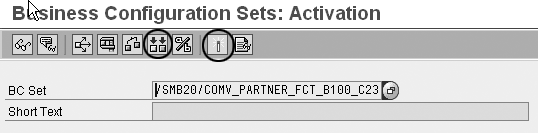Find out about the five steps involved with evaluating and implementing SAP Best Practices via a sample scenario involving Activity Management. SAP Best Practices are preconfigured, tested, and documented scenarios you can use during the implementation process.
Key Concept
SAP Best Practices are preconfigured business scenarios to simplify and speed up your implementation project. The key components of SAP Best Practices include project methodologies, documentation, preconfiguration guidelines, and content. As long as you have an SAP software license for R/3 or mySAP CRM, you may obtain the preconfiguration DVD for these scenarios for free.
The challenge of a new mySAP CRM implementation is to find a starting point. You must figure out which scenarios are useful for your company. In a traditional implementation project, you can spend most of your time identifying needs and configuring the system to your company’s specifications.
SAP Best Practices, offered free to SAP customers and partners, allow you to concentrate on your company’s specific issues because they document the standard ones, which are already configured and tested. This can save you valuable time during your implementation. You can access the SAP Best Practices documentation by going to https://help.sap.com. Follow the menu path SAP Best Practices>Cross-Industry Packages>Customer Relationship Management>(language of your choice) (Figure 1).

Figure 1
SAP Best Practices for CRM in SAP Help Portal click here to view a larger version of this image
You can use SAP Best Practices as a discussion base so that you don’t have to start your implementation planning from scratch. If an SAP Best Practices scenario covers your business needs, you already have documentation that describes how to set up the scenarios, enabling you to obtain a proven prototype rapidly. You have the flexibility to start with a small scenario, for example Activity Management. If you want to add more functionality at a later time, such as Opportunity Management, you can easily do so because all the scenarios within SAP Best Practices integrate with each other. SAP Best Practices let you choose what to implement “a la carte.”
I will show you how to access the latest versions of SAP Best Practices for CRM. Then, I will walk you through the installation procedures for a sample scenario with Activity Management. I will explain both deployment approaches (manual and automated) and go over Activity Management installation roles and configuration settings, which you can compare against your current system configuration.
To evaluate and implement SAP Best Practices, you should follow these five steps:
Step 1. Evaluate the SAP Best Practices
Step 2. Define and blueprint your functional scope
Step 3: Prepare the technical foundation
Step 4. Configure the scenarios
Step 5. Test the scenarios
Step 1. Evaluate the SAP Best Practices. Navigate to Business Information>Preconfigured scenarios. This takes you to an overview of all the preconfigured scenarios for Marketing, Sales, Service, Analytics, and Enterprise Portal (Figure 2). Double-click on a scenario, for example Activity Management, to view all the documentation and installation guides for the selected scenario (Figure 3).

Figure 3
List of documentation and installation guides for Activity Management
Under Scenario Documentation, the Scenario Overview gives you general information about the process flow and the benefits of the scenario. The Business Process Procedure shows the final process that you receive after you complete the scenario installation. SAP offers SAP Tutor demo versions of these business process procedures to give you an idea about what they look like when complete. As with SAP Best Practices, there is no additional cost to use the SAP Tutor demos.
To access the SAP Tutor demos, go to Business Information>Demo Offering. Click on SAP Best Practices online demo system, which leads you to the SAP Best Practices demo systems on SAP Service Marketplace. Under the Components area click on Customer Relationship Management (CRM), which leads you to the CRM Online Demo page. Click on SAP Offline Demo, a link at the top of the list of demo scenarios. Here you find all the available SAP Tutors for the mySAP CRM scenarios (Figure 4). For my example, I selected Activity Management (C62).
Tip!
If you do not have the SAP Tutor software, you can download it for free from the Business Information>Demo Offering page. Click on the install a special version of the SAP Tutor Player link under SAP Best Practices Offline Demo Tutorials. Choose Run to install the software.

Figure 4
List of SAP Tutors for mySAP CRM scenarios click here to view a larger version of this image
Note
You need an SAP Service Marketplace user ID to use the SAP Tutor demos and to download the SAP Best Practices Add-On. SAP partners and customers are eligible for Service Marketplace IDs at no cost. If you do not have an SAP Service Marketplace user ID, you can register for one at
https://websmp206.sap-ag.de/. Click on the
New User? Register here! link in the bottom right corner of the page to access the registration form.
Step 2. Define and blueprint your functional scope.BusinessInformation>Business Blueprint Solution Scope Step 3. Prepare the technical foundation. Go to Installation (Figure 5). Click on the Quick Guide on the right side of the page. The Quick Guide contains the technical prerequisites for the installation. Review the specific prerequisites for your scenario (Figure 6).

Figure 5
Access the Quick Guide from the Installation screen click here to view a larger version of this image

Figure 6
Technical prerequisites for mySAP CRM 4.0. An X indicates a mandatory component, whereas an (X) indicates an optional component click here to view a larger version of this image
If you want to use SAP Best Practices’ automated preconfiguration, you must install the SAP Best Practices Add-On, which is free for SAP customers and partners. You can either order it or download it from the Service Marketplace. You can also download the free Documentation DVD, which contains the roles you need to install for the various scenarios.
Log on to https://service.sap.com/patches or /installations. In the SAP Support Portal, choose the tab Downloads, then go to SAP Installations and Upgrades>Entry by Application Group>SAP Best Practices. In the right frame, choose SAP Best Practices for mySAP All-in-One. In the right frame, choose SAP BP FOR CRM, and then choose the second option SAP BP CRM V3.40. Finally, click on Installation. Add the CD Config: Best Practices All-in-One or the DVD DVD Doku for CRM to your Download basket.
Tip!
To download these items, you should have SAP Download Manager. If you have trouble with SAP Download Manager, you can right-click on each download and choose Save Target as instead.
Step 4. Configure the scenarios. Navigate to Installation>Preconfigured scenarios. Click on your desired scenario, for example, Activity Management. Go to the Scenario Installation section and click on Scenario Installation Guide (Figure 7).

Figure 7
Click on the Scenario Installation Guide link
The Scenario Installation Guide is the most important document. It tells you exactly which building blocks and building block chapters you have to install, and in what sequence. Building block refers to the technical methodology for the SAP Best Practices development and delivery. Then you go step-by-step through each building block.
You can either use the installation guide (automated installation) or the configuration guide (manual configuration).You would use the installation guide if you wanted to configure Activity Management quickly to set up a prototype and don’t want to lose time setting it up manually. You would use the configuration guide if you haven’t installed the SAP Best Practices Add-Onand you wanted to see exactly how to set up Activity Management. You could also use the configuration guide for training purposes.
I will walk you through setting up the installation role for Activity Management. For each installation guide SAP delivers an installation role. A special user menu leads you step-by-step through the automated configuration. The installation guide contains a chapter called “Uploading the Installation Role.” It tells you which role to upload. For example, for Activity Management the role is C23_04I (Figure 8). The roles are located on the SAP Best Practices DVD in the Misc folder.

Figure 8
Activity Management role (CRM Sales) as found in the installation guide
First you have to upload the CRM Sales Installation Role in your CRM system. Then you assign it to your system user by going to Architecture and Technology>System Administration>Administration>User Maintenance>Users (Figure 9). Normally the person who does the configuration assigns the user role to the user’s profile via transaction PFCG (Profile Generator).
Note
For more information about uploading and assigning installation roles, see Chapter 4.1.1, “Importing Installation Roles,” and Chapter 4.1.2, “Assigning a Role to Other Users,” in the CRM Essential Information guide. Access this guide by going to Best Practices>Installation. Click on the Essential Information link in the Installation Information section.

Figure 9
Assign the C23 — CRM Sales Installation Role (SAP CRM) for Activity Management click here to view a larger version of this image
After you have assigned the user role, click on User Menu in the application toolbar (Figure 10). Then go to User Menu for <user’s name> and find the building block structure for your scenario (in my example, User Menu for Heike Henninger>Building Block CRM Sales). Now you go step-by-step through this user role.

Figure 10
Proceed through the CRM Sales user role
You configure some steps manually, while some steps are in Business Configuration (BC) Sets, an SAP Best Practice tool that is included with the free of charge with the scenarios. All preconfigured settings are delivered in building blocks via BC sets, which represent snapshots of configuration settings. Although this process is in the installation guide, you still have some manual steps to perform because they couldn’t be captured in a BC Set. Normally, you print the installation guide for Activity Management and use it as a reference for the manual steps in the user role.
When you activate a BC Set, you can always compare it with the customizing table entries by clicking on the compare with customizing tables  icon (Figure 11). Then you can see if the two items differ or if the BC Set was already activated. After you compare it, you can activate the BC Set if you agree with the settings by clicking on the activate BC Set icon
icon (Figure 11). Then you can see if the two items differ or if the BC Set was already activated. After you compare it, you can activate the BC Set if you agree with the settings by clicking on the activate BC Set icon  .
.
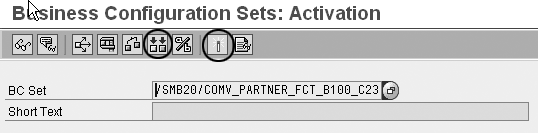
Step 5. Test the scenarios. To test the scenarios, you can now use the free business process procedure document included with the SAP Best Practices for Activity Management. The scenario data provides you with all the master data you need to guide you step-by-step through the process.
Heike Henninger
If you have comments about this article or publication, or would like to submit an article idea, please contact the editor.