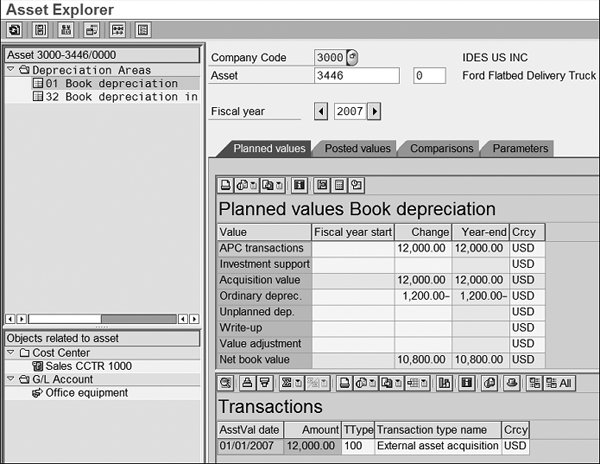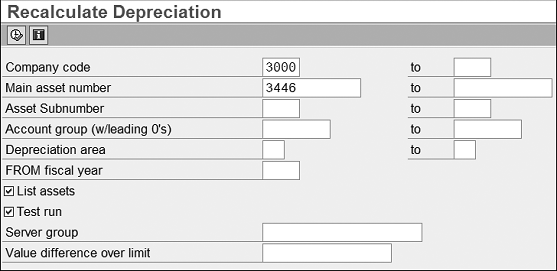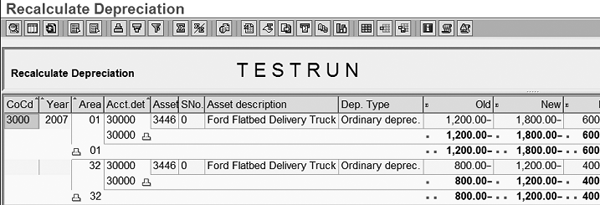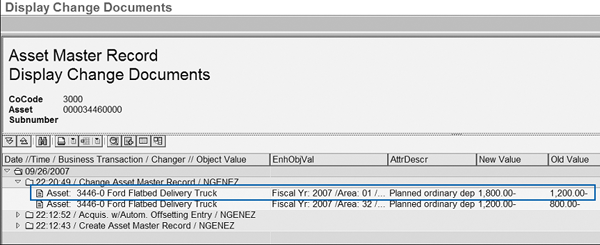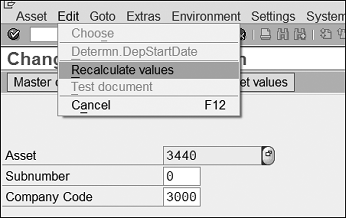The primary focus of the Asset Accounting (FI-AA) sub-ledger is to accurately calculate and track values for fixed asset records. Often it is possible that planned values stored in FI-AA do not reflect the existing system configuration and therefore are incorrect. You can use program RAAFAR00 (recalculate values) to ensure that calculated amounts are correct.
Key Concept
An asset’s planned depreciation value is only determined at two times. The first is during any transactional posting such as an acquisition or retirement. The second time is whenever you change a depreciation-relevant parameter on the asset master record using the asset maintenance transaction AS02. What is not well-known is that the system does not compute the values for planned depreciation whenever you make changes in configuration that affect the depreciation calculation.
A great deal of functionality in the Asset Accounting (FI-AA) module is delivered in SAP ERP Central Component (ECC) to support the automatic calculation of depreciation values. Most users spend a significant amount of time both during and after their ECC implementations to design an appropriate solution and to validate the values in the system. I’ll show you three ways to use a key program that can ensure that those values remain correct and that the system calculates them using the configuration you defined.
Executing this program yields a few important benefits. It makes the reporting for FI-AA more accurate because the system computes the depreciation amounts on which it reports by using the configuration you defined in the system. The year-end closing process should also be easier. Most importantly, the system calculates and posts depreciation amounts to the G/L based on the configuration you defined. This ensures that all depreciation figures tie between the G/L and FI-AA. Before I discuss the program and its features, I’ll outline an example scenario.
An Example Asset
An asset uses a depreciation key with a stated percentage of 10%. You make the asset’s initial acquisition posting for $12,000, which results in a planned annual depreciation amount of $1,200 (Figure 1). You can confirm these figures by navigating to the Asset Explorer, which displays asset values, via transaction code AW01N or menu path in the FI-AA menu Asset > Asset Explorer.
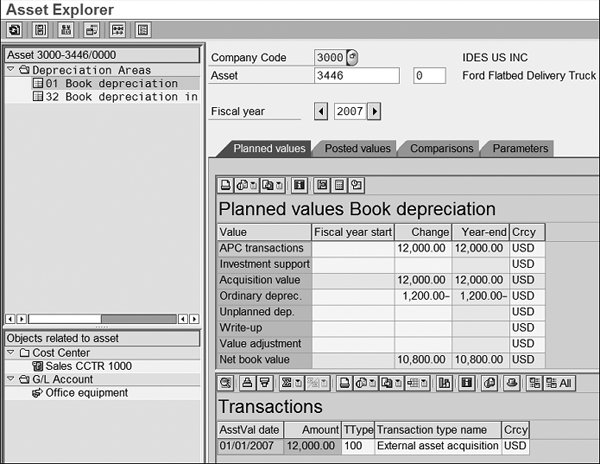
Figure 1
The Asset Explorer shows the correct calculation of $1,200 annual ordinary depreciation
Let’s assume that subsequent to this posting, you want to change the definition of the depreciation key in your configuration from 10% to 15% as a result of a change in your depreciation requirements. Most SAP users assume that the system automatically adjusts the asset’s planned depreciation amounts to the new value of $1,800. After running any asset report or the Asset Explorer, they would find that the amount is still displayed as $1,200.
The reason that the value is unchanged is because the system does not automatically update the asset’s calculated depreciation values to reflect the change in the configuration of the system. One reason for this is that the recalculation job could take quite a long time depending on the number of assets, depreciation areas, and fiscal years affected. A job of this nature should be scheduled in the background for performance reasons. Also, executing the program manually is more flexible because of the parameters that you can use (such as company code and fiscal year).
To update the values, you first need to recalculate them. I’ll go over the three ways to do this.
Execute Program RAAFAR00
The first way to recalculate an asset’s values, and the generally preferred method, is to execute the recalculate values program RAAFAR00. You can access this by using transaction code AFAR or by following FI-AA menu path Environment > Recalculate Values (Figure 2).
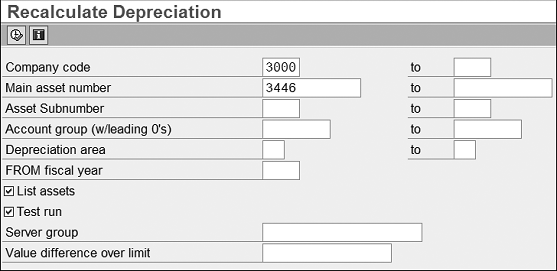
Figure 2
Selection screen for the recalculate values program
The selection screen allows you to recalculate asset values by company code, asset, depreciation area, and fiscal year. As with most asset periodic programs, a Test run indicator allows you to execute the logic of the program without carrying out any database updates. The program limits its foreground processing to approximately 1,000 records, which is usually sufficient if you’re just spot-checking a range of specific assets.
To get a full analysis of the potential changes, you’ll have to execute the program in the background and analyze the output in a spool file. This is true whether the program is run in test mode or update mode. There is also a List assets indicator that lists the individual asset records in the program’s output. This can be useful for verification purposes. Otherwise, the report’s summary format is usually sufficient to see the total dollar value adjustment by year, area, and asset account determination. As with most fixed asset programs, you can only run the program in update mode in the background. For performance improvements, it is possible to specify a server group, but keep in mind that you cannot limit the program to a range of assets when running it in this fashion.
At runtime, the program evaluates all the depreciation-relevant configuration and master data settings to re-determine the planned annual depreciation amounts. To think of it in a different way, the program is similar to a refresh button on an Internet browser because it re-fetches all the necessary data.
After executing the program in test mode, you can see in Figure 3 that the system is now displaying both the old (i.e., current calculated amount) and the new amount that the system updates when you run the program in update mode. It does this for all affected depreciation areas on the asset record.
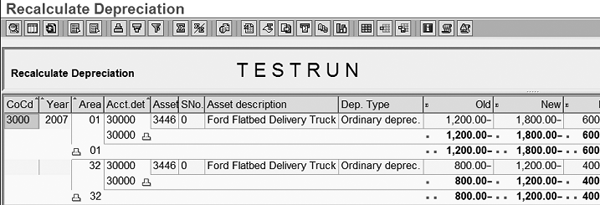
Figure 3
The output log of the recalculate values report displays both the previously calculated depreciation amounts and the newly calculated ones
Note
This program only updates planned amounts and not posted amounts. You can only update posted depreciation amounts by running the depreciation program RAPOST2000. Unlike some of the other periodic programs in FI-AA, RAAFAR00 does not make any postings or produce a Batch Data Communication (BDC) session to process. It simply updates planned amounts on the asset value table ANLC, from which a great deal of asset reporting and the depreciation program both pull data.
After executing the program in update mode, you can see that the system adjusted the asset’s values. You can confirm this by using the Asset Explorer or a depreciation report, or on an individual basis by viewing the change documents for the asset. Use transaction AS02, enter the asset number, and then access the menu path Environment > Change Documents > On Asset.
This outputs all the changes recorded to the asset including the update of its planned ordinary depreciation amounts that the recalculate values program adjusted. As shown in Figure 4, you can see that the planned ordinary depreciation amount was changed on depreciation area 01 from 1,200 to a new value of 1,800.
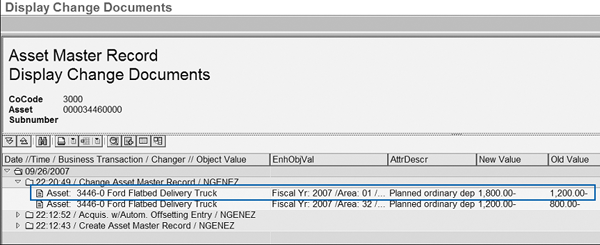
Figure 4
Notice the change in planning ordinary depreciation in the change document report
Note
You can view the entire history of changes to the asset master record by viewing its change documents. You can initiate this from the asset maintenance transactions AS02 and AS03, but also for a range of assets using program RAAEND01. Another useful program, RAAEND02, displays similar information regarding changes made to asset classes.
Run RAAFAR00 from Transaction AS02
The second way to update an asset’s values is to run the recalculate values program directly from transaction AS02. Follow menu path Edit > Recalculate values and the system updates all values for this individual asset (Figure 5). This is a much quicker way to update the planned values if you only have to do so for a few asset records.
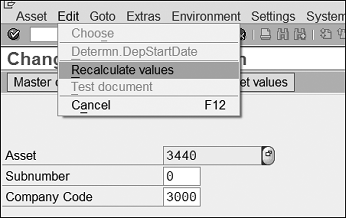
Figure 5
Directly recalculate a single asset’s values
After executing this function, you’ll see a message at the bottom of the screen informing you that the system is changing the asset (Figure 6). In addition to notifying you that the asset has changed, it also confirms in this case that the values were in fact out of date and needed to be adjusted. If the current amounts are correct, you get a message stating that No Changes need to be made.

Figure 6
Information message when you execute recalculate values directly for an asset
Make a Parameter Change in Transaction AS02
The third way to update the asset values is to make a change to a depreciation-relevant parameter on the Depreciation Areas tab of the asset master using transaction AS02. Changing other asset attributes that do not affect depreciation, such as the asset’s cost center, inventory number, or evaluation group value, does not trigger the recalculation. In those cases the incorrect amount still exists. An example of a change that does recalculate values is changing the asset’s Depreciation Key, Useful Life, or activating the Negative Values indicator on the Depreciation Areas tab of the asset’s master record. When you save the asset, the system automatically recalculates the values to reflect this change. This means that if you make a series of mass changes to items on the Depreciation Areas tab, it is not necessary to subsequently execute RAAFAR00 because the system recalculates the values for the areas where you made changes.
Now that you have updated the asset’s value, you’ll see the changes (in this case, $600 for area 01) in the G/L when you next execute depreciation. The amount of the change is then influenced by the smoothing indicator that you define in configuration in the FI-AA section of the IMG at Integration with the General Ledger > Post Depreciation to the General Ledger > Specify Intervals and Posting Rules. If smoothing is active, then the adjustment is spread out evenly over the remaining periods of the current fiscal year. If it is not active, the system includes the entire adjustment in the next depreciation run along with that month’s normally calculated depreciation amount.
When using this program you must keep a few things in mind. First of all, it only recalculates values for open fiscal years and for active assets. This means that it does not adjust any assets that are retired during the year. If you want to recalculate values for a prior closed year, you have to re-open that fiscal year in the FI-AA sub-ledger, execute the program for the selected area, and then close the fiscal year using program RAJABS00. This is a very common scenario for tax values in the US. As of R/3 Release 4.6C, the program now recalculates for individual depreciation areas during both the test run and the update run. Any customers on an older release need to implement SAP Note 646691 to get this functionality.
You should recalculate asset values whenever one of the following scenarios occurs.
- Configuration change. The most obvious example, as I’ve explained, is if a depreciation-relevant configuration change has occurred. It’s best to incorporate the execution of this program as part of any configuration change control process.
- Asset index adjustment. A second example is whenever an asset index is adjusted. Because the program recalculates all planned values including insurance values, you must run it whenever you create an index value. Asset indices compute replacement values or insurance values and you typically enter them into the system after closing the fiscal year.
- Depreciation parameter changes. The third and least known possibility is whenever you make changes to depreciation parameters on the FI-AA master using a custom program that directly updates the asset master data table ANLB. Using a direct update approach such as this as opposed to one that executes the dialog transaction does not trigger a recalculation of the asset’s values. This is one of a few drawbacks of making changes in this manner.
As I alluded to earlier, if you do not run the program, there is a chance that the values being reported on and computed as part of the month-end depreciation run may not accurately reflect the configuration that you defined in the system. As such, the values and basis for how depreciation is calculated are not correct.
I recommend that users execute this program in test mode on a periodic basis throughout the year. If the program’s output log has any results, research them and respond appropriately. If the adjustments are legitimate, then re-run the program in update mode so the system commits the values to the database. Some companies go so far as to execute this program in update mode as part of their monthly close cycle. I see no fault with this approach other than that it potentially consumes time when most companies are pushing for faster financial close cycles. That said, I do recommend running it in update mode before running depreciation as part of the year-end close process.
Recalculating Values in the Asset Explorer
The Asset Explorer is the main transaction to perform most fixed asset analysis. One benefit of this transaction is that it can also alert you that the asset’s values are not current. Using the example in this article, if you access the Asset Explorer at transaction code AW01 or AW01N after changing the configuration of the depreciation key, the system produces an information message (Figure 1).
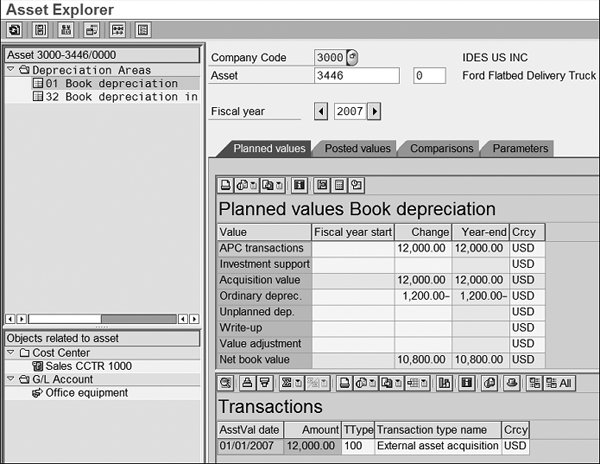
Figure 1
The Asset Explorer shows the correct calculation of $1,200 annual ordinary depreciation
This message states that the planned ordinary depreciation values for area 01 and 32 are not current and you need to update them. If you were to ignore the message and then view the asset data on the Asset Explorer, you would still see the same $1,200 calculation. This means that as with all asset reports, you’ll be looking at data that is not current.
To temporarily fix this, you can click on the recalculate depreciation icon (Figure 2). This performs a similar function as the recalculate values program RAAFAR00, but it is only temporary. After you click on the icon, the system then writes them to a buffer and displays them for as long as you navigate within the Asset Explorer. The system does not commit the values to the database and purges them from the buffer when you back out of the transaction. It performs a useful function to update the data that you are currently looking at, but does not provide a total solution to updating the values.
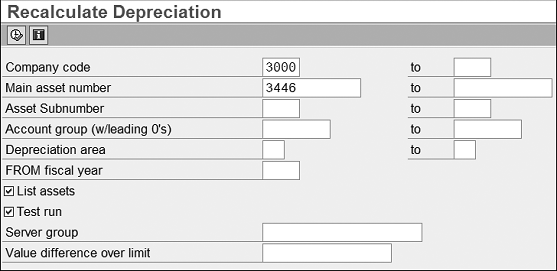
Figure 2
Selection screen for the recalculate values program
After executing the recalculate function in the Asset Explorer, the system updates the values to the newly calculated amount of $1,800 (Figure 3). However, you lose the values when you back out of the transaction.
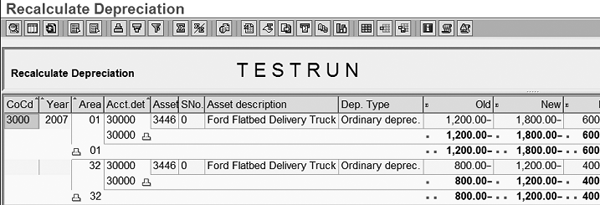
Figure 3
The output log of the recalculate values report displays both the previously calculated depreciation amounts and the newly calculated ones
Nathan Genez
Nathan Genez is an SAP FI/CO- and SAP BW-certified consultant who has worked with SAP ERP since 1996, with an emphasis on the capital accounting modules: PS, IM, and FI-AA. A former platinum consultant with SAP America, Inc., he has worked with SAP BW since release 1.2B. He is currently a managing partner at Serio Consulting in Houston, Texas.
You may contact the author at nathan.genez@serioconsulting.com.
If you have comments about this article or publication, or would like to submit an article idea, please contact the editor.