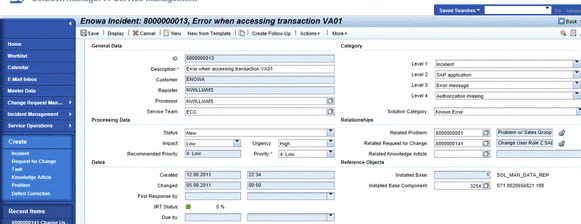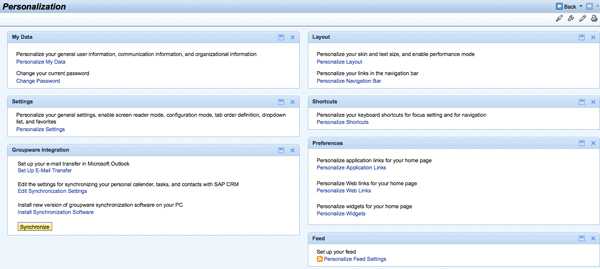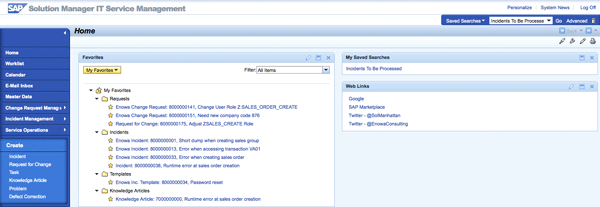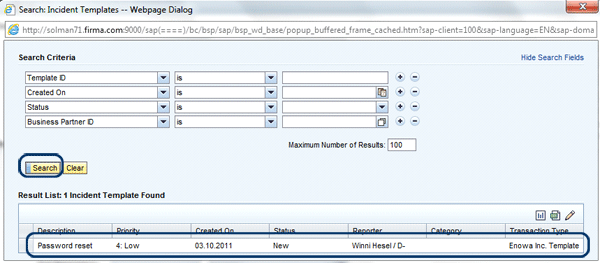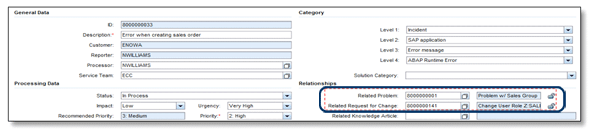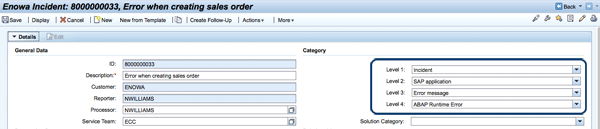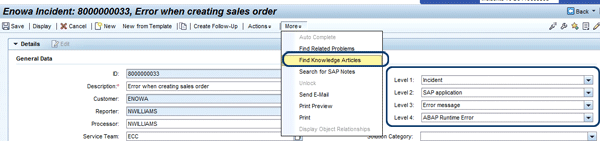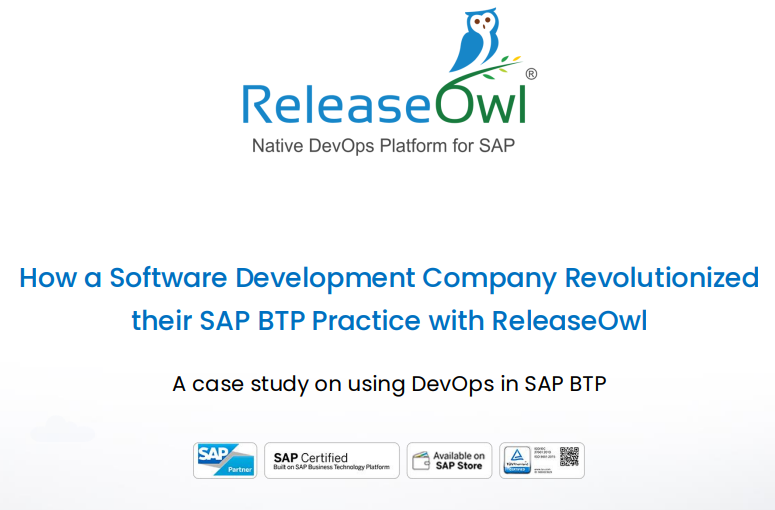Develop a convincing business case to adopt the new Application Incident Management functionality within your SAP Solution Manager 7.1 system. Learn 10 brand-new features that are sure to inspire your implementation and support teams. Discover the key enhancements to SAP Solution Manager’s incident management functionality that boost SAP Solution Manager’s messaging capabilities. Whether you have a fresh 7.1 install and are implementing for the first time or you are upgrading your existing Service Desk solution, these key features help prepare you to adopt Application Incident Management.
Key Concept
SAP Solution Manager 7.1 integrates the application life cycle management (ALM) processes that were already supported by SAP Solution Manager with the IT Service Management (ITSM) capabilities that were available in SAP Customer Relationship Management (SAP CRM) 7.0. Prior to 7.1, SAP Solution Manager used SAP CRM 5.0 to support the ALM processes that used messaging capabilities (e.g., incidents, problems, change requests, defects). With the latest version of SAP Solution Manager, the SAP CRM layer has been upgraded to SAP CRM 7.0. SAP CRM 7.0 offers best-of-breed messaging capabilities, so this is widely considered the most significant enhancement offered by 7.1. No additional SAP CRM license or system is required to take advantage of the Application Incident Management capabilities in SAP Solution Manager. SAP Solution Manager is developed on, and includes, a CRM layer within itself to drive processes that use messaging capabilities.
Companies have been in search of a central, integrated, and open platform to manage problems and incidents. The general availability of SAP Solution Manager 7.1 marks an improvement over 7.0 and delivers functionality that had been missing. In addition to improved messaging capabilities in the Service Desk, SAP Solution Manager 7.1 includes a flexible and simple Web-based user interface (Web UI) as well as an improved customer relationship management (CRM) layer, upgraded to SAP CRM 7.0.
A significant focus has been placed in developing the SAP Solution Manager 7.1 Application Incident Management functionality. There are many new, enhanced features that benefit the support organization all the way to the end user. More fields for increased reporting capabilities, a more attractive and intuitive user interface, and the flexibility to personalize your screens are just a hint of the benefits offered with 7.1.
I’ll show you 10 new features, discovered as a Ramp-Up partner, in SAP Solution Manager 7.1 that change how you manage incidents in your SAP Solution Manager system:
- User interface
- Web UI personalization
- Incident templates
- Text management
- Follow-up documents
- Document relationships
- Solution categorization
- Recommended priorities
- Multilevel categorization
- Knowledge articles
1. User Interface
Perhaps the most significant, recognizable, and most attractive feature delivered with SAP Solution Manager 7.1 is the Web UI for processing messages. The UI for handling incidents has been completely overhauled from the previous SAP GUI. Now, rather than logging in to the SAP GUI and executing SAP transactions to process incidents, you can execute a link to the Web UI within the IT Service Management platform of SAP Solution Manager.
Figure 1 shows the Transaction Monitor – Service Processes report in the SAP GUI Service Desk prior to SAP Solution Manager 7.1. The Transaction Monitor – Service Processes report was accessible via transaction CRM_DNO_MONITOR and provided a way to search for messages based on numerous criteria.

Figure 1
SAP GUI Transaction Monitor
As you can see, the look and feel are similar to the standard SAP screen layouts that you encounter in SAP ERP Central Component (SAP ECC). For example, Service Desk users who may have been new to SAP often had difficulty navigating the Service Desk for this reason. Typically, non-SAP users would need to undergo basic SAP navigational training prior to understanding how to use the Service Desk. Furthermore, some reservations about using the tool were often a result of deploying a Service Desk tool that was not so attractive. Although the functionality worked flawlessly, lack of buy-in, training issues, and a mixed user acceptance were common challenges of having a Service Desk based on the SAP GUI.
Figure 2 shows an incident being processed in the Web UI delivered with SAP Solution Manager 7.1. A tremendous effort has been invested in promoting user acceptance for incident processing. In addition to the overall attractiveness of the Web UI, navigation has been streamlined. Information is now accessed in an intuitive, painless, and effective manner.
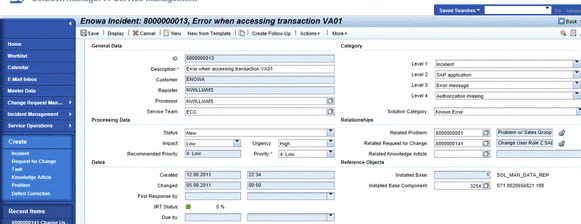
Figure 2
An incident processed in the Web UI
Note
Work centers remain an integral piece to centrally manage SAP Solution Manager functionality. In fact, certain transactions (such as DSWP and SOLUTION_MANAGER) are now obsolete in 7.1. The activities and capabilities within these obsolete transactions have been migrated to the Work Centers. You have the flexibility to choose whether you process incidents in the Incident Management work center or the Web UI. SAP recommends that you process incidents in the Web UI only.
2. Web UI Personalization
Another feature that significantly increases user acceptance and flexibility of Application Incident Management in SAP Solution Manager 7.1 is the ability to personalize the Web UI according to your own user preferences.
Figure 3 shows the Personalization screen within the Web UI. Users have numerous options to individually personalize their IT Service Management home screens so that they are unique to their user IDs.
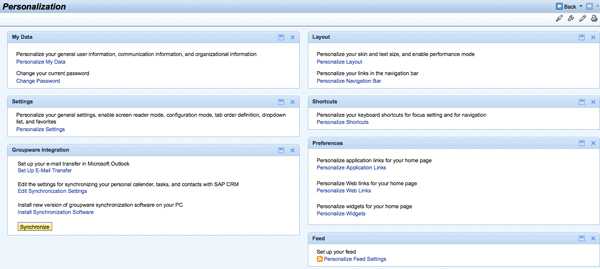
Figure 3
Web UI personalization
Figure 4 is an example of how an IT Service Management home screen has been personalized for a user. Although there are many additional varieties and options for how the home screen can be personalized, this example shows how just a few personal touches can increase organization and efficiency.
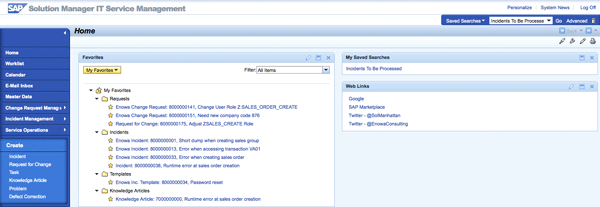
Figure 4
A personalized home screen
The following areas of the screen have been added and personalized for this particular user:
- Favorites: This user has created folders to organize some favorite Requests (for change), Incidents, Templates, and Knowledge Articles. Any of these particular items can be flagged as favorites when they are opened for processing. Favorites can represent, for example, messages that are high in priority or messages that you are frequently accessing.
- My Saved Searches: Reporting criteria were captured in the background and saved in the link Incidents To Be Processed so the user can quickly view incidents that have a status of New. There are countless combinations of how a user can create a saved search. Prior to SAP Solution Manager 7.1, the common method of quickly accessing messages in this manner was to save the search criteria in a variant, assign it to a Z transaction (i.e., a custom transaction), and incorporate that Z transaction to a set of the user’s authorization profile. Because this procedure required configuration effort and additional work for the security team, search transactions were recommended to be kept to a minimum. With SAP Solution Manager 7.1’s flexible UI personalization, Application Incident Management users are free to manage their own saved searches without approval or reliance on other teams.
- Web Links: Users can add commonly accessed Internet links on their home pages.
There are just some of the options that you can customize based on your behavior. For example, you can also choose to have the lists collapsed or expanded upon login, drag and drop the different boxes according to your preference, and incorporate additional data into your home screen whenever you like.
Prior to SAP Solution Manager 7.1, screen variants and other methods of custom development were essentially the only way transaction CRMD_ORDER could be modified to personalize the UI. Although this was a solution to satisfy requirements for setting up a screen layout, it was global across all users of the Service Desk and required development.
3. Incident Templates
Incident templates are a new transaction type (SMIT) delivered with SAP Solution Manager 7.1. They offer Application Incident Management support teams a more efficient way to create higher-volume incidents. Reusable incident templates enable you to more quickly and more efficiently create incidents that contain common content. For example, security authorization requests that may be high in volume typically have common attributes such as support team, person responsible, categorization schema, and priority. With incident templates, you can capture data that is common and launch it as a template for quicker message creation.
As seen in
Figure 5, the New from Template button appears directly within a new incident. After you select this button, the Search: Incident Templates window appears (
Figure 6). You have several options to locate a specific template, or you can click the Search button without selecting any criteria to display all templates created in your system.

Figure 5
Click the New from Template button
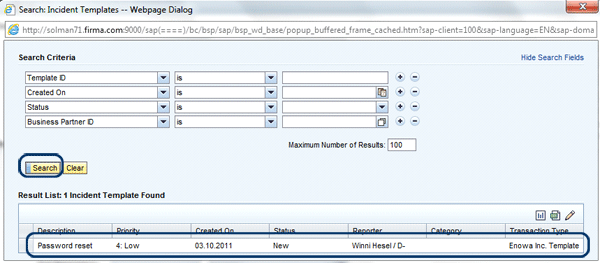
Figure 6
Search for template
4. Text Management
One of the most significant limitations and weaknesses of the Service Desk before SAP Solution Manager 7.1 was the way in which text types were managed within the incident. Prior to 7.1, text types (e.g., Description, Reply, Information to SAP, Internal Note) were created in the lower-right corner of the transaction CRMD_ORDER screen.
Figure 7 shows how text types were managed in the SAP GUI. The extremely small text area allows you to view only a few lines of text. You had an option, however, to click the display (magnifying glass) icon to open a larger window. This, of course, involved an extra step.

Figure 7
Text type management in the SAP GUI
Although text type management is not necessarily a new feature in SAP Solution Manager 7.1, the way text is managed in Application Incident Management has resulted in a boost in overall usability.
Figure 8 shows the new, enhanced text management functionality available in 7.1. You enter and maintain text types in the Text assignment block within each incident.

Figure 8
Text management in SAP Solution Manager 7.1
Note
Assignment blocks are also new in SAP Solution Manager 7.1. They are intended to logically organize different activities, functionalities, and data associated with each message. The Text assignment block is one of nine assignment blocks that contain specific information for each message or transaction type. The other assignment blocks are Details, SAP Collaboration, SAP Notes, Related Knowledge Articles, Attachments, Scheduled Actions, Processing Log, and Related Transactions. The assignment blocks are consistent across other messaging capabilities in SAP Solution Manager, such as Problem Management and Change Request Management.
Above all, the look, feel, and overall aesthetics of how text is managed have received considerable improvements. The Text Log (the area where the text itself is displayed) contains a much larger view than the previous SAP GUI. The message processors and message creators can adjust the amount of text that they want to view in the Text Log by making a selection in the Maximum Lines drop-down menu. The Text Log Filter drop-down menu allows the user to view text based on type. For example, you can choose Internal Note if all you want to view is your internal correspondence. The Maintain Text Templates button allows you to use text templates when creating incidents. The administrator can set global text templates, or there is the flexibility of maintaining local text templates that are user specific.
Figure 8 contains an example of a text template within the Text Log that prompts the user to enter a Long Description, Steps to Reproduce the Issue, and Additional Notes.
5. Follow-Up Documents
Follow-up documents support tighter document integration between incidents and subsequent documents such as knowledge articles, problems, other incidents, and requests for change. Follow-up documents are optional. You can create them within the incident to link to other transaction types by clicking the Create Follow-Up button (
Figure 9). For example, if an incident has been resolved, you may want to follow up with a knowledge article to document the resolution or solution to the incident (
Figure 10). Another example is if your incident required a configuration or development change to the landscape, you would want to follow up with a request for change. Note in the case of change requests, ChaRM configuration would need to be activated.

Figure 9
Click the Create Follow-Up button

Figure 10
Create a follow-up
Additionally, you have the flexibility to control which document types can be created as a follow-up document for incidents. For example, if you are not yet controlling changes through SAP Solution Manager or you are managing problems offline, you can choose to not have these transactions as follow-up documents.
6. Document Relationships
Another feature delivered with SAP Solution Manager 7.1 that relates to document integration is the relationships functionality. Relationships are maintained in the Details assignment block of the message. With the relationships functionality you can link relationships of documents directly within the message. As shown in
Figure 11, you can link a Related Problem, a Related Request for Change, and a Related Knowledge Article.
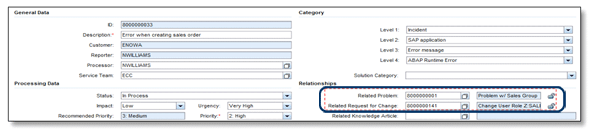
Figure 11
Maintain relationships
Further, in the Related Transactions assignment block you can access related transaction types that were maintained in the Details assignment block with one click (
Figure 12). Additionally, you have the option to add more related transactions.

Figure 12
Related transactions
7. Solution Categorization
With SAP Solution Manager 7.1, a new field is available within the incident to further support more robust, flexible reporting capabilities. The Solution Category field is available within the Details assignment block as an additional classification and identification method for your incidents (
Figure 13). The intent of the solution category is to help document the final resolution of the incident with a field dedicated to identifying the solution. The items within this field should be specific to the solution, thereby increasing efficiency of the reporting. SAP pre-defines three solution categories. However, you also have the option to customize this field based on your organization’s requirements.

Figure 13
Solution categories
8. Recommended Priorities
SAP Solution Manager 7.1 offers fields to record impact and urgency levels for your incidents. The combination of the impact and the urgency determines another new field, the recommended priority. Based on customizing, you can configure a schema that recommends a priority based on your organization’s definition of impact and urgency. I recommend that you leverage the standard impact and urgency values provided by SAP Solution Manager. By accepting the standard values, the recommended priority is automatically determined once you select an impact and urgency level. This feature is a quick win as it comes configured with recommended, usable values right out of the box.
Figure 14 shows the Processing Data fields, located in the Details assignment block, in which these functionalities are located.

Figure 14
Impact, Urgency, and Recommended Priority fields
Note
This configuration is global across all message-based transaction types (e.g., requests for change, problems, and incidents) in your SAP Solution Manager system. Thus, any changes to these values appear in all Application Incident Management and Change Control Management transaction types. Because they cannot be assigned to a transaction type, you should evaluate these values across your organization and collaboratively agree to a standard set of global values. These values exist in other ITSM processes and SAP messages, so I do not recommend maintaining the Priority value.
9. Multilevel Categorization
Four levels of category values are now available when you are creating and processing incidents. A multilevel categorization schema allows your organization a much more flexible and open manner to report on incidents. You can use the standard SAP-provided schema or configure an organization-specific schema based on your own requirements.
Figure 15 identifies one example of how you can combine categories to classify an incident. This example uses the standard schema delivered from SAP.
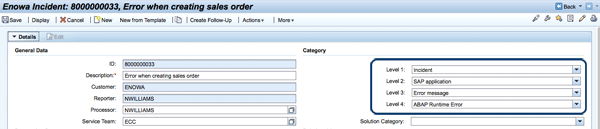
Figure 15
A multilevel categorization
Multilevel categorization offers significant improvements over how category values were captured in the prior version of the Service Desk. Prior to the release of SAP Solution Manager 7.1, you were limited to one category value in the SAP GUI Service Desk. Furthermore, these category values were global across all transaction types that used the category field (i.e., they could not be assigned to a transaction type). For example, Service Desk and ChaRM scenarios had to share category values. With multilevel categorization, however, you can configure custom schemas with category values specific to the process you are enabling (e.g., Incident Management, Problem Management, or Change Management). You have the flexibility to configure and deploy multiple schemas, as they can be assigned to transaction types.
Your support organization should spend some time collaborating on the design of these categories. It is important that they not change frequently, or more importantly, don’t change at all. In addition to reporting metrics being distorted, prior incidents cannot be assigned to new or updated categorization schemas.
10. Knowledge Articles
Knowledge articles are one of the many new transaction types delivered with SAP Solution Manager 7.1. The Knowledge Article transaction type (KNAR) provides a way to follow up incidents or problems with a reason or solution to the original issue. A significant benefit of creating a knowledge article as a follow-on document is to help increase the resolution time for similar incidents that arise in the future.
Figure 16 is an example of a knowledge article that was created as a follow-up to an incident related to sales order creation. A description, keywords, and text type are assigned to the Knowledge Article to enable effective, quick search capabilities.

Figure 16
Create a knowledge article
Additionally, you can maintain the multilevel categorization schema for the knowledge articles so that when an incident is created with the same categories, the system identifies a relationship. The Find Knowledge Articles option in the More menu item locates any matching knowledge articles to help identify solutions or reasons that relate to the incident (
Figure 17). Using this functionality and building up a solid knowledge article database in your SAP Solution Manager system help you more efficiently and rapidly resolve incidents.
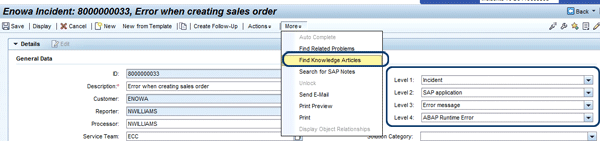
Figure 17
Find knowledge articles based on matching incident categories
Figure 17 also identifies the Related Knowledge Articles assignment block. In this assignment block, you can integrate knowledge articles that have played a role in the resolution of the incident directly in the incident. You can assign many knowledge articles depending on the complexity of your incident as well as the levels of categories that were set in previous knowledge articles.
Nathan Williams
Nathan Williams is the Global SAP Solution Manager Practice Lead at
Monocle Systems. For over a decade, Nathan has supported organizations in their efforts to leverage SAP Solution Manager as an integral component to manage their SAP solutions across the entire application lifecycle. Coordinating with IT, business, and program management teams, he has effectively defined strategies to help SAP customers seamlessly transition to SAP Solution Manager processes and capabilities. He is the author of ITSM and ChaRM in SAP Solution Manager and a co-author for SAP Solution Manager – Practical Guide.
You may contact the author at
nwilliams@monoclesys.com.
If you have comments about this article or publication, or would like to submit an article idea, please contact the
editor.