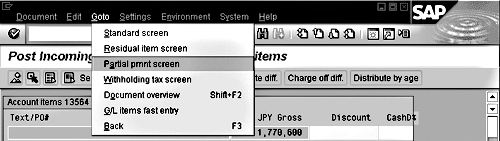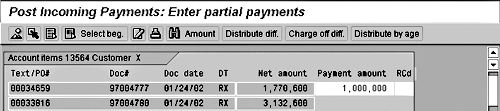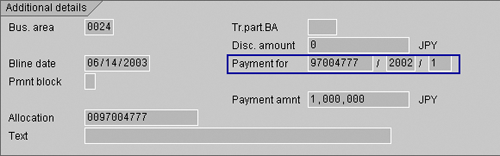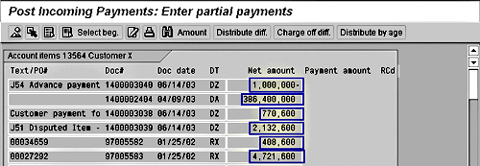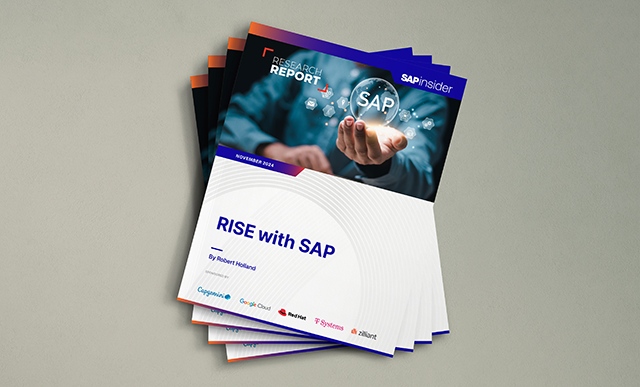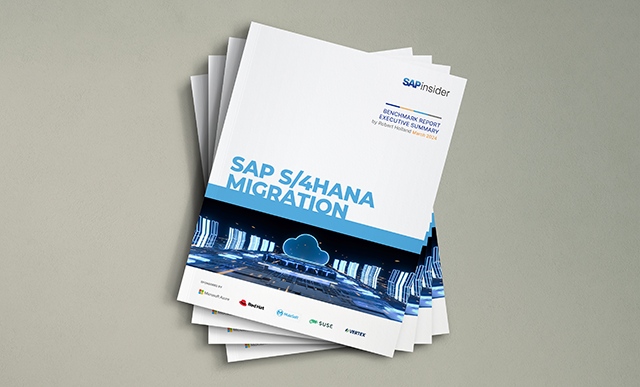When a customer makes a payment for an invoice that is a great deal less than the full invoice value, the A/R user has several choices of how to process the underpayment. Both users and consultants are often confused about the difference between two of those options - partial payment and residual item - because they can appear to have similar results. The author explains how they differ by taking the same invoice through both processes.
Anyone who has worked in A/R has come across underpayments by customers. Without a clean match from the payment to the invoice, you have to analyze why there is an underpayment. Did the customer make a mistake, is the customer disputing an item, or did the salesperson agree to installment terms and not tell accounting? The possibilities are endless.
When you match the underpayment to the invoice in A/R, you must do it in a manner that best reflects the business situation. When you post the underpayment, you need to consider the impact it will have on other A/R processes.
For example, should the original invoice be shown as paid or unpaid? Should the underpayment be treated as a full payment or short payment? Should all, some, or none of the invoice value be considered against the customer credit limit? How should the underpayment and original invoice be reflected on the A/R aging report?
The A/R user has several choices of how to process the underpayment when a customer makes a payment for an invoice that is a great deal less than the full invoice value. Both users and consultants are often confused about the difference between two of those options — partial payment and residual item — because they can appear to have similar results. (See Table 1 for a comparison.)
| Property |
Partial Payment |
Residual Item |
| Original invoice clearing |
Original invoice remains as an open item |
Original invoice is cleared |
| SD document flow |
Original invoice appears as “Not cleared” |
Original invoice appears as “Cleared” |
| Open item list |
Can still view the original invoice and link back to the SD invoice easily |
Original invoice does not appear |
| Payment reporting |
A payment for the partial amount is recorded with posting key 15 in the customer account |
The full value of the invoice is cleared with posting key 15 and appears as a full payment |
| Aging basis |
Partial payment ages from entry date with no terms |
Residual item inherits baseline date of original invoice and keeps same terms or customer default terms |
| Aging report |
Will have original invoice amount fully aged and the partial payment credit aged based on entry date |
Only the residual item is listed and is aged according to the original invoice |
| Credit management |
Credit management counts underpaid balance. Cannot use disputed items order reason code |
Can use disputed item order reason code to exclude residual item balance from credit checking |
| Final payment |
When clearing the final payment, need to select the original invoice and the partial payment in open item clearing |
Only need to select the residual item in open item clearing |
| Typical use |
Advance payment on an invoice made by customer |
Customer disputes part of an invoice, but pays the rest |
|
| Table 1 |
Comparison of effects of partial payment and residual item methods |
The choice has a large impact on how the customer’s open item balance is displayed and on further clearing of the open items. A partial payment matches an underpayment to an open invoice and leaves both items open on the customer account. A residual item clears an open invoice with an underpayment, creating a new open item for the unpaid amount on the customer account. The best way to explain the difference is to show you the effect of posting an underpayment for the same invoice using both processes.
Note
A company usually has set rules about what differences can be written off, so in the case of a small difference, the A/R user does not have to think much about the options. It might even be taken care of automatically by the lockbox process or the automated clearing program. Keep in mind there are other options for underpayment differences in addition to the two I’m writing about in this article — partial payment and residual item. They include explicit write-off to a G/L account, write-off with account assignment model, automated write-off to a G/L account for differences under the tolerance limit, and creation of a difference posting on the customer account not linked to any specific invoice.
Partial Payment Option
Using transaction F-28, I accept a 1,000,000 JPY payment for a 1,770,600 JPY invoice, as an example. (See Figure 1.)
After entering the initial payment data, you are taken to the open item selection screen (Figure 2). Choose Goto>Partial pmnt screen.
On the partial payment screen, double-click on the Amount field of the item to be partially paid. A Payment amount field opens up (Figure 3). Enter the value of the partial payment and save the document.
Now the Open items list shows the original invoice together with its partial payment (Figure 4). The partial payment always sorts with its original invoice, as it has the same allocation number.
The partial payment contains a reference back to the original invoice in its line-item detail (Figure 5).
The partial payment posts with posting key 15, so that cash receipts reports using the payment-posting key show the correct amount (Figure 6).

Figure 1
Initial screen of customer payment, transaction F-28
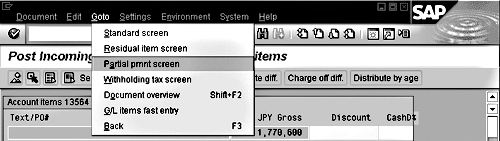
Figure 2
Selecting the Goto>Partial pmnt screen
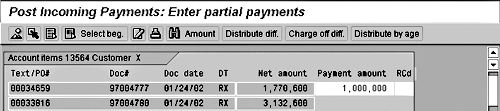
Figure 3
Enter value of partial payment

Figure 4
Open items list with original invoice and partial payment, transaction FBL5
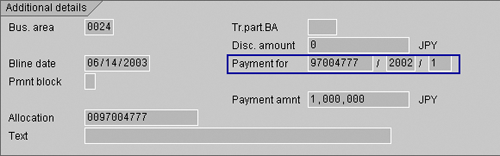
Figure 5
Partial payment line item references back to invoice

Figure 6
Document overview for partial payment
Residual Item
Now let’s look at the same example using the residual item process. When you get to the open item selection screen, choose Goto>Residual item screen (Figure 7).
On the residual item screen, double-click on the Amount field of the line item. A Residual items field opens up. Enter the value of the residual item and save the document (Figure 8). If you double-click on the new field, the value 770,600 is automatically calculated by R/3 and entered in the field.
The original invoice is cleared and replaced by the residual item in the open item list (Figure 9).
The residual item contains a reference back to the original invoice in its line-item detail (Figure 10).

Figure 7
Goto>Residual item screen, transaction F-28

Figure 8
Enter residual item value

Figure 9
Open item list with residual item, transaction FBL5

Figure 10
Residual item references back to invoice
Tip!
You can use reason codes to identify the exact reason for the underpayment with both partial payments and residual items. The only condition is that disputed item reason codes can only be used with residual items; this excludes the residual item balance from credit management checking.
Entering Partial Payment and Residual Items with a Single Payment
It is possible to enter both partial payments and residual items with a single payment using transaction
F-28. However, if you make an entry in the partial payment screen or residual item screen for a line item, you are not able to make an entry for the same line item in the other screen. To change the type of posting for a line item, you must double-click on it in the screen with an entry to close the value field, and then go to the other screen and double-click to display the other value field. Double-click on the amount field, not on the document information, as shown below. If you double-click on the document information, you will be taken to the line-item detail display.
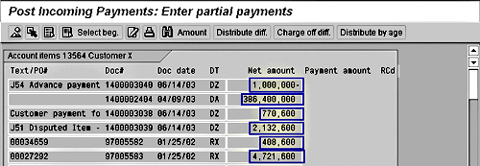
Double-click on the value field to open the amount entry field
The residual item posting clears the full value of the original invoice using posting key 15. This can result in the full value of the invoice appearing as paid in any report that uses the posting key to detect cash payments (Figure 11). The amount paid by the customer is posted to the bank account.

Figure 11
Overview of residual item document
Comparison
With the partial payment method, two open line items can be seen on the customer account, one for the original invoice, and one for the underpayment. The residual item method clears the original invoice, leaving a new open item for the unpaid amount on the customer account.
Partial payment keeps the original invoice available in the open item list, and the item is shown as open in the SD document flow. Companies typically use this method if a customer is making an advance payment on a large invoice. Residual item excludes the invoice from credit management. This method is generally used when a customer is underpaying because of a dispute.

Rohana Gunawardena
Rohana Gunawardena heads the SAP practice division at Exium Inc. Exium is a leading business and technology consulting firm that enables companies to achieve their strategic business goals. Exium specializes in delivering superior IT solutions using ERP systems, with a special focus on SAP products. Rohana has been working with SAP since 1992. During his career he has assisted multiple clients on detailed system correction projects, such as correcting inventory balances, controlling area reorganizations, retrospectively activating group currency, and optimizing inter-company accounting transactions. He has spoken at many SAP conferences and has published more than 20 articles in Financials Expert, SCM Expert, and SAPtips on various aspects of SAP. His presentations have focused on Financials module selection, the order-to-cash process, global rollouts, business segment reporting, cross-module integration, and the financial impact of SCM transactions. Rohana is widely acknowledged as a leading SAP expert. Rohana is a Fellow of the Institute of Chartered Accountants in England & Wales. Previously Rohana has worked with the consulting practices of Accenture, Deloitte, and PwC.
Rohana will be presenting at the upcoming SAPinsider Financials 2018 conference October 16-18 in Prague. For information on the event, click
here.
You may contact the author at Rohana@Exium.com .
If you have comments about this article or publication, or would like to submit an article idea, please contact the editor.