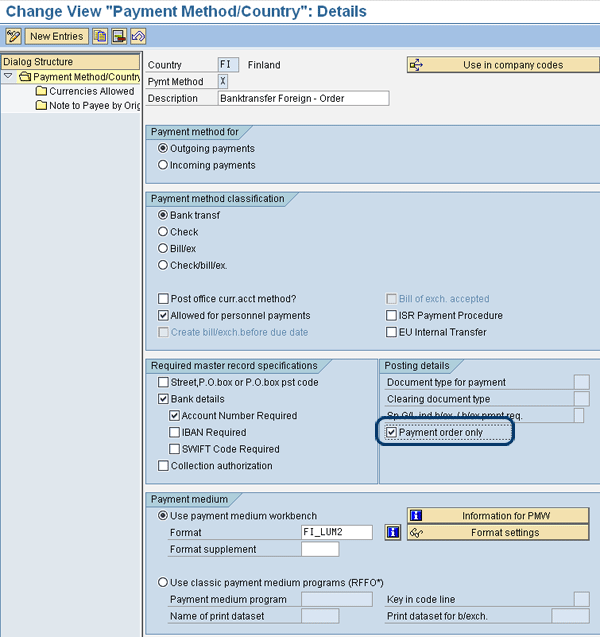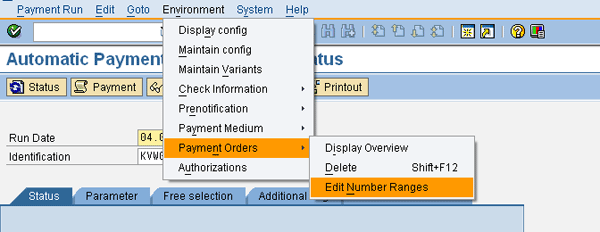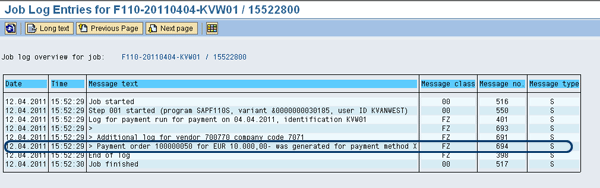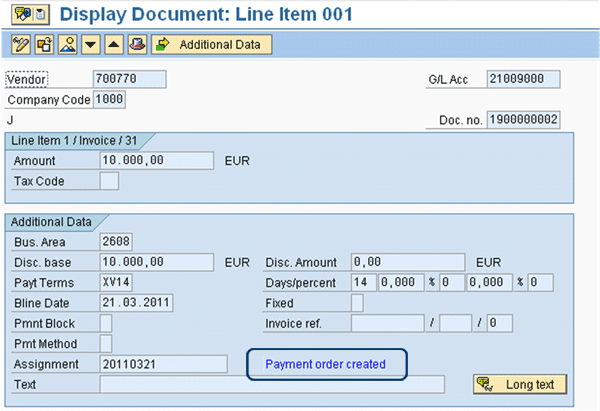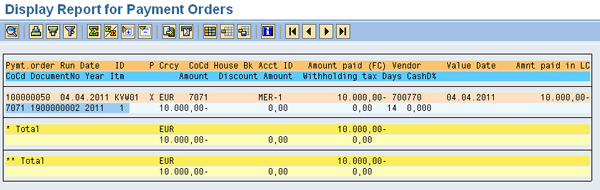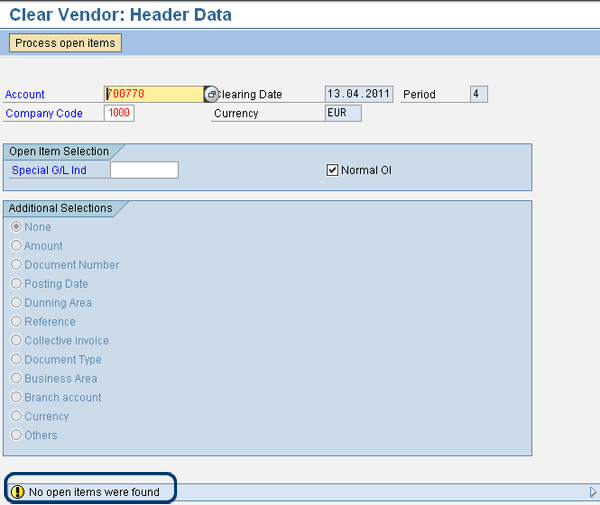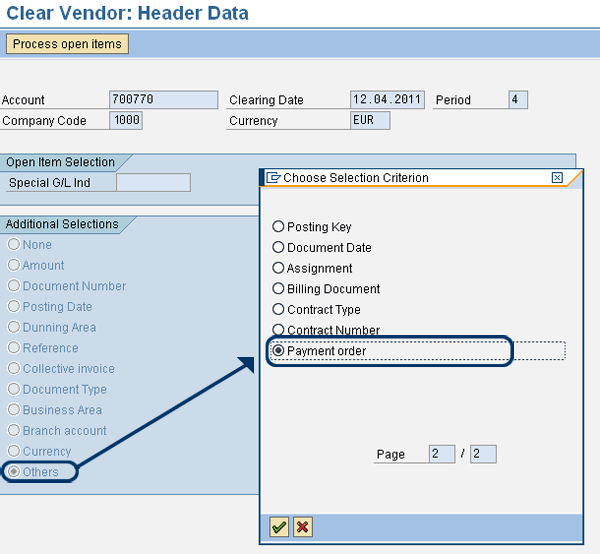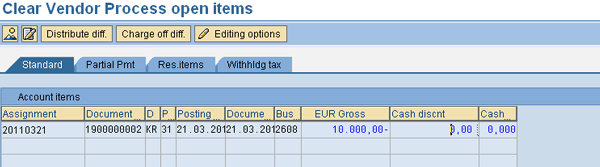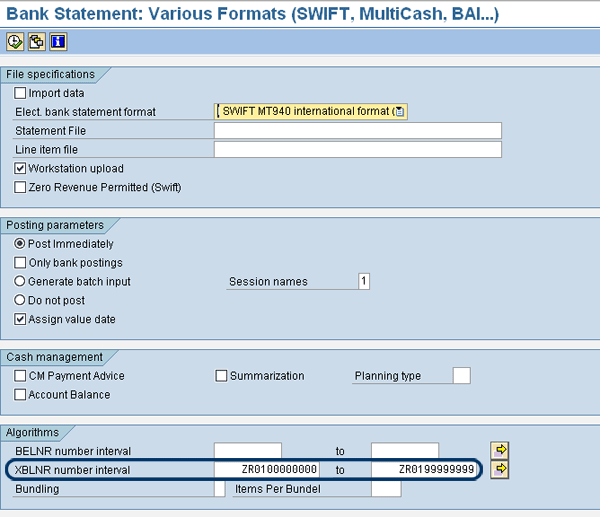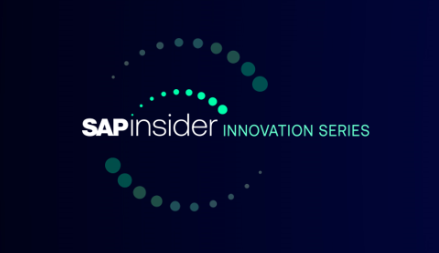When using automatic payments to pay outstanding invoices, you normally clear the invoices being paid. Thus, the invoices are no longer visible as open items on the vendor open item list. In some countries the paid invoices should remain open. Learn how the SAP system’s payment order functionality handles this kind of payment.
Key Concept
To make automatic payments without clearing the invoices being paid, SAP developed the payment order functionality. By using payment orders the invoices paid are cleared only during bank statement processing. Therefore, the clearing of invoices paid by means of a payment order differs from the standard clearing.
In some countries, for instance Russia and the Scandinavian countries, invoices paid using automatic payments are required to remain open until the payment is confirmed by the incoming bank statement. Under these circumstances you must use the so-called payment orders for automatic payments.
The invoices paid with payment orders can be cleared only when the payment has been confirmed by an incoming bank statement using the payment order as reference. The incoming bank statements can be processed either electronically or manually. Electronic bank statements are processed using transaction code FF_5; manual incoming bank statements are processed using transaction FF67; invoices paid by payment orders can be cleared only by using the payment order as a reference. This means that additional configuration is required to be able to clear invoices based on payment orders.
I explain how to configure payments orders and how to use them for automatic payments. I also discuss the manual clearing of invoices paid by payment orders and the processing of the bank statements.
Using Payment Orders for Automatic Outgoing Payments
To be able to use payment orders for automatic outgoing payments, first you must set up the payment method to be used within Customizing. The only difference between a payment method for payment orders and any other payment method is just one indicator. Therefore, configuration is needed to set this indicator.
Start the configuration menu of the SAP system and follow menu path Financial Accounting > Accounts receivable and Accounts Payable > Business Transactions > Outgoing Payments > Automatic Outgoing Payments > Payment Method/Bank Selection for Payment Program > Set Up Payment Methods per Country for Payment Transactions. Alternatively, you can also start transaction code FBZP and choose the option Pmnt methods in country. Figure 1 shows the fields for the payment methods per country. In the Posting details window, you can set the Payment order only box. As soon as you set the indicator, the other fields in the window will be cleared and cannot be changed. You can only set the indicator for Bank transf (Outgoing payments) and debit memo (Incoming payments).
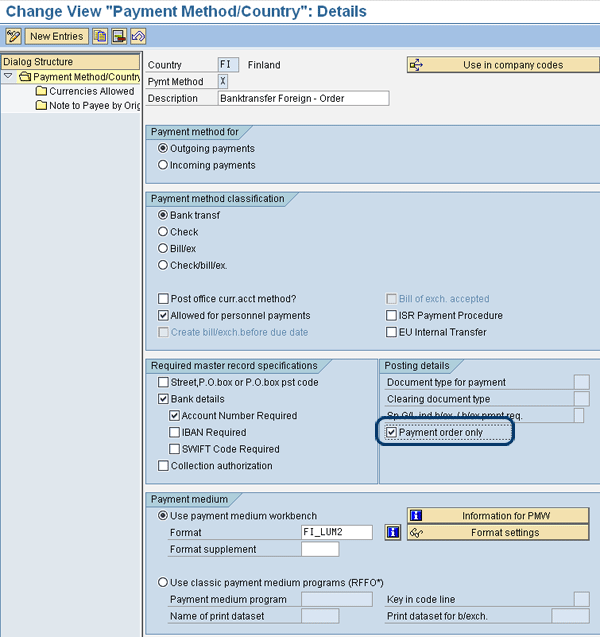
Figure 1
Payment method by country
When you create a payment order, the system creates a document for each payment order. To enable that functionality, you need to create number ranges for the payment orders. This is not done within Customizing, but in transaction F110 in the the SAP system user menu. This transaction can be started directly or by the user menu path Accounting > Financial Accounting > Accounts Payable > Periodic Processing > Payments. Figure 2 shows how, within transaction F110, you can go to the maintenance of the number ranges for payment orders. In this transaction follow menu path Environment > Payment Orders > Edit Number Ranges. This path is also the way to display an overview of payment orders (Figure 2). You can also use transaction code FBN2 to maintain the number ranges.
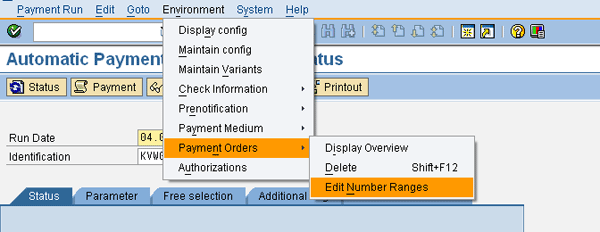
Figure 2
Menu path to maintain payment order number ranges
The maintenance of the number ranges completes the configuration for using payment orders in automatic payments. You now run the payment run — transaction F110 — for payment methods using payment orders. There is no difference between using F110 for payment methods with payment orders and using F110 for payment methods without payment orders, but the result will be different. When you use payment orders, no postings are generated, and the logging indicates that a payment order was created (Figure 3).
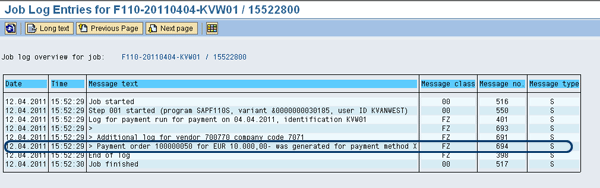
Figure 3
Logging of transaction F110
The invoice that has been paid remains open; in other words, it appears in the vendor open item list. When you go to the details screen of the original invoice (for example, using transaction FB03), you see Payment order created (Figure 4).
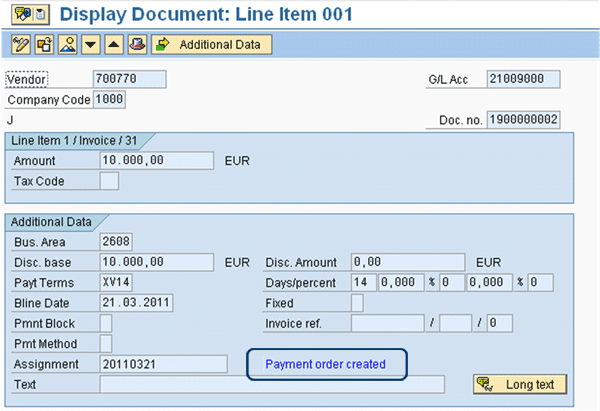
Figure 4
Invoice paid using a payment order
Within transaction F110 you get an overview of the existing payment orders. Figure 2 shows how you can start the overview via the menu in F110, and Figure 5 shows an example of the overview report.
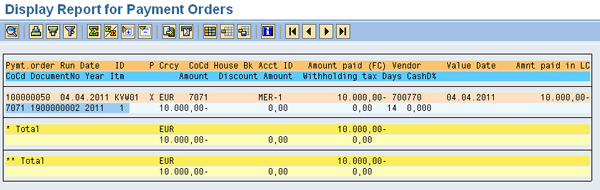
Figure 5
Report showing payment orders
Manual Clearing of Invoices Paid with a Payment Order
At a certain moment in time you want to indicate that the invoice is no longer open. It should be cleared to indicate it has been paid. Normally, this step is done when processing the incoming bank statement. However, sometimes you do a manual clearing; for instance, when making a payment on account. You can clear open items by using transaction F-44.
If you do not make any additional selections, the system warns you that no open items were found (Figure 6). Be aware that if there are unpaid open items, these open items are selected, but the open items paid by payment order are not selected.
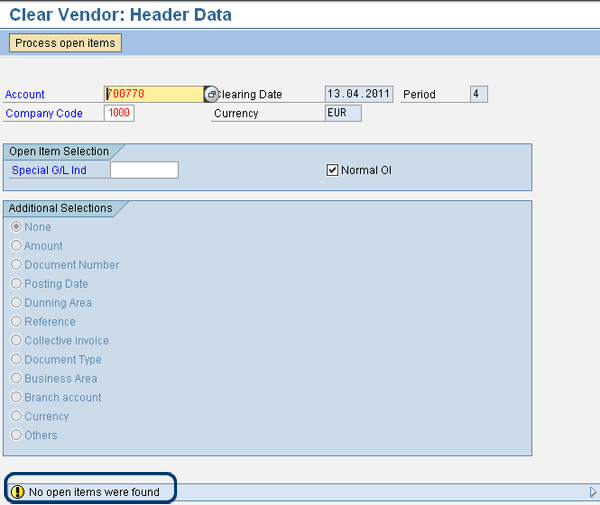
Figure 6
Warning message in transaction F-44
If you want to clear an open item paid by a payment order, you must use additional selections because the standard report doesn’t select payment orders. Under Additional Selections choose Others and then the Payment order radio button (Figure 7). On the screen that appears (not shown) you must enter the payment order numbers by which the open items have been paid. As a result the transaction selects all open items paid by payment orders (Figure 8).
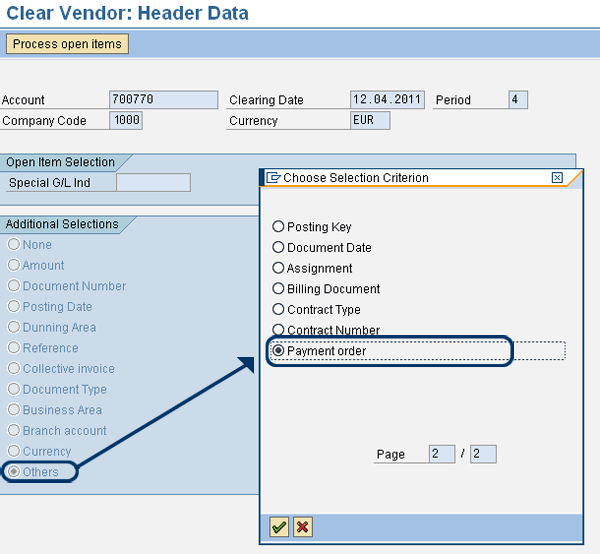
Figure 7
Select open items via payment order selection
Note
In clearing a transaction like F-44, it is not possible to combine clearing of payment orders with the clearing of other open items. This is because they are different kinds of clearing transactions. Normally, for example, you can select open items to be cleared based on document number and then add open items based on the currency. The open items selected based on document number and currency can be cleared at the same time. When you are clearing payment orders, this principle is no longer possible. Once you have selected open items based on payment order, you cannot select additional open items based, for example, on currency or any other selection criteria. Also the opposite is applicable. Once you have selected open items, you can no longer add payment orders. Consequently, clearing of payment orders and other open items always has to be done in two separate steps.
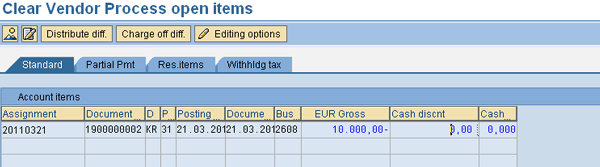
Figure 8
Open items selected via payment orders
In the standard SAP system the option to use payment orders as a criterion for clearing has not been configured. The standard option to select payment orders is not available. Via Customizing you must add this option. You can do this via the transaction O7F1 or via the Customizing menu Financial Accounting > Accounts receivable and Accounts Payable > Vendor Accounts > Line Items > Open Items Processing > Choose Selection Fields. Press the Insert after. . . button to add the field PYORD, and save your entry by clicking the save icon  . The result looks like the screen in Figure 9.
. The result looks like the screen in Figure 9.

Figure 9
Add payment order as a selection option
Clearing of Invoices Paid with a Payment Order via Incoming Electronic Bank Statements
Handling of payment orders using electronic bank statements is a little bit different from other payment methods. First, within Customizing you must use interpretation algorithm 029 to clear invoices based on payment orders. You can find settings for electronic bank statements in IMG path Financial Accounting > Bank Accounting > Business transactions > Payment transactions > Electronic Bank Statement > Make Global Settings for Electronic Bank Statement.Within this customizing transaction you choose Assign External Transaction Types to Posting Rules and then assign the Interpretation Algorithm to External tra. . . – the external transaction type (Figure 10).

Figure 10
Use of interpretation algorithm 029
To import the electronic bank statement in the SAP system, use transaction FF_5. Note that it is important that you enter the XBLNR number interval correctly (Figure 11). The number interval must always be entered using ZR as a prefix. An example is shown in Figure 11. The number range used for payment orders runs from 100000000 to 199999999. This example number range is only nine digits; however, it is required to have numbers that are 10 digits. Therefore, leading zeroes must be added to ensure that the number interval always has 10 digits. So in this case one leading zero must be added to reach 10 digits. In this example the XBLNR number interval looks like ZR0100000000 up to ZR0199999999.
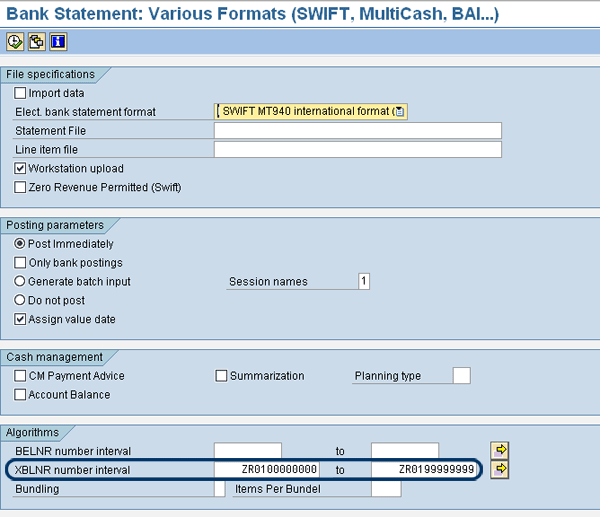
Figure 11
XBLNR number range for document search using payment order
Figure 11 shows how the external number range must look for a successful processing of the electronic bank statement.
Kees van Westerop
Kees van Westerop has been working as an SAP consultant for more than 25 years. He has an MBA degree in mathematics and a degree in finance. Kees has been concentrating on the financial modules, especially in general ledger accounting, cost center accounting, and consolidation. He also has a great deal of experience with rollouts of kernel systems and integrating finance and logistics.
You may contact the author at keesvanwesterop@hotmail.com.
If you have comments about this article or publication, or would like to submit an article idea, please contact the editor.