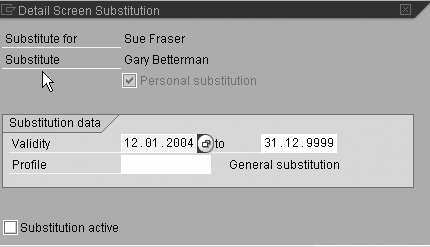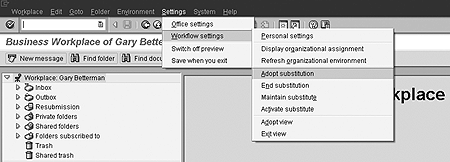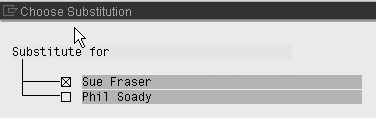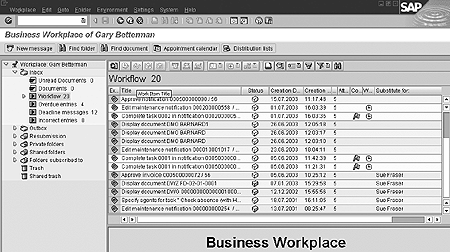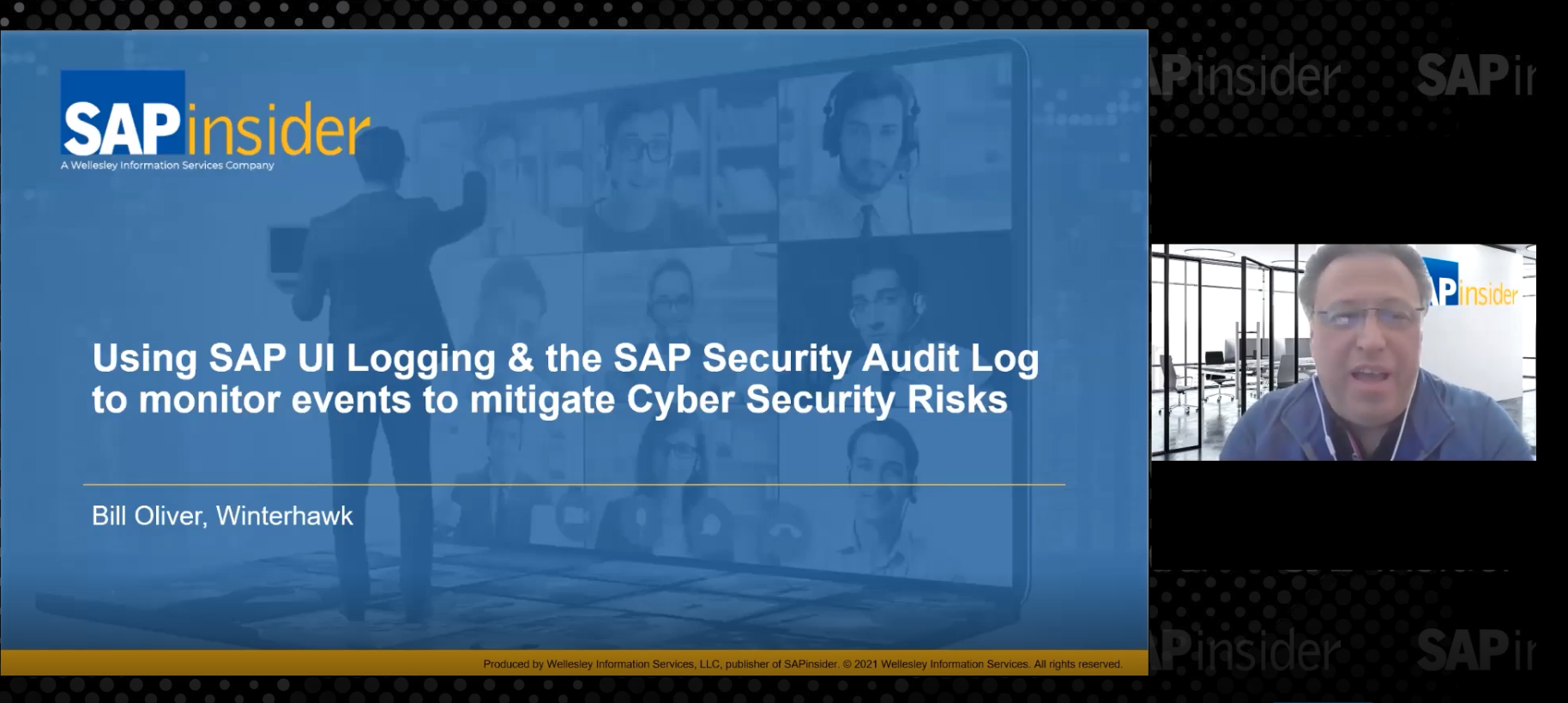Most people understand the concept of workflow substitution and know that you can set up workflow substitution rules in any SAP system release that supports workflow. However, the option of "active" versus "passive" substitution is often underappreciated. Using the example of an urgent invoice, the author explains the difference.
Take this situation. A vendor invoice urgently needs to be paid; otherwise your company will miss out on a
significant discount. However, the approver, Sue Fraser, is in an off-site meeting until tomorrow. Her boss, Gary, has
just walked into the office and has the financial authority to approve the invoice. But the work item (i.e., the invoice
and the linked approve/reject voting buttons) is in Sue's inbox. How can her boss access it?
What are your options? You could get the workflow administrator to find it and forward it, but that takes
time and the boss only has 15 minutes free. You have escalation set up on your workflow so that after five days the work
item is automatically redirected to Gary. By that time it will be too late to get the discount. You need workflow
substitution.
Substitution is not a new idea and is not specific to workflow. For instance, Sue is going on annual leave
next week. For 10 working days, Sue is going to be sunning herself on a tropical beach. Before the workflow was
introduced, when invoices were printed and signed off on paper, any urgent invoices to be signed while she was away would
have been handed over by Sue's personal assistant to her second-in-charge, Brett. Brett would check the invoice and sign
for it. If necessary, before she left, Sue would sign a form authorizing Brett to have her financial authority for the
period of her leave. That's really all a substitute is — a stand-in for those
situations for which the usual authorized person is not available.
Of course, substitution in workflow is a little different. For one thing, all the forms to sign are
electronic, and the security concerns can be more serious. While Sue didn't have a problem with Brett getting her mail,
she's hardly likely to give him her user ID and password to log on to the system just so that he can approve urgent
invoices. After all, Sue probably has access to view and change data that Brett is not authorized to see, such as the
payroll details of her subordinates. So Sue needs to give Brett the authority to access the approve invoice work items and
nothing else. She needs to set up a workflow substitution rule.
You can set up workflow substitution rules in any SAP system/release that supports workflow — e.g.,
R/3 3.0C and above, and all releases of SRM, CRM, APO, etc. See Figure 1 for an example of where to
maintain substitution rules in the SAP Business Workplace. In a Web-based inbox such as the Supplier Relationship
Management (SRM) inbox, you can use the Substitution>Assign Substitute buttons to do the same. A
workflow substitution rule specifies:
- Which work items Brett can access
- The start and end dates between which Brett is able to access those work items
- Whether the substitution is active
or passive

Figure 1
Finding the Maintain substitute option
Most people understand the idea of restricting the work their substitute can access and the dates for
which that access is effective, but the last option — active or passive — is often underappreciated.
Figure 2 shows an example of substitution rule creation. If the Substitution active box
is checked,
substitution is active; if it is not checked, then substitution is passive.
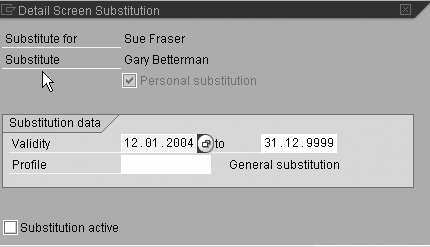
Figure 2
Example of Substitution active checkbox
While the SAP Library help explains
the mechanics of creating a substitution rule, what options you have, and the
difference between active and passive,
it doesn't really explain how to make the most of the active/passive option.
So what is the difference between active and passive substitution? Let's look at the most common scenario
first — active substitution.
Active substitution is most useful for planned absences such as an annual leave situation. Before Sue goes
away, Sue sets up an active substitution rule to Brett. This rule would look similar to Figure 2, except that Brett would
be the substitute and the Substitution active flag would be checked. Active substitution is usually set
up for a limited period of time, in Sue's case for just the 10 days she is away.
As soon as the substitution goes into effect, work items in Sue's inbox are automatically available to
Brett in Brett's inbox. Brett sees the work items only because of the substitution rule. He doesn't need Sue's user ID or
password, and he can't use Sue's authority to access any other data on the system. Brett can even be notified by email of
any new work items created and sent to Sue since the substitution start date.
While the substitution is in effect, the work appears in both Sue and Brett's inboxes, so if Sue leaves
later or returns earlier than expected, she can continue to do her normal job. If either Sue or Brett takes action on the
work, the work items are completed normally and are automatically removed from both inboxes. The system audit trails who
actually performed the work in the workflow log.
Passive substitution, on the other hand, is a really useful option for unplanned or unexpected absences,
like the urgent invoice problem. In that scenario, Sue was only going to be out of the office for a few hours and expected
that any invoices could wait for approval until the next day.
Passive substitution is essentially substitution on request. The substitute only views and takes action on
the work items by exception. Passive substitution is most useful when it is set up for a long period of time.
Take my example of an urgent invoice problem. If Sue sets up a passive substitution rule to Gary, her
boss, for the whole year, then any time Sue is not available throughout the year, Gary can use an inbox option to access
her work items as needed. He doesn't need to wait for the workflow administrator to forward the work item to him. He
doesn't need to wait for the workflow to escalate overdue work items to him. He won't be bothered by email notification of
new work items — those notifications still go to Sue. Just like active substitution, if Gary does action any of the
work items, the system audit trails who actually did the work in the workflow log.
What does it take to make passive
substitution available on your approve invoice workflow? Not much. The workflow definition itself doesn't
need to be changed at all. All that's needed is the substitution rule itself, which could be set up by Sue or by a central
person or group, and for Gary to have access to the adopt substitution inbox option needed to view the substituted work.
While all workflow inboxes support active substitution, not every workflow inbox supports passive
substitution,
so you need to check if your inbox
provides the adopt substitution option.
It could appear on a button or in a menu, depending on the inbox.
In SAP Business Workplace, Gary can use menu path Settings>Workflow Settings>Adopt
Substitution to add Sue's work items to his inbox (Figure 3). In a Web-based inbox such as the
SRM inbox, he can use the Substitution and Adopt Substitution buttons to do the same.
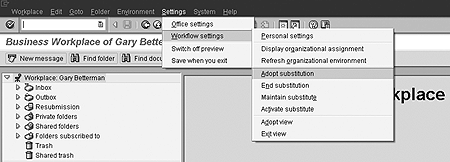
Figure 3
Finding the Adopt substitution option
Note
If the workflow inbox you
are using doesn't include the adopt substitution option,
then you may need to consider swapping to an inbox
that does. Or you can request that this feature be added.
This is usually going to be a program change, so you need to
establish who owns the inbox. If it's SAP,
ask SAP if this feature is planned or raise a development
request. (By the way, this feature does not yet
exist in the SAP Enterprise Portal Universal Worklist inbox
but is being considered for a future release.) If it's a
custom inbox, you need to ask your developers to add this
feature.
Notice that Gary can be a passive
substitute for many different approvers — so he chooses which approver's work items to view in his
inbox. (See Figure 4.) You can see the result of adopting substitution in the SAP Business Workplace in
Figure 5. Notice that one of the columns in the inbox indicates that, for those work items, Gary is
acting as Substitute for Sue Fraser. Gary can be a passive substitute for many approvers — he
chooses which approver's work items to view in his inbox.
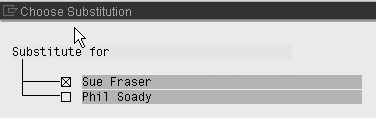
Figure 4
Adopting substitution and adding Sue Fraser’s items to inbox
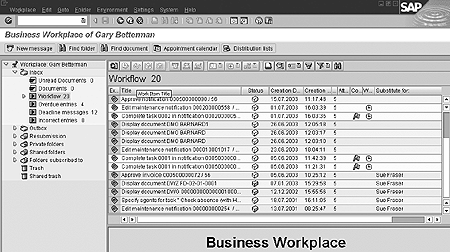
Figure 5
Inbox after substitution has been adopted
Jocelyn Dart
Jocelyn Dart is a senior solution consultant at SAP Consulting working in Australia/New Zealand. She currently specializes in workflow and Supplier Relationship Management (SRM). As well as speaking at various SAPPHIREs and at ASUG, Jocelyn is a co-author of the book, Practical Workflow for SAP.
You may contact the author at jocelyn.dart@sap.com.
If you have comments about this article or publication, or would like to submit an article idea, please contact the editor.