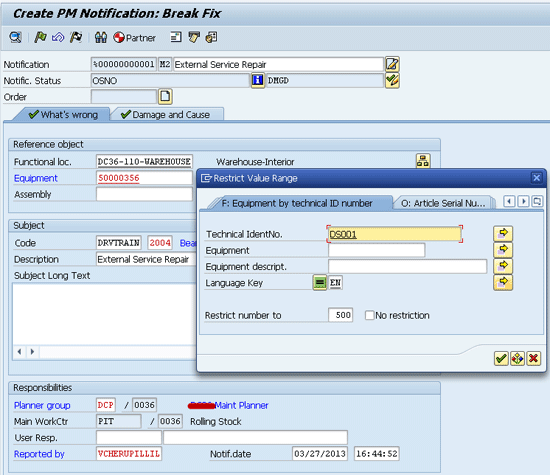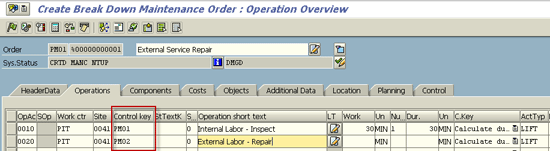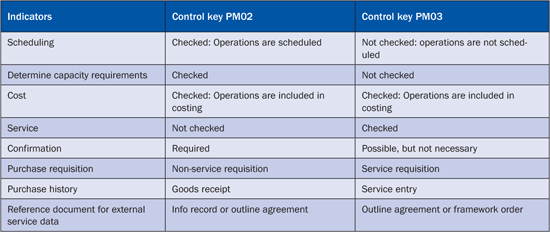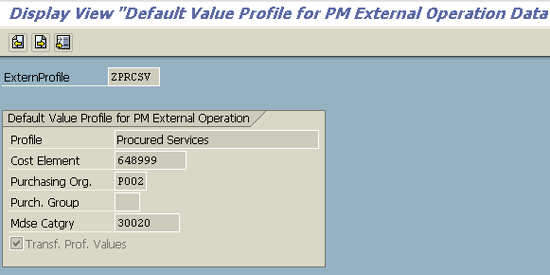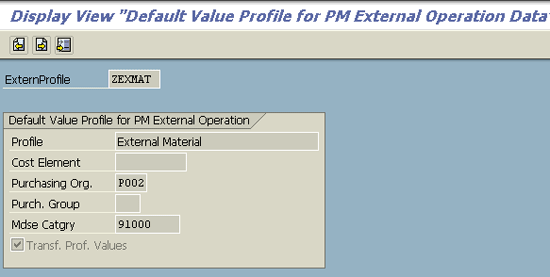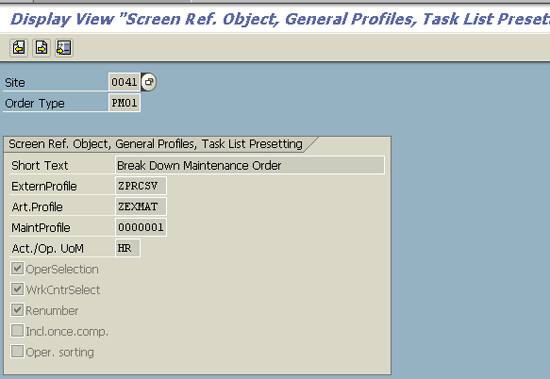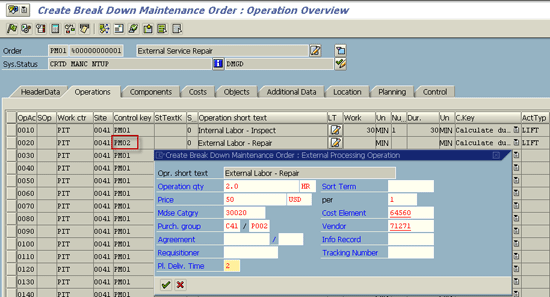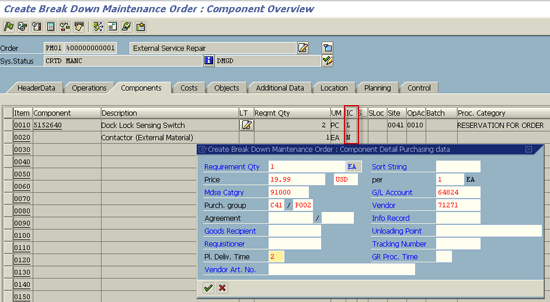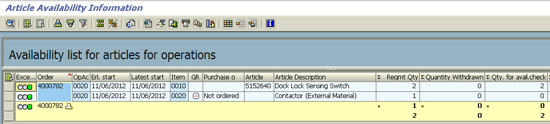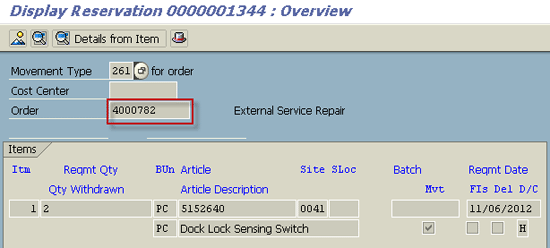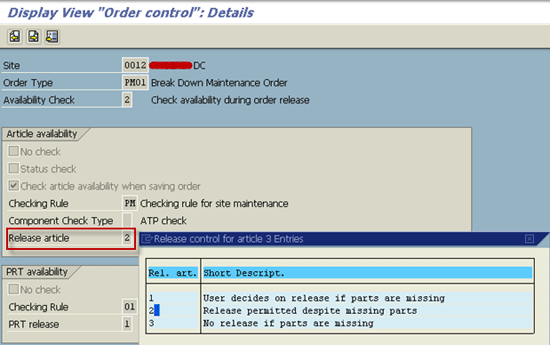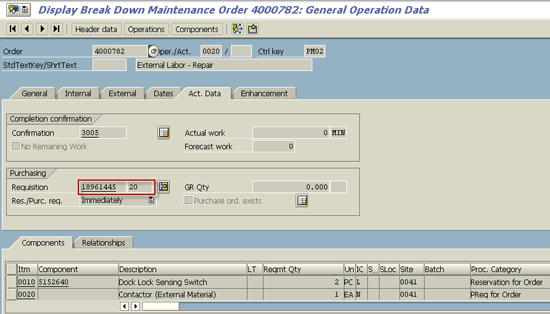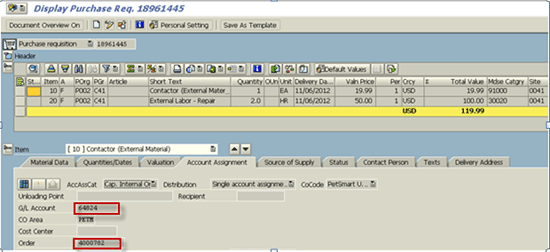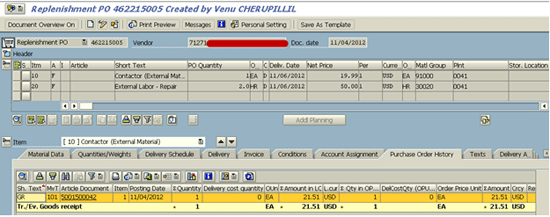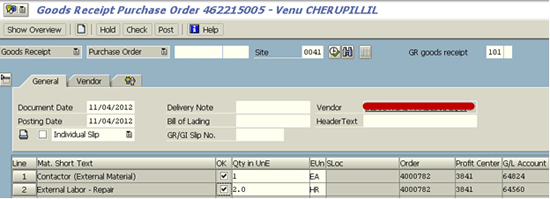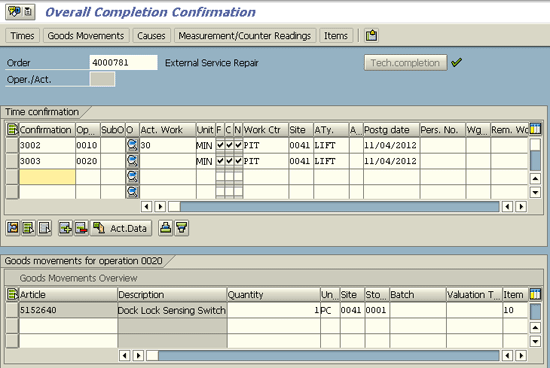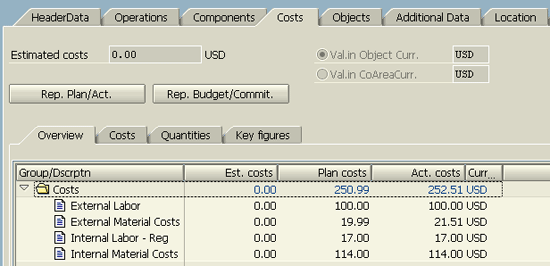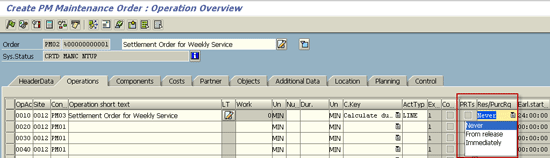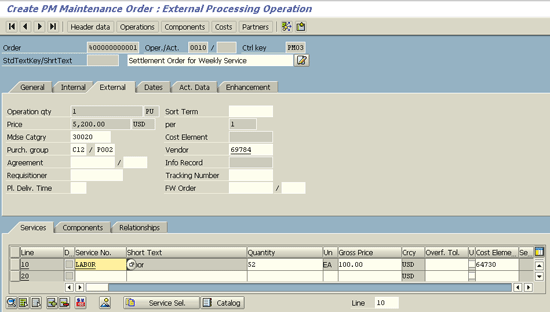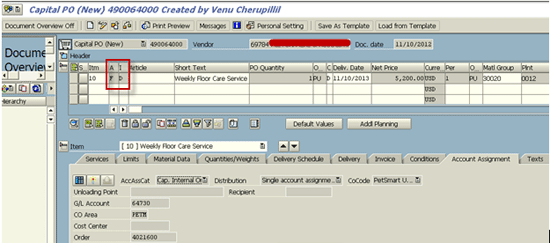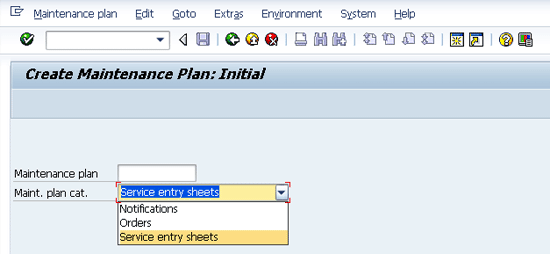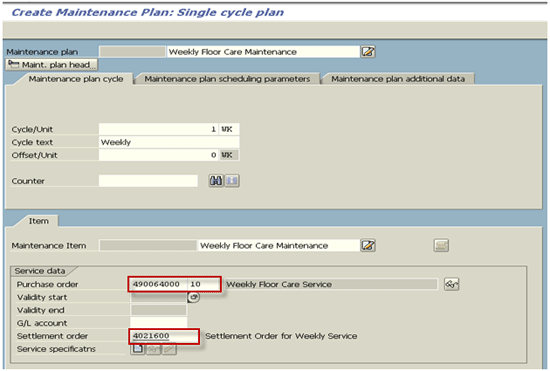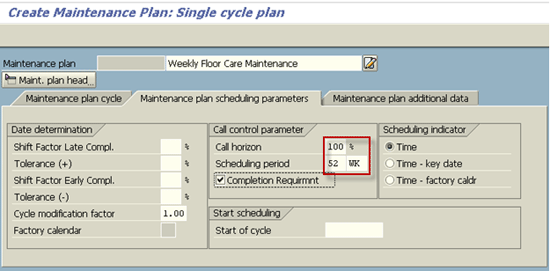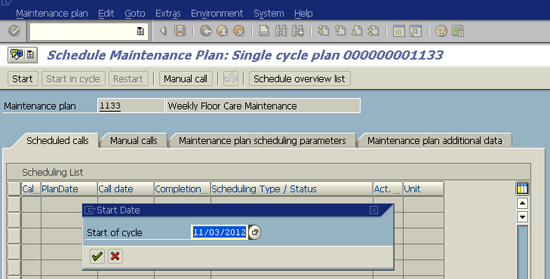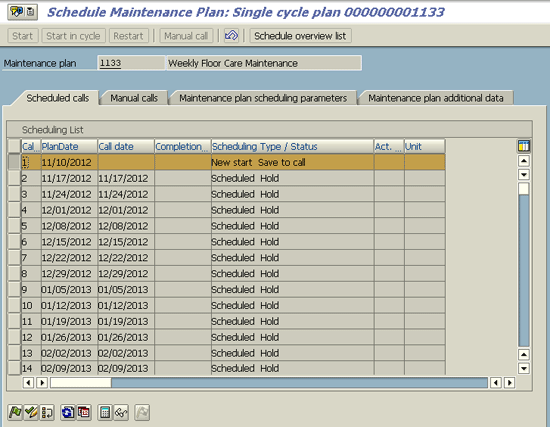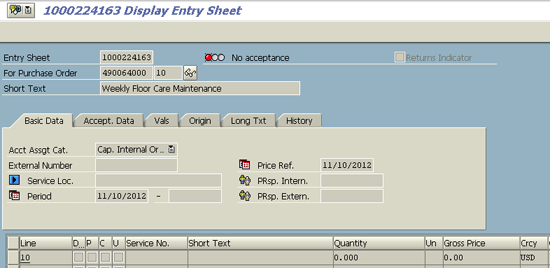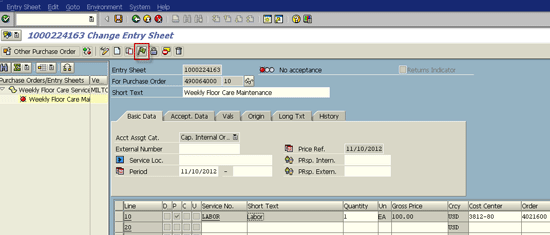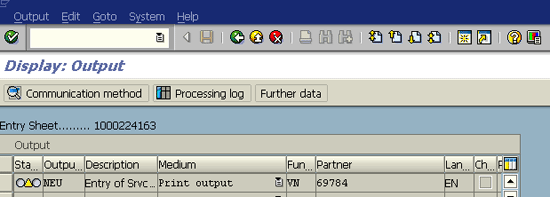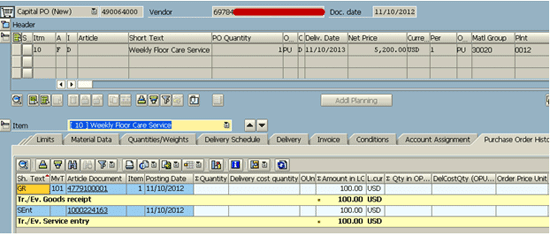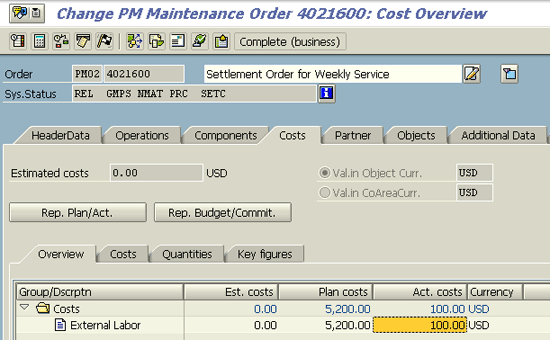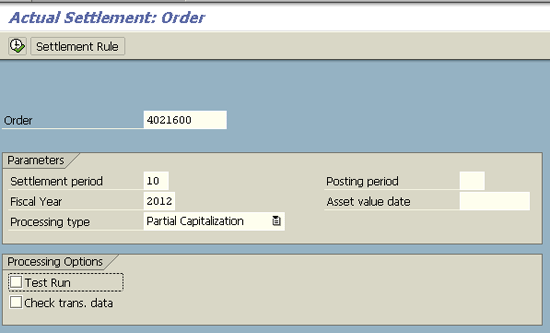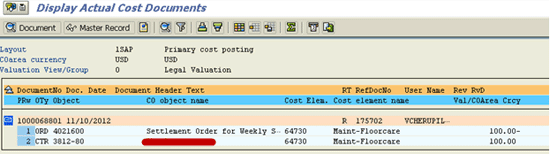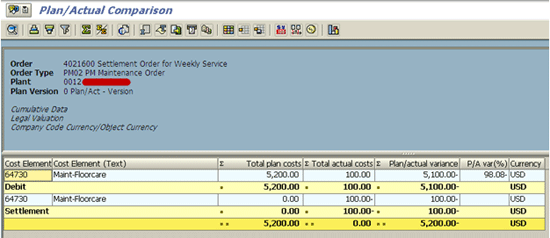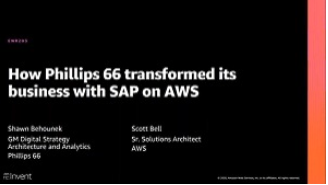Organizations sometimes seek services from external agencies for maintenance functions. Learn how materials management and plant maintenance functions integrate for handling those external services in Enterprise Asset Management.
Key Concept
You can generate a single purchase order per breakdown occurrence or preventative maintenance requirement with external services. For periodical services, you can settle each service visit by an external agency through service entry sheets generated by a maintenance plan. The acceptance of service entry sheets generates accounting entries for payments to vendors through normal logistics invoice verification.
Organizations may use external agencies for maintenance functions either because of a lack of necessary skills in-house, lack of capacity within the organization, or to reduce the cost of operations. SAP Enterprise Asset Management (EAM) has different scenarios for handling such requirements in both breakdown and preventative maintenance situations.
I describe two scenarios for integrating materials management (MM) and EAM (formerly called plant maintenance) to procure external services:
- You can generate a single service purchase order (PO) per breakdown occurrence or preventative maintenance requirement.
- A second method is to create a settlement work order with a service purchase order and then generate service entry sheets to acknowledge the acceptance of external service for payment. This can be accomplished periodically through preventative maintenance plans with service entry sheets as call objects.
In EAM, users create notifications when a breakdown of a technical asset occurs. Maintenance planners review the notification, record defect details, and convert the notifications to work orders for execution of repairs. In work orders, they enter the operations and assign spare parts for completing the work. The operations could be done by the company’s own technicians or by third-party contractors. Similarly, the spare parts may be from their own stock or from contractors.
The choice of an internal versus external operation for repairs or maintenance is based on the individual organization’s assessment of internal capacity, special skills requirements, contracting agreements with asset manufacturers and third parties, or other cost benefit analysis.
SAP EAM provides several functionalities to handle these requirements:
- Purchase requisitions and POs can be generated to the third parties on the release of each work order.
- A work order can have internal and external operations and internal and external materials.
- You can create an Outline Agreement, Info Record, and Framework Order in MM as a reference document for the vendor and material group (also known as merchandise category in SAP Industry Solution – Retail). The labor can be treated as a material group or a service with service specifications.
- These reference documents can be linked to task lists included in the maintenance plan to generate preventative maintenance work orders. These work orders, in turn, generate purchase requisitions for the work involved and can be converted to POs to be sent to vendors automatically.
- The maintenance plan can be setup to generate service entry sheets as follow-on documents and can be accepted to post costs and pay the vendors periodically.
Out of the several possible scenarios, I describe two common ones representing breakdown and preventative maintenance situations.
Scenario 1: Breakdown Maintenance with Internal and External Operations and Materials
Scenario 1 explains breakdown maintenance with internal and external operations and internal and external materials. In this scenario, a PO is generated to communicate to the vendor for each breakdown occurrence.
Create a Notification and Work Order
When a breakdown of technical asset, such as a forklift or diesel generator, takes place, you can either create a notification or work order. The choice depends on your business need. If you want to record a damaged part, damage type, and cause of the damage, you create a notification to keep the history of breakdowns and repairs. You configure a code group, code, and catalogs and link them to the catalog profile of the equipment.
If non-maintenance staff are authorized, they can notify the maintenance team about the machine breakdown by creating a notification. EAM provides standard workflow to route the notification to the appropriate maintenance planner or manager. If workflow is not setup, a maintenance planner can monitor the notification status through transaction IW28 with a wide range of selection parameters.
Figure 1 is the notification creation screen. You reach it by using transaction IW21. You carry out an equipment search by using a number of attributes, such as model, manufacturer, description, maintenance plant, serial number, or technical identification number. One common practice is to maintain a suitable value in the Technical IdentNo. field in the equipment master to enable users to search the equipment. The Technical ID can also be same as the identification used for equipment prior to the EAM implementation.
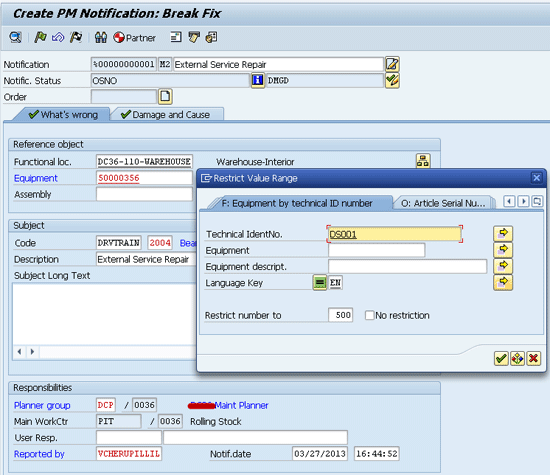
Figure 1
The notification creation screen with equipment as the reference object
In the Damage and Cause tab (all these tabs are configurable), enter the damaged part and type of damage from the catalog. Once the notification is saved by the creator, you can access it using transaction IW28. This is then converted to work orders to execute the repair if it involves labor and spare parts. Alternatively, the work order can be created directly using transaction IW31, skipping the creation of notification or creating a notification automatically with a work order. The work order can be configured to have a number of tabs depending on the order type and business needs. The most important tabs are for entering operations and components.
Convert Work Order to External Source
The example order in
Figure 2 shows two operations. After an initial inspection by internal technicians, the work is entrusted to a third-party contractor for execution. As you can see in
Figure 2, the differentiator between internal and external operations is the Control key.
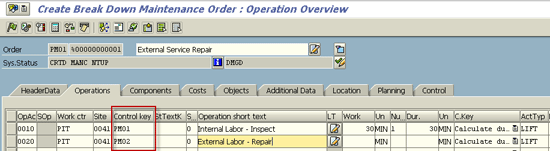
Figure 2
The Operations tab of a work order with different control keys
SAP pre-delivers Control key PM01 for internal operations and PM02 and PM03 for external operations.
Table 1 summarizes the differences between PM02 and PM03. If you want to treat external operations as a service by third parties without affecting your schedules and capacity requirements, use PM03. In that case, you can define detailed service specifications using service master records (such as Mechanical and Electrical Labor) in the work order and they are copied to the PO.
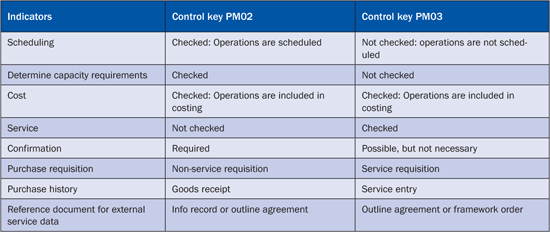
Table 1
A comparison of standard control keys PM02andPM03
Control keys are configurable by following menu path SPRO > Plant Maintenance and Customer Service > Maintenance and Service Processing > Maintenance and Service Orders > Functions and Settings for Order Types > Control Key > Maintain Control Keys. You can also configure the default control key in the operations of maintenance orders for the combination of maintenance plant and order type.
When the operation is internal and spare parts are consumed from stock, third parties are not involved. However, if the operation is external and spare parts are external (non-stock item), EAM generates a purchase requisition to procure it.
You can default to some of the external data from the configuration by following menu path SPRO > Plant Maintenance and Customer Service > Maintenance and Service Processing > Maintenance and Service Orders > Functions and Settings for Order Types > Create Default Value Profiles for External Procurement. You can define two separate profiles for external materials and the external service operations (
Figures 3 and
4).
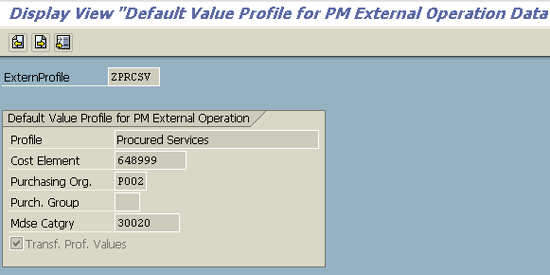
Figure 3
The default value profile for externally procured services
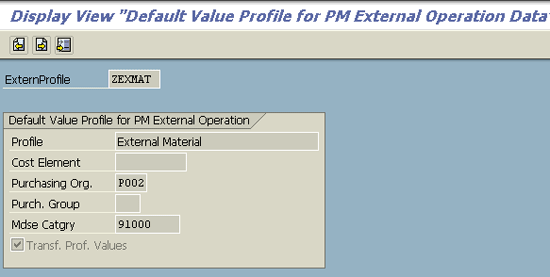
Figure 4
The default value profile for externally procured materials
The default values are for the purchase organization, purchase group, merchandise category, and cost element. They are configured to order type and planning plant level via menu path SPRO > Plant Maintenance & Customer Service > Maintenance & Service Processing > Maintenance & Service Orders > Functions & Settings for Order type > Default values for Task list data & profile assignments (
Figure 5).
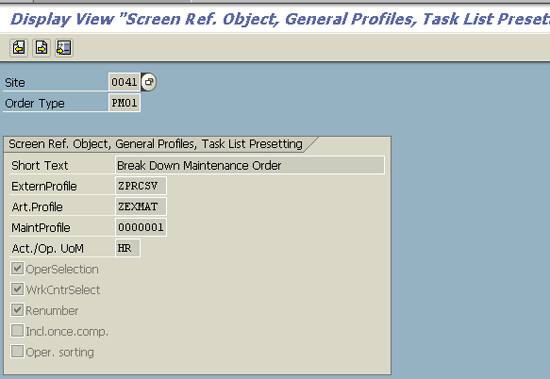
Figure 5
Assignment of default value profiles for external services and materials to order type and plant
When an order is created using IW31, under the Operations tab, you can change the control key to PM02 or PM03. Then the system provides a popup screen with default values for purchasing data (
Figure 6). Update it with correct values and additional data, such as vendor number, outline agreement, or info record number, for the purpose of generating a purchase requisition and later a PO.
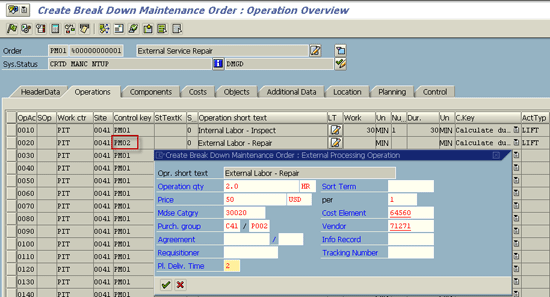
Figure 6
Control key PM02 provides a popup screen to enter additional purchasing data
Enter components using the Components tab as shown in
Figure 7. If the component has a material master record (stock item with item category L), enter the material number, quantity, unit of measure, and the storage location from which the component is issued. You also need to specify the operation number to which the components are linked.
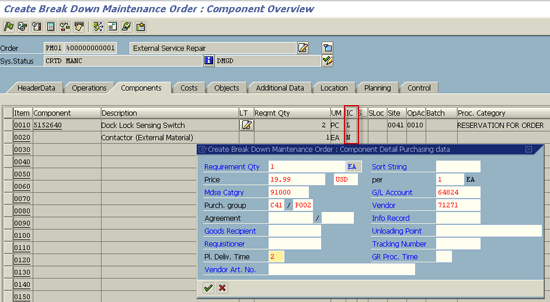
Figure 7
The Components tab with internal and external materials and a popup screen to enter additional purchasing data
If configured with a checking rule (for the application) and checking group (for the plant), the system does a material availability check automatically for the stock items during release of the work order. You can display a material availability list by following menu path IW33 > Order > Functions >Availability >Availability List (
Figure 8).
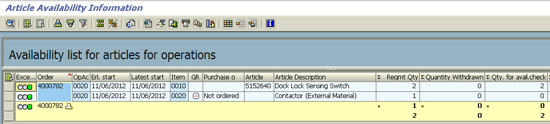
Figure 8
The material availability screen for a work order
In the case of an internal material, when the order is released, the system creates a reservation for the spare parts with reference to the order as in
Figure 9. The requirement date of the reservation is the same as start date of the order.
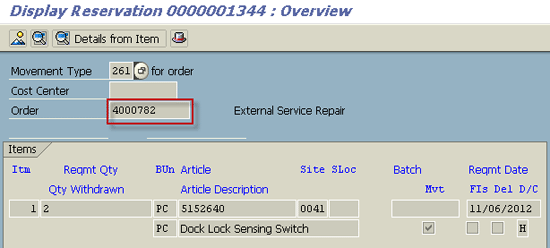
Figure 9
A reservation with reference to the order
If the material is not available, the system provides a missing parts list on releasing the work order after checking the material availability. If required by your process, you can prevent the release of the work order by choosing option 3 (No release if parts are missing) at menu path SPRO > Plant Maintenance and Customer Service > Maintenance and Service Processing > Maintenance and Service Orders > Functions and Settings for Order Types > Availability Check for Material, PRTs, and Capacities > Define Inspection Control (
Figure 10).
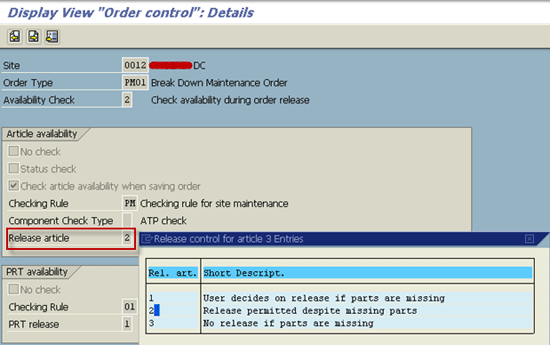
Figure 10
Availability check options in configuration
If the component is a non-stock item (Item Category N), the system provides a popup screen to enter the additional purchase information (
Figure 7) to create a purchase requisition on releasing the work order. The generated purchase requisition can be found at the Act. Data tab for the operation as shown in
Figure 11. At this time, a PO is not yet created for this requisition.
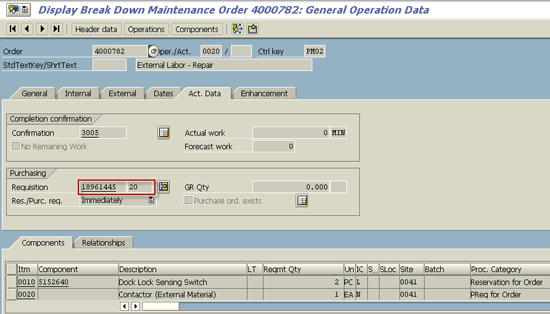
Figure 11
A purchase requisition number linked to the work order
This purchase requisition is created with an account assignment of the work order and G/L account. All the purchasing data is copied into the requisition, including the long text. There are two lines in the purchasing requisition (
Figure 12) representing external material and external labor.
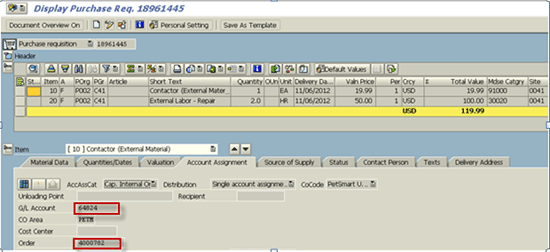
Figure 12
A purchase requisition for external labor and material created when the order is released
A PO can be created (
Figure 13) with reference to the purchase requisition either manually using transaction ME21N or automatically by converting the requisition into a PO using transaction ME59.
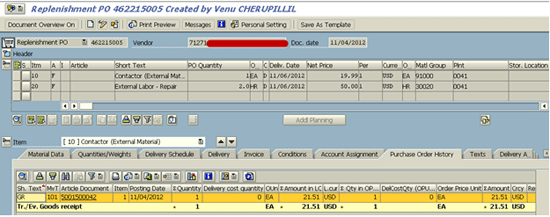
Figure 13
A PO for external labor and material
Receive the PO and Confirm the Work Order
The PO can be received using transaction MIGO (
Figure 14). Since this is configured as a valuated goods receipt, the system creates a material and accounting document upon goods receipt posting. This material document is traceable in the document flow from the work order screen (transaction IW33). From an accounting perpective, this debits the consumption account and credits the goods-receipt/invoice-receipt (GR/IR) clearing account. GR/IRis debited, and the vendor account is credited when the vendor invoice is posted at a later time.
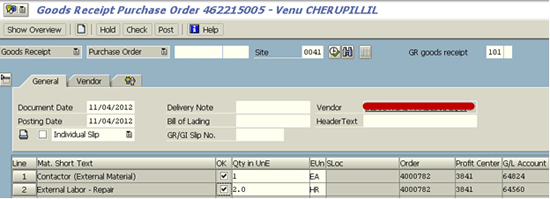
Figure 14
A goods receipt for a PO with reference to the work order
The work order needs to be confirmed for internal operation and stock items. There are different ways of conforming a work order.
Figure 15 shows the overall confirmation using transaction IW42. When confirmation is done, backflushing of material consumption is also done instead of a separate goods issue step. In most implementations, this may be a separate step in which the goods issue is posted with reference to the work order with movement type 261. This screen can be configured to enter measuring point readings, goods movement for spare parts, and catalog information (object part, damage, cause) for notification.
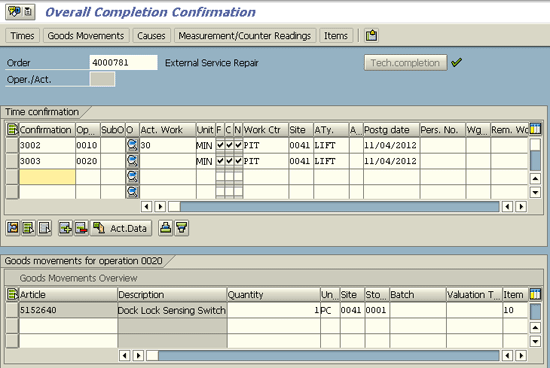
Figure 15
The Overall Completion Confirmation screen for a work order
This particular order has both internal and external operations and internal and external spare parts. So you have the planned cost when the work order is released, the actual costs when the goods receipt for external operations and materials is posted and confirmation for internal operations and materials is saved. If the value categories are correctly assigned for internal labor and parts and external labor and parts, these are shown separately in the Costs tab of the work order using transaction IW32 or IW33 (
Figure 16). The deviation of plan costs and actual costs for external material is due to taxability of the material.
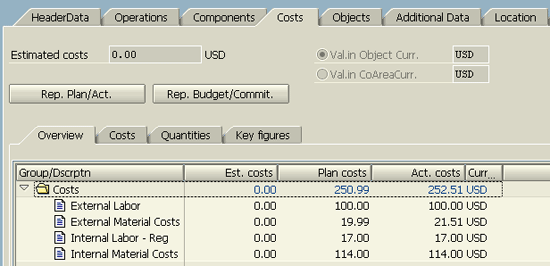
Figure 16
Planned costs and actual costs displayed in a work order
The above steps are for a breakdown maintenance situation with control key PM02. If you use control key PM03 for services, you create a service requisition and service PO. It requires service entry in place of a goods receipt. For preventative maintenance, you generate a work order through a suitable maintenance plan (date-based, performance-based, or strategy-based). When work orders are created, a purchase requisition is generated from task list data, which is converted into a PO in the next step.
Scenario 2: Preventative Maintenance through Service Entry Sheets
The previous scenario had a purchase requisition and PO for every work order. As an alternative approach, you can create one settlement work order and service PO first. Then you generate service entry sheets as periodic call objects according to the maintenance cycle in a maintenance plan. The benefits of this approach are:
- You do not have any purchase requisitions, and you only have a single PO to deal with.
- Service entry sheets are generated according to the schedule (every 30 days) or based on performance (every 250 hours of operation) or condition through the maintenance plan. As an example, clean room fumigation can be carried out according to contamination levels entered.
- You only need one settlement order, rather than many. Service entries are accepted and posted into the service entry sheets, which are visible as actual costs incurred in a settlement work order.
- A work order can be settled partly at any time for the completed service entries for month-end closing requirements, if the service agreements are for longer periods.
- Service entries acceptance can be linked to SAP standard release strategy for approvals, if required.
Create a Settlement Work Order
I will create a settlement order to settle the cost on a long-term basis. This can be a plant maintenance order or Managerial Accounting (CO) internal order. It is assigned to the equipment or to a functional location.
The settlement work order has equipment or functional location as the reference object (transaction IW31). This settlement order uses control key PM03 for services procurement (
Figure 17). It has the responsible cost center of the equipment or functional location as the settlement receiver. In the Operations tab, go to the Res/PurcRq column and select the option Never to indicate a purchasing requisition is not created from this order.
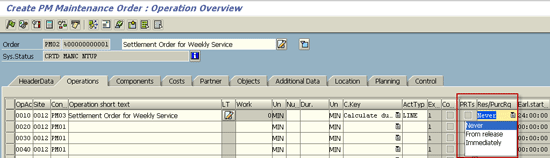
Figure 17
A settlement work order without generating a purchase requisition
Since this is a service work order, maintain service specification in the External tab with a service number and expected quantity and price during the contract period (
Figure 18).
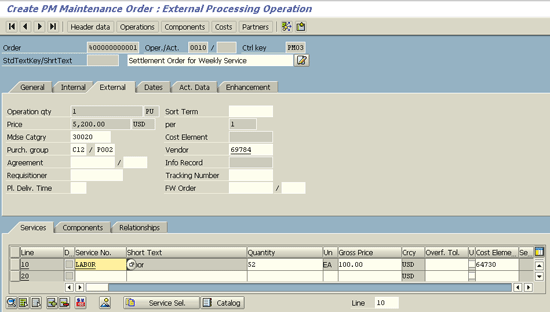
Figure 18
A settlement order with service specification in the External tab
Create a Service PO
Create a service PO with account assignment as a settlement work order and general ledger account for external labor (
Figure 19) using transaction ME21N. The service PO uses Account assignment category F (Internal Order) and Item category D (Service).In the Services tab of the order, enter the Service Number (created by transaction AC01) of the labor with a quantity according to frequency and duration of the contract. Here the quantity was entered as 52 for 52 weeks of service in an annual contract in the Services tab of the PO as shown in
Figure 20. The PO was created for the maintenance plant with material group for the labor.
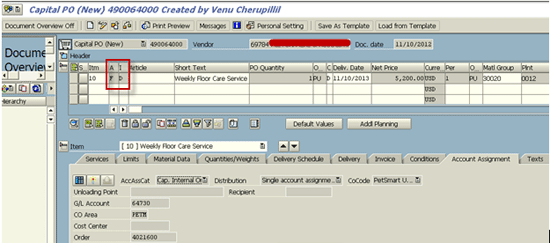
Figure 19
A Service PO line with account assignment of settlement order and G/L account

Figure 20
The Services tab of Service PO
Create and Run Maintenance Plan
Now, create a single-cycle maintenance plan using transaction IP41 and choose Service entry sheets for the Maintenance plan category (
Figure 21). Leave the maintenance plan number blank and use the internal number.
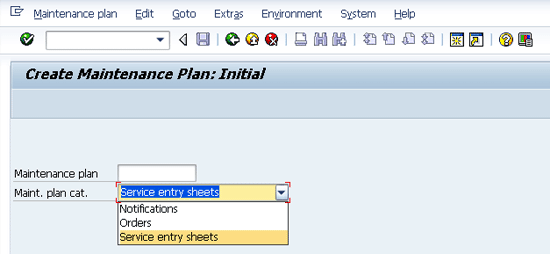
Figure 21
Create a maintenance plan with category Service entry sheets
Go to the Maintenance plan cycle tab at the header of the plan. Enter a description for the plan with the Cycle/Unit as 1 WK and the Cycle text as Weekly. In the Service data tab of the Maintenance Item, enter the service PO and settlement work order (
Figure 22).
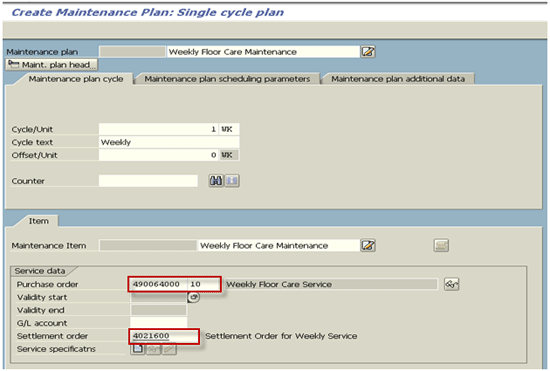
Figure 22
A single maintenance plan with service data for generating service entry sheets
In the Maintenance plan scheduling parameters tab (
Figure 23), enter the Scheduling period as 52 WK with the Completion Requirmnt check box marked. This means that on running the maintenance plan, the service entry sheet is generated only if the service entry has been accepted in the previous sheet. Enter a suitable value for the Call horizon field (0% – Generate a call object immediately or100% – Generate a call object on the day of service) to generate a service entry sheet sufficiently in advance.
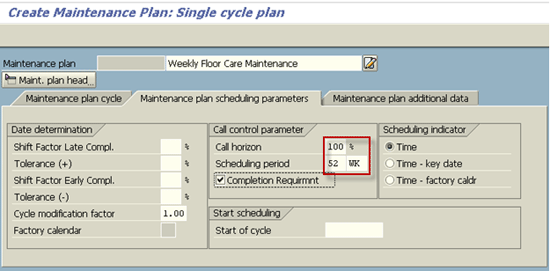
Figure 23
Maintenance plan scheduling parameters with scheduling period of 52 weeks
Once you save the plan, the system generates an internal number. You can run a maintenance plan with transaction IP10 manually (
Figure 24) or with transaction IP30 in batch with a start-of-cycle date. Here I entered 11/03/2012 as the start date, which is one week before the current date in my example. This is to generate a call object immediately with a call horizon of 100%.
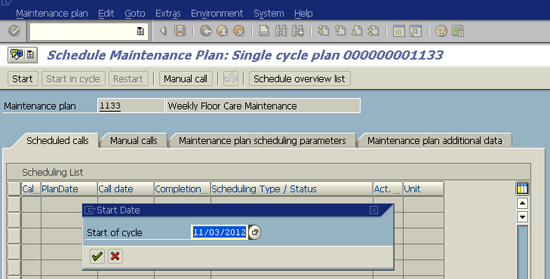
Figure 24
Schedule a maintenance plan with a start-of-cycle date
After the maintenance plan runs, the system generates one call object for the current date in my example (11/10/2012) and weekly call dates covering the scheduling period of 52 weeks (
Figure 25).
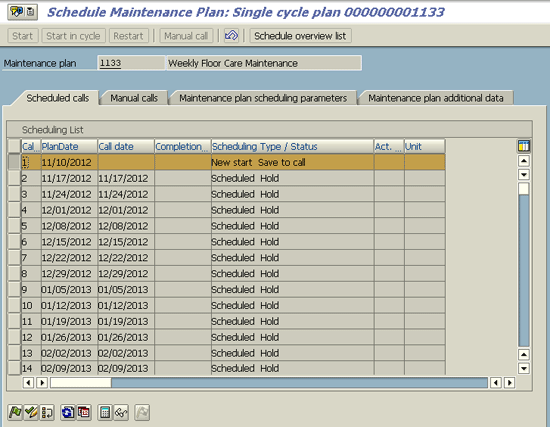
Figure 25
Scheduled calls for a single-cycle maintenance plan
On selecting call number 1 and clicking the display icon , a service entry sheet is displayed as the call object (
Figure 26).
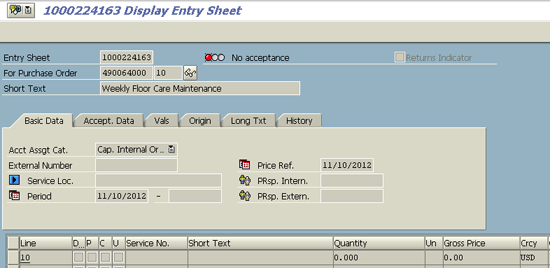
Figure 26
A service entry sheet generated as a call object
Create and Accept Service Entry
The service entry can be created using transaction ML81N as shown in
Figure 27. The acceptance of the service entry is carried out in the same step or as a separate step by another person.
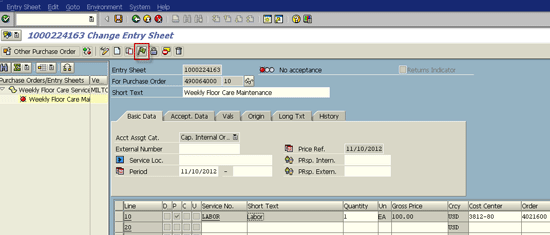
Figure 27
A service entry and acceptance
You can set up output determination for the service entry sheet according to your requirements (
Figure 28). The service entry messages can be transmitted and retransmitted using transaction ML83.
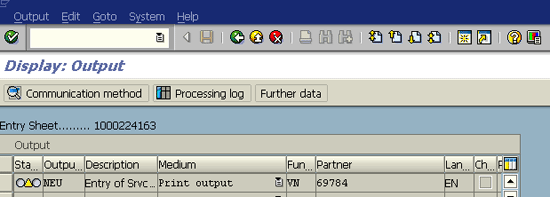
Figure 28
An output condition record for a service entry sheet
Output condition records for service entry are maintained for print or another transmission medium using transaction MN13. The output form (SAPscriptor Smartform) can be set up by following menu path SPRO > Materials Management > External Services Management > Messages > Form (Layout Set) for Service Entry Sheet > Assign Form for Service Entry Sheet.
If required, set up a formal release procedure for service entry acceptance involving different organization levels and workflow. To do so, follow menu path SPRO > Materials Management > External Services Management Define Release Procedure for Service Entry Sheet. Here, you can set up the Release Group (Release Object category 3 for Service Entry Sheet), Release Code, Release Strategy, and Release Prerequisites for Release Class with class type 032. The release class can have characteristics, such as purchase group, material group (labor type), and service acceptance amount.
After the service entry is accepted, the system updates the PO history (
Figure 29) and creates material and accounting documents with a consumption account on the debit side and GR/IR account on the credit side. When the vendor is posted, the GR/IR account is debited and the vendor is credited.
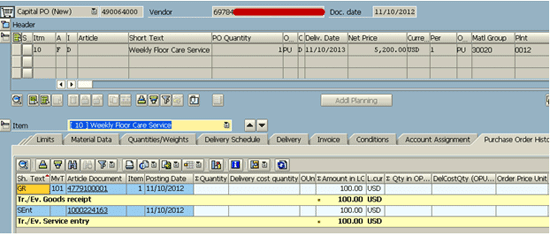
Figure 29
A PO history after accepting a service entry sheet
Once the service entry is posted, the actual cost posted is visible in the work order as shown in
Figure 30 using transaction IW33.
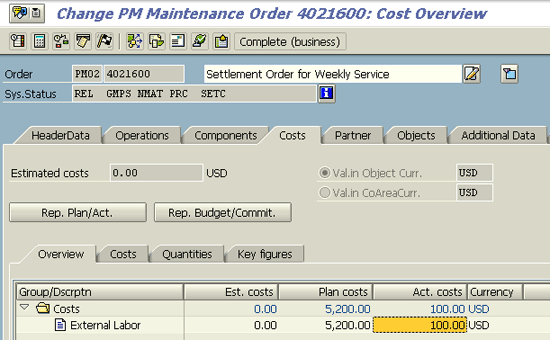
Figure 30
A work order Costs tab showing actual costs accrued
If you want to settle the work order at end of the fiscal month, you can do this as a normal work order using KO88 (dialog mode) or CO88 (background). Because this is a partial settlement, the Processing type should be Partial Capitalization as in
Figure 31.
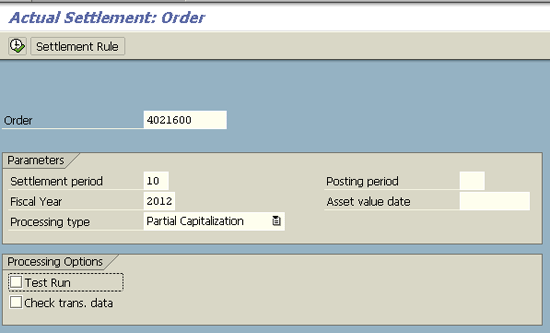
Figure 31
Settle a work order periodically
The settlement posts cost to the receiver periodically (
Figure 32). In this case, the receiver is a cost center (CTR).
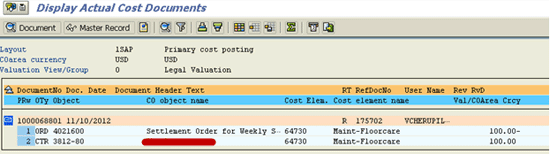
Figure 32
A settlement document transferring cost to the cost center
The Plan/Actual Comparison can also be seen from the Costs tab of the work order using transaction IW33 (
Figure 33)
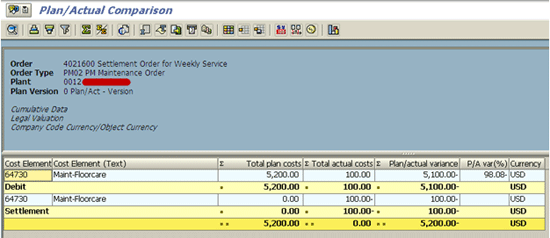
Figure 33
Plan/actual comparison from work order
When the maintenance plan is run in background periodically using transaction IP30, the service entry sheets are created as per the schedule shown in
Figure 25. These are accepted, the work order is periodically settled, and the vendor is paid according to the accepted work.
Venu Cherupillil
Venu Cherupillil is a senior techno-functional consultant at PetSmart Inc. He has approximately 15 years of SAP experience in diverse areas of IS Retail, Materials Management, Enterprise Asset Management, Sales and Distribution, and various cross-application tools. He holds a bachelor’s degree in electrical engineering and a master’s degree in industrial management. He holds a number of certifications from SAP, including SAP Enterprise Architecture Framework. He is also an American SAP User Group presenter and is in the list of top contributors in the SAP Community Network.
If you have comments about this article or publication, or would like to submit an article idea, please contact the
editor.