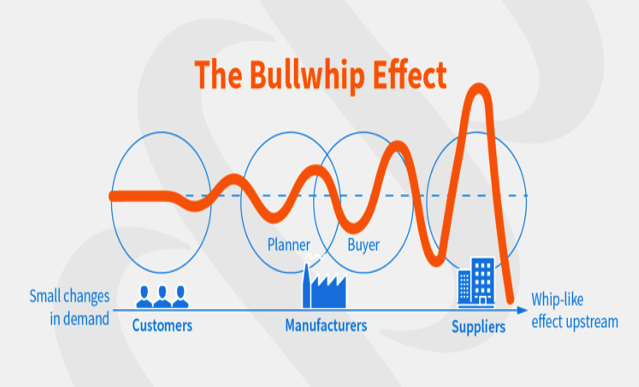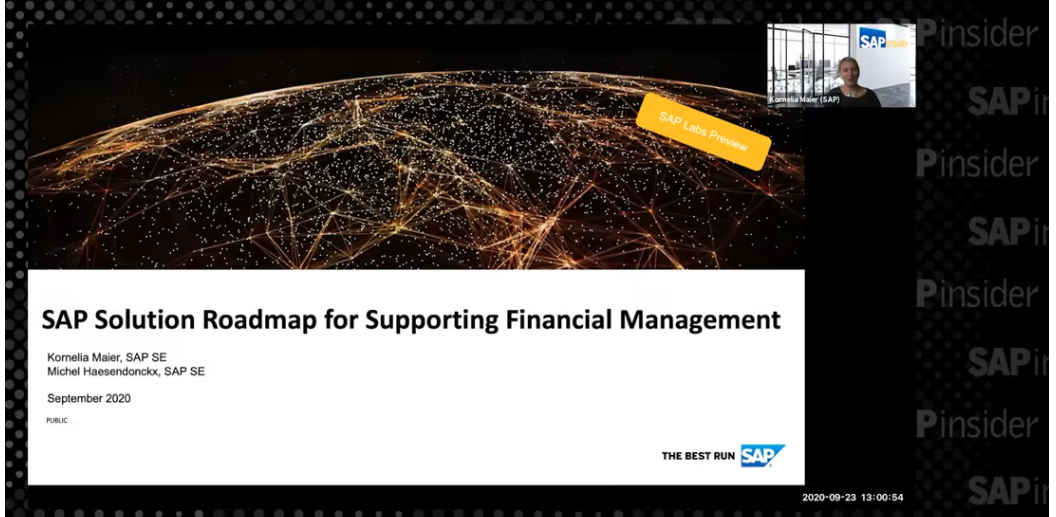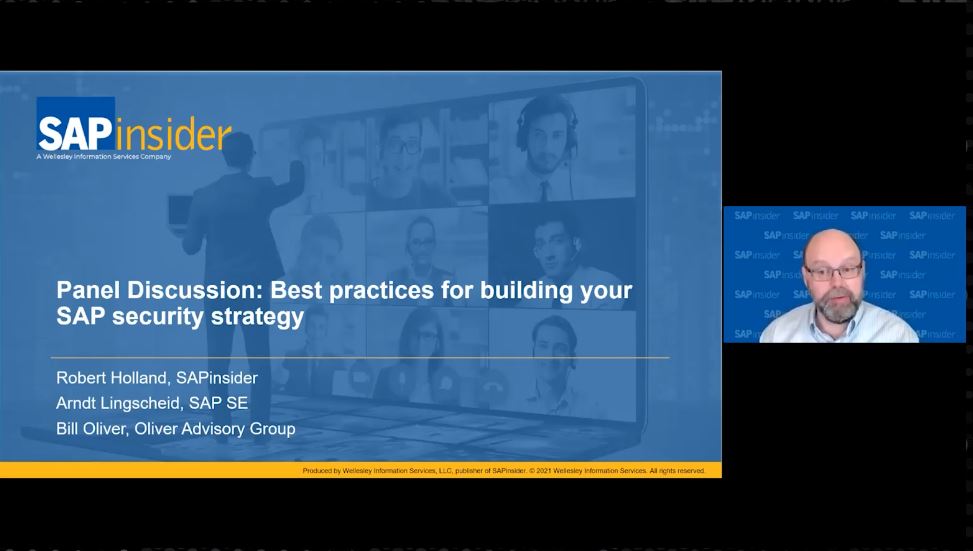Transport Customizing Settings Between SAP Environments Using Transport Requests
Meet the Experts
Learn how to easily transport a company code’s chart of accounts from a development system to other environments by modifying a transport request. Key Concept You can use transport requests to transport customizing settings from one SAP environment to other SAP environments. Another way to use a transport request is to transport master data, in...