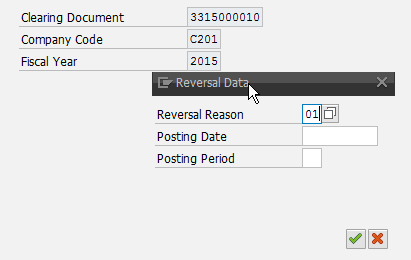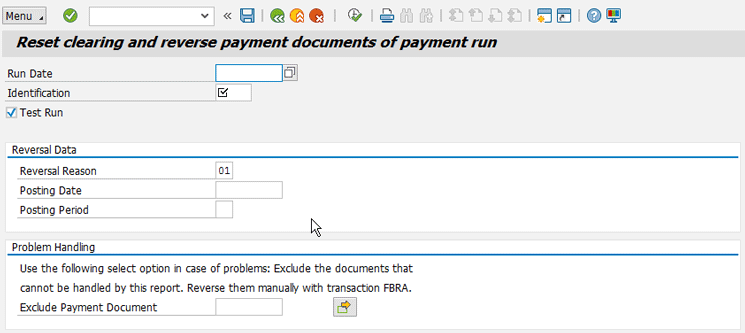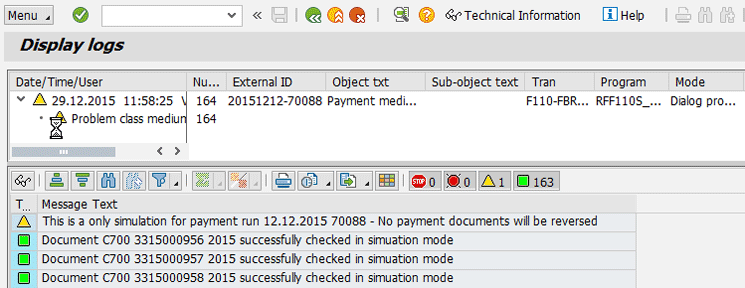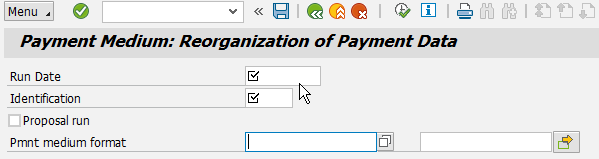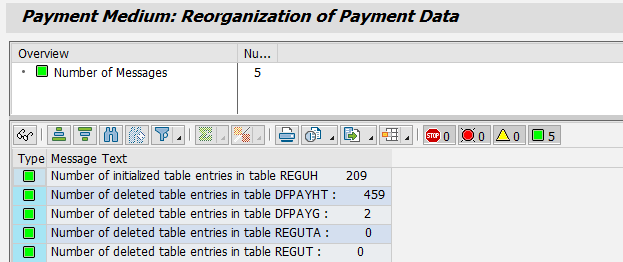Key Concept
The
RFF110S_REVERSE program was introduced via SAP Note 2125220 - F110: Cancel payment run. It was first released in February 2015.Although it is not assigned to a specific transaction code, you can use transaction codes SA38 or SE38 to execute the program.
Once in a while you need to reverse the payment documents generated by a payment run (transaction code F110). The need to reverse a payment run may be the result of many circumstances. You may have entered the wrong posting date. You may have put the due date too far in the future so that you are paying more than is needed. You may have realized that you took the wrong house bank, and there is not enough money in your bank account. You may have used the wrong customizing settings.
Note
In theory, you can maintain the available amounts before you run the proposal, but in my experience, most users don’t even know they can do that, and the ones that do know frequently forget to complete this step.
Also, when you are testing your configuration in a development environment, you need outstanding invoices to be able to make a payment run. After these invoices are paid, you can’t use them anymore to do another test. Either you create new invoices or you reverse the payment documents.
Reversing one payment or a few documents is not a problem. However, a real payment run can easily have hundreds of payment documents.
This is how you normally cancel such a document. To find the payment documents of your payment run, execute transaction code F110 and follow menu path Menu > Edit > Payment > Payment list (or Ctrl + F3).
To cancel a payment document, you usually execute transaction code FBRA (Reset cleared items). You can also follow menu path Accounting > Financial Accounting > Accounts Payable > Document. In the screen that appears (
Figure 1), enter the document number in the Clearing Document field, a code in the Company Code field, and a year in the Fiscal Year field. Click the save icon to save your data.

Figure 1
The initial screen to reset cleared items
The system then displays a pop-up screen that asks you if you just want to reset the clearing or reverse the posting. Typically, you want to choose the second option, so you click the Resetting and reversing button shown in
Figure 1. The system displays another pop-up (
Figure 2) asking for the reversal reason and the posting date that you can enter in case you don’t want to use the same one as the payment document. Click the enter icon (the green check mark) after you enter a value in the Reversal Reason field (e.g., 01 - Reversal in current period).
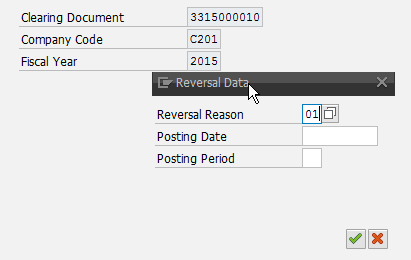
Figure 2
A pop-up screen with a reversal data
This process for reversing a payment document is sufficient, but it is not very user friendly if you have many documents to cancel.
I often had to create Legacy System Migration Workbench (LSMW) or a little program so that this can be performed en masse. You use a little file that has all the documents you want to reverse and then undo the clearing as explained above.
As a regular user, you might not even have the authorization to use these kind of tools, so you need to log a ticket with your support team. This makes the process time-consuming. To address these issues, SAP recently created a new program that can reverse all the payment documents of one payment run in one shot.
To use the program, you need to complete two steps:
- Install the RFF110S_REVERSE program
- Run the RFF110S_REVERSE program
Step 1. Install the RFF110S_REVERSE Program
RFF110S_REVERSE is a new program, so it might not be in your system yet. However, it is easy to implement SAP Note 2125220 to install the program. You can just upload it via transaction code SNOTE. No extra manual steps are needed, such as new dictionary fields or messages for which you need a development key. There are a few correction notes as well to implement that are indicated in SAP Note 2125220.
The screen for program RFF110S_REVERSE is shown in
Figure 3.
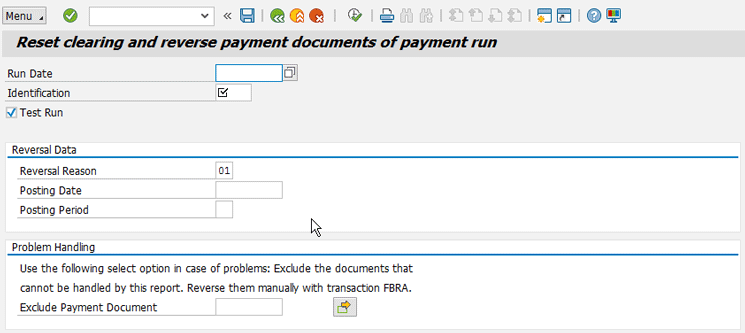
Figure 3
The initial screen of program RFF110S_REVERSE
The RFF110S_REVERSE program is not assigned to a specific transaction. You can use transaction codes SA38 or SE38 to execute the program. If you want to give users this possibility, you can create your own Z transaction (this process is beyond the scope of this article). The program uses authorization object F_005 (Repair programs) because SAP considers this program more as a correction program and therefore it is not assigned yet to a transaction. The program also is not translated. The default language of the program is English.
Step 2. Run the RFF110S_REVERSE Program
Executing the program is quite straightforward. If you want to reverse a document with a posting date different from the one used in the payment document, make sure you have implemented SAP Note 2178781.
Note
You may not have many business scenarios that require you to reverse a document with a posting date different from the one used in the payment document, but it is an option that program RFF110S_REVERSE program offers to users. If you encounter a scenario in which you need to reverse a document with a posting date different from the one used in the payment document, just remember to follow the instructions in SAP Note 2178781.
In the screen shown in
Figure 3, enter your Run Date, Identification, and the other parameters if so desired.
You can do a test run first by selecting the Test Run check box and then clicking the green checkmark icon. The program checks document by document if it can be reversed or not. The system then displays the results of the test run (
Figure 4).
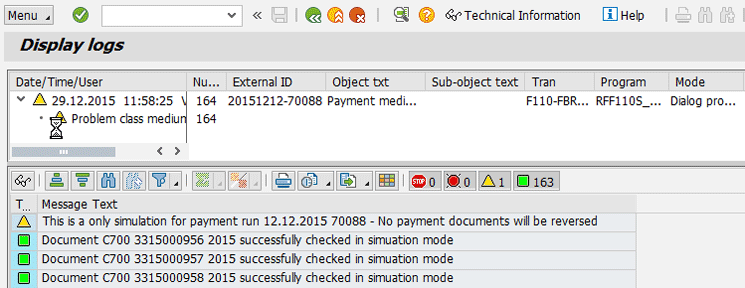
Figure 4
Log of the program in test mode
If you run the program without the Test Run check box selected, a new check box appears on the screen: Delete F110 payment data if reversal was successful (
Figure 5). The check box for this setting is selected by default.

Figure 5
Reset the payment run for real
The program itself is rather slow and might have to be run in the background if you have many documents to reverse. It takes about five seconds per document.
The result of the program is a log with all the documents that are reversed and the corresponding reversal document (
Figure 6). When the document cannot be reversed by the program, the system tells you the reason and stops. You can then either exclude it from the selection or reverse it manually. You can start the program again. For the documents that were already reversed, the system gives you a warning in the log indicating the document was reversed and that there is nothing to do. It continues with the documents that were not reversed in the first attempt.

Figure 6
Log of the reversed documents including the reversal document
Your invoices are open again and you can pay them with a new payment run. The original payment run still exists, but most of the logs are gone if you have selected the Delete F110 payment data if reversal was successful check box shown in
Figure 5.
However, there is one big restriction for using it: It doesn’t work if you already created a payment file. If you try to use the program under these conditions, you receive the error message shown in
Figure 7.

Figure 7
Error log when payment medium data already exists
What to Do If You Already Had a Payment File
Consider a scenario in which you realize that you have made a mistake after the file was created and you uploaded it in your bank software to approve the payments there.
Don’t be disappointed yet. You can solve this problem. However, before you start doing that, make sure you really haven’t processed the file in your bank software and you haven’t done the payment. Otherwise, you risk paying the invoices twice. The same procedure applies if you want to reverse payment documents for which no file is needed, such as manual payments or check printing. For check printing, you need to void the checks first before you can run the program.
Also, some companies are sending payment advice notices to their vendors via email. This normally is triggered at the same moment the file is generated. Therefore, you need to judge if it is still appropriate to continue with the reversal.
Note
When describing this solution, I focus on SAP ERP Central Component (ECC), not SAP Bank Communication Management. SAP Bank Communication Management is beyond the scope of this article.
Deleting a Data Medium Exchange Engine (DMEE) file is actually not as easy as you might think. Yes, there is that delete function in the menu of transaction code F110 (
Figure 8).

Figure 8
Delete data medium
You need to do this deletion anyway, but even though you have done this, and you don’t see the file anymore in the DMEE, the RFF110S_REVERSE program still tells you that you have a file if it was created with the Payment Medium Workbench (PMW) and not with the classical programs RFFOxxxx. Note that a file that is made during the proposal run and not the payment run is considered a file for the system.
The reason why you get the message when the file is made via the PMW is that there is still a trace of your file in table DFPAYG.
Luckily, there is a program you can use to delete the entries in this table. This program is normally used by developers who are testing payment files. Some changes in your payment medium format don’t take effect unless you remove these grouping criteria as well.
In
Figure 9, you see the selection criteria for the RFPAYM_RESET program. The program is not linked to a transaction code, so if you want to use it you need to use transaction codes SA38 or SE38. There is no test run for this. In this screen enter select the check boxes for Run date and Identification and then press the execution key (F8).
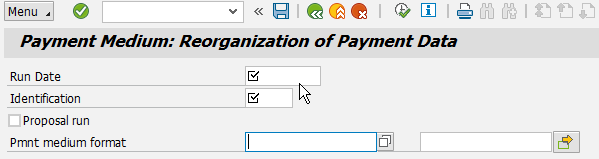
Figure 9
The initial screen for program RFPAYM_RESET
The resulting log looks like the one shown in
Figure 10.
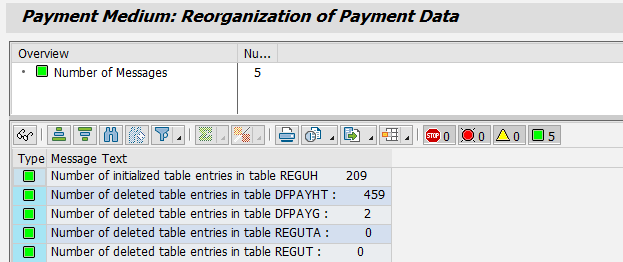
Figure 10
Log of program RFPAYM_RESET after execution
If there is no longer a payment file, you can run the program RFF110S_REVERSE. If for some reason you want to check who has executed this reverse program and which logs were produced, you can still find that via transaction code SLG1, and use these two selection parameters:
object = FBPM (Payment medium creation) and transaction code = F110-FBRA-FB08.
Koen Van Langeraert
Koen Van Langeraert has been working 20 years as an SAP FI/CO consultant. He started his career in Deloitte Belgium. Since 2008 he has been working as a freelance consultant. He has done projects in many European countries and industries.
You may contact the author at
VANLAK1@hotmail.com.
If you have comments about this article or publication, or would like to submit an article idea, please contact the
editor.