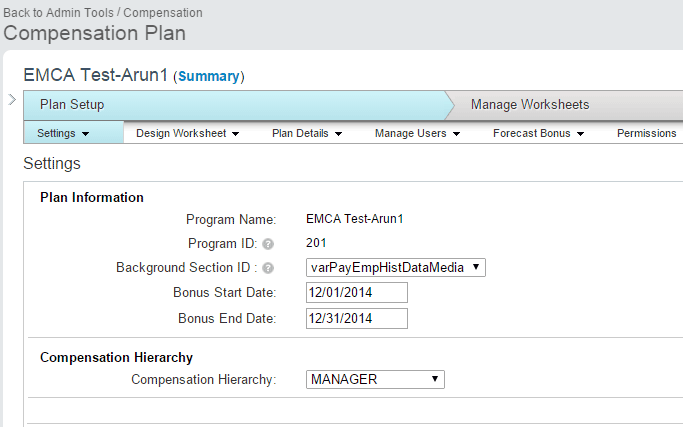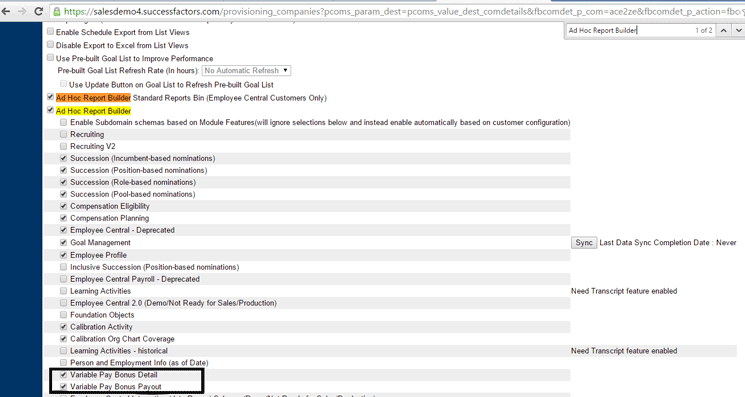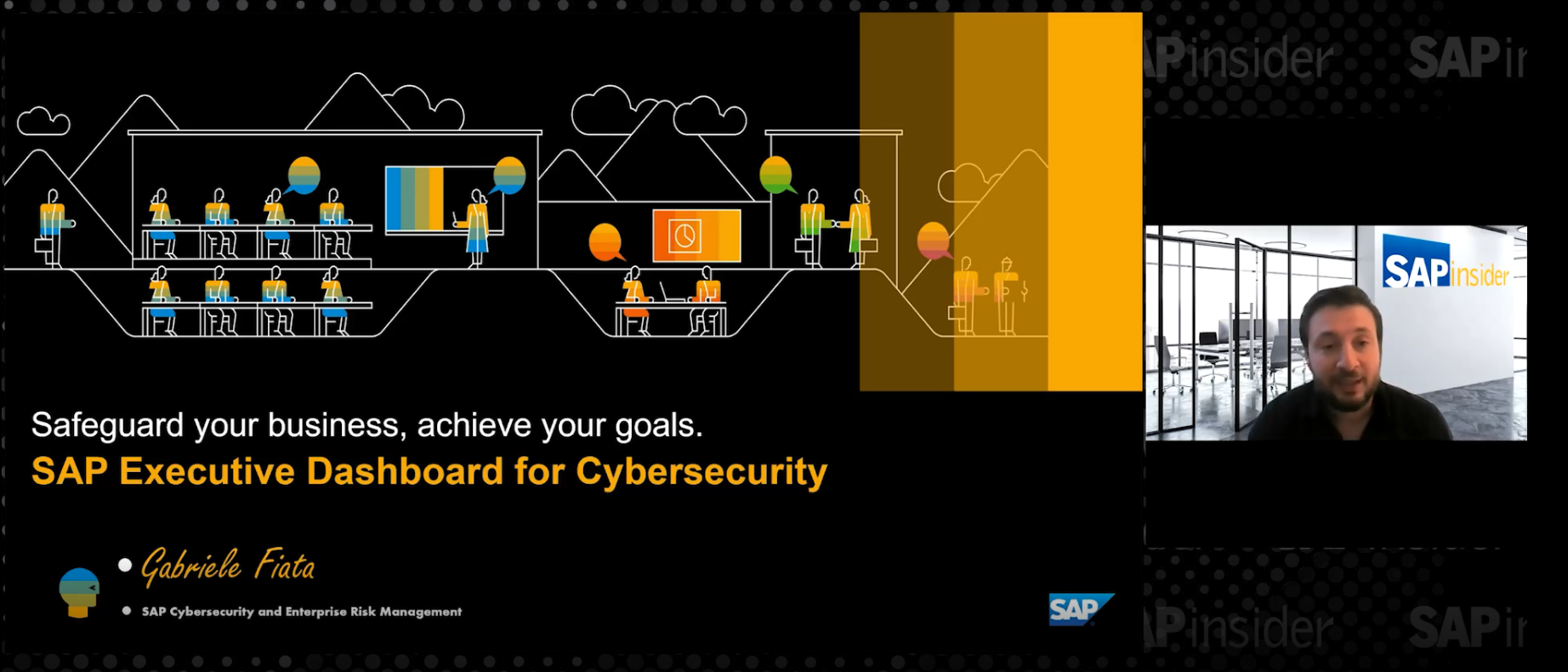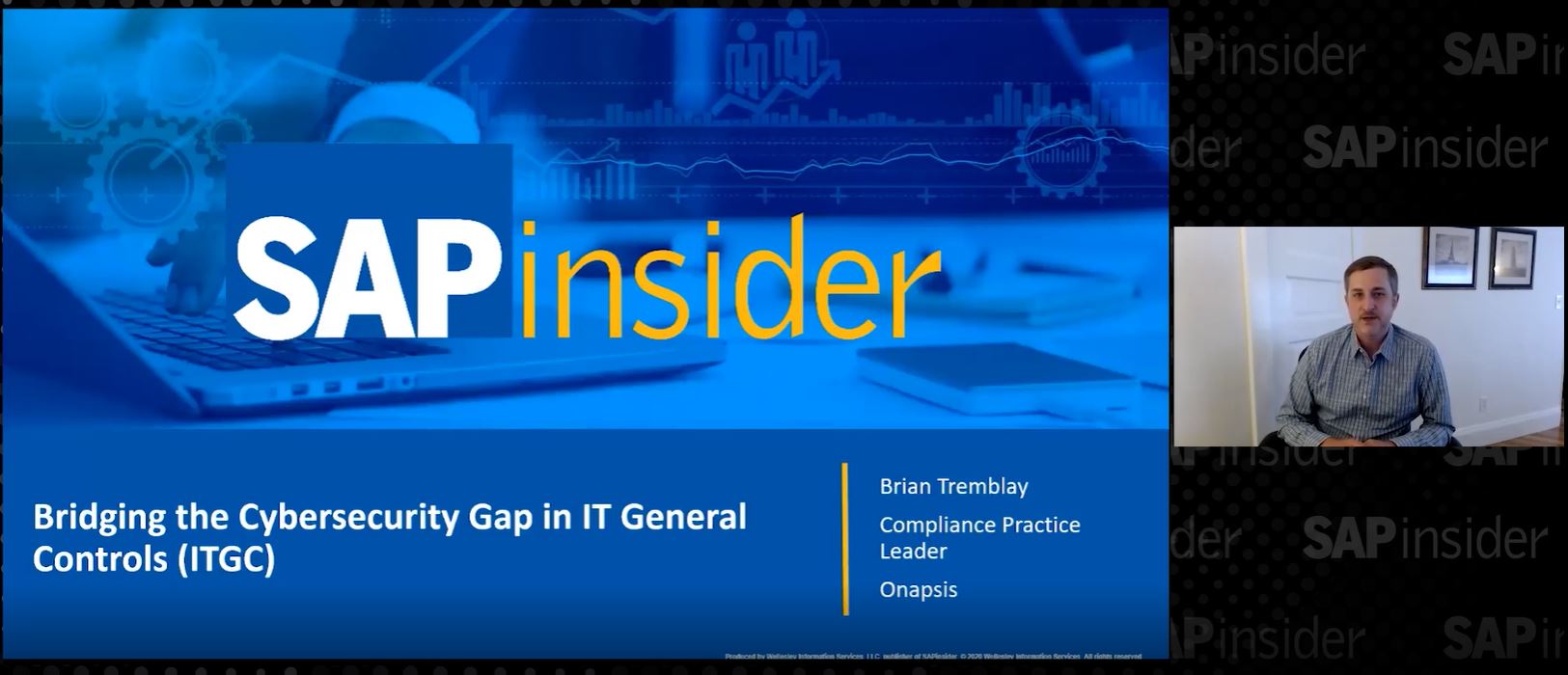Learn the steps for extracting and transferring variable pay payout data from the SuccessFactors HCM suite to SAP ERP HCM, to make the payments for employees’ variable pay payout results. Using SAP Process Integration as the middleware, companies can securely and automatically extract and transfer the completed SuccessFactors HCM suite employee variable pay planning payout data to SAP ERP HCM. After all the data has been transferred to the SAP ERP HCM system, payroll is then run to make the payments.
Key Concept
SuccessFactors variable pay concept provides a comprehensive solution for variable pay bonus planning. Based on the job grades of the employee, different employee bonus plans can be created and managers can use them to create employee variable pay plans more effectively. SuccessFactors variable pay solution can read the goal accomplishments (SuccessFactors Goal Management) of employees and suggest guidelines for planning. On successful completion of planning, the variable pay payout can be transferred to SAP ERP HCM to create payroll infotypes for the employee using SAP Process Integration as the middleware.
In the SAP HCM talent-hybrid model, variable pay planning (e.g., bonus pay planning) is done in the SuccessFactors HCM suite, and the variable pay planning payment is made from the SAP ERP HCM system. Data extraction and transfer of variable pay payout results from the SuccessFactors HCM suite to SAP ERP HCM can be successfully implemented using the Integration Add-on 3.0 for SAP ERP HCM and the SuccessFactors HCM suite Support Package 2 (SP2).
The Integration Add-On 3.0 for SAP ERP HCM and the SuccessFactors HCM suite SP2 is a key element that needs to be installed for implementing the standard solution for the SAP ERP HCM talent-hybrid deployment model. In this model, the core HR solutions, such as Personnel Administration (PA), Organizational Management (OM), Payroll, and Time Management, are implemented using SAP ERP HCM. The HR talent management solutions, such as recruiting, learning solution, compensation management, and performance management, are implemented using the SuccessFactors HCM suite.
We focus on the integration scenarios delivered in Integration Add-On 3.0 SP2 (variable pay payout data extraction and transfer from SuccessFactors HCM suite to SAP ERP HCM payroll infotypes to make the payments of variable pay results). This Support Package contains the interfaces for a consistent and secure way of pulling the employee variable pay payout results from SuccessFactors HCM suite after completing variable pay planning in SAP ERP HCM.
The Extraction and Transfer Processes for Variable Pay Payout Details
The employee variable pay payout is expected to be paid from the SAP ERP HCM system subsequent to the completion of variable pay planning process in the SuccessFactors HCM suite. Therefore, there is a need for an interface to transfer the variable pay payout data from the SuccessFactors HCM suite to SAP ERP HCM and, subsequently, to create SAP ERP HCM payroll infotypes (Additional Payments/Deductions 0015) so that employees are paid in the next payroll run. In the following sections we explain how to do this.
Business Case Overview
Our fictitious example company, MediaTech, has implemented SAP ERP HCM with a talent-hybrid model. Senior leaders in the organization need to perform the 2015 variable pay planning process for the annual executive bonus payouts for all the executive-level (grade 5 and up) employees. Variable pay planning is done in the SuccessFactors HCM suite, and the required employee data for the annual executive 2015 bonus plan needs to be transferred from SAP ERP HCM to the SuccessFactors HCM suite. During the variable pay planning process (by the respective planning managers), payout details are proposed and approved accordingly. Subsequently, the variable pay payout data needs to be sent back to SAP ERP HCM system to create payroll infotypes against which payments are made when payroll is run for the employees.
The Integration Process
The data extraction and transfer process for pulling the variable pay payout data from SuccessFactors variable pay and transferring it to SAP ERP HCM is shown in
Figure 1. The integration process also involves creating payroll infotypes so that payments are made in the next payroll run. The interface process is shown in
Figure 1.

Figure 1
The process for extracting and transferring variable pay payout data
Here we discuss how to use SAP Process Integration (formerly called SAP NetWeaver PI) as the middleware for the interface. The interface deals with two parts: extracting required data from the completed variable pay planning process and creating employee payroll infotypes for the payout payments.
Table 1 shows the minimum system requirements and prerequisites.
| System |
Software component
|
| SAP ERP Central Component (ECC) |
SAP ERP HCM 6.0, SP15 |
| SAP ERP HCM Integration Add-On |
Integration Add-Ons:
SFIHCM01 600 SP9
SFIHCM02 600 SP4
SFIHCM03 600 SP2 |
| SAP Process Integration |
SAP Process Integration 7.11, SP12 |
| SAP Process Integration Add-On |
SAP Process Integration Connectivity Add-On 1.0, SP2 |
| SAP Process Integration |
Enterprise Service Repository (ESR) content package for the following software component versions:
SFIHCM01 600
SFIHCM02 600
SFIHCM03 600 |
| SuccessFactors HCM suite |
Ensure that SuccessFactors HCM Suite is the Q1 2015 release or higher |
| SAP Gateway 2.0, SP7 |
W_BEP SP7 |
Table 1
The system requirements for extracting and transferring SuccessFactors variable pay integration
High-Level Implementation Steps
To integrate the variable pay, you need to complete the following steps:
- Check to make sure the minimum system requirements are installed, as described above.
- Create the variable pay program in SuccessFactors. (This is part of SuccessFactors configuration and is not discussed in this article.) Specify the program ID in configuration.
- Make the required provisioning settings in the SuccessFactors HCM suite to enable the variable pay settings, Ad-hoc report builder (Variable Pay Bonus Detail and Variable Pay Bonus Payout), and SuccessFactors Application Programming Interfaces (APIs).
- Define the API user in the SuccessFactors HCM suite and provide proper access rights for this user. (This is part of SuccessFactors configuration and is not discussed in this article).
- Implement the adapter settings in SAP Process Integration to connect between SAP ERP HCM and receiver determination for the SuccessFactors HCM suite.
- Implement the configuration steps in the SAP IMG, where all the field mapping and data derivation are defined. This is explained in more detail later in this article.
- Update the configuration with the new program ID.
- Schedule the data transfer (ABAP program) to pull the data from SuccessFactors HCM suite variable pay into SAP ERP HCM (if required) or the program can be executed on an ad-hoc basis.
- Trigger the program to activate the variable pay data to create payroll infotypes.
Configuration Setup in SuccessFactors
In this section we explain the configuration steps that need to be performed in the systems to implement the interface.
Identify the SuccessFactors Template ID and Variable Pay Program ID
You need to identify the SuccessFactors variable pay form template and variable pay program IDs. The SuccessFactors template IDs are obtained from Provisioning. Log on to the Provisioning account and select the company instance. In the screen that opens (
Figure 2), click the Form Template Administration link.

Figure 2
Open the PROVISIONING Form Template Administration link
The screen in
Figure 3 opens. Note the template ID for the variable pay form template. This is used later in the configuration of SAP ERP HCM. (In this screen the template ID details are obscured by the yellow bars.)

Figure 3
Note the form template ID details
The variable pay program ID can be viewed in SuccessFactors Admin Tools. Log on to the SuccessFactors instance as the Admin User and navigate to Admin Tools > Variable Pay Program > Compensation Home. Select the configured Variable Pay Program plan and navigate to Plan Setup > Settings (
Figure 4). Note the Program ID and Background Section ID values. You use these two values later in the configuration in SAP ERP HCM.
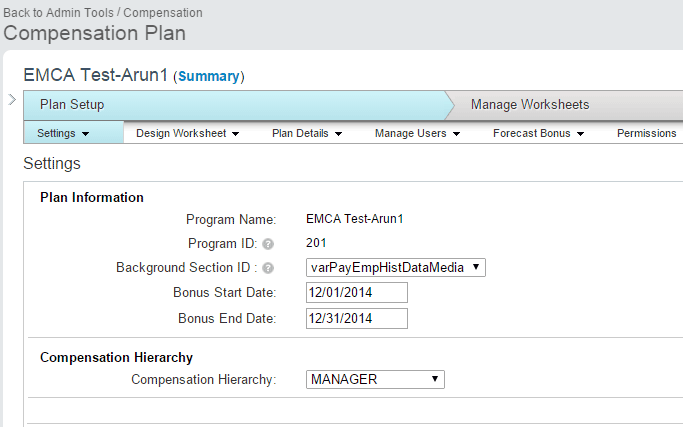
Figure 4
Note the program and background section IDs
Make the Settings for Ad-Hoc Queries in Provisioning
Next you need to enable the ad-hoc query builder option for variable pay. This can be done in Provisioning. The ad-hoc report is used to pull the variable pay payout results (e.g., SAP Process Integration executes the ad-hoc report to pull the data).
Log on to the Provisioning account and select the company instance (
Figure 5) by clicking the company’s name link.

Figure 5
Select the company instance
This action opens the screen for configuring the company instance (
Figure 6). Click the Company Settings link.

Figure 6
The company settings
In the next screen (
Figure 7), select the Ad Hoc Report Builder check box (highlighted in yellow) and the Variable Pay Bonus Detail and Variable Pay Bonus Payout check boxes. Then click the Save button to save the settings.
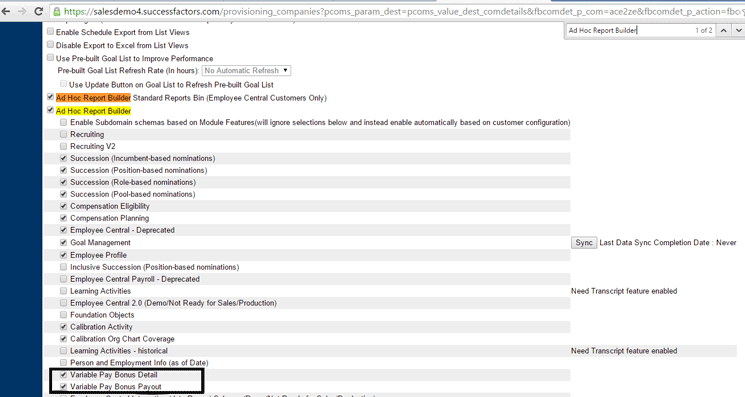
Figure 7
Make the ad-hoc report settings
Configuration Setup in SAP ERP HCM
Let’s explain a few of the configuration activities in more detail. Implement the following configuration steps in the SAP IMG: Personnel Management > Integration Add-On for SAP ERP HCM and SuccessFactors BizX > Integration scenario for Variable Pay > Basic Settings. The activities to be performed in each configuration node are explained below.
Define Authorizations
The standard role SAP_HR_SFI_VARPAY is delivered. Copy the role, create a custom role, and create appropriate profiles as required. Assign the role to the users to transfer data related to variable pay from SAP ERP HCM to the SuccessFactors HCM suite and vice versa. Reports use logical database PNPCE for selection and authorization. You need to make sure that you create the required profiles and assign authorized users to the role.
Maintain Variable Pay Program Information
In this configuration step in the IMG you specify the variable pay program details that are created in the SuccessFactors HCM suite. First, create an entry in the configuration node as shown in
Figure 8.

Figure 8
SuccessFactors variable pay details
The entries are as follows:
- Variable Pay Program ID column: Enter the ID you noted in the previous step (Figure 4).
- Background Element column: This is the variable pay background element that is used for the variable pay program. This entry needs to be prefixed with Background_ to the background element in the configuration.
- Variable Pay Program Name column: Enter the variable pay program name; in this case, EMCA Test-Arun1. You are free to enter any name as per your convenience.
- Start and end dates (St. Dt. and End Dt.): Enter the start and end dates as per the variable pay program plan configuration in the SuccessFactors HCM suite.
- Eligibility Rule column: The Eligibility Rule field is used as a filter element for the Business Add-In (BAdI) implementation to meet any additional company requirements. This is required when sending the data from SAP ERP HCM to the SuccessFactors HCM Suite.
- SFSF Template ID column: Enter the form template ID that you noted in the previous step (Figure 3).
The information entered in the screen in
Figure 8 is also used as the input parameters for the utility report and is used as search help. It is also a critical factor for transferring data to the SuccessFactors HCM suite and creating the employee history data file for the appropriate variable pay program.
Import the Metadata from the SuccessFactors HCM Suite
The report RH_SFI_SYNCH_VAR_PAY_METADATA is provided to import the metadata for the SuccessFactors variable pay program. This report populates certain cluster tables that are used as search help values for creating field-mapping entries. This metadata is required only when transferring data from SAP ERP HCM to the SuccessFactors HCM Suite.
Implement the following configuration steps in the SAP IMG: Personnel Management > Integration Add-On for SAP ERP HCM and SuccessFactors BizX > Integration scenario for Variable Pay > Data Transfer from the SuccessFactors HCM Suite to SAP ERP HCM.
BAdI: Activate the Variable Pay Data Imported from SuccessFactors
The Activate the Variable Pay Data Imported from SuccessFactors BAdI is used during activation of the variable pay data. The payout amount is imported from the SuccessFactors HCM suite into SAP ERP HCM and is stored in a staging table. During the activation step this BAdI inserts new entries into the Performance Management infotypes and is used to change existing entries. This BAdI is also used to define fields required for mapping. For more information, please refer to the “Important ABAP Developments” section.
BAdl: Customize the Field Mapping
Fields mapped to the Customize the Field Mapping BAdI in the mapping step are evaluated using this BAdI. All the fields whose values do not come from SuccessFactors or cannot be entered during activation are evaluated in this BAdI. For more information, refer to the “Important ABAP Developments” section of this article.
Map Fields for Importing Variable Pay Dat
This step is required to map fields that are defined in the Activation of Variable Pay Data Imported from SuccessFactors BAdI to fields from SuccessFactors variable pay ad-hoc payout domain. To map the fields, follow IMG menu path Integration Add-On for SAP ERP HCM and SuccessFactors BizX > Integration Scenario for Variable Pay > Data Transfer from SuccessFactors HCM Suite to SAP ERP HCM > Map Fields for Importing Variable Pay Data (
Figure 9).

Figure 9
Create a field set
As shown in
Figure 9, click Sync VarPay AdHoc domain and Field IDs in the ribbon to get all the fields from the SuccessFactors HCM suite variable pay bonus payout domain (e.g., ADHOC_varpay_bonus_payout). After you click the Sync VarPay AdHoc domain and Field IDs button, the system fetches all the fields available for mapping from the SuccessFactors HCM Suite.
Click the New Entries button and in the screen that opens (not shown) define the new field set. Here are the required entries:
- Field Set for Data Import: Provide a name for the new field set.
- Description: Provide a description for the new field set.
- Activation Type: Value help is provided to choose values for this column. The value of this column is a filter value from the Activation of Variable Pay Data Imported from SuccessFactors BAdI. If you have multiple implementations for the BAdI, then you get all the filter values mentioned for the BAdI implementations. Select the filter that you created in previous step under the IMG node Activation of Variable Pay Data Imported from SuccessFactors BAdI.
- SFSF Object ID: Use the search help on this field and select ADHOC_varpay_bonus_payout; then click the save icon.
Select the new field set and click the Field Definitions node (
Figure 10). A mapping screen appears on the right of the figure with the field details. Review the details and then click the New Entries button.

Figure 10
The field-mapping field definitions
In the screen that opens (not shown) enter the details for each field as follows:
- Internal Field ID: The value help is provided for this field. You can choose from the list of available fields using the F4 help key. The values in F4 are populated from the Activation of Variable Pay Data Imported from SuccessFactors BAdI. The BAdI that matches the filter value with the activation type gets called from multiple BAdi implementations. Select the field that you have defined in your BAdI.
- Field Type: Select a value from these options:
-
- Import from SFSF: Choose this value if you want to map an internal field to the field from the SuccessFactors HCM Suite.
- Determine via BAdI: If the value needs to be determined dynamically based on multiple conditions or static values not coming directly from SuccessFactors, select this option.
- Enter During Activation: If the field value needs to be provided manually during activation, select this option.
- Required: Mark fields as required if they are mandatory for importing data to the SAP ERP HCM system and for activating payroll data. If the SAP ERP HCM system does not find any data for an employee for a field flagged as Required, it terminates processing for this employee.
- Type Name: Enter the Internal Field ID data type.
- Description: Enter any description.
Click the save icon to save the new mapping configuration.
Import Variable Pay Data to SAP ERP HCM
The next step is to schedule the
Import Variable Pay Data for Employee report (report RH_SFI_IMPORT_VARPY_DATA) for regular runs until you get all the data from the SuccessFactors HCM suite. Once you have all the required data, you can then activate the payroll results.
This import report pulls all the data from the SuccessFactors HCM suite and stores the data in a staging table before activating the data. Once activated (explained in the next section), the data is entered into infotypes for payroll processing. Execute transaction code HRSFI_VP_IMP_DATA. This action displays the screen shown in
Figure 11.

Figure 11
Make selections for importing variable pay data for specific sets of employees
The report input parameters for
Figure 11 are as follows:
- Period: The period selection is for selecting employees for whom you want to pull data from the SuccessFactors HCM Suite. In the Reporting Period field, you can specify the current day or any key date or period for which the selection is made.
- Selection Criteria: In this section, you can restrict the employee set for import.
- Default Settings: This section mostly deals with the variable pay program settings.
-
- Field Set for Data Import: Select the field set created under the IMG node map, SAPDemo Variable Pay import mapping.
- Variable Pay Form Template ID: Select the template ID created earlier.
- User ID Determination: This is the same option that you have provided when SuccessFactors users were created from the SAP ERP HCM personnel numbers.
After you click the execute icon to execute the report, the report pulls data from the SuccessFactors HCM suite and stores it in staging tables.
Activate Variable Pay Data for Payroll
The next step is to execute the Activate Variable Pay Data for Employee report (report RH_SFI_ACTIVATE_VARPY_DATA) to transfer data from the staging table (imported in the previous step) into the infotype records for payroll processing. Execute transaction code HRSFI_VP_ACT_DATA. This action displays the screen shown in
Figure 12.

Figure 12
Activate variable pay data for an employee
The input parameters for the report in
Figure 12 are as follows.
- Period: This is for selecting employees for whom you want to activate the data. In the Reporting Period field, you can specify the current day or any key date or period for which the selection is made.
- Selection Criteria: Here you can restrict the employee set for activation.
The Additional Settings section mostly deals with the how the activation needs to be handled:
- SuccessFactors Template ID: Specify the template ID for which you want to activate the data; this can be selected by pressing F4.
- Field Set for Data Import: Specify the field set that you used to import the data from the SuccessFactors HCM Suite; this can be selected by pressing F4. (In this example, select the same data in Figure 11).
- The Enter Fields button: Once clicked, a pop-up is displayed (Figure 13) with the list of fields that were mapped to enter during activation (Figure 10).

Figure 13
Enter the values for activation
Enter the value for these fields and click the green checkmark icon in
Figure 13.
An option is provided to run the activation in test mode (the Test Run check box at the bottom of
Figure 12). Select this option, run the report, and check the results. If the test results look fine, run the report again after unchecking the Test Run check box.
For more details, please refer to the documentation provided in the IMG.
Clean Up the Internal Tables in SAP ERP HCM After Export
During the data extraction and transfer of employee data processes, the SAP ERP HCM system stores the employee replication details in internal tables for monitoring purposes. In case of any inconsistencies, you can clean the records and then run the extract program again. You can also periodically run the program to delete any old entries.
Report RH_SFI_CLEANUP_VAR_PAY_REPL (transaction code HRSFI_VP_CLN_REP) is used to clean the entries generated in the SAP ERP HCM database tables. These entries are used for tracking the status of the transfer of employee records.
Middleware Configuration and Deployment
In this section we discuss how to use SAP Process Integration as the middleware option for this interface. The standard package contains a service interface and message types with implemented logic. We discuss only those parts of SAP Process Integration that are associated with integration with variable pay. Companies are expected to configure the integration configuration to connect with the SuccessFactors HCM suite by providing the appropriate credentials.
Here are the service interfaces used for integrating variable pay processes:
- SFSFSessionHandlingLoginQueryResult_Out
- SFSFSessionHandlingLoginQueryResult_In
- SFSFAPIDictionaryListSFObjectsResult_Out
- SFSFAPIDictionaryListSFObjectsResult_In
- SFSFAPIDictionaryDescribeSFObjectsExResult_Out
- SFSFAPIDictionaryDescribeSFObjectsExResult_In
- SFSFGenericUpdateRequestConfirmation_Out*
- SFSFGenericUpdateRequestConfirmation_In*
- SFSFGenericDeleteRequestConfirmation_In*
- SFSFGenericDeleteRequestConfirmation_Out*
- SFSFGenericInsertRequestConfirmation_In*
- SFSFGenericInsertRequestConfirmation_Out*
- SFSFUserQueryRequest_In*
- SFSFUserQueryRequest_Out*
- SFSFSessionHandlingLogoutQueryResult_Out
- SFSFSessionHandlingLogoutQueryResult_In
- SFSFQueryHandlingSubmitJobQueryResponse_Out
- SFSFQueryHandlingSubmitJobQueryResponse_In
- SFSFQueryHandlingGetJobStatusQueryResponse_Out
- SFSFQueryHandlingGetJobStatusQueryResponse_In
- SFSFQueryHandlingGetJobResultEmbeddedQueryResponse_Out
- SFSFQueryHandlingGetJobResultEmbeddedQueryResponse_In
- SFSFQueryHandlingCancelJobQueryResponse_Out
- SFSFQueryHandlingCancelJobQueryResponse_In
* The service interfaces marked with an asterisk are only used when exporting employee history data from SAP ERP HCM to the SuccessFactors HCM suite for Variable Pay Planning
To configure the SAP Process Integration interface operations, follow this link to the SAP service market place (this link leads to SAP HCM SuccessFactors BizX PI Configuration Example document; you need SAP service market login credentials to access it):
https://service.sap.com/~sapidb/011000358700000734132013E/. This same document is also applicable for other integration scenarios, such as employee data replication, recruiting, and compensation that were delivered as a part of Integration Add-Ons 1.0 and 2.0.
The SAP HCM SuccessFactors BizX PI Configuration Example document explains how to configure two communication channels:
- SFSF_Soap_Adapter_Axis_Login_Response: This communication channel needs to be configured only for Login Operation.
- SFSF_Soap_Adapter_Axis: This communication channel needs to be configured for all other operations.
Note
Make sure that when configuring communication channels, you configure the SuccessFactors API server URL.
Important ABAP Developments
There are two BAdIs provided to support these complex custom requirements. We explain them in more detail below.
- HRSFI_B_VARPY_DATA_ACTIVATION (Activation of Variable Pay Data Imported from SFSF BAdI): This BAdI is used to write the custom logic to activate the variable pay payout data. ABAP code in written in this program to derive the field values from field mapping and to create the records in the SAP ERP HCM infotype 0015 (Additional Payments/Deductions). For example, if the final payout amount calculated in variable pay is USD $35,000, then during activation the SAP ERP HCM infotype 1050 (executive bonus, Additional Payments/Deductions) is created for wage type 1050 (executive bonus) with the amount USD $35,000 as per effective date provided in the program.
- HRSFI_B_VARPY_ACTIVATION_CUST (Fields Customizing for varPay Data Activation BAdI): This BadI is used to write custom code to determine the data for all the fields created in the map fields for importing variable pay data customizing activity in a field set with the corresponding field type. You can also use it to determine the data required to activate the imported variable pay data and to write this data to the fields configured accordingly. For example, you can use this BAdI to determine the wage type based on the country-specific grouping.
Note
You should not create multiple BAdI implementations with the same filter values as it creates inconsistencies.
Sanjay Kumar Raina
Sanjay Kumar Raina has nine years of industry experience. Currently, he works as an Integration Lead/Architect for SAP Labs. Over the course of his career, Sanjay has worked on various modules of SAP ERP HCM and is now working on the integration between SAP ERP HCM on-premise modules with SuccessFactors modules.
You may contact the author at .
If you have comments about this article or publication, or would like to submit an article idea, please contact the
editor.

Arun Kumar Timalapur
Arun Kumar Timalapur is a certified SAP ERP HCM Solution Consultant with more than 11 years of IT experience; currently, he is working with SAP Solution Delivery Center, India. He has done various end-to-end SAP HCM implementations at different countries in a variety of industries. Arun is trained in many SuccessFactors modules and has worked on talent-hybrid integration scenarios using SAP PI and SAP HCI as middleware.
You may contact the author at
arun.kumar.timalapur@sap.com.
If you have comments about this article or publication, or would like to submit an article idea, please contact the
editor.