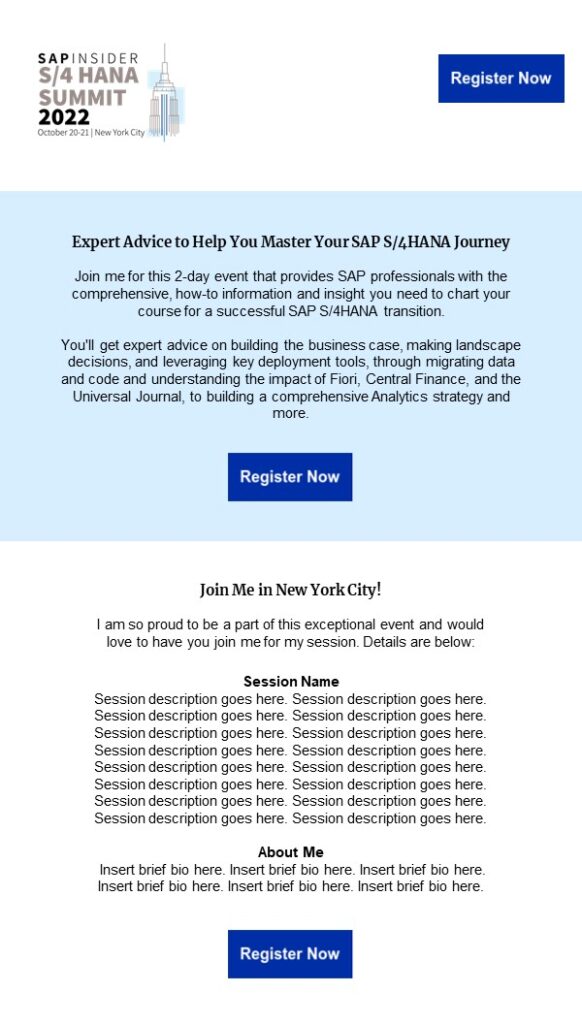SAPinsider SAP S4/HANA Summit 2022 Speaker Marketing Kit
As a speaker, you play a valuable role in spreading the word about our premier events. Your connections and networks rely on you because you’re credible, experienced, and trusted. We know SAP professionals attend our events to learn from YOU.
With this in mind, we’ve created a marketing kit to help you promote your session at our event. Please feel free to use these throughout the marketing lifecycle.
About the Event Brand
The S4/HANA Summit 2022 brand is designed to give the event a distinct visual identity while working cohesively with the SAPinsider corporate brand. The logo elements are based on a stylized interpretation of the Empire State Building, one of the most iconic buildings in the world. An instantly-recognizable landmark, this element helps ground the event in our dynamic host city while using clean lines and colors to convey the modern, functional endurance of our learning opportunities.
We are providing a number of digital marketing assets that can be used to promote both the event in general and your appearance specifically. Unless otherwise specified, please do NOT alter the images below. If you have any questions regarding the event brand, or how to use any of the below assets, please reach out to your SAPinsider contact.
Event Basics
SAPinsider Your Move to SAP S4/HANA 2022
October 20-21, 2022
The Westin New York at Times Square
New York City
Event Brand
Font
The web-safe font being used for this event is Assistant, a contemporary sans serif design that is clean, modern, and works well with the sans-serif fonts in the SAPinsider brand family. Click here to access the font on Google fonts. If you are going to ANY customizations to any graphics below, we HIGHLY recommend that you install the font to ensure brand integrity.
Colors
In addition to the primary SAPinsider branded palette, this logo incorporates two other tones.
Primary Brand
Royal Blue
RGB: 35, 62, 152
Hex Code: #233e98
Medium Blue
RGB: 78, 169, 223
Hex Code: #4EA9DF
Event Brand
Light Blue
RGB: 214, 237, 250
Hex Code: #D6EDFA
Taupe
RGB: 149,136,133
Hex Code: #95885
Logo
The event mark is a full-color design element that features basic event information as well as a mark. To download this logo, right click on the image and save. You may use this logo as a transparent image, but we do ask that you ensure legibility and readability of all the elements, especially the date and location information; if you’re using a solid color background, we HIGHLY recommend that you use solid white. Do not crop any elements from this logo.

Digital Marketing Assets
Below are a number of digital marketing assets that can be used across your various platforms to promote the event and your session. Note: You may customize these images with your information (detailed below), but we do ask that you do NOT make any significant alterations to the look and feel of the event brand.
Jump To: Social Posts | LinkedIn Banner | Email Signature | PowerPoint Slide | Email Copy
Social Posts
You may use the below images to add to a LinkedIn or even Instagram post promoting your session. To use these images, simply right click and sage. The first two may be posted without alteration, and the third one has a placeholder space for your speaker photo, should you wish to include it. To edit, simply download the image, open your editing software (we recommend Adobe Photoshop or Canva), and insert a rounded version of a high-quality portrait or headshot.
You may use your own copy to accompany these images, but we do request that you tag SAPinsider and SAP in the post, and use the hashtags #SAPinsider #S4HANASummit as well.
 |
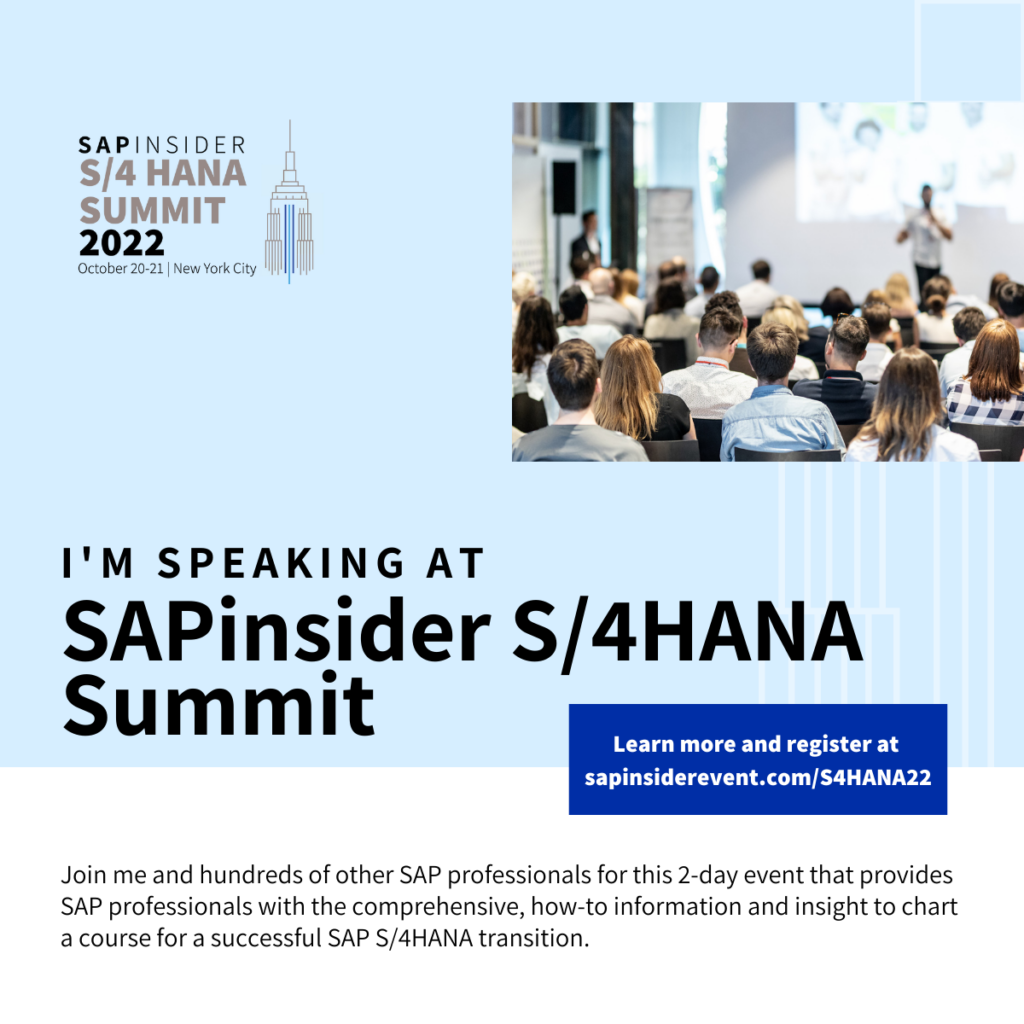 |
 |
LinkedIn Banner
If you want, you may update your LinkedIn Banner to promote your session at our event. To add this banner to your profile, simply right click the below image and save to your computer. You can change your LinkedIn Banner by visiting your profile, click on your profile picture, and selecting “Edit”.

Email Signature
You may add an email signature promoting the session if you choose. To update your signature in Outlook, right click and download the image, then go to File > Opetions > Mail > Signatures, select or create a new Signature, and insert the image.

PowerPoint Slide
A PowerPoint slide has been created that you can insert into upcoming appearances and sessions. To use this slide, simply click here to download the PPT template and update your session information. Please ensure you have downloaded and installed the Assistant font (see link above).

Email Marketing
You may also email your contacts about your session. Your emails MUST be CAN-SPAM and GDPR compliant. To send an email, you may use the below copy and layout as a guide. You may also click here to access a PDF version of the below email and cut and paste the copy.