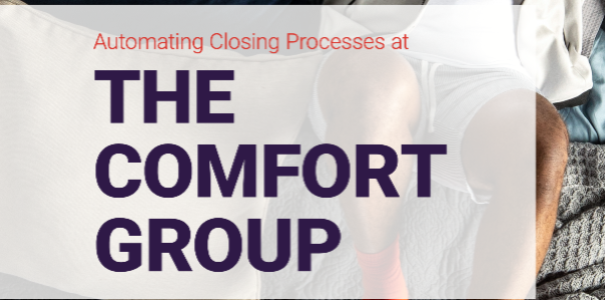Management
Learn how to implement the pay-for-performance approach with the help of SAP ERP HCM Enterprise Compensation Management to recognize and reward employee achievement, and to help motivate workers.
Key Concept
Pay for performance (incentive pay) is the theory of paying employees based on their performance — usually using a sliding scale of achievement — rather than paying them for the actual hours they work. This method of compensation is becoming increasingly common as employers look for ways to get the best from their employees.
Pay for performance is a globally accepted method of motivating and retaining employees based on their performance in the organization. This method is generally used to recognize and reward employees based on the work they are doing and how well they are doing it, and as a way to create criteria on which the employees’ performance can be evaluated fairly and objectively.
The most important objectives (Figure 1) of this strategy are:
- Increase the employees’ motivation toward their work
- Increase the employees’ commitment to the organization
- Align the employees’ performance with the company’s performance’
- Distinguish employees’ performance equitably among employees based on their performance

Figure 1
Pay-for-performance concept and its advantages
You can use the pay-for-performance approach for rewarding employees in the following ways:
- Merit increase
- Performance bonus
- Sales commissions
- Employee stock option plans
Organizations today are keen on implementing this payment practice in their IT landscape. SAP ERP HCM Enterprise Compensation Management (ECM), in combination with SAP ERP HCM Performance Management (PM), offers comprehensive functionality to help organizations realize this pay-for-performance approach. I cover in detail the process of configuring this pay-for-performance approach in SAP HCM ECM.
Note
This article focuses on functionality of SAP ERP HCM, ECM, and PM starting from enhancement package 4.
Prerequisites to Enable the Pay-for-Performance Option
To enable the pay-for-performance functionality in your SAP ERP HCM system, you must first fulfill the following prerequisites:
- Activate either switch HCM_ECM_CI_1, available as of enhancement package 4, or HCM_ECM_CI_2, available as of enhancement package 5, using transaction code SWF5. This is required for activating new functionalities related to SAP ECM.
- Activate switch HCM_OSA_CI_1, available as of enhancement package 4, or switch HCM_OSA_CI_2, available as of enhancement package 5, using transaction code SWF5. This is required for activating new functionalities related to PM (flexible and predefined). In cases for which performance evaluations are done in core talent management, Core Talent Management switch HCM_TMC_CI_1 (enhancement package 4) should also be activated.
- The Performance Evaluation Template should be ready to use, either in PM or Core Talent Management. You can also read performance evaluation ratings from infotype 0025.
- Performance evaluations done for employees should be in completed or closed approved status.
- Business packages for Manager Self Service 1.41 or 1.51 should be installed on the SAP NetWeaver Portal to be used with enhancement package 4 or 5, respectively.
- The configuration to support a pay-for-performance strategy should be present within the SAP ECM system.
Note
The PM module of SAP ERP HCM is purely used to measure employee performance.
The Core Talent Management module functionality within SAP ERP HCM is used to perform succession planning and talent development for the enterprise, which might include processes such as potential and performance evaluation.
Implementing the Pay-for-Performance Option
Take the following actions to implement the pay-for-performance option of the SAP ERP HCM system.
Step 1. Configure the Performance Evaluation Template
The performance evaluation template should be configured and released in the SAP ERP PM module or Core Talent Management module. Use transaction code PHAP_CATALOG_PA or HRTMC_CONF_ASSESS to configure the appraisal templates in Performance Management or Core Talent Management module, respectively.
Note
When creating appraisal templates through Core Talent Management, do not forget to select Compensation as the Integration Scenario, as shown in Figure 2. This integration is, by default, active in the PM module.

Figure 2
Appraisal form settings to integrate compensation management
Step 2. Enable the Pay-for-Performance Configuration
Most of the configuration to enable pay for performance lies under the Guideline Node of SAP ECM in transaction code SPRO (Figure 3). More specifically, you need to create a matrix and apply it to its respective guidelines.

Figure 3
Configuration node to enable pay for performance option
Before going any further into the steps to take, Table 1 lists some important pay-for-performance terms and their definitions.

Table 1
Common pay-for-performance terms and their definitions
Define Methods for Matrix Dimensions
This activity needs to be performed when you are adding a new method that is not provided by the standard SAP system (Figure 4) — for example, a method to derive the employee sub-group for an employee. A method in SAP is identified with up to a four-digit alphanumeric key.
Note
Just adding a method here would not collect the desired results unless and until you create a new implementation of the BAdI HRECM00_MATRIX_SE with the same four-digit alphanumeric key and write the logic inside it to fetch desired details.

Figure 4
Standard implementations (methods) of BAdI HRECM00_MATRIX_SE
Define Matrix Dimensions
Add the matrix dimensions that are going to be used in the matrix you created previously. This activity needs to be performed because methods cannot be used directly in a matrix. A matrix can only be formed from a dimension. Each dimension has a method attached to it and is compensation-area specific.
Each dimension also has an attribute called method parameter. This is important as the value entered here helps the BAdI to calculate the correct value of the associated method. For example, the SAP standard management by objectives appraisal (MBOA) method (Figure 4) is used to calculate performance ratings for MBOAs. Correct identification of appraisal templates (object VA) and criteria groups (object VB) is required to read the performance ratings from appraisal forms of employees (Figure 5). Similarly, in the case of the SERV method (Figure 4) which is used to calculate the length of service of the employee, the correct identification of the calculation process is required to accurately calculate the length of service for the employee (Figure 6).

Figure 5
Example of the MBOA method to demonstrate method parameter

Figure 6
Example of method SERV to demonstrate method parameter
NOTE
In standard MBOA, the SAP system reads performance ratings only through column FAPP (the final appraisal rating column within SAP HCM PM). Also, the FAPP column should only be attached either to object VA or object VB to allow the system to read performance ratings from it. In other words, the FAPP column should never be attached to object VC (criteria) .
Define Matrix Dimension Segments
The next step is to add individual segments for each dimension. Segments are required to locate an employee on a particular dimension within a range (i.e., a minimum and maximum value). For example, if an employee’s rating is between 1 and 5, he or she falls in segment 1 (Poor). If the rating is between 6 and 10, he or she falls in segment 2 (Average), and so on (Figure 7).

Figure 7
Example segment values for a matrix dimension
Define Guideline Matrices
This step allows you to finally create a matrix with its associated dimensions (maximum of three) and matrix relevance indicators (Figure 8). These indicators guide the system to the default amount, in percentages or numbers (i.e., in the case of employee share purchase plans, salary increases, or bonus distribution), in the manager’s compensation planning sheet or infotype 0759. Matrixes created in this step are compensation-area specific and multiple matrixes can be created in a compensation area. Therefore, creating matrixes adds flexibility in forming different guidelines for different groupings of people.

Figure 8
Example of a matrix
Note
Out-of-the-box SAP ERP ECM functionality allows a maximum number of three dimensions in a matrix. If users want to have more than three dimensions in a matrix, you can use BAdI HRECM00_GUIDELINE to replace the entire guideline configuration.
Assign Matrix Values
In this step, you can assign values to different possible combinations of dimension segments with defined values (Figure 9). For example, if dimension 1 has four values, dimension 2 has three values, and dimension 3 has four values, this results in 48 combinations (4 x 3 x 4 = 48) for which values need to be defined. Values defined here appear as default guidelines on the manager’s planning sheet and infotype 0759. These are the current matrix values, which typically change annually. Therefore, this configuration should be revisited every year to accommodate any organizational changes.

Figure 9
Example of a matrix with a few values defined
Figure 10 shows an example of a three-dimensional matrix with two employees plotted on it. The final guidelines proposed for these employees (yellow and blue) are different because of their different performance ratings, length of service, or experience.

Figure 10
Example of a three-dimensional matrix and associated guidelines
Define Guidelines
This is the step in which you assign your newly created matrix to a group of people (guideline grouping) and to a compensation plan, such as salary increase or regular bonus (guideline variant).
Step 3. MSS Object and Data Provider (OADP) Configuration
OADP configuration involves adding appraisal-rating-related columns to the planning sheet and changing their names to more meaningful ones.
Table 2 lists the key terms of OADP in relation to the pay-for-performance approach, along with their definitions.

Table 2
Key OADP terms and their definitions
Change Column Names
To customize the column names, follow IMG Integration with Other mySAP.com Components > Business Packages/Functional Packages > Manager Self-Service (mySAP ERP) > Object and Data Provider > Data Provider > Define Columns. Standard SAP has two columns to show appraisal ratings on the planning sheet:
- Column EC_APPRAISAL
- Column EC_APP_TEXT
EC_APPRAISAL shows the ratings awarded to the employee in column FAPP of the employee’s appraisal document. This should be named with the heading Appraisal Rating (Figure 11).
EC_APP_TEXT shows the description of the rating awarded to the employee with a hyperlink to the employee’s appraisal document. This link to the appraisal document helps managers plan the employee’s compensation, taking into account crucial inputs from the employee’s performance record. The descriptions can be stored against each rating defined for a scale in table T77SP, and are required by the system to show the appraisal document link on the compensation planning sheet. To make it clear what this is, the header should be named Appraisal Document (Figure 11).

Figure 11
Column names have been changed
Note
The system is only able to open employee appraisal documents from the compensation planning sheet if the Object-Based Navigation (OBN) is already configured on the SAP NetWeaver Portal for the relevant pages and object employee.
Adjust Column Groups
To make adjustments to the column group, follow IMG menu path Integration with Other mySAP.com Components > Business Packages/Functional Packages > Manager Self-Service (mySAP ERP) > Object and Data Provider > Data Provider > Define Column Groups > Create or Change Assignment of Column to Column Group. Then add columns EC_APPRAISAL and EC_APP_TEXT to column group ECM_PLAN_SAL (Figure 12). Column group ECM_PLAN_SAL is used to display employee information on the compensation planning sheet in MSS.

Figure 12
Adding new columns in column grouping ECM_PLAN_SAL
After adjusting the column groups, you are able to see the pay-for-performance criteria that you have selected applied to your employees using SAP ERP ECM (Figure 13).

Figure 13
Example screenshot of MSS showing new columns added
Note
These steps are only a small part of the total SAP ECM configuration that is available, and they are relevant only when implementing this pay-for-performance approach. To test the pay-for-performance approach, other SAP ECM configuration must first be completed. Complete SAP ECM configuration is beyond the scope of this article. However, the following is a list of items that need to be configured to support the business process defined in this article:
- Define compensation area and compensation area feature
- Define compensation plans and reviews (items and attributes)
- Define eligibility rules for compensation plans
- Define guidelines
- Assign compensation plan attributes and payroll data
- Define compensation program
- Setting for user interfaces and processes (enhancement package 5 only)
Prashant Rastogi
Prashant Rastogi works at Accenture as an SAP HCM associate manager. He has been working in SAP ERP HCM for the past seven years in various assignments. Prashant has experience in implementing ESS, MSS, SAP ECM, Performance Management, Succession Planning, Talent Management, OM, PA, and Nakisa. Prashant has an MBA (HR) along with a master’s in law and labor welfare. He is also an engineer in IT.
You may contact the author at prashant.rastogi@accenture.com.
If you have comments about this article or publication, or would like to submit an article idea, please contact the editor.