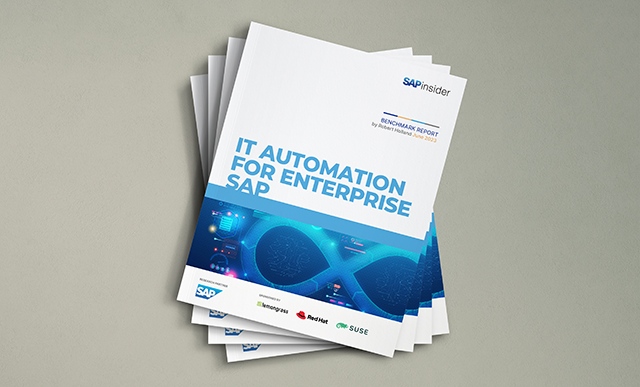Part 2: Align SAP Time Management with Your Company’s Time Quota Requirements
If your company uses negative time quotas to allow employees to exceed their annual leave entitlements, you can use a standard report and infotype 0416 (time quota compensation) to quickly and simply reduce their entitlements for the following year by the amount they have already taken. Key Concept Time quota in SAP ERP HCM refers...