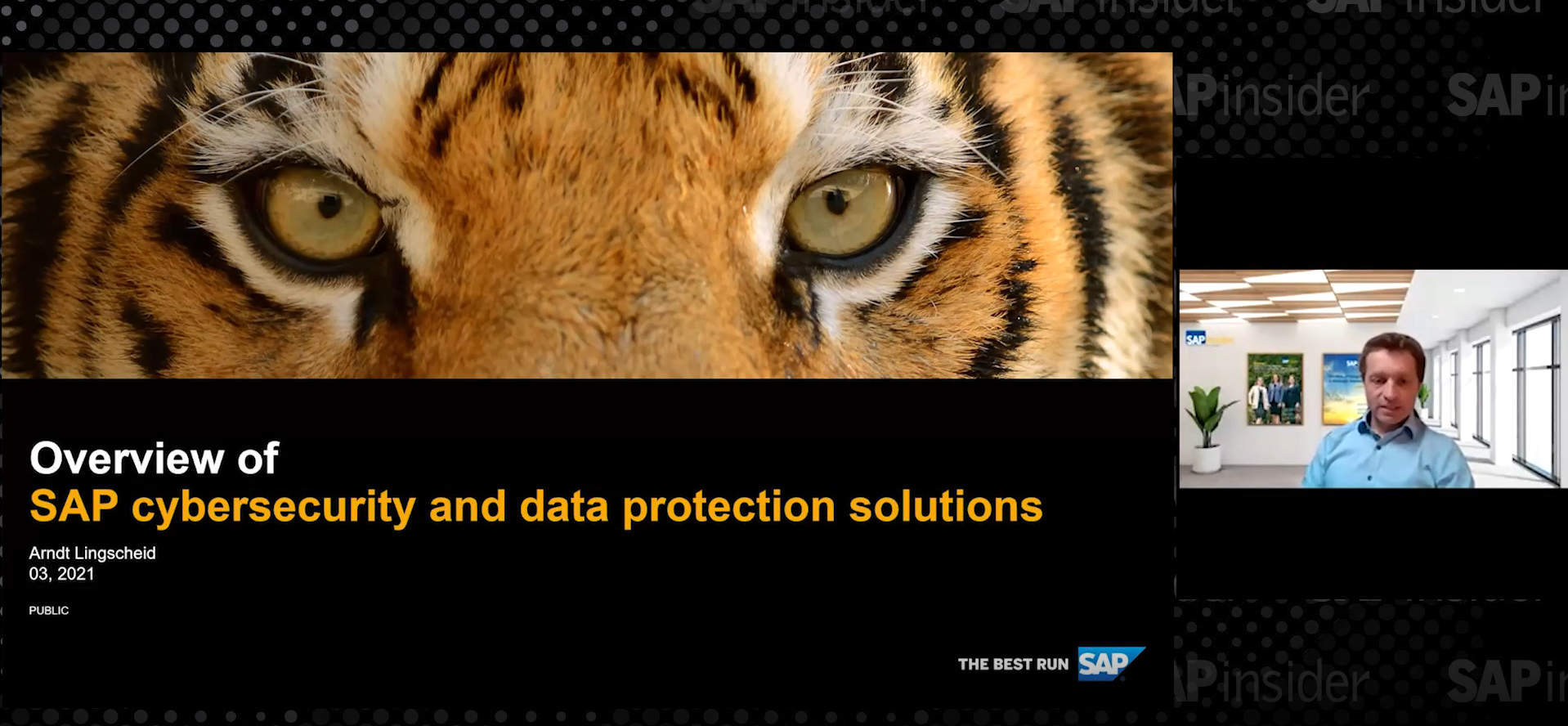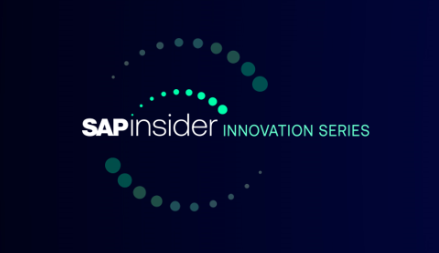SAP system tax wage types can be posted to different general ledger (G/L) accounts in the financial accounting (FI) system based on the tax authority. Learn how the posting of payments functionality enables you to post an employee’s net pay (wage type /559) to two different G/L accounts in FI based on the employee’s payment type (i.e., direct deposit or paper checks). Learn the required process and configuration steps. The distribution of the net pay to different G/L accounts enables easier cash reconciliation.
Key Concept
During payroll processing employees are paid with a check or via direct deposit to their bank accounts. During the subsequent traditional payroll posting to finance, an employee’s net pay (irrespective of the payment type) is being posted to one general ledger (G/L) account. After the posting to the accounting process, the additional step of executing a posting run for payments allows the net pay (wage type /559) to be distributed to different G/L accounts based on the payment type (i.e., check or direct deposit).
Using these simple steps and some example scenarios, I show how to navigate through payroll and the posting to financial accounting (FI) for employees who are paid via different payment methods.
During payroll processing employees are paid either by check, direct deposit, or sometimes a combination of the two. In the following example (
Table 1), the first employee is paid by check, the second employee is paid via direct deposit, and the third employee is paid with a combination of a check and direct deposit.

Table 1
Payment breakdown (direct deposit or check)
Posting to Accounting
After completion of payroll and payments to employees (direct deposits and checks), additional post-payroll activities include posting to accounting. The posting to accounting process evaluates employees’ payroll results and creates a summarized posting document (run type PP) that is posted to FI. The posting document for the above three employees is shown in
Figure 1.

Figure 1
Posting to accounting document overview
The posting to accounting document reflects:
- Posting to expense general ledger (G/L) accounts (broken down by cost center)
- Posting to liability G/L accounts
- Posting to accrued net payroll G/L accounts
The employee’s net pay (irrespective of the payment type, e.g., direct deposit or check) is posted to one G/L account: the Accrued Net Payroll G/L account (
Figure 2). In this example, a net pay amount of $15,000 for all three employees is posted to the Accrued Net Payroll G/L account ($6,000.00 + $3,000.00 + $4,500.00 + $1,500.00 = $15,000).

Figure 2
Accrued net payroll G/L account posting breakdown
Posting to Payments
The posting of the payments posting run (report H99_POST_PAYMENT) reads the payments to the employees from the bank transfer payroll table and creates a summarized posting of payments document that is posted to FI. The posting of the payments document (run type PM) reflects:
- Postings to the relevant house bank clearing accounts based on the payment type (e.g., direct deposit or check):
- Posting to direct deposit G/L account
- Posting to check G/L account
- Offset posting to Accrued Net Payroll G/L account
In this posting (
Figure 3), the employee’s net payments (direct deposit and checks) are posted to different G/L accounts, which enables easier cash reconciliation.

Figure 3
Posting of payments document overview
Direct deposit payments are posted to bank clearing G/L account 113002 (
Figure 4) with an amount equal to $10,500.00 ($6,000.00 + $4,500.00).

Figure 4
Posting of payments: Direct deposit payments breakdown
Check payments are posted to bank clearing G/L account 113001 (
Figure 5) with an amount equal to $4,500.00 ($3,000.00 + $1,500.00).

Figure 5
Posting of payments: Check payments breakdown
Final Result
After posting of accounting (run type PP) and payments (run type PM) documents to FI are completed, the final result is as shown in
Figure 6:
- Posting to expense G/L accounts (broken down by cost center)
- Posting to liability G/L accounts
- Postings to the relevant house bank clearing accounts based on the payment type (e.g., direct deposit or check)

Figure 6
Posting to accounting and posting of payments combined posting document
Configuration
The following steps explain the required IMG configuration for using the posting of payments functionality.
Step 1. Activate Posting of Payments Functionality
In this IMG activity, you need to specify the effective date of when the posting of payments functionality is activated. Follow IMG path SPRO > Payroll > Payroll: USA > Posting to Financial Accounting > New General Ledger: Distribution of liabilities according to expenses > Posting of Payment > Determine period for posting of payments.
On the Change View “Payment Posting Active US”: Overview screen (
Figure 7), specify the effective date (in YYYYMMDD format) on the POST PPMUS row. In my example the activation date is specified as 20130101 (January 1, 2013).

Figure 7
Activate posting of payments functionality
Step 2. Specify Bank Clearing Account for HR Payments
In this IMG activity, you need to specify the bank clearing accounts for each net payment type (e.g., direct deposit or check). Follow IMG path SPRO > Payroll > Payroll: USA > Posting to Financial Accounting > New General Ledger: Distribution of liabilities according to expenses > Posting of Payment > Specify bank clearing account for HR payments.
On the Determine Work Area: Entry screen (
Figure 8), specify the Paying company code; 1000 in my example.

Figure 8
Enter the Paying company code
On the Change View “Account Determination of Bank Clearing A/C for HR Payments”: Overview screen (
Figure 9), specify the bank clearing accounts for each payment type. In my example, clearing account number 113001 for check payments (payment method C) and clearing account number 113002 for direct deposit payments (payment method P) are maintained for the corresponding house bank and account ID of the paying company code.
If you have HR and FI on different instances, G/L accounts are not maintained in SAP ERP HCM. During the posting of payments configuration setup, when you enter the G/L account for the corresponding payment type the SAP system provides a warning message that the G/L account does not exist, but it allows you to save the record. (This is similar to the warning message produced by the SAP system while maintaining the G/L accounts in table T030 [symbolic account mapping to G/L account].)
During the posting process, posting of payments document is successfully created and posting to FI is based on the ALE setup between the HR and FI instances. No additional setup is required on the FI instance for posting of payments functionality.

Figure 9
Bank clearing account for HR payments
Step 3. Determine Wage Types for Posting the Payments
In this step you need to specify the wage types for posting of payments. Follow IMG path SPRO > Payroll > Payroll: USA > Posting to Financial Accounting > New General Ledger: Distribution of liabilities according to expenses > Posting of Payment > Determine wage types for posting the payments.
On the change view screen (
Figure 10), specify the wage types as shown (/559 and/568 in my example).

Figure 10
Wage types for posting the payments
Execution Steps
Similar to posting to accounting, you need to perform the following activities for posting of payments:
- Execute a posting run for payments (simulation)
- Execute a posting run for payments (live)
- Process posting run:
- Releasing posting documents
- Posting documents
Step 1. Execute Posting Run for Payments (Simulation)
You need to execute a simulation of a posting run for payments prior to exiting payroll. In this way, you can recognize any posting-relevant errors in the payroll results early and avoid errors when creating a live posting run.
Use transaction code PC00_M99_PPM or follow easy access menu path Human Resources > Payroll > Americas > USA > Subsequent activities > Per Payroll Period > Evaluation > Post to Accounting > Execute posting run for payments.
On the Posting of Payments: Create Posting Run screen (
Figure 11), specify S (Creation of simulation documents) in the Type of Document Creation field. The other screen selections are the same as the regular posting to accounting process selections. Once done, click the execute icon to create the posting document.

Figure 11
Posting run for payments (simulation run)
Upon execution of the posting of payments run, a simulation document (type PM) is created (
Figure 12).
Figure 12 is an example of an error-free simulation document, which is indicated by the selection of the Documents created check box.

Figure 12
Posting of payments simulation posting run
Step 2. Execute Posting Run for Payments (Live Run)
You should only execute live posting runs for payments after the payroll processing is complete (e.g., the control record is in exit status) and you have successfully created an error-free simulation posting document. Use transaction code PC00_M99_PPM or follow Easy access menu path Human Resources > Payroll > Americas > USA > Subsequent activities > Per Payroll Period > Evaluation > Post to Accounting > Execute posting run for payments.
On the Posting of Payments: Create Posting Run screen (
Figure 13), specify the Type of Document creation as P (Live posting run). The other screen parameters are the same as the regular posting to accounting process selections. When done, click the execute icon to create the posting document.

Figure 13
Posting run for payments (live run)
Upon execution of the above posting of payments run, a live production document (type PM) is created (
Figure 14).
Figure 14 is an example of an error-free live production document (indicated by the unchecked Documents created check box).

Figure 14
Posting of payments live posting run (document created)
Step 3. Process Posting Run
After the live posting document has been created, you need to release and post it to FI. The posting run execution steps for the posting of payments (document type PM) process are exactly the same as the posting of accounting documents (document type PP) process. Use transaction code PCP0 or follow easy access menu path Human Resources > Payroll > Americas > USA > Subsequent activities > Per Payroll Period > Evaluation > Post to Accounting > Process posting run.
Releasing Posting Documents
Prior to posting the document, all the posting documents within the posting run should be released. After all the posting documents have been released, the posting run status is changed to All documents released (
Figure 15).

Figure 15
Posting of payments posting run: All documents released
Posting Documents to FI
Once a posting run reaches the All documents released status, you can post it to FI. Once the posting run number is successfully posted, the posting run status is changed to Documents posted (
Figure 16).

Figure 16
Posting of Payments posting run: Documents posted
Upon successful execution of the above posting of payments process, net pay is distributed and posted to the relevant direct deposit and check clearing G/L accounts.
Pavan Tatiparthi
Pavan Tatiparthi is a senior SAP ERP HCM consultant with more than 10 years of experience specializing in core HCM functionality and SAP ERP HCM Talent Management. He is involved in full implementation project cycles, specific module implementations, upgrades, and international roll-outs of SAP ERP HCM functionality.
You may contact the author at
pavan.tatiparthi@gmail.com.
If you have comments about this article or publication, or would like to submit an article idea, please contact the
editor.