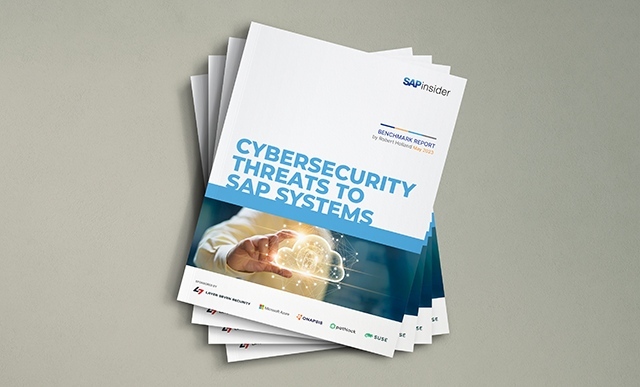How to Configure and Retrofit Depreciation Areas When You Add a New Depreciation Area in a Live Site
Learn how to add or retrofit depreciation areas with a specific depreciation key. See how you can use a substitution rule and worklists when a new company code with a specific legal requirement on depreciation calculation and reporting is rolled out in the same country with an already existing company code. You need to have...